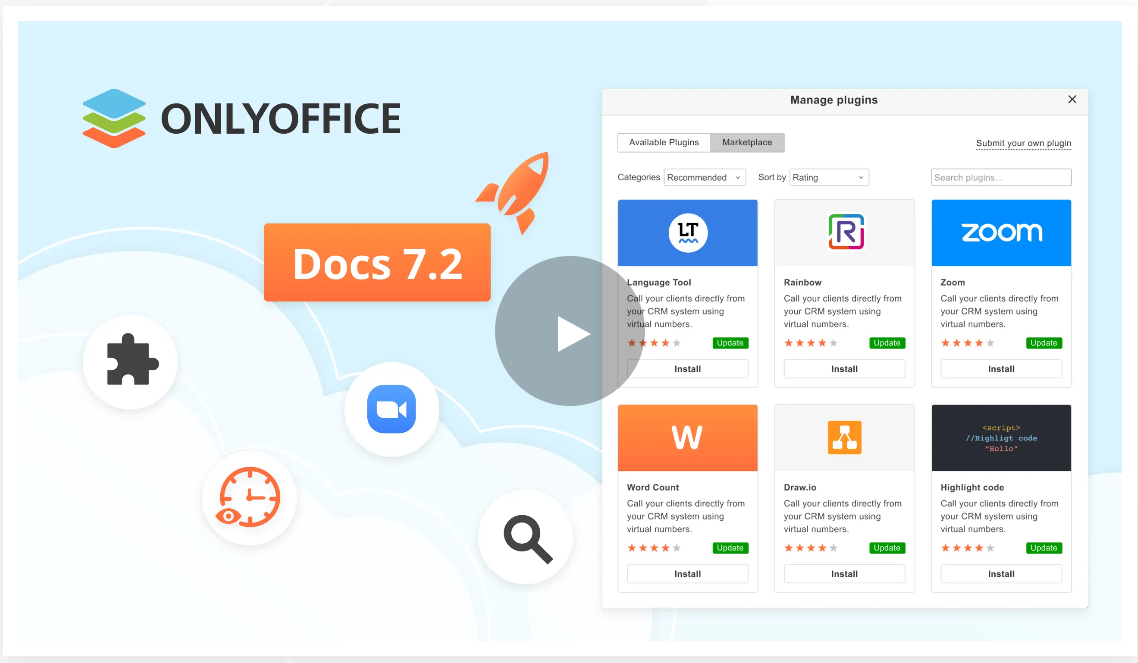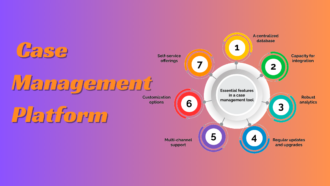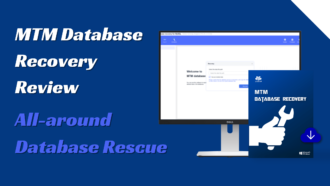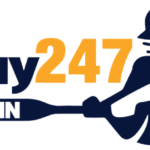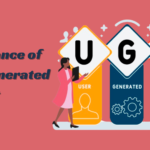ONLYOFFICE Docs Review: How To Co-edit Documents Online With Ease
- 1 What is ONLYOFFICE Docs?
- 2 Step-by-step guide on how to collaborate in real-time with ONLYOFFICE Docs
- 3 Perks of using ONLYOFFICE Docs6
- 3.1 Intuitive user interface
- 3.2 Complete compatibility with Microsoft Office
- 3.3 Third-party plugins
- 3.4 Advanced security
- 3.5 Integration options
- 3.6 Mobile and desktop applications
- 4 Concluding thoughts
When you think of online document collaboration tools, the most evident examples might be Google Docs and Microsoft Office Online (Microsoft 365). It’s no wonder because these solutions have been around for years, and millions of people still use them for real-time co-authoring.
Fortunately, your choice is not limited to Google Docs and Microsoft Office Online only. There are other online office suites today, and ONLYOFFICE Docs might be what you have been looking for. Read this review to make up your mind about this open-source alternative to the well-known product developed by Google and Microsoft.
What is ONLYOFFICE Docs?
ONLYOFFICE Docs is an open-source collaborative office package that has a free community version and paid commercial editions for businesses and software developers. Inspired by the success story of Google Docs, this office suite is designed to be secure and flexible without locking users into its own ecosystem.
ONLYOFFICE Docs includes a word processor, a spreadsheet app, a presentation editor, a form creation tool, and a PDF viewer that are completely compatible with Word, Excel, and PowerPoint files. The suite also supports the ODF formats and Microsoft’s old file extensions, like DOC, XLS, and PPT.
ONLYOFFICE Docs can be either deployed on a local server or in the cloud allowing you to create a collaborative environment for your team.
Let’s see how real-time collaboration in ONLYOFFICE Docs works and what benefits it offers.
Step-by-step guide on how to collaborate in real-time with ONLYOFFICE Docs
Now that you know more about ONLYOFFICE Docs, it’s time to find out how you can use this online office suite for real-time document collaboration. First of all, you need to share the document with other people. To do so, you can click the Share button in the upper right corner of the user interface. Alternatively, you can find the same button in the file management system of your platform. After you click the button, you will see the following window:
The Add users option allows you to choose all the people you want to co-edit the document with. The Add link option makes it possible to share files with people outside your organization by generating an external link that can be copied and sent over to anyone by email or social media.
After selecting all the required users, you need to assign the corresponding sharing rights. Currently, you can choose among the Full Access, Review, Comment, Read Only and Deny Access options. Each user can be given certain access permission depending on their role in the collaboration process. For example, Full Access allows other people to edit the document without restrictions, and Read Only makes it possible to open the file for viewing.
When you share fillable forms, there is a new sharing option — Form Filling. When granted this access permission, other users will be able to enter information in the interactive fields, without being able to edit the content. For spreadsheets, there is also a special sharing option. Custom Filter allows you to hide some data that you don’t want to show to others.
Don’t forget to click the Save button. If you take a look at the lower right corner of the window, you will see the advanced sharing settings. Using them, you can ban other users from downloading, copying and printing the shared file, or changing its sharing configuration.
After you are done with establishing the sharing settings, you can start the co-editing process. The free Community version of ONLYOFFICE Docs supports up to 20 users editing the same file at a time. With a commercial version, there can be hundreds of users during the co-editing session.
All available collaborative tools in ONLYOFFICE Docs are available on the Collaboration tab on the top toolbar. By default, all documents are opened in Fast Mode, which saves all edits automatically. The other mode, Strict, allows you to edit the document more privately. In this mode, you need to click the Save button so that your co-authors can see your edits. You can enable and disable the co-editing modes by clicking the corresponding buttons on the Collaboration tab.
Moreover, you can leave comments during the collaboration process. You just need to select a word or a phrase in the text and choose Add comment from the context menu. Other users will be able to reply to your comments or mark them as resolved. There is also an option to delete comments, one by one or all at once.
Apart from comments, you can communicate with other users by exchanging text messages in the built-in chat. All messages are saved during the current co-editing session. When the last user closes the file, the session is over, and all messages are deleted. Additionally, you can install third-party plugins for better communication. For example, the Telegram plugin allows you to chat in the same window, and the Jitsi plugin is designed for audio and video calls. Plugins can be managed via the Plugin Manager on the top toolbar.
ONLYOFFICE Docs also come with the Track changes feature that allows you to see who made this or that edit. You can review each edit and decide if you want to accept or reject it.
Another useful feature is Version History. If a serious mistake has been made (for example, someone accidentally deleted a part of the text), you can recover one of the previous versions of the file. You can navigate through all available versions and see the differences among them. To restore the one you need, just click the Restore button.
Using all these collaborative tools, you can easily co-edit documents in real time and boost your productivity.
Perks of using ONLYOFFICE Docs6
Several features distinguish ONLYOFFICE Docs from other online office suites. Here are a few of them:
Intuitive user interface
ONLYOFFICE Docs has an intuitive user interface where all editing and collaboration tools are grouped into tabs on the top toolbar. If you already have some experience using other office suites, you will definitely find it easy to navigate through the interface elements and learn the basics.
Complete compatibility with Microsoft Office
ONLYOFFICE Docs natively uses OOXML (DOCX, XLSX and PPTX), which guarantees full compatibility with the Microsoft Office formats. Consequently, you can easily open and edit Word, Excel and PowerPoint files without compatibility problems.
Third-party plugins
If the standard functionality is not enough, you can take full advantage of the collection of third-party plugins. For example, the Mendeley and Zotero plugins are designed to create bibliographies, Google Translate and Deepl translate text into foreign languages, Telegram facilitates communication and Jitsi allows you to make video and audio calls. You can even embed YouTube videos and make quick text corrections.
Advanced security
ONLYOFFICE is a self-hosted solution that provides total control over personal information. No data is stored on ONLYOFFICE’s servers, and everything is kept within your network. To protect documents from unauthorised access, ONLYOFFICE Docs uses JWT protection and allows you to add watermarks and set passwords.
Integration options
ONLYOFFICE Docs works in combination with various file&sync platforms and document management systems. Currently, there are more than 30 integration options that connect via out-of-the-box integration apps. The most popular solutions for ONLYOFFICE Docs are ONLYOFFCE Workspace, Nextcloud, ownCloud, Plone, Seafile, Alfresco, Confluence, WordPress, Nuxeo, Seafile, SharePoint, Moodle, Redmine, Jira, Strapi, etc.
Mobile and desktop applications
ONLYOFFICE Docs has official clients for Windows, macOS and Linux. The desktop editors are based on the same technology as the online editors, so they offer the same editing functionality for free. There are also official mobile apps for Android and iOS. They can be downloaded from the official app shops at no cost.
Concluding thoughts
Real-time document collaboration is one of the key factors that can take businesses to the next level. It’s vitally important to choose the right software, and ONLYOFFICE Docs seems to be an ideal option.
This office suite offers a full set of collaborative features that can be used within a variety of business platforms and systems. ONLYOFFICE Docs seamlessly integrates into the existing IT infrastructure and allows you to create a secure environment for online co-authoring.
You don’t have to pay a single dime to try out ONLYOFFICE Docs since you can stay with the free community edition or make the most of a 30-day free trial.