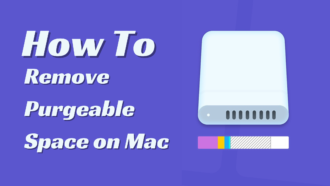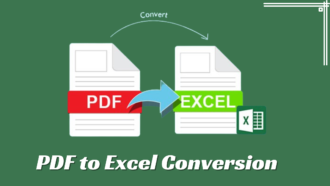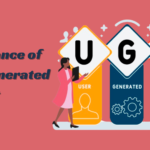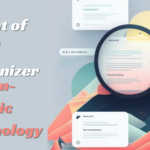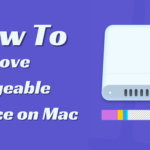Easy fixes for broken Apple mouse
Apple Mouse is a convenient device, loudly stated as Magic. Allegedly, it gives a fabulous user experience with its innovative features. Indeed, the ingenious foot design lets the device glide smoothly, while multi-touch technology promotes easy swiping and scrolling. What’s more, the specifications are pretty decent as well.
However, even such an influential company as Apple failed to work wonders and create a flawless PC accessory, so the Magic mouse is prone to breakages and glitches. And we know that for sure, since according to statistics provided by Howly experts – real gurus who can help to fix Apple mice – every third Apple product owner who turns to them for quick online repairs has issues with a Magic mouse. And they can fix your problem too, unless the following solutions don’t help you.
How to Fix a Broken Apple Mouse
Determine the problem
Ensure that the problem is with your mouse, not your Mac. Check whether your Magic mouse functions well with other iOS devices to determine the culprit. If the accessory behaves flawlessly, you can be sure it’s a problem with your Mac. Otherwise, keep reading to fix your broken Apple mouse.
Check the batteries/power.
Although apparent, fresh batteries can bring your mouse back to life. While doing this, check the battery compartment for dirt, dust, and any other stuff that may get there. If you own Magic Mouse 2, the battery is built-in. Therefore, short-time charging is all you need to fix the problem. If the device works, it’s your lucky day; in another case – move on to further solutions.
Turn your devices on and off.
This applies to both your Mac and Apple mouse. Simple power cycling helps eliminate weird system glitches and often fixes minor technical problems. So please turn off your devices and power them on again for several minutes.
Install updates
Uninstalled Mac updates usually trigger various kinds of malfunctions. Thus, besides mouse troubleshooting, you may also look for quick solutions to fix your MacBook keyboard, Bluetooth, sound, app crashes, and many more issues. So, the time has come if you haven’t upgraded your device for an extended period. Do you know what updates you need and how to install them? Contact Howly experts for stepwise guidelines – that’s a matter of minutes for their tech team.
Reconnect the mouse
The solution is quick and straightforward but can help you as well. So what to do? Nothing’s difficult:
- Access Apple Menu
- Open Settings, spot Bluetooth, and hit it
- Reconnect the mouse by toggling On & Off
None of the solutions helped. Then Howly.com is your way to go. Certified experts will diagnose your problem and offer professional fixes to get your mouse working quickly!