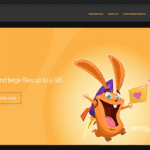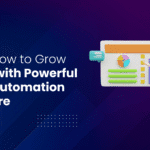HP Color LaserJet Pro MFP M281fdw
- 1 HP Color LaserJet Pro MFP M281fdw Specs
- 1.1 Quality design and construction:
- 1.2 Performance
- 1.3 Print Quality:
- 1.4 Features and Connectivity:
- 1.5 Setting Up:
- 1.5.1 Unpack the printer.
- 1.5.2 Place the printer:
- 1.5.3 Connect power:
- 1.5.4 Toner cartridge installation:
- 1.5.5 Load paper:
- 1.5.6 Set Control Panel Preferences:
- 1.5.7 Wi-Fi or network:
- 1.5.8 Install printer software:
- 1.5.9 Setup Mobile Print:
- 1.5.10 Configure Scan and Copy:
- 1.5.11 Optional HP ePrint registration:
- 1.5.12 Optional Firmware Update:
- 2 FAQs
Many offices rely on multifunction printers (MFPs). In this area, the HP Colour LaserJet Pro MFP M281fdw stands out. It is recognised as a flexible and effective workplace companion because of its speed, high-quality colour printouts, and productivity features. This detailed review will examine the HP Colour LaserJet Pro MFP M281fdw’s design, performance, print quality, connection, and more.
HP Color LaserJet Pro MFP M281fdw Specs
| Type | Color Laser Multifunction Printer (MFP) |
| Connectivity | USB 2.0, Ethernet, Wi-Fi |
| Scanner Type | Flatbed, ADF |
| Copy Speed | Up to 22 cpm (copies per minute) for color and black-and-white |
| Print Resolution | Up to 4800 x 600 dpi |
| Functions | Print, Copy, Scan, Fax |
| Display | 4.3-inch color touchscreen |
Quality design and construction:

The tiny and stylish HP Colour LaserJet Pro MFP M281fdw saves workplace space. It measures 16.3 x 16.2 x 13.1 inches and weighs 51.6 pounds. Though not the lightest MFP, its compact design lets it fit on a desk or shared office without taking up too much room. The MFP feels sturdy and well-built. HP built this device to withstand regular office use and last. The trays and doors work well and seem solid. A 4.3-inch colour touchscreen display on the printer’s front control panel makes settings and functions easy to reach.
Performance
HP Colour LaserJet Pro MFP M281fdw is great and has been known for its excellence. Speed is remarkable, especially with colour printing. It prints 22 pages per minute in colour and black-and-white, which is great for businesses that need fast printing. HP Jet Intelligence technology is a major factor in this speed. JetIntelligence optimises printing for toner efficiency and speedier warm-up. Its Energy Star accreditation comes from quicker printing rates and lower energy use. Users may automatically print on both sides of the paper using the MFP.
Also Read- Canon Pixma G620 wireless Mega Tank
Print Quality:
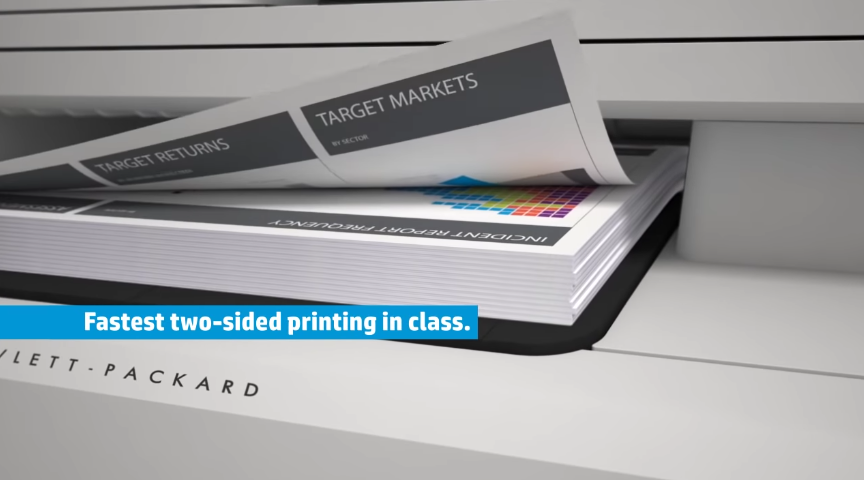
Print quality is the HP Colour LaserJet Pro MFP M281fdw’s strength. It produces vivid, crisp colour printouts at 4800 x 600 dpi. This MFP also excels with colour accuracy. Marketing material, brochures, and presentations can use its excellent colour reproduction. The MFP produces excellent colour output for graphs, charts, and high-resolution photos. Excellent text quality produces clear, readable messages even at reduced font sizes. Law companies and professional services need high-quality text production.
Features and Connectivity:

The MFP supports Wi-Fi and Wi-Fi Direct, allowing mobile device printing without a network. HP ePrint, Apple AirPrint, and Google Cloud Print work with the MFP. Smartphone and tablet users may utilise it more easily due to its interoperability. This MFP supports HP’s Smart App, another unique feature.
| PROS | CONS |
| Compact and Spacious Design | Quite heavy |
| Wireless and Mobile Printing | Limited Space |
| Great Colour Quality | |
| Fast Printing |
Setting Up:
Unpack the printer.
Ensure you have the printer, power cable, toner cartridges, manuals, and other equipment before removing it from its box.
Place the printer:
Put the printer somewhere acceptable. Place it in a level, solid area near a power outlet and a computer or router. Allow enough room for the paper trays and the control panel.
Connect power:
Plug one end of the power cord into the printer’s rear and the other into an outlet. Simply you have to click on the power button to start the printer.
Toner cartridge installation:
Open the printer’s front cover to access the toner cartridge. Install the toner cartridges using the colour-coded instructions. Securely close the front cover.
Load paper:
Make sure the paper tray’s guidelines match your paper size. Align and don’t overfill the tray with paper. Add more paper trays if needed.
Set Control Panel Preferences:
Set printer settings via the touchscreen. Set the language, time, and date using the on-screen instructions.
Wi-Fi or network:
Connect the printer to Wi-Fi for wireless printing and scanning. Select Wi-Fi on the printer’s control panel and follow the instructions to connect to your network. Enter your Wi-Fi SSID and password.
Install printer software:
Download the HP printer software and drivers from the HP website or use the installation CD. Installation is completed by following the on-screen directions.
Setup Mobile Print:
First, you need to download the HP Smart app on your phone or tablet to print from mobile. This software lets you print, scan, and manage your printer from your phone.
Configure Scan and Copy:
Install software on your PC to configure MFP scanning and copying. Go throught all the documents to your PC, email, or network folder.
Optional HP ePrint registration:
Register your printer on the HP ePrint website to get a unique email address for email printing.
Optional Firmware Update:
Regularly check the HP website or printer control panel for firmware updates. Firmware updates boost performance and security.
FAQs
What is the maximum colour printing resolution for this printer?
Sharp, rich colour printouts are possible with the MFP’s 4800 x 600 dpi colour printing capability.
Can I print wirelessly from my phone to the MFP?
The M281fdw supports wireless printing. It works with HP ePrint, Apple AirPrint, and Google Cloud Print as well.
Is MFP duplex printing automatic?
Automatic duplex printing is available on the MFP. This feature reduces paper use and simplifies printing.