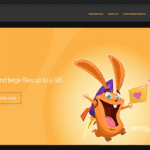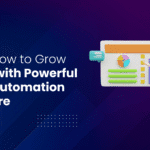Canon G2010 Printer Driver: Review
To be productive while working or studying from home, you need to provide yourself with a relaxing and well-equipped space. While it’s tempting to go all out when outfitting your office with the latest and greatest gadgets, pay attention to the importance of the basic printer. The Canon PIXMA G2010 is a high-volume printer with a refillable ink tank that seems ideal for homes and small offices. This versatile machine may be used for anything from scanning work documents to making copies of school assignments to printing off memories while saving you money thanks to its ink tank that is easily refillable.
Pros:
- Built-in ink tanks reduce ownership costs.
- Excellent printing.
- Functionality.
- Simple to use.
Cons:
- Automatic double-sided printing is missing.
- Slower printing than other printers.
- Few print languages supported
Canon G2010 Printer Specs
| Paper Size | A4, A5, B5, Letter |
| Paper Handling (Rear Tray) | Plain Paper |
| Paper Weight | 64 – 105 g/m² |
| Print Head Alignment | Manual |
| Optical Resolution | 600 x 1 200dpi |
| Document Size | A4 / Letter (216 x 297mm) |
| Image Quality | Plain Paper: Fast, Standard |
| Multiple Copy | 1-20 Pages |
| Operation Panel | LCD (3.04cm segment mono) |
| Weight | 6.3kg |
Design

The Canon PIXMA G2010 is a pretty standard-looking printer. It’s an all-in-one device that also offers scanning and copying functions, weighs about 6 kilograms, and is mostly made of plastic. The flatbed scanner is up on top with the paper feed just behind it. To the right of the scanner are the device’s buttons which include power, maintenance, number of copies, stop, color, and black and white buttons. There’s also a small LCD screen that indicates the number of copies or pages to print. Flipping the top half open reveals the printer’s ink tanks. Unlike traditional printers, the PIXMA G2010 uses a more cost-efficient integrated refillable ink tank system. Canon also offers spill-resistant containers for its ink so you’re sure to get every last drop into the printer.
Performance
To get this printer working, I simply plugged it in. Using the supplied USB cable, my PC was able to instantly recognize and configure the PIXMA G2010. No added software download is needed. Unfortunately, this printer isn’t supported on Apple computers. Should you ever need drivers or apps, though, Canon supplies all of these on its website. And while the printer doesn’t need any additional program to run, I do suggest downloading the IJ Printer Assistant to have easier access to its maintenance tools. I checked to see if the printer was recognized on different programs and everything seemed to be running smoothly.
Canon claims the PIXMA G2010 can print 8 pages per minute for a standard black and white document and 5 pages per minute for colored. Testing it out ourselves, we indeed were able to print 8 pages in just a minute. We found this to be true for word documents though as printing PDFs took much longer. Printing a full-page, borderless, color photo on A4 glossy photo paper took about 5 minutes. The PIXMA G2010 accepts the standard paper sizes, envelopes, 5×5-inch prints, and business card sizes.
Resolution

The printer sports a maximum resolution of 4800 x 1200 dots per inch (dpi) and has a total of 1,472 nozzles that spew out the high-resolution images onto the paper. Three colour tanks and one black tank make up the printer’s ink reservoir with each colour (CMY) holding up 70ml and black (K) can hold 135ml of ink. The ink is supplied in a bottle and all one has to do is simply open the lid of the tanks and empty out the bottle. The ink tanks are visible from the front to help the consumer physically see the level of ink inside each tank and refill or top-up the ink whenever he requires. While the black ink tank is on the left, the three colour tanks are on the right.
Also Read- Marklife P11: An Honest Review
Scanning

The printer utility has the necessary tools and options to allow the user to clean the print heads whenever he faces issues with print quality. This includes head cleaning, deep head cleaning, bottom plate cleaning, roller cleaning, print head alignment, ink flush, nozzle checking and quite mode settings. Additional features that are probably a good option are auto power on/off and remote power off where you don’t need to physically approach the printer to turn it off. The scanning utility is basic and can do scanning for each type of scans, which include document scanning, photo scanning, stitching and automatic scanning.
Setup instruction/ Download / Installation Procedures
IMPORTANT: Be sure to connect your PC to the Internet while performing the following:
- Download the file. For the location where the file is saved, check the computer settings.
- Double-click the downloaded .exe file.
- It will be decompressed and the Setup screen will be displayed.
- Follow the instructions to install the software and perform the necessary settings.
Conclusion
On the whole, the printer is pretty simple and straight-forward to use and maintain by any common user with minimal to zero tech knowledge. The best part is the large ink tanks which will give the consumer a relief from expensive cartridge replacements and the transparent ink tanks which allow the user to know when a refill or top-up is required. The printer costs Rs 11,255, with all four ink bottles and the two print heads bundled along. The printer with the supplied ink can give you a total yield of a whopping 7,000 pages (estimated prints per three cartridges combined, ISO standard).
FAQs
Canon G2010 Printer Colour Issues: Fix?
Empty cartridges are a common cause of Canon G2010 printer driver colour printing issues. First, check your cartridge for ink. Remove the cartridge gently after opening the printer’s front door. Monitor ink levels.
Canon G2010 Driver Installation?
Several methods exist for installing the Canon G2010 printer driver.Below are the best methods:
- Automatically: download and install Canon G2010 driver using Bit Driver Updater
- Method 2: Download and install Canon G2010 Driver from Official Website.
- Method 3: Install Canon G2010 Driver in Device Manager.