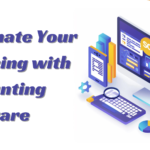Comprehensive Brother MFC-J995DW All-in-One Inkjet Printer Review
- 1 key specifications for the Brother MFC-J995DW
- 1.1 Build and design
- 1.2 Connectivity: Wireless
- 1.3 Innovation that saves ink
- 1.4 Efficiency and Performance
- 1.5 Reviews and satisfaction
- 2 Step-by-step instructions for both connection methods:
- 2.1 Step 1: Gather Supplies for USB Connection
- 2.2 Step 3: USB cable connection
- 2.3 Step 4: Install drivers
- 2.4 Step 5: Test Print
- 2.5 Connectivity: Wireless
- 2.5.1 Step 1: turn on the printer
- 2.5.2 Step 2: Wi-Fi Connect
- 2.5.3 Step 3: Install drivers
- 2.5.4 Step 4: Test Print
- 2.6 Connecting Mobile Devices:
- 3 Conclusion
In the ever-changing world of home and workplace technologies, choosing a trustworthy printer is vital. The Brother MFC-J995DW, an all-in-one inkjet printer, is popular for its versatility and affordability. The Brother MFC-J995DW INKvestment Tank All-in-One Printer ($199.99) is ideal for small workplaces because of its simplicity and productivity. Auto-two-sided printing and memory device printing/scanning are rare among their rivals. The MFC-J995DW is a great all-in-one printer for small and home offices with moderate print and copy volumes due to its affordable running costs.
key specifications for the Brother MFC-J995DW
| Feature | Specification |
| Printer Type | All-in-One Inkjet Printer |
| Functions | Print, Copy, Scan, Fax |
| Print Speed (Black/Color) | Up to 12 ppm (ISO standard) |
| Print Resolution | Up to 6000 x 1200 dpi |
| Duplex Printing | Yes (Automatic) |
| Document Feeder Capacity | Up to 20 sheets (ADF) |
| Paper Capacity | 150 sheets (up to legal size) |
| Display | 2.7-inch color touchscreen display |
| Connectivity | Wireless, USB, Wi-Fi Direct |
| Mobile Printing | Brother iPrint&Scan, Google Cloud Print, AirPrint |
| Ink Cartridges | Four individual cartridges (CMYK) |
| Scanner Type | Flatbed and Automatic Document Feeder (ADF) |
| Scan Resolution | Up to 2400 x 1200 dpi (optical) |
| Fax Capability | Yes (Color and Monochrome) |
Build and design
A compact size makes the MFC-J995DW ideal for home and small office use. A touchscreen interface makes it easy to operate, complementing its clean, modern design. The user experience is improved with an intelligent input tray layout and a handy ADF.
Connectivity: Wireless
In a wireless-dominated era, the MFC-J995DW stands out with its powerful wireless connectivity. Users may print from cellphones, tablets, and computers without cords using the printer. This functionality suits modern, mobile lives.
Innovation that saves ink
The MFC-J995DW excels at cost-effective printing. This printer, using Brother’s INKvestment Tank ink cartridges, yields many pages before needing refills. This ink-saving invention saves cartridge replacements and printing costs, making it appealing to budget-conscious users.
Efficiency and Performance
The printer produces high-quality, fast prints. Duplex printing makes it easy to print on both sides of the paper, saving paper and helping the environment. For multi-page documents, the MFC-J995DW’s Automatic Document Feeder speeds up scanning and copying.
Reviews and satisfaction
Real-world printer performance is important, and the MFC-J995DW gets a good evaluation. Customer reviews praise its dependability, usability, and ink economy. User satisfaction is high due to the printer’s ability to produce clear text and colorful photos.
The Brother MFC-J995DW may be connected to a computer or network by USB cable or wirelessly.
Step-by-step instructions for both connection methods:
Step 1: Gather Supplies for USB Connection
- Make sure your USB cord works with the printer.
- Second: Turn on the printer.
- Start the Brother MFC-J995DW.
Step 3: USB cable connection
- Connect one end of the USB cord to the printer’s rear USB port.
- Plug the USB cord into a computer’s USB port.
Step 4: Install drivers
- Your computer may identify the new hardware, but you should install drivers for full functioning.
- Use the printer’s installation CD or download the drivers from Brother.
Step 5: Test Print
- Test the printer’s connection by printing a page.
Connectivity: Wireless
Step 1: turn on the printer
- Start the Brother MFC-J995DW.
Step 2: Wi-Fi Connect
- Use the printer’s touchscreen to access “Network” or “Settings”.
- Select wifi or Wi-Fi configuration.
- Choose your Wi-Fi network and input the password if asked.
Step 3: Install drivers
- Download and install Brother drivers and software from their website. Select wireless during installation.
Step 4: Test Print
- Print a test page to verify WiFi connectivity.
Connecting Mobile Devices:
Printing from a smartphone or tablet:
Step 1: Install Brother iPrint & Scan
Download and install Brother iPrint & Scan on your phone.
Step 2: Join the same network
Make sure your phone is on the same Wi-Fi network as the Brother MFC-J995DW.
Step 3: Print from Mobile
Select the printer and the document or photo to print in the iPrint&Scan app. Connect your Brother MFC-J995DW to your computer, network, or mobile device using these instructions. The processes may vary based on your operating system and device, so see the printer’s handbook for details.
| Pros | Cons |
| Wireless Connectivity | Relatively Slow Print Speed |
| Mobile Printing Options | Limited Paper Capacity |
| Duplex Printing | |
| Compact Design | |
| Affordable Ink Cartridges |
Conclusion
Finally, the Brother MFC-J995DW is a good all-in-one inkjet printer. Wireless connectivity, ink-saving technologies, and efficient performance make it ideal for home and small office use. As technology advances, the MFC-J995DW shows how printers can adapt to user demands while preserving quality and efficiency.
FAQs
What is the meaning of MFC-J995DW?
MFC means the printer can print, scan, copy, and fax. J995DW identifies models.
Can the Brother MFC-J995DW be used at home or in small offices?
The Brother MFC-J995DW is suitable for home and small office use.
What is the MFC-J995DW’s printing technology?
Inkjet printing is common for the MFC-J995DW.
Is wireless printing supported?
Yes, the Brother MFC-J995DW enables wireless printing from smartphones and tablets.
Does the MFC-J995DW accept third-party ink cartridges?
You can use third-party ink cartridges, but authentic Brother ones are best for performance and print quality.