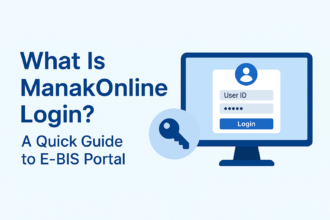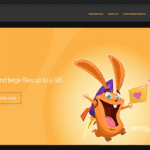Top 5 Ways to Repair Corrupted Zip File [2024 Update]
- 1 How to Repair Corrupted/Damaged Zip File? 5 Working Solutions
- 1.1 Part 1: Reasons Behind Zip File Corruption
- 1.2 Part 2: The Ultimate Solution to Repair Corrupted Zip File
- 2 Part 3: 4 Proven Ways to Repair Corrupted Zip Files for Free
- 2.1 3.1. Rename the File Extension
- 2.2 3.2. Use WinRAR to Repair Zip File
- 2.3 3.3. Utilize CMD to Fix File Corruption
- 2.4 Bonus Tip: Repair Zip File Mac by Terminal
- 2.5 3.4. Repair Zip File Online
- 3 FAQs About Repair Corrupted Zip File
- 3.1 Q1: Is it possible to fix a corrupted zip file?
- 3.2 Q2: What is the best software to repair corrupted ZIP files?
- 3.3 Q3: What happens if a zip file is corrupted?
- 4 Final Words
We are looking for a way to repair a corrupted Zip file. These files, also called archives or compressed files, are commonly used for compressing data into a single container, making it easy to store and share. Suppose your Zip file got accidentally corrupted and seems inaccessible; fear not. This article covers five ways to fix a corrupted ZIP file. We’ll also share tips about how to pick a trustworthy Zip file repair tool. So, let’s start!
How to Repair Corrupted/Damaged Zip File? 5 Working Solutions
Part 1: Reasons Behind Zip File Corruption
Your Zip file can get corrupted at any time.
Here are a few reasons behind its corruption:
- A virus or malware has infected your operating system.
- The Zip file didn’t download properly due to an unstable internet connection.
- A sudden power cut, abrupt shutdown, or a system failure can also cause damage to the Zip file.
- The storage device where you are keeping your Zip file is damaged, corrupting the Zip file in turn.
- Using the wrong compression method can damage ZIP files.
- If the Zip file wrongly detects the header as faulty, it can result in its corruption.
- There are bad sectors on your hard drive
- There are issues with your computer’s file system.
These are a few examples of how your Zip file gets damaged. However, if you have a reliable tool, you can easily repair a corrupted Zip file.
Part 2: The Ultimate Solution to Repair Corrupted Zip File
Ultimately, the best way you can recover a damaged Zip file is through a reliable Zip file repair tool like 4DDiG File Repair. It can mend the entire archives and extract the contents, even if they are severely corrupted, with a high success rate. But that’s not all. This tool is a one-stop solution for all your file repair needs.
Here’s what it can do:
- Fix corrupted Zip archives, audio, video, and documents.
- Extracts content from Zip files that display gibberish or refuse to open.
- Repairs files without damaging their original format.
- Batch repairs multiple files of different formats at one time.
- Repair Zip files on Mac and Windows.
Here’s how to repair a damaged Zip file with this tool:
Step 1: Download, install, and open the repair tool on your computer.
Step 2: Choose “File Repair” and press “Add File(s)” to include your damaged ZIP file(s) for repair.
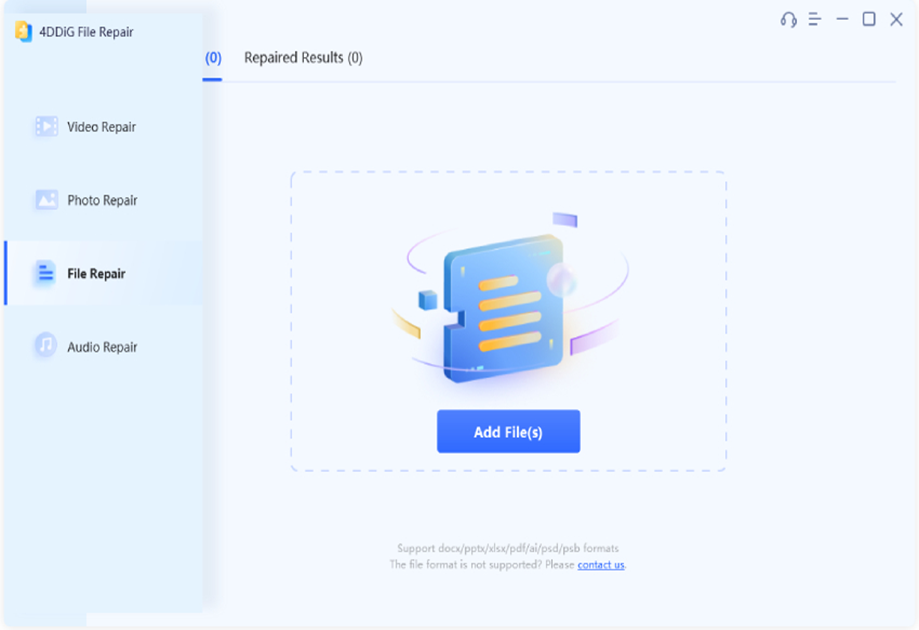
Step 3: Hit “Start Repair” and let the tool scan and mend or extract the damaged content in the ZIP file.
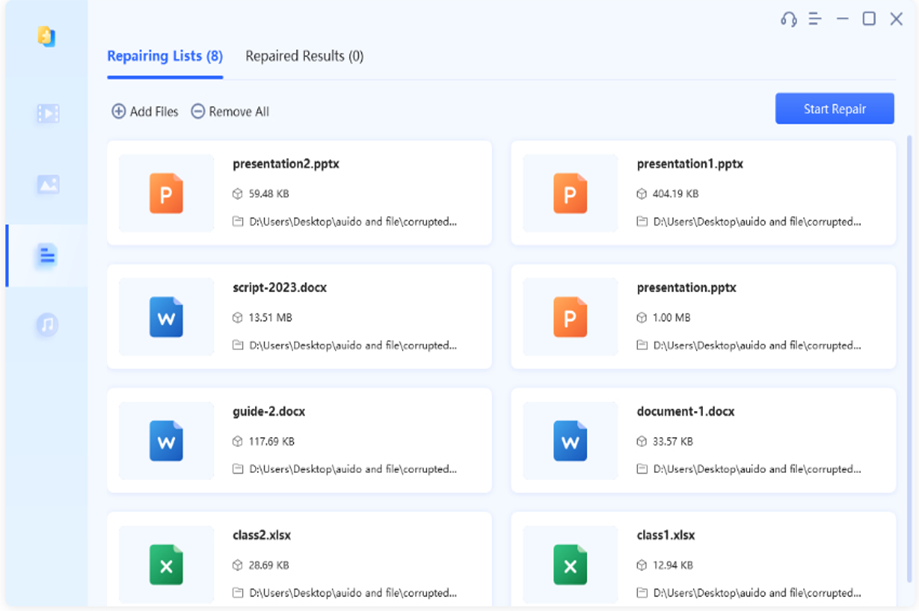
Step 4: Once the Zip file repair tool fixes the Zip file or files, preview them to check whether they are recovered and press “Export” to save each file separately. Ot click “Export Selected” to save your chosen Zip files to your PC.
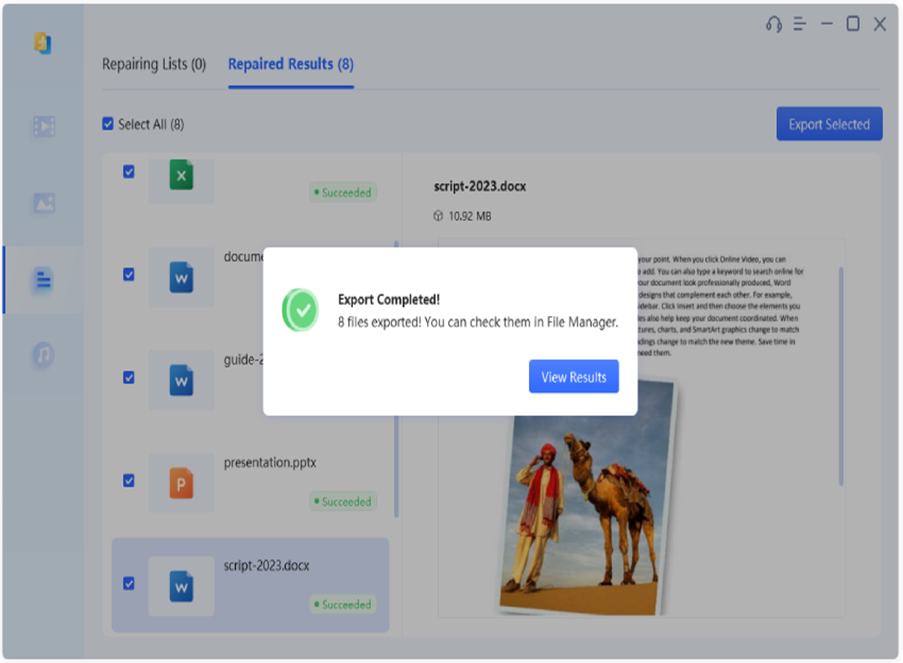
Give it a try! You’ll find that this is the best corrupt Zip file repair method!
Part 3: 4 Proven Ways to Repair Corrupted Zip Files for Free
If you want to repair a damaged Zip file for free, check out the four methods we’ve detailed below. There’s also a bonus tip to repair Zip file Mac if you’re using macOS. Keep in mind, though, that some methods might require a bit of technical knowledge to deploy:
3.1. Rename the File Extension
An easy way to repair a corrupted Zip file that won’t open is by switching the file extension from “.zip” to another compressed file format like “.rar” or “.7z.” This might help you spread the file using a different program like 7-Zip or WinRAR if you’re using WinZip or extract some of its contents. However, this solution won’t fix severe Zip file corruption.
Here are the steps to rename the Zip file extension:
Step 1: Press the “Win + E” keys to launch the “File Explorer.”
Step 2: In the “View” tab, check the “File name extensions” box and find the damaged ZIP file.
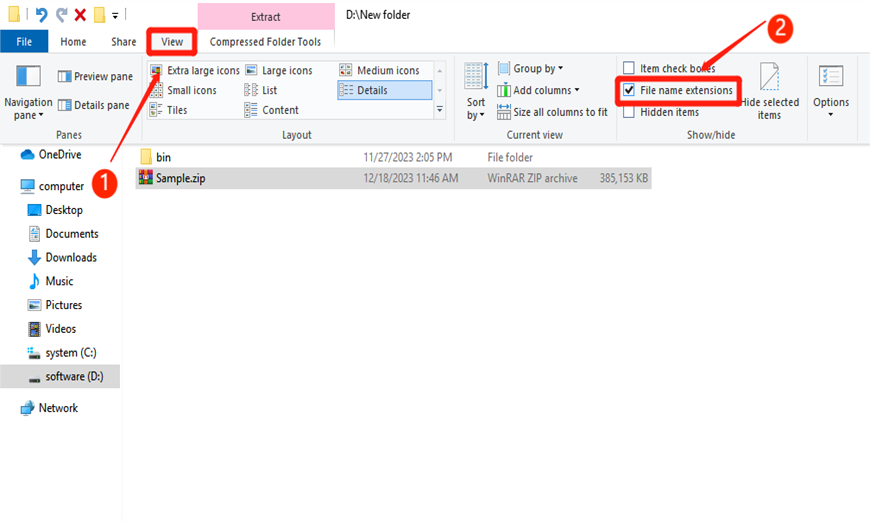
Step 3: Right-click on the corrupted Zip file, choose “Rename,” change the extension from .zip to .7z or .rar, and press “Enter.”
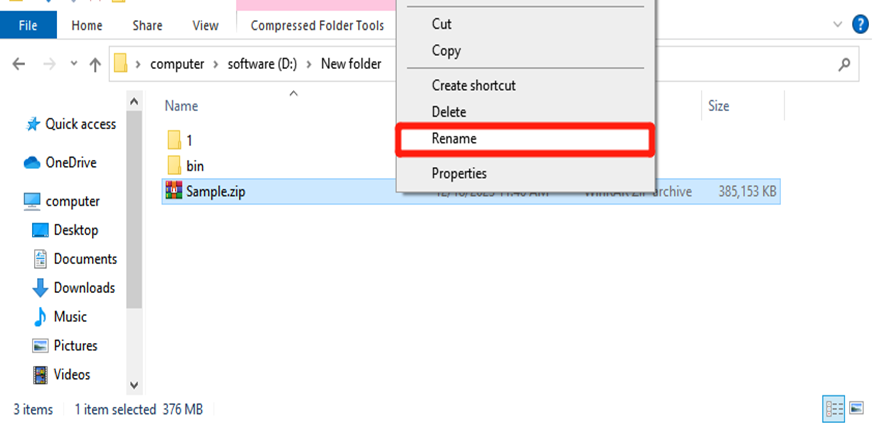
Step 4: If there’s a warning about changing the file type, click “Yes.” After renaming, right-click the 7z or RAR file to open it with the appropriate program, or click “Extract all” to get its contents.
3.2. Use WinRAR to Repair Zip File
Other than using WinRar to open and compress Zip files, you can also use it as a corrupt Zip file repair software that is free to download. It offers a built-in “Repair archive” feature to fix damaged ZIP files. You can try its trial version for 40 days at no cost. Here’s how to recover a damaged Zip file with WinRAR:
Step 1: Download and install WinRAR on your PC, right-click the damaged ZIP file, and choose “Open with WinRAR.”
Step 2: Head to “Tools,” click “Repair archive,” select a directory to save the fixed ZIP file, and click “OK.”
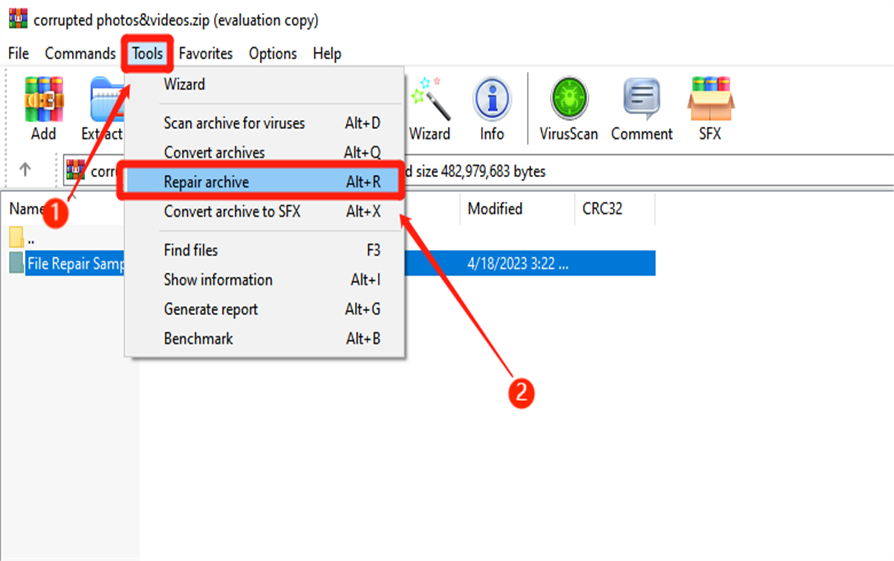
Step 3: Optionally, choose “Treat the corrupt archive as ZIP” and click “OK.” Wait for WinRAR to finish repairing the ZIP. Once done, go to the chosen destination folder and check whether the repaired Zip file is accessible.
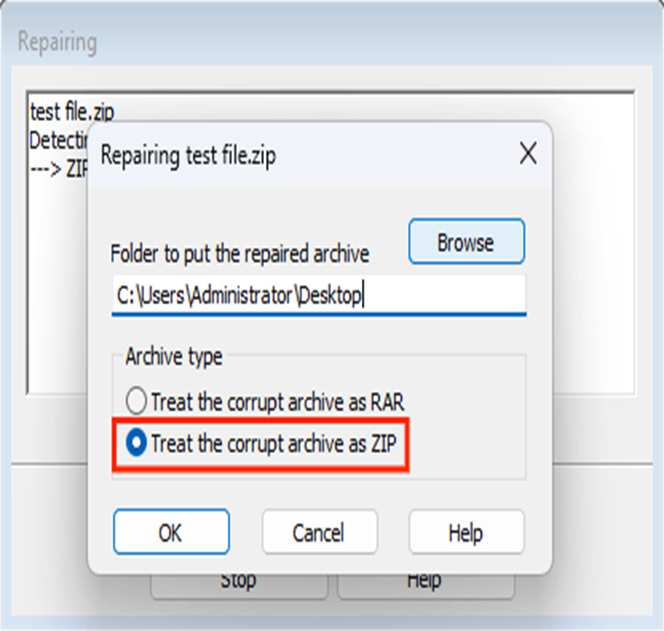
3.3. Utilize CMD to Fix File Corruption
System file errors can also corrupt your ZIP file. In such a case, you have an option to use Command Prompt (CMD) to repair it. It will scan for system file errors and bad sectors to fix a corrupted Zip file. However, this method only works with WinZip versions 11.2 or above. Here’s how to repair a damaged Zip file with CMD:
Step 1: Type in “cmd” in the search bar, right-click on the Command Prompt and run it as admin.
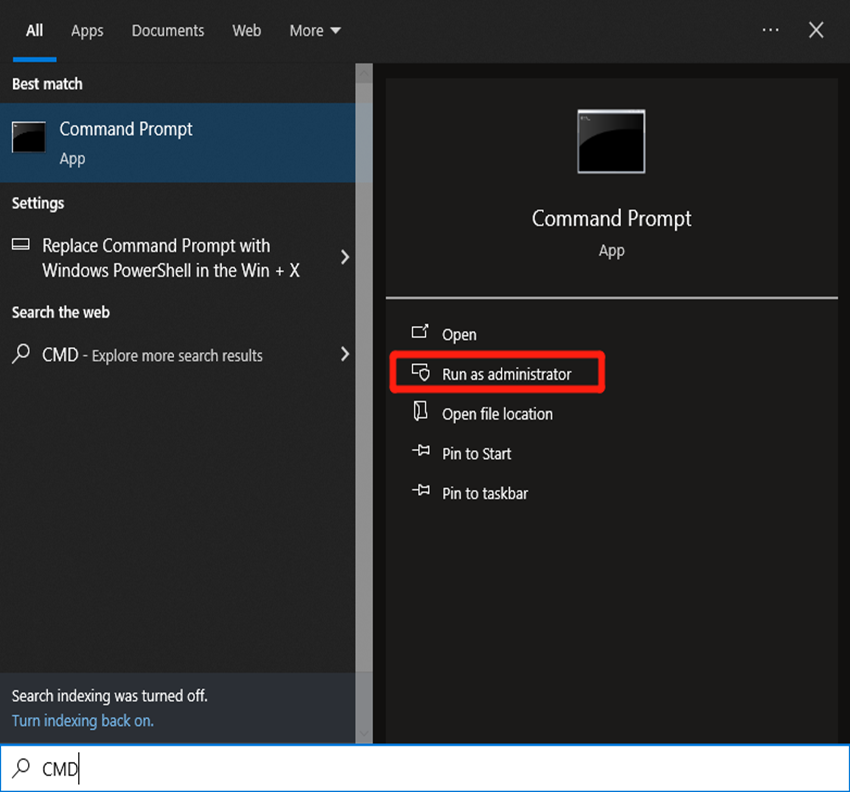
Step 2: Enter “C:\Program Files\WinZip\wzzip” -yf zipfile.zip.”
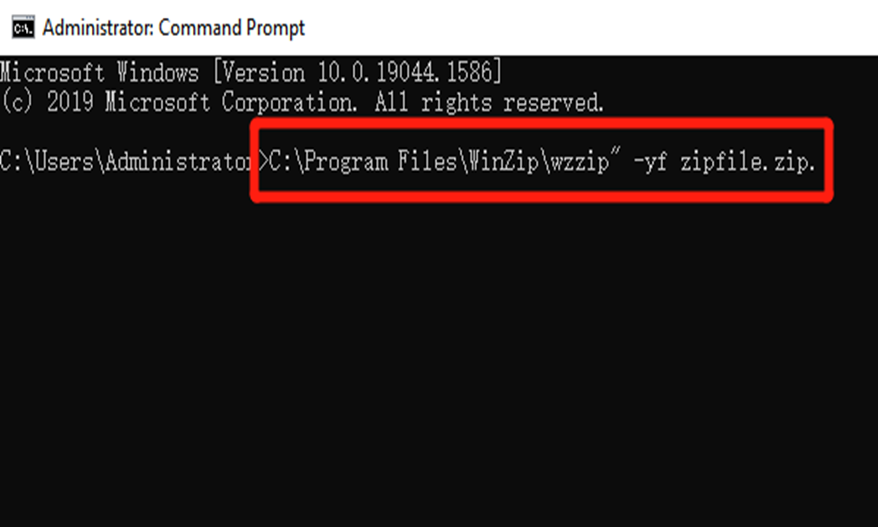
(Here, replace the zipfile.zip with the name of your corrupted Zip file ) and press “Enter.” This will change the directory to where your corrupted ZIP file is stored.
Step 3: For split or spanned Zip files, type in “C:\Program Files\WinZip\wzzip” -yfs zipfile.zip.” Note the repaired Zip file will have “FIXED” added to its original name.
Bonus Tip: Repair Zip File Mac by Terminal
When using a Mac, if your Zip file gets corrupted, use Terminal to fix it.
Here’s how to repair a Zip file Mac by Terminal:
Step 1: Press the “Command or CMD + Space” keys to launch “Terminal” on your Mac.
Step 2: Type in “cd ~/folder name (type in the folder name with the corrupted ZIP file).
Step 3: Enter “zip -FF broke.zip –out pleasework.zip.” (Here, (replace broke.zip with the name of your damaged Zip file) and press “Enter” to fix it. This command will extract and repack files from the damaged archive into a new one with the specified name.
Step 4: If you get a warning, try this command: “zip -F broke.zip –out pleasework.zip.” The Terminal may ask if it’s a single-disk archive; type “Y” and press “Return.”
3.4. Repair Zip File Online
Don’t you want corrupt Zip file repair software, even if it’s available for free download? Try to repair Zip files online with a free tool like 4DDiG Online File Repair. It can fix minor corruption in the archives, allowing you to review them for free after repair. You can repair Zip files online up to 300 MB in size.
Here’s how to use this tool:
Step 1: Visit 4DDiG Online Document Repair and press “Upload Document” to add your corrupted Zip file or drag it into the interface.
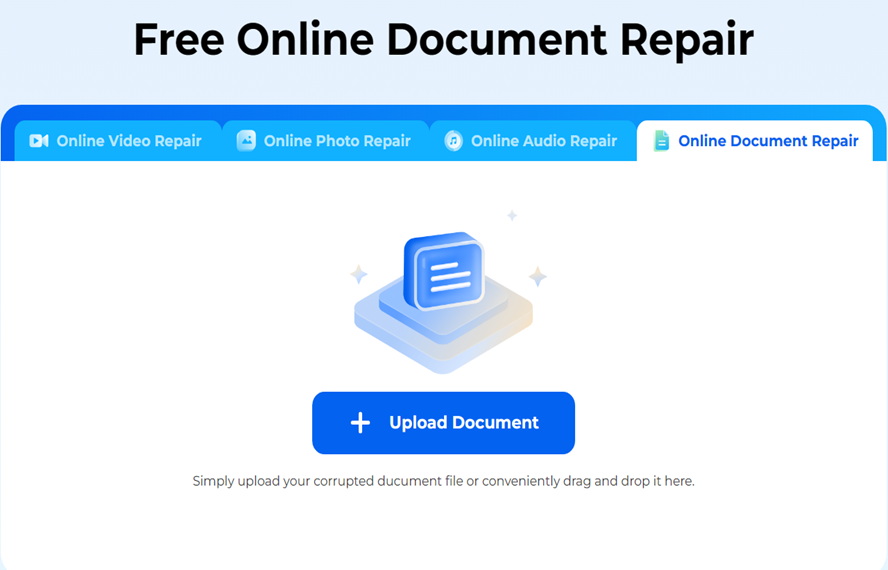
Step 2: The tool will automatically start repairing the Zip file. Once it’s done, download the fixed Zip file.
Part 4: How to Choose a Reliable Zip File Repair Tool?
Choosing the perfect Zip file repair tool is crucial to repairing corrupted Zip archives or extracting contents from them successfully.
To make this decision wisely, it’s key to weigh the following factors:
User-Friendly Interface – A simple interface is crucial, especially for non-tech users. The repair process should be straightforward.
Compatibility Check – Make sure the tool is compatible with your OS and version to avoid potential issues.
Essential Features – Choose a tool with features like file preview, selective recovery, and batch repair.
Free Trials & Preview– Opt for tools with free trials and previews to test their features and ability to handle your specific ZIP file problems.
Security Check – Verify the tool’s safety measures and privacy policies to avoid compromising your files.
Cost Evaluation – While free options exist, consider a reliable paid tool for comprehensive features and better support. Evaluate the cost against the benefits offered.
FAQs About Repair Corrupted Zip File
Q1: Is it possible to fix a corrupted zip file?
Yes, it is possible to fix a corrupted ZIP file using specialized file repair software. Some built-in tools and features can also recover and repair the contents of the damaged ZIP archive.
Q2: What is the best software to repair corrupted ZIP files?
The best software to repair damaged Zip file is 4DDiG File Repair. It stands out due to its user-friendly interface, batch repair feature, and support for various file formats and Mac and Windows OS. What’s more, this tool can repair severely corrupted Zip files and extract their content without data loss.
Q3: What happens if a zip file is corrupted?
When a Zip file is damaged, you cannot extract or use it due to the corruption altering its content. This could happen due to an incomplete download, disk issue, or interrupted file transfer.
Final Words
Zip file corruption is a common issue that can disrupt your workflow, but armed with the right tools, you can effortlessly repair your valuable archives. But whether you prefer corrupt Zip file repair software available for free download or paid software, the choice is yours. Tailor your approach based on the severity of your Zip file corruption.
However, we recommend 4DDiG File Repair to repair corrupted Zip files that are severely damaged. It is the best and most reliable tool due to its ability to fix extremely damaged Zip files, extract unrecoverable contents from them, and batch repair multiple file formats at once.

![Top 5 Ways to Repair Corrupted Zip File [2024 Update] Top 5 Ways to Repair Corrupted Zip File [2024 Update]](https://techbehindit.com/wp-content/uploads/2024/01/repair-corrupted-file.jpg)