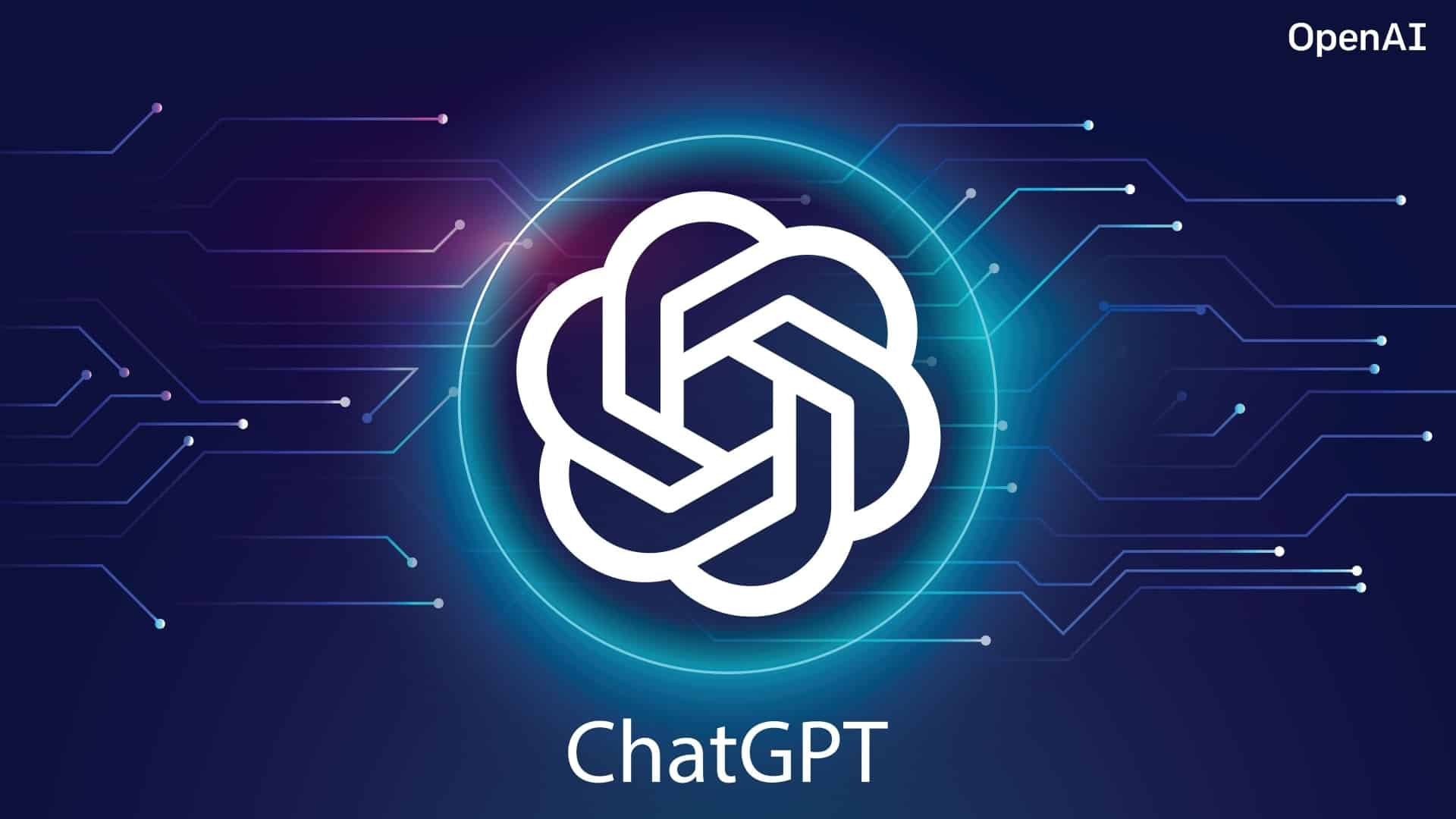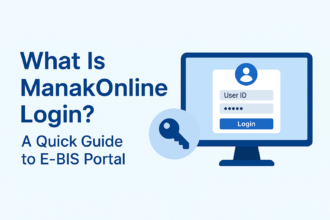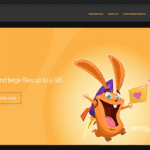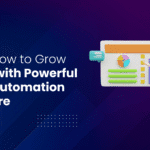How to use chat gpt custom instructions?
- 1 What exactly are user-defined instructions in ChatGPT?
- 2 A Comprehensive Tutorial on Creating Custom ChatGPT Instructions
- 2.1 Input one’s own browser-specific instructions:
- 2.2 Instructions may be personalized via the iOS app:
- 2.3 Customize your instruction text fields and click Save:
- 2.4 How you want ChatGPT react to your query?
- 2.5 Put away your individualized directives:
- 2.6 Concluding Ideas:
- 3 Conclusion
It’s always noteworthy when ChatGPT is updated, and this one is no exception. The introduction of the GPT-4 model has made OpenAI’s huge language chatbot one of the most potent AI platforms available, and it has become something of a global phenomenon. The latest addition to ChatGPT is a tool that lets users set their own guidelines for future chats. In this piece, we’ll break down how to make use of ChatGPT’s individualized tutorials. Let’s dive in.
What exactly are user-defined instructions in ChatGPT?
You may teach ChatGPT to take certain facts and preferences into account whenever it generates replies for any of your conversations by using the custom instructions feature. OpenAI is taking this step to improve the adaptability of its language models so that they can better accommodate the varying requirements of their users. For instance, a programmer may inform ChatGPT of their favorite programming language so that it will be used by default. You may also tell ChatGPT that you’re a teacher making a lesson plan so that it will automatically respond with age-appropriate questions and answers. Simply put, you may train ChatGPT to remember information specific to you and include it in its replies at all times. In the past, you had to tell ChatGPT your preferences over and over again for each new chat session if you wanted it to remember them.
Setting up Custom Instructions
Custom Instructions are currently limited to US residents. OpenAI will shortly expand the feature. ChatGPT Plus is required to set up Custom Instructions in the US. The ChatGPT app or website has Custom Instructions for Plus subscribers.
- Log into the ChatGPT app or website.
- Click your app’s top-right name.
- On a computer or browser, look at the bottom left corner.
- Select “Settings”
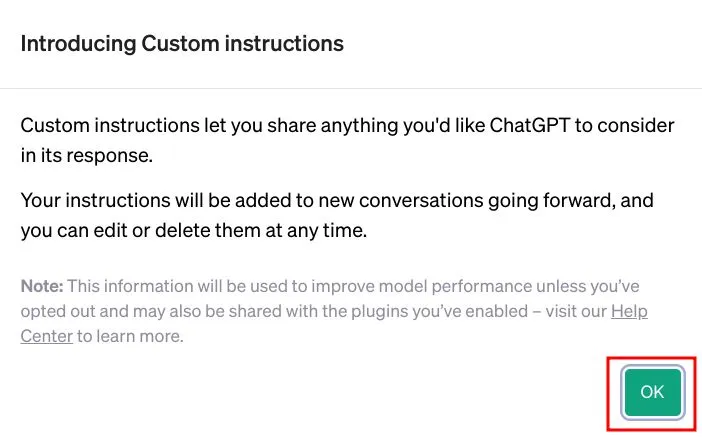
- Scroll down to “Beta Features”.
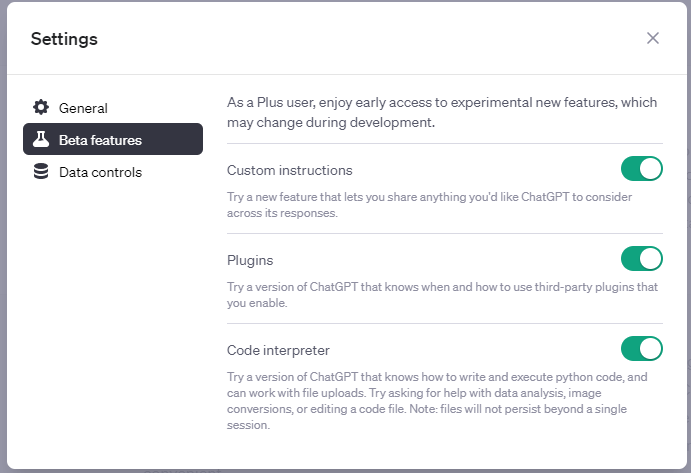
- Enable “Custom Instructions” by flipping the switch.
- Custom Instructions go in the two text areas.
- Save instructions by clicking “Save”.
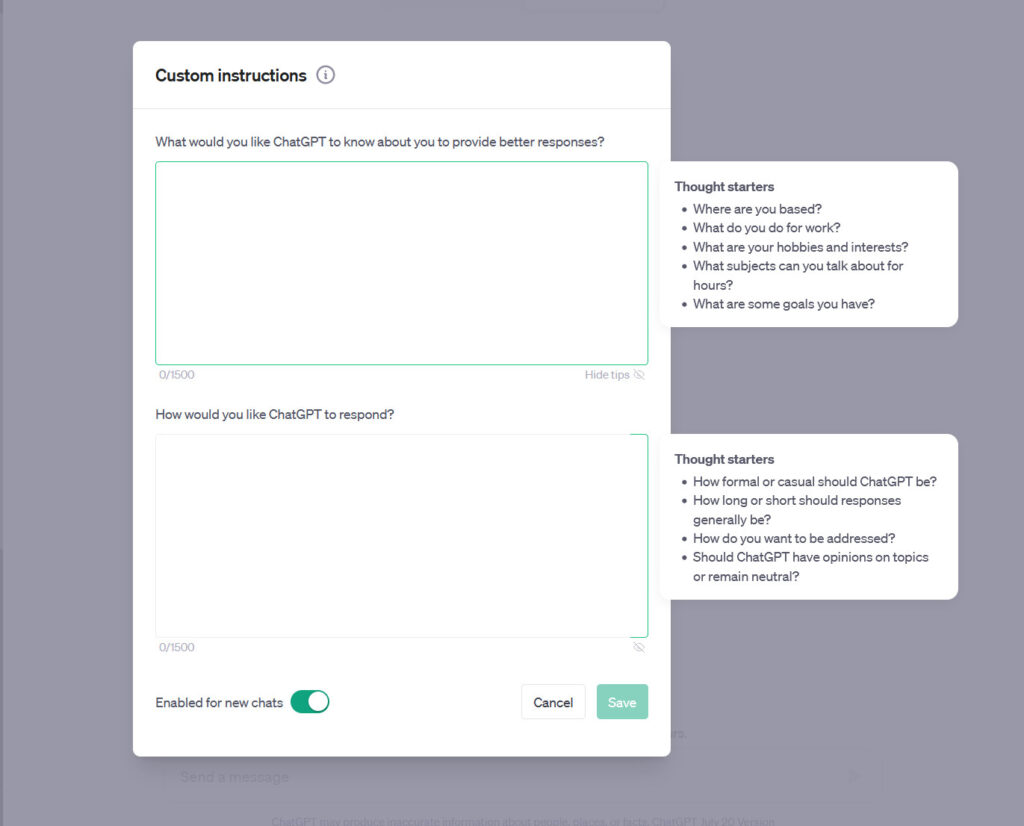
ChatGPT will use your stored Custom Instructions for every chat. ChatGPT will be able to provide more relevant and useful replies since you won’t have to repeat your preferences or information. To better set up and use ChatGPT Custom Instructions, watch the video below.
A Comprehensive Tutorial on Creating Custom ChatGPT Instructions
Users everywhere (with the exception of the EU and the UK) can now access ChatGPT’s individualized guidance. The release details for the function, which were announced in an OpenAI blog post on August 9th, 2023, indicate that it is available to users on the free plan. It was previously exclusively available to ChatGPT Plus subscribers and was still in beta.
Input one’s own browser-specific instructions:
After logging into ChatGPT from a web browser, select the ‘Settings’ menu item to access the application’s configuration options. The “Custom Instructions” menu item will be present. To begin, please activate this.
Instructions may be personalized via the iOS app:
If you’re using the iOS app, head to “Settings,” tap “New features,” and toggle “Custom instructions” to activate.
Customize your instruction text fields and click Save:
Once you’ve enabled personal instructions, you’ll see them in a drop-down menu after selecting your name. If you decide to do so, the following questions will appear for your consideration. In order to best serve you, what information about you would you like ChatGPT to have?
How you want ChatGPT react to your query?
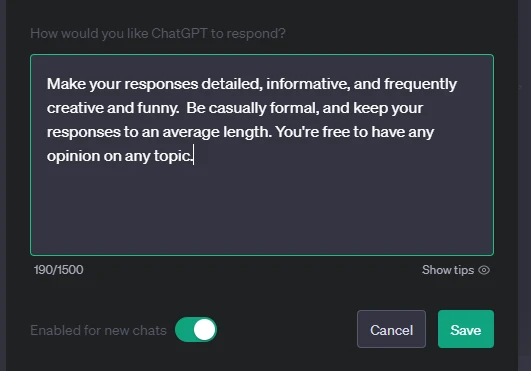
If you provide ChatGPT with a thorough and precise response, it will tailor its advice to your specific situation. If you want the computer to do what you want it to, you need to write clearly and concisely. You may begin the ball rolling with a variety of ‘thinking openers’ provided by ChatGPT.
Put away your individualized directives:
When you are through adding your personalized instructions, remember to click the “save” button. Now that it can learn from its users’ past interactions, ChatGPT will provide tailored replies.
Concluding Ideas:
Perhaps the most welcome change is the addition of this time-saving function. ChatGPT provides increasingly nuanced and beneficial interactions because of OpenAI’s continued leadership in the field of artificial intelligence software.
Conclusion
In addition, bespoke instructions can help you save time by preventing you from always having to repeat your preferences or other information. Instead of having to explain the situation to ChatGPT from the beginning every time, you can just go back to your previously created custom instructions. This may greatly improve the flow and efficiency of your ChatGPT conversations. If you want to get the most out of your time spent chatting on ChatGPT, then tailored instructions are a must-have. If you take the time to carefully craft your instructions, ChatGPT will be in a better position to cater to your specific requirements and offer you the information you need. Visit OpenAI’s homepage for additional information about ChatGPT Custom Instructions.