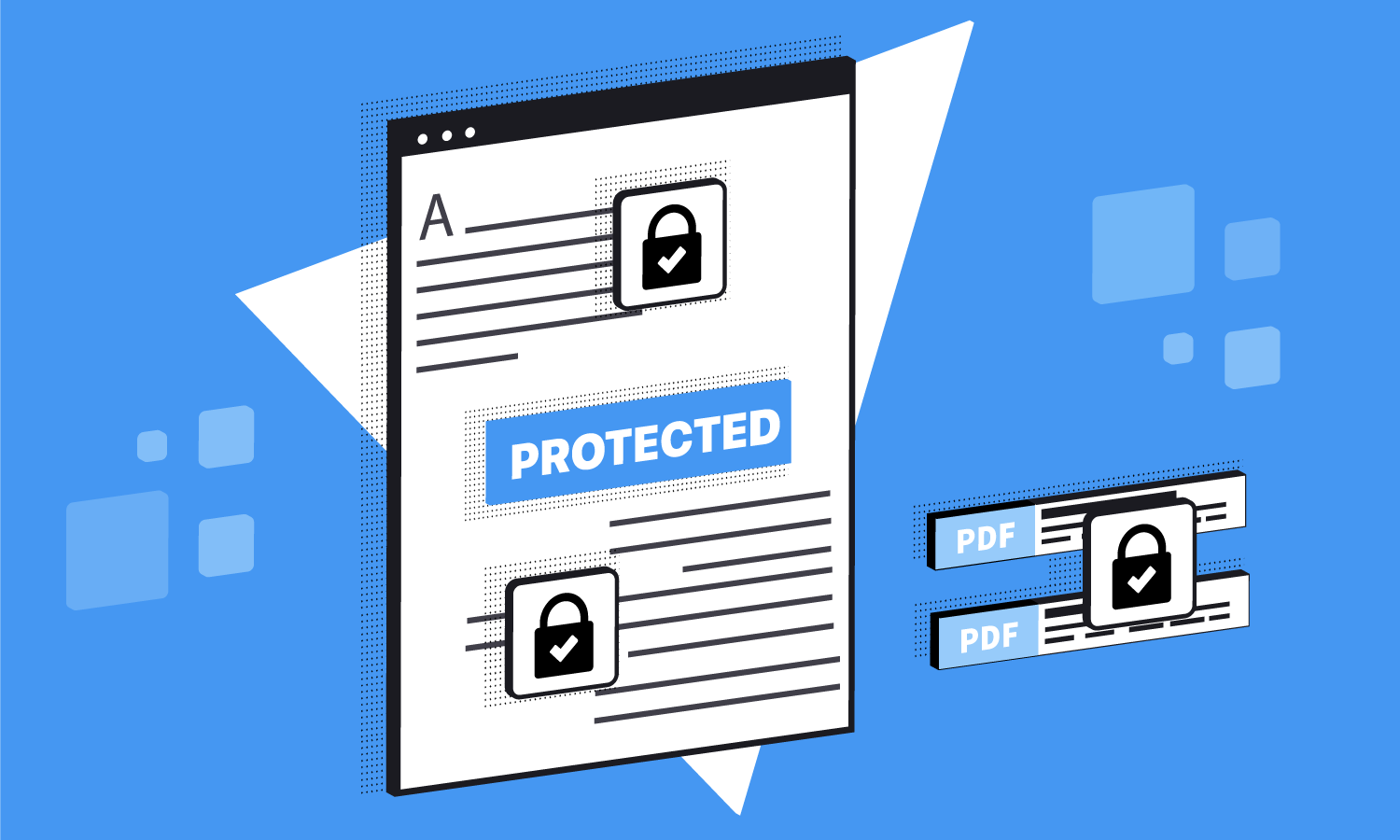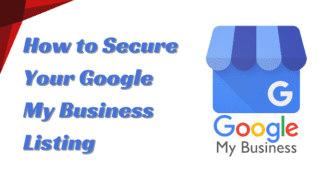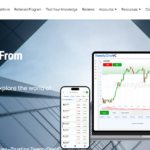Adobe PDF Password Protection
- 1 Why Password Protection is not Sufficient For PDF Documents
- 2 Security Measures to be Taken To Control Access of PDF Documents
- 2.1 Use digital rights management (DRM):
- 2.2 Encrypt the document:
- 2.3 Use a secure file-sharing service:
- 2.4 Use watermarks:
- 3 Some Additional Steps to Protect PDF Documents
- 3.1 Use strong passwords:
- 3.2 Enable two-factor authentication:
- 3.3 Use document tracking and auditing:
- 3.4 Keep your software up to date:
- 4 Other Methods For Securing Password Of PDF Documents
- 5 Points On Assessing the Security of Adobe PDF Password Protection
- 6 Conclusion
Adobe PDF password protection is a security feature that allows you to set a password for a PDF document. When a password is set, users will be prompted to enter the password to open the document. However, password protection does not prevent the document from being shared or restrict how users can use it once it has been opened.
Why Password Protection is not Sufficient For PDF Documents
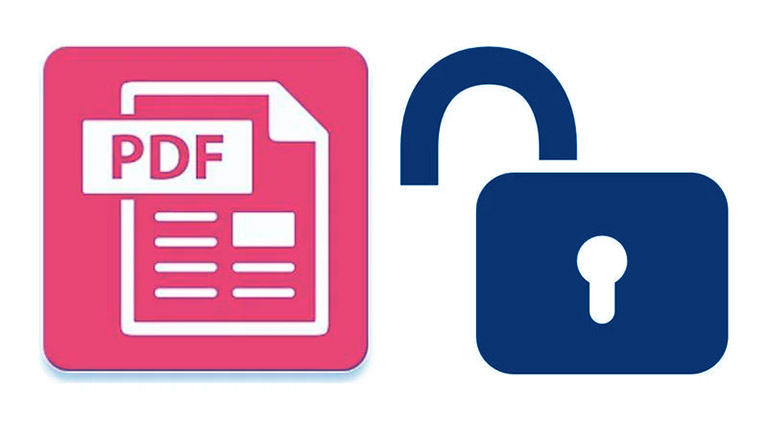
There are several reasons why password protection may not be sufficient to prevent document sharing or restrict how users can use PDF documents:
- Passwords can be easily shared: If a user knows the password for a protected PDF document, they can share it with others, allowing them to access the document.
- Passwords can be quickly recovered: Many tools can be used to recover forgotten or lost passwords for PDF documents.
- Passwords can be bypassed: There are also tools available that can be used to bypass password protection for PDF documents, allowing users to access the document without knowing the password.
- Passwords do not control access to PDF content: Once users have opened a password-protected PDF document, they can view and use it without any restrictions.
For these reasons, password protection should not be relied upon as the sole means of protecting PDF documents and preventing unauthorized access or use. It is essential to use additional security measures, such as digital rights management (DRM), to control access to and use of PDF documents.
Security Measures to be Taken To Control Access of PDF Documents

There are several additional security measures that you can use to control access to and use of PDF documents:
Use digital rights management (DRM):
DRM technology allows you to control access to and use digital content, including PDF documents. With DRM, you can set permissions for users to access and use the document, such as whether they can print, copy, or share it.
Encrypt the document:
You can use encryption to secure the contents of a PDF document so that it can only be accessed by users with the correct decryption key. This can help prevent unauthorized access to the document and its contents.
Use a secure file-sharing service:
If you need to share PDF documents with others, consider using a secure file-sharing service to set permissions for who can access and use the documents. This can help prevent unauthorized access and sharing of documents.
Use watermarks:
You can use watermarks to identify the owner of a PDF document and prevent unauthorized use. Watermarks can be added to the document as text or an image and include information such as the title, author, or copyright notice.
By using these additional security measures, you can help protect your PDF documents and prevent unauthorized access or use.
Some Additional Steps to Protect PDF Documents
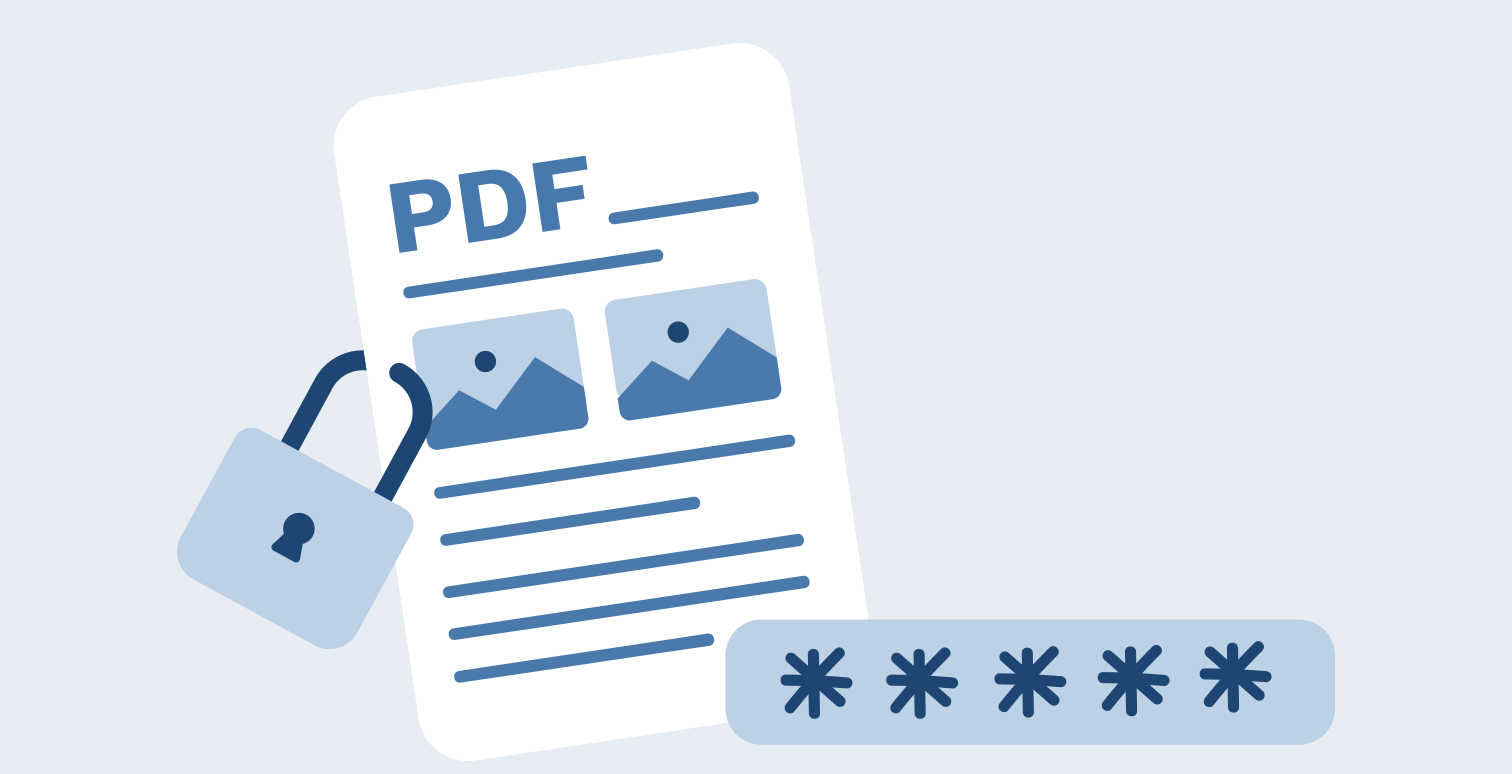
There are several additional steps you can take to help protect your PDF documents and prevent unauthorized access or use:
Use strong passwords:
When setting a password for a PDF document, use a robust and unique password that is difficult to guess or crack. Avoid using common words or personal information; consider combining letters, numbers, and special characters.
Enable two-factor authentication:
Two-factor authentication (2FA) is a security measure that requires users to provide two forms of identification when accessing a secure system or account. By enabling 2FA for your PDF documents, you can help prevent unauthorized access even if the password is compromised.
Use document tracking and auditing:
Some PDF software includes features that allow you to track and audit document activity, such as who has accessed the document and when. This can help you monitor for unauthorized access or use of the document.
Keep your software up to date:
Be sure to keep your PDF and any other security software up to date with the latest patches and updates. This can help protect against security vulnerabilities that hackers could exploit.
Following these best practices can help protect your PDF documents and prevent unauthorized access or use.
Other Methods For Securing Password Of PDF Documents
There are a few reasons why Adobe PDF password protection may not be considered as secure as some other methods of password protection:
Brute force attacks:
It is possible to use a computer program to try many password combinations until the correct one is found. This is called a brute force attack, and it can be used to crack PDF password protection if the password is not strong enough.
Dictionary attacks:
Another type of attack that can be used to crack PDF password protection is a dictionary attack, which involves using a predefined list of words to try and guess the password.
Weak passwords:
If the password used to protect the PDF is not strong enough, it may be relatively easy for someone to guess or crack it using one of the abovementioned methods. It is essential to use strong, unique passwords that are difficult to imagine to ensure the security of the PDF.
While Adobe PDF password protection can sometimes be adequate, other methods of protecting PDF files are more secure.
Points On Assessing the Security of Adobe PDF Password Protection
There are a few additional points that can be considered when assessing the security of Adobe PDF password protection:
Password recovery:
In some cases, it may be necessary to recover a password that has been lost or forgotten. However, recovering a PDF password can be time-consuming and may not always be successful.
Security updates:
Adobe regularly releases updates to its software, including updates to address security vulnerabilities. It is essential to keep all software, including Adobe Acrobat, up to date to ensure the best possible level of security.
While Adobe PDF password protection can be a valuable tool for protecting PDF files, it is essential to consider the level of security needed carefully and choose the appropriate protection method accordingly.
It is also worth considering the potential risks and consequences of unauthorized access to a PDF file. For example, if the PDF contains sensitive personal or financial information, the consequences of unauthorized access could be significant. In such cases, it may be worth considering additional security measures, such as using a more secure method of password protection or storing the PDF in a safe location.
It is also essential to be aware of the potential for social engineering attacks, which involve manipulating individuals to gain access to sensitive information. In such cases, even a strong password may not provide sufficient protection if an attacker can trick someone into revealing their password or other sensitive information.
Overall, it is essential to take a holistic approach to security and to consider all potential risks and vulnerabilities when protecting a PDF file. This may involve using a combination of different security measures, such as strong passwords, encryption, and secure storage, to ensure the best possible level of protection.
Conclusion
In conclusion, while Adobe PDF password protection can effectively protect a PDF file from unauthorized access, it may not always be the most secure option. Factors such as the strength of the password, the possibility of brute force or dictionary attacks, and the use of other, more secure methods of protection can all impact the overall security of a PDF file. It is essential to carefully consider the level of security needed for a particular PDF file and choose the appropriate protection method accordingly.