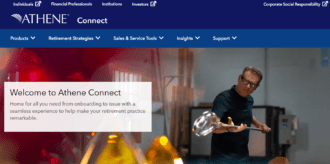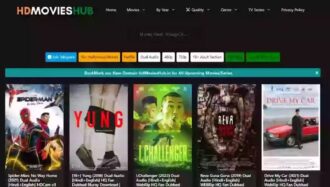How to Edit Clips Like a Pro
- 1 Understanding the Basics of Video Editing
- 1.1 Familiarize Yourself with the Interface
- 1.2 Essential Editing Tools You’ll Use Often
- 1.3 Timeline Navigation for Efficiency
- 2 Choosing the Right Software
- 3 Key Features to Look For
- 4 Cutting and Trimming for Precision
- 4.1 What is Cutting and Trimming?
- 4.2 Best Practices for Seamless Cuts
- 4.3 Removing Unwanted Footage Without Losing Flow
- 5 Adding Transitions and Effects
- 5.1 Types of Transitions (Cuts, Fades, Wipes)
- 5.2 How to Use Effects to Enhance Visual Appeal
- 5.3 Subtlety is Key: Avoiding Overuse of Effects
- 6 Color Grading and Color Correction
- 6.1 The Difference Between Color Correction and Grading
- 6.2 Tools for Accurate Color Grading
- 6.3 How Color Sets the Mood of a Scene
- 7 Conclusion
In the age of digital content creation, knowing how to edit video clips like a professional is an essential skill. Whether you’re crafting a YouTube video, social media content, or even a short film, video editing transforms your raw footage into a compelling story. You can achieve professional results with the right video editing software, even if you’re a beginner. You can polish your clips into something engaging and visually appealing by mastering various techniques—cutting, colour grading, adding transitions, and working with sound. Today’s tools are more accessible than ever, allowing creators to produce high-quality videos from the comfort of their homes. In this article, we’ll guide you through the fundamental skills you need to edit like a pro, offering tips and tricks to elevate your videos to the next level.
Understanding the Basics of Video Editing
Familiarize Yourself with the Interface
Every video editing software has a unique interface, but most follow similar principles. Spend time exploring the workspace, including the timeline, preview window, and media library. The more comfortable you navigate this space, the faster and more efficient your editing will become. Learning the layout of your software is like learning the controls of a car—once you know where everything is, you’ll be able to focus on the art of editing rather than hunting for tools.
Essential Editing Tools You’ll Use Often
Some essential tools in any editor’s toolbox include the cut tool, trim tool, and ripple delete. These are your bread-and-butter editing functions, allowing you to refine your clips by removing unwanted footage or adjusting timing. Mastering these tools will set a strong foundation for your editing journey. For instance, the ripple delete tool automatically closes gaps between clips after cutting, saving time and making your video flow more seamless.
Timeline Navigation for Efficiency
One of the easiest ways to speed up your editing process is by learning how to navigate the timeline efficiently. Keyboard shortcuts are a lifesaver here—they allow you to zoom in and out, jump between cuts, and quickly move clips around. Many editors underestimate how much time they can save with proper timeline management. Learning shortcuts and organizing your timeline by layers (such as audio, video, and effects) can make a world of difference in your workflow.
Choosing the Right Software
Free vs. Paid Editing Software
When choosing video editing software, one of your first decisions is whether to use a free option or invest in a paid version. Free tools, such as VSDC Free Video Editor or DaVinci Resolve, offer a wide range of professional features without requiring a significant financial commitment. However, paid options like Adobe Premiere Pro or Final Cut Pro provide more advanced features and often come with extensive support and training resources. The best choice depends on your needs and experience level.
Key Features to Look For
When selecting software, it’s crucial to consider the features you’ll need for your projects. Multi-track editing, keyframe animation, colour correction, and built-in effects are all essential for producing high-quality videos. If working with many different video formats, ensure your software supports various file types and codecs. Some software even comes with templates for transitions and effects, making it easier for beginners to create polished videos.
Recommended Software for Beginners and Pros
For beginners, software like VSDC Free Video Editor or iMovie is a great place to start due to its simplicity and user-friendly interface. As you progress, you might want to explore more advanced tools like Adobe Premiere Pro or DaVinci Resolve, which offer additional features like multi-cam editing and in-depth colour grading. Professionals often prefer Adobe Premiere Pro for its versatility and integration with other Adobe software, while many Mac users favour Final Cut Pro for its streamlined workflow and powerful tools.
Cutting and Trimming for Precision
What is Cutting and Trimming?
Cutting and trimming are the basic building blocks of video editing. Cutting involves removing entire sections of a clip you don’t need, while trimming adjusts the timing at the beginning or end of a clip to ensure a smoother transition. Whether you’re editing an interview, a vlog, or a short film, cutting and trimming are essential for tightening your footage and improving the pacing of your video.
Best Practices for Seamless Cuts
Ensuring that your transitions feel natural when cutting between clips is essential. Jump cuts can be jarring to the viewer if not done carefully, so try to match the action or the movement between two shots. This creates the illusion of continuity, making your video more accessible. Don’t forget to line up your audio with your cuts—poorly timed audio can ruin an otherwise clean cut.
Removing Unwanted Footage Without Losing Flow
One of the biggest challenges when cutting footage is maintaining the flow of your story. Too many cuts can make your video feel choppy, while too few can make it drag. It’s a delicate balance. The goal is to remove the unnecessary parts while keeping the narrative or message intact. Often, you can create a smoother edit by using transitions like fades or dissolves between cuts.
Adding Transitions and Effects
Types of Transitions (Cuts, Fades, Wipes)
Transitions guide the viewer from one scene to the next and are essential for maintaining the flow of your video. The most basic transition is a simple cut, where one clip follows another without any effects. Fades, which gradually blend one shot into another or fade to black, are great for showing the passage of time. Wipes, where another moving across the screen replaces one image, can add a creative touch, but use them sparingly to avoid distracting the viewer.
How to Use Effects to Enhance Visual Appeal
Video effects can enhance the storytelling of your video by adding visual flair. Effects like zooms, glows, and motion blurs can emphasize essential moments and create a more dynamic viewing experience. However, it’s important to avoid overusing effects. While they can enhance your video, too many effects can overwhelm the viewer and distract the content. Subtlety is vital when applying visual effects.
Subtlety is Key: Avoiding Overuse of Effects
It’s easy to get carried away with effects when you first start editing, but professionals know that less is often more. Effects should serve the story or the video’s mood, not dominate it. A good rule of thumb is to use the impact sparingly, only when it adds value to the scene. Overusing flashy effects can make your video look amateurish rather than professional.
Color Grading and Color Correction
The Difference Between Color Correction and Grading
Colour correction and colour grading are different but equally essential processes in video editing. Colour correction is the first step, where you adjust the footage to make it look as natural as possible. This includes fixing exposure, white balance, and contrast issues. Colour grading, on the other hand, is where you add a creative layer to set the tone or mood of your video.
Tools for Accurate Color Grading
Most video editing software comes with built-in tools for colour correction and grading. For example, Adobe Premiere Pro and DaVinci Resolve offer a variety of grading tools that fine-tune your visuals to the smallest detail. Look for tools that include colour wheels, RGB curves, and LUT (Look-Up Table) support to achieve professional results.
How Color Sets the Mood of a Scene
Color is a powerful storytelling tool. Warm colours like reds, oranges, and yellows can evoke warmth, happiness, or nostalgia, while cool colours like blues and greens often convey calmness, sadness, or tension. By mastering colour grading, you can manipulate the mood of your scene and guide your audience’s emotions in subtle but effective ways.
Conclusion
Editing clips like a pro requires more than just learning the basics—mastering the tools, understanding the creative process, and continuously refining your skills. Whether cutting footage, adding transitions, or fine-tuning the colour, each element plays a role in crafting a polished and professional video. With time, patience, and practice, you can transform your raw footage into a compelling visual story. The more you edit, the more your style will evolve, and soon, you’ll be creating videos that captivate and engage your audience like a seasoned pro.