Mastering iPhone Productivity: Tips for Business Professionals
When it comes to boosting productivity, people often think of tools like their trusty laptop, Google Docs, and Slack. Surprisingly, one of my most crucial productivity tools is the iPhone. With its numerous capabilities, some may even consider the iPhone as counterproductive, causing distractions when you should be focusing on work. Moreover, its small screen size may seem inadequate for serious tasks.
Tips for Business Professionals
However, by following these tips for iPhone, you’ll discover how your iPhone can significantly enhance your productivity throughout the day.
#1 Use Focus Filters
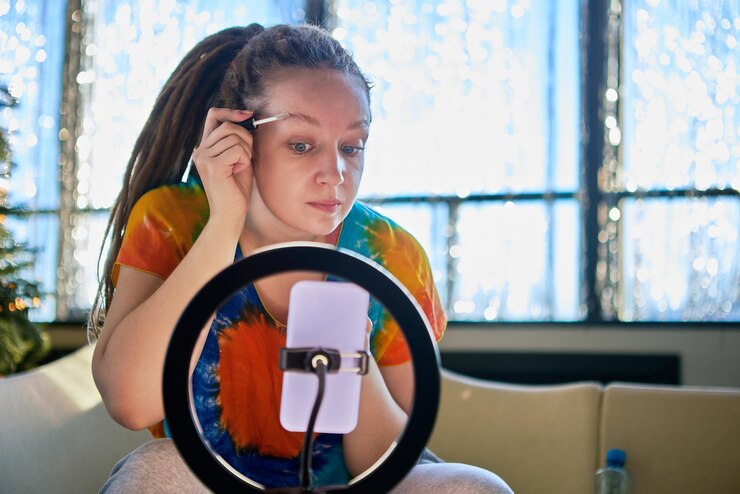
The latest iOS 16 update introduces a brand-new feature called ‘Focus Filters.’ This feature empowers you to include or exclude specific types of content in your apps. For instance, you can choose to view only conversations in Messages from people you’ve allowed or filter the Mail app to display emails from specific inboxes. These convenient features minimize distractions caused by unrelated unread messages while you’re focusing on your work.
To enable this setting:
- Navigate to your selected Focus mode setting
- Tap Add Filter under Focus Filters
- Customize the filters according to your preferences.
#2 Turn off Your Notifications
Implementing this hack for productivity on the iPhone could revolutionize your life if successfully executed. Imagine being in a business meeting or having dinner with a team member when suddenly, they become distracted by a notification on their iPhone. They zone out of the conversation for 10-15 seconds, completely absorbed by their device. How would you feel in that situation? Most likely, you would feel frustrated.
To regain control of your life, it is crucial to disable ALL notifications on your iPhone. The iPhone is designed to be addictive, and notifications are designed to maintain your engagement and generate profits.
#3 Record Calls
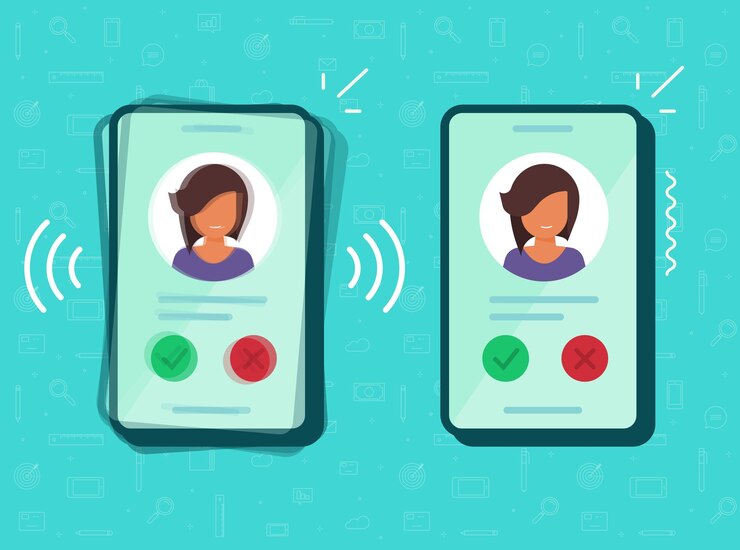
With the call recorder app for iPhone, you can save all the important points from a conversation without wasting extra time on it. You can even ask to dictate the contract number, invoice, or other important data, and then listen to the conversation and use it. With Call Recorder for iPhone, you won’t have to be distracted by small details during calls. Plus, the iOS App can serve as your protection and evidence in case of disputes. Record phone calls are one of the iPhone secrets that few people know about, but it can greatly increase your productivity.
#4 Enable The One-Handed Keyboard
When it comes to typing, using a physical keyboard is much more convenient than using a small smartphone screen. This is especially true when you’re walking and trying to type with both thumbs on your iPhone.
Fortunately, iOS 12 and later have a useful feature that makes typing easier and allows you to use just one thumb. To enable it, go to Settings, then tap General, Keyboard, and One-Handed Keyboard. On the following screen, choose either Left or Right, depending on whether you are left- or right-handed.
To utilize App Limits, follow these steps:
- Tap “Settings.”
- Navigate down and tap “Screen Time.”
- Select “App Limits.”
- Set a timer for the notification pop-up and the apps you desire on the list.
#5 Use Text Replacement
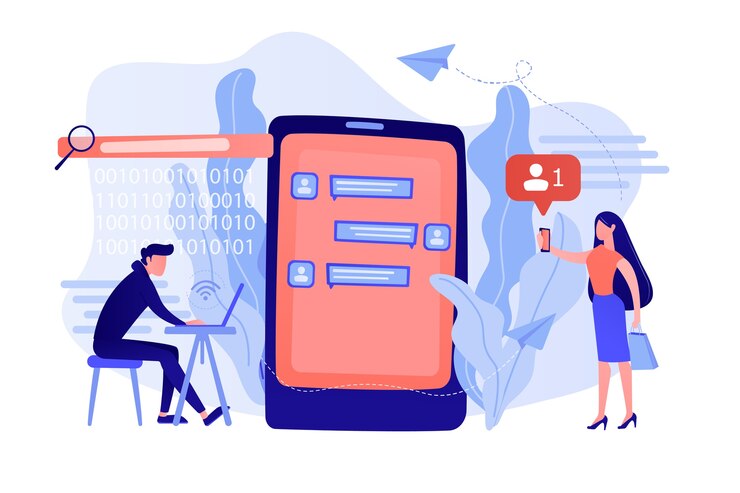
You might find this last tip about text very useful. In iOS, you can create text-replacement shortcuts to make your typing faster. These shortcuts can be a combination of letters or symbols that expand into your most frequently used words or phrases.
For instance, the hyphenated phrase “edge-to-edge” was time-consuming to type on an iPhone. Hence, I made a text replacement for it. Now, whenever I type “e2e,” iOS automatically substitutes it with “edge-to-edge.”
To set up text replacements, go to the Settings app and tap on General, then Keyboards, and then Text Replacement. After that, tap the + button to add your own replacements. However, I’d like to offer you some advice: only combine letters or symbols that wouldn’t typically go together, such as “TQ.” If you don’t follow this advice and use “to” as a replacement for “tomorrow,” for instance, every time you type the word “to,” it will automatically change to “tomorrow.” Similarly, if you type the name “Tom,” it will become “Tomorrow.”
#6 Batch Tasks
To achieve peak productivity, focus on completing all tasks simultaneously instead of tackling them one by one. According to John Media’s book, “Brain Rules,” switching between tasks can prolong project completion by up to 50%. Maximize your productivity by dedicating uninterrupted time to power through all your tasks while keeping your iPhone out of sight. Reserve separate time outside of work to check important messages. By eliminating distractions and optimizing your time, you can work efficiently.
#7 Switch On Greyscale

To boost your productivity, consider using the grayscale mode on your iPhone. This built-in feature can aid in decreasing the allure of social media feeds and mobile games.
To enable grayscale, follow these steps:
- Open Settings.
- Tap on Accessibility.
- Select Display & Text Size.
- Tap on Colour Filters.
- Turn on the Colour Filters.
- Tap on Grayscale.
Conclusion
Using the iPhone moderately can boost productivity, but excessive usage can hinder your business progress. The device is designed to create dependence, making it difficult to envision life without it. By implementing the iPhone hacks mentioned in this article, you can reclaim your freedom and enhance productivity.

















