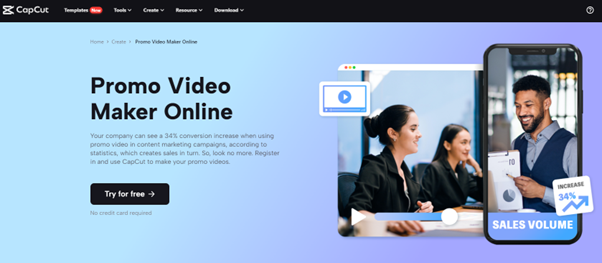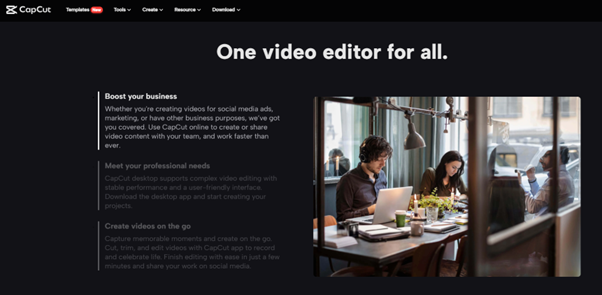Creating Attractive Fashion Videos with CapCut: A Step-by-Step Guide
- 1 The Main Features of CapCut Online Video Editor
- 1.1 Video Cropper
- 1.2 Video Trimmer
- 1.3 Video Merger
- 2 The Advance Features of CapCut
- 2.1 Multiple Ready-To-Use Templates
- 2.2 Auto-Text
- 2.3 High-Quality Output
- 2.4 Green Screen and BG Remover
- 3 How to Edit a Video Using Capcut in Creating Attractive Fashion Videos?
Creating visually appealing fashion videos is not an easy task, but with CapCut, it has become simpler and more efficient. CapCut is a free online video editor that offers a wide range of powerful tools to enhance your video editing experience. In this step-by-step guide, we will explore how you can leverage CapCut’s features to create attractive fashion videos.
From trimming and adding music to using filters and transitions, CapCut’s media library has everything you need to create engaging and dynamic fashion videos. Plus, CapCut provides high-quality output and a variety of resolution options that are optimized for various social media platforms, ensuring your fashion videos look stunning across all channels.
The Main Features of CapCut Online Video Editor
Video Cropper
CapCut’s video cropper is a versatile tool that allows you to adjust the size and shape of your video to fit a wide range of aspect ratios. Content producers who want to optimize their films for several social media sites, each of which has unique aspect ratio requirements, may find this tool to be especially helpful.
For example, Instagram’s recommended aspect ratio for square posts is 1:1, while its recommended aspect ratio for landscape posts is 1.91:1. Similarly, TikTok’s recommended aspect ratio is 9:16, which is taller than the traditional 16:9 aspect ratio used in most videos.
Video Trimmer
CapCut’s video trimmer is a powerful and easy-to-use tool that allows you to cut out any unwanted parts of your video quickly and efficiently. This feature is especially useful when you need to remove parts of your video that detract from its quality or impact, such as shaky footage, long pauses, or mistakes.
With CapCut’s video trimmer, you can simply select the part of the video that you want to remove and delete it with just a few clicks. The tool also allows you to split your video into different segments, making it easier to trim specific parts of your video without affecting the rest of the content.
Video Merger
The video merger in CapCut is a flexible tool that lets you combine several video files into a single, interesting movie. For content producers who wish to make compilations, montages, or other types of videos that call for the usage of numerous small video snippets, this function is extremely helpful.
With CapCut, you can easily merge several video clips into a single video without having to use complicated editing software. Simply import all of the video clips that you want to combine into CapCut and arrange them in the sequence that you want them to appear in the finished video. That’s all there is to it! You may create a finished output that is polished and professional-looking by using CapCut’s additional features, which include the ability to trim and edit individual clips before combining them.
The Advance Features of CapCut
CapCut offers several advanced features that can take your video editing to the next level. These features allow you to create high-quality videos with ease and speed and include:
Multiple Ready-To-Use Templates
For people who are new to video editing or who want to create content quickly without investing a lot of time in editing, CapCut’s online templates are a terrific solution. These templates come pre-designed with various themes, music, and text styles, making it easy for users to customize them to their liking.
The templates are designed for a variety of purposes, from vlogging and social media content to promotional videos for businesses. They cover a variety of topics, such as travel, fashion, lifestyle, video games, and more. Each template comes with pre-selected music and text styles that are carefully curated to match the theme of the template.
Auto-Text
CapCut’s auto-captioning and auto-subtitling features are a game-changer for video producers, particularly for those who want to make their movies more accessible to a wider audience. This is especially true for those who produce instructional videos. With this feature, users can easily add captions and subtitles to their videos without having to transcribe the audio manually.
The auto-caption and auto-subtitle feature uses speech recognition technology to automatically transcribe the audio in your video into text. This technology is surprisingly accurate and can recognize different accents and dialects. The feature also allows you to edit the captions and subtitles manually, so you can make any necessary changes and ensure that the text accurately reflects the audio.
High-Quality Output
CapCut’s high-quality output feature is a significant advantage for video creators who want to showcase their work in the best possible quality. Users of the site can export videos in 4K resolution, which is four times as high resolution as a typical 1080p video. This means that your videos will be incredibly crisp and clear, with more detail and depth than ever before.
CapCut’s high-quality output feature also ensures that your videos are free from any watermarks, which can detract from the professionalism of your content. This is a significant advantage over other video editing software that often imposes watermarks on videos unless users pay for a premium subscription.
Green Screen and BG Remover
CapCut’s green screen and background remover features provide users with powerful tools to enhance their video content. The green screen feature allows users to replace the existing background of their videos with any other image or video of their choice. If you want to create a situation that would be difficult or impossible to picture in real life, like flying through space or standing on top of a structure, this is extremely beneficial.
CapCut’s background remover feature makes it easy to remove unwanted backgrounds from your videos. This feature can be particularly useful when you want to isolate a person or object from the background, such as when you want to make a product video or add a person to a different background. Your films will seem polished and professional by using CapCut’s video background remover to quickly and easily eliminate unnecessary backdrops with just a few clicks.
How to Edit a Video Using Capcut in Creating Attractive Fashion Videos?
Are you looking to create attractive fashion videos? CapCut is a free online video editor that can help you achieve just that. Here are the steps for using CapCut to edit a video and how they apply to entertainment:
Step 1: Sign up for Free
To get started with CapCut, you’ll need to register with the official website and log in to your account. You can choose to register with your email or your social media accounts like Facebook or Google. Once you’ve successfully joined in, you can choose to either start creating your fashion video from scratch or use one of the provided templates.
If you’re starting from scratch, you can begin by uploading your footage, including photos and videos of your fashion products or style. You can also access CapCut’s media library, which has a vast selection of stock footage, including videos and photos that you can use to enhance your fashion video. Once you have your footage, you can use CapCut’s video cropper and trimmer tools to cut and trim your video and select the parts you want to keep.
Step 2: Select Template
Once you’re logged into the CapCut app, you can choose to start your fashion video from scratch or select from the pre-designed templates provided by CapCut. The templates are an excellent choice if you’re searching for a quick and simple way to get started. CapCut offers a range of templates that are specifically designed for fashion videos and can be easily customized to suit your needs. These templates include pre-designed transitions, effects, and filters, allowing you to create a professional-looking video in no time.
If you would rather start fresh, you have the option of either sharing your own film or selecting from the extensive media collection that CapCut provides. The media library contains a wide variety of high-quality videos and images that you can use to create your fashion video. You can also upload your own footage, including photos and videos of your fashion products or style, to create a personalized video.
Step 3: Use Basic and Advanced Editing Features
To create a truly attractive fashion video, you’ll want to make use of the various features and tools available in CapCut. One of the most important of these features is the ability to add music to your video. Music can set the tone and mood of your video, and CapCut provides a wide variety of royalty-free music tracks to choose from. You can browse through the library and choose a track that fits the style and mood of your fashion video.
In addition to adding music, CapCut also allows you to add text to your video. This is a great way to add information about your fashion products or style or to create eye-catching titles and captions. You can make your words stand out by choosing from different fonts, colors, and styles.
Step 4: Upload and Share
After you have finished editing your fashion video in CapCut, it’s time to share it with the world. The app makes it easy to export your video in high quality to your device, which you can then share on various social media platforms. All you have to do to export your movie is click the “Export” button in the lower right-hand corner of the screen. You can choose from various export options, including different video resolutions, aspect ratios, and frame rates. You can also choose to add watermarks or subtitles to your video before exporting it.
Once your movie has been exported, you may publish it on social media sites like Facebook, Instagram, and YouTube to display your originality and sense of style. These platforms offer a great way to reach a wider audience and connect with like-minded fashion enthusiasts.
Conclusion
CapCut is a powerful and easy-to-use video editing tool that offers a wide range of features to help you create stunning fashion videos. With its video cropper, trimmer, merger, ready-to-use templates, and auto-captioning features, CapCut provides all the tools you need to make your fashion videos stand out. Additionally, CapCut’s high-quality output and green screen and video background remover features make it a versatile tool that can handle any video editing task.
By following the step-by-step guide in this article, you can leverage CapCut’s features to create attractive fashion videos that will captivate your audience and elevate your brand.