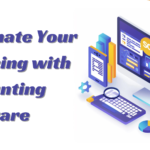HP Smart Tank 5101 Printer: Review
- 1 HP Smart Tank 5101 Printer Specs
- 1.1 HP Smart Tank printers’ common characteristics are summarised here
- 1.1.1 Resolution:
- 1.1.2 Scanner Features:
- 1.1.3 Copy Function:
- 1.1.4 Connectivity Options:
- 1.1.5 Printing on the Go
- 1.1.6 System to refill ink:
- 1.1.7 Colour Touchscreen:
- 1.1.8 OS Compatibility:
- 1.1.9 Certification: Energy Star
- 1.1.10 Star-certified.
- 1.2 How to Setup HP Smart Tank 5101 Printer
- 1.2.1 Unpack the printer:
- 1.2.2 Install ink tanks:
- 1.2.3 Power up:
- 1.2.4 Power up:
- 1.2.5 Language and Region Set:
- 1.2.6 Load paper:
- 1.2.7 Install print heads if needed.
- 1.2.8 Align Printer:
- 1.2.9 Setup wireless Wi-Fi:
- 1.2.10 Install printer software
- 1.2.11 Mobile printing (optional):
- 1.2.12 Test Print:
- 1.2.13 Update firmware if needed:
- 1.2.14 Optional Printer Registration:
- 1.3 Pros and Cons Of HP Smart Tank 5101
- 2 FAQs
- 2.1 How can I check HP Smart Tank 5101 ink levels?
- 2.2 What should I do if my printer prints incorrectly?
- 2.3 How can I wirelessly connect my HP Smart Tank 5101?
- 2.4 What paper sizes does the HP Smart Tank 5101 support?
- 2.5 How do HP Smart Tank 5101 ink cartridges become installed or replaced?
- 2.6 Does the HP Smart Tank 5101 support mobile printing?
- 2.7 How do I upgrade the printer firmware?
- 2.8 A paper jam in my printer? What should I do?
HP Smart Tank 5101 printers are part of the series. The Smart Tank series’ ink tank technology makes high-volume printing cost-effective and efficient. For the latest product specs, consult official sources like HP’s website. The HP Smart Tank 5101 All-in-One Printer ($279.99) and the recently reviewed Canon Pixma G3270 share low operational costs. Unlike printers with equal functionality but more expensive ink, either printer may save enough from inexpensive ink to recover the high initial cost if you print enough pages. Ink economics make the Smart Tank 5101 a good choice for homes and workplaces that use adequate paper.
HP Smart Tank 5101 Printer Specs
| Print Tech | HP Thermal Inkjet technology. |
| Ink Type | Uses HP ink |
| Paper Handling | Supports various paper sizes and types |
| OS | Windows and macOS |
| Control Panel | Comes With A LCD display |
| Connectivity | Wireless connectivity options |
| Color or Monochrome | Color |
| Type | All-in-one |
HP Smart Tank printers’ common characteristics are summarised here
Additional information may be relevant:
Resolution:
HP Smart Tank printers provide high-resolution black and colour prints. Although resolution varies, it’s usually optimised for crisp text and colourful images.
Scanner Features:
As an all-in-one printer, the Smart Tank 5101 should scan. Scanning resolution, flatbed or automated document feeder, and supported file formats may be specified.
Copy Function:
If the Smart Tank 5101 can copy, anticipate configurable copy settings, numerous copies, and maybe resizing.
Connectivity Options:
The printer may support USB, Wi-Fi, and Ethernet. This provides versatile device connections.
Printing on the Go
HP Smart Tank printers enable HP ePrint, letting users print from their phones and tablets.
System to refill ink:
Unlike standard ink cartridges, the Smart Tank series’ ink tank technology makes ink refilling easy and affordable.
Colour Touchscreen:
A colour touchscreen on many HP printers simplifies settings, job monitoring, and feature access.
OS Compatibility:
Windows and macOS should work with the Smart Tank 5101. Mobile operating systems may enable wireless printing.
Certification: Energy Star
HP develops their printers to save energy, and the Smart Tank 5101 may be Energy
Star-certified.
These details are based on HP Smart Tank printer characteristics, and the Smart Tank 5101 may have different specs. For the most accurate information, consult HP’s website’s product literature or contact HP.
Also Read- Canon Pixma TS6320 Wireless: Review
How to Setup HP Smart Tank 5101 Printer
The HP Smart Tank 5101 printer setup requires multiple stages. Note that the following procedures are a basic guideline and may vary by model and area. Follow the printer’s user manual or documentation for specific instructions.
HP Smart Tank 5101 Setup:
Unpack the printer:
Unpack the printer and remove protective coverings carefully.
Install ink tanks:
Access the ink tank.
Each ink tank should have the packaging’s ink colour.
Securely close the ink tank.
Power up:
Plug the printer’s power connection into a power source.
Power up:
Press the power button to start the printer.
Language and Region Set:
Choose your language and region on-screen.
Load paper:
Adjust the input tray paper guidelines to fit your paper.
Put a stack of white paper in the input tray.
Install print heads if needed.
Some printers need print heads. Complete this step by following the handbook.
Align Printer:
Your printer may ask you to position the print heads. Align using the printer’s control panel or on-screen directions.
Setup wireless Wi-Fi:
Use the printer’s control panel to access WiFi settings.
Select your Wi-Fi network and input its password.
Follow any additional on-screen directions to finish the wifi setup.
Install printer software
Download the latest printer software and drivers for your OS from HP’s website.
Install the programme using the on-screen directions.
Mobile printing (optional):
Install the HP Smart app on your phone or tablet to allow mobile printing.
Connect your phone to the printer using the app.
Test Print:
Print a test sheet to check printer functionality.
Update firmware if needed:
Check the HP support page for printer firmware updates and upgrades if needed.
Optional Printer Registration:
HP printer registration provides updates and support.
These steps are a basic overview; for comprehensive instructions, consult your HP Smart Tank 5101 printer’s user manual or setup guide. HP printer control panels frequently provide setup wizards for assisted setup.
Pros and Cons Of HP Smart Tank 5101
| PROS | CONS |
| Allows printing, scanning, and copying | No ADF |
| Ink tanks have cheap running expenses. | The flatbed is letter-size only. |
| Mobile printing using Wi-Fi or Wi-Fi Direct |
FAQs
How can I check HP Smart Tank 5101 ink levels?
You may check ink levels using the printer’s control panel or the HP Smart app on your computer or phone.
What should I do if my printer prints incorrectly?
Check for low ink, paper jams, and connection concerns. If the problem persists after a printer diagnostic, see the user manual or HP support page for troubleshooting.
How can I wirelessly connect my HP Smart Tank 5101?
Select your Wi-Fi network and input the password in the printer’s wireless settings on the control panel. The HP Smart app allows wireless setup.
What paper sizes does the HP Smart Tank 5101 support?
The printer’s user handbook or specs list supported paper kinds and sizes. Normal printers support letter, legal, and envelope sizes.
How do HP Smart Tank 5101 ink cartridges become installed or replaced?
The Smart Tank 5101 utilises ink tanks. Refill or replace ink tanks according to the user handbook. Use genuine HP ink for the best results.
Does the HP Smart Tank 5101 support mobile printing?
Wireless printing with HP ePrint or the HP Smart app is possible if your printer is on the same Wi-Fi network.
How do I upgrade the printer firmware?
Visit HP support for firmware upgrades. Follow the steps to upgrade your printer’s firmware to the newest version.
A paper jam in my printer? What should I do?
User handbook instructions for clearing paper jams Open the printer lid, remove stuck paper, and check for ripped bits.