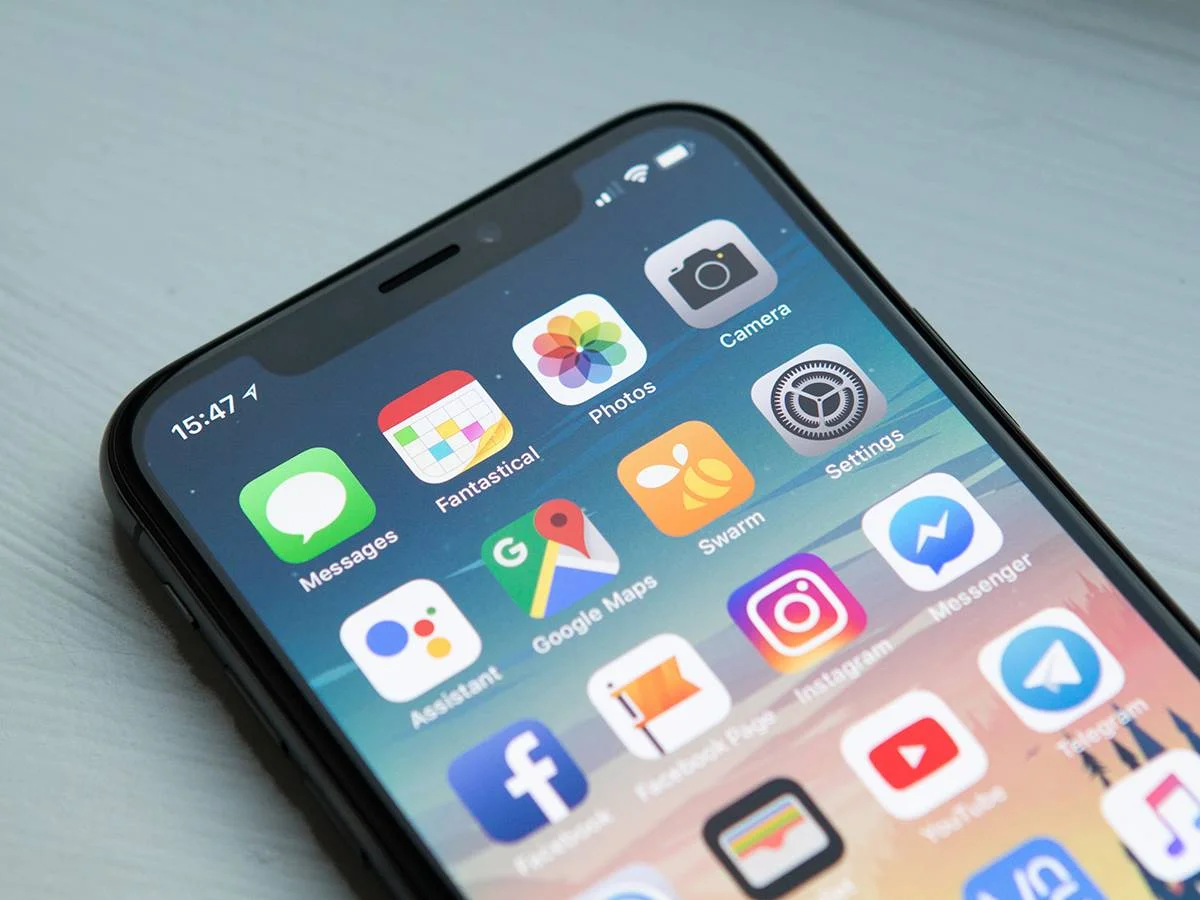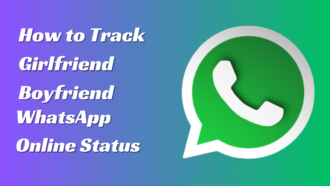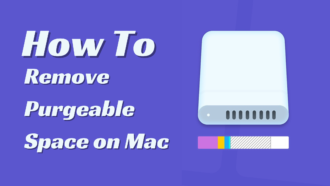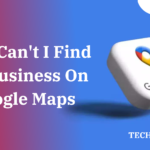Points You Should Know About: iOS Setup Assistant
When setting up a new iPhone or iPad, we sometimes make mistakes and set the wrong settings by accident. But when that happens, we often wish there was some way to get back to the setup assistant screen on iOS Setup Assistant. In the end, though, we couldn’t find a way to do it. But don’t worry, we’ll show you how to get back to the iPhone setup screen in this article. So, if you want to do this, make sure you follow the steps we’ve listed below.
What is the Setup Assistant for iOS?
The iOS Setup Assistant shows you how to set up your phone step by step. So, to put it simply, you can turn on or turn off new devices, set up basic settings, and change preferences like language and ID.
How is the iOS Assistant set up?
If you just got a new iPhone and want to know how to get to the iOS setup assistant, make sure to follow the steps below, which are known to work.
So, let’s start with these:
- First, you must use the power button to turn on your new iPhone.
- After that, if you already have your data on another device, tap the Quick Start button. If not, you have to do this by hand using the steps we showed you.
- Now, you need to turn on your device. To do this, you need to connect your iPhone to cellular data, WiFi, or iTunes.
- Then, to protect your iPhone, just set up Face ID, Touch ID, or a passcode.
- Then, restore or move your information from your old device.
- Now, sign in with your Apple ID. Then, make sure to turn on auto-updates and set up any other features you need (such as Siri, Screen Time, etc.).
How do I get back to the screen where I set up my iOS device?
So, we’ve already talked about how to set up your iPhone for the first time. But what if you made a mistake while setting it up and want to change it now? Well, there aren’t many ways to do that, but you can reset your iPhone.
This is because you can’t get back to the iOS setup assistant screen any other way than by resetting your iPhone.
So, if you want to know how to reset your iPhone so you can set it up again, follow these steps:
- You need to go to the iPhone settings to do this. So, just open the page for settings.
- Then, find the General tab and click on it.
- Then, tap Reset and choose Erase All Content and Settings.
Note: If you use this method, the phone will be completely erased. Then you’ll be asked to go through the setup screens again and, if you have any iTunes backups, choose “Restore from iTunes backups.” While restoring your backup, make sure your phone is connected to wifi and plugged into a charger. In the meantime, if you don’t know much about iOS Setup Assistant, make sure to follow the other steps to back up your iPhone’s data.
How do you use iCloud to back up your data?
Before resetting your phone, it’s usually a good idea to back up your data. But you could lose your data if you don’t know the right way to back up your iOS Setup Assistant.
So, here are some steps that will help you avoid that:
- Open the Settings page on your iPhone to back up its data to iCloud.
- After that, all you have to do is tap on the Apple user name.
- Now, find the iCloud icon and click on it.
- Then, move your cursor to the section for iCloud Backup and flip the button to “Back Up Now.”
FAQs
How do I move my Android WhatsApp chats to my iPhone?
From the App Store, download the latest version of WhatsApp. Open WhatsApp and use the same phone number you used on your old device to sign in. When asked, tap “Start” and let the process finish.
How do you use the iOS Setup Assistant once you’ve set it up?
Tap Erase All Content and Settings after going to Settings > General > Reset. This will take you back to the setup helper.
What is the Setup Assistant for iOS?
The iOS Setup Assistant shows you how to set up your phone step by step. So, to put it simply, you can turn on or turn off new devices, set up basic settings, and change preferences like language and ID.
Conclusion
If bugs are starting to show up on your device, you can fix them by going back to the iPhone setup screen. Still, you can start over with your iPhone. But before you do this on your iPhone, you should back up all the important information you have on it.