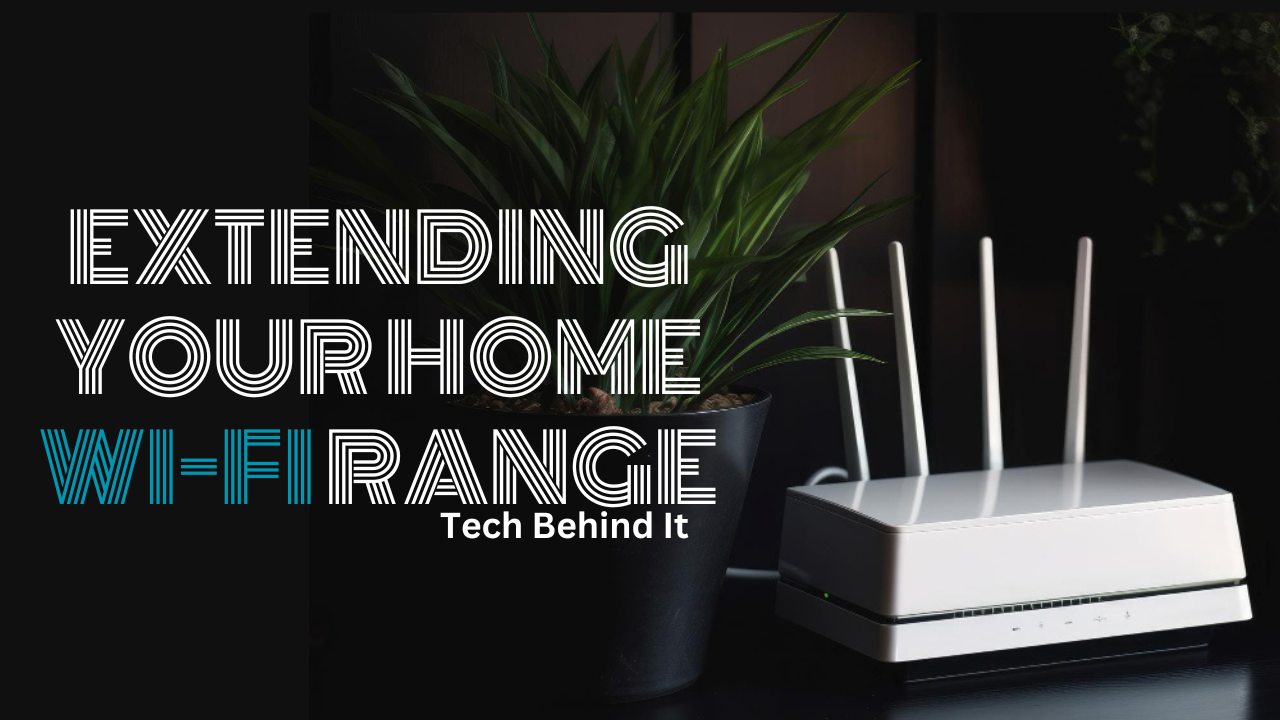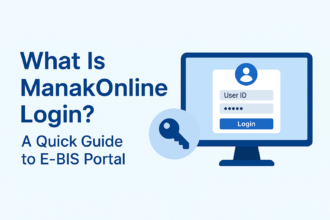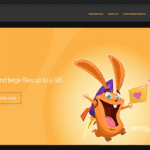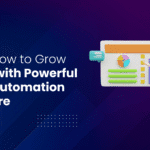How To Extend Your Home Wi-Fi Range: A Comprehensive Guide
- 1 Some of the basic specifications about-Fi range
- 2 How To Extend Your Wifi Range?
- 2.1 Wired Internet Connection Check
- 2.2 Update Your Router
- 2.3 Optimize router positioning
- 2.4 Know Your frequency
- 2.5 It is Time To Change The Channel
- 3 Conclusion
- 4 FAQs
- 4.1 Dual-band Wi-Fi improves coverage, but how?
- 4.2 Does router firmware influence the Wi-Fi range?
- 4.3 What Are Its powerline adapterBoostst Wi-Fi range?
- 4.4 Could electrical gadgets interfere with the Wi-Fi range?
- 4.5 Does increasing the Wi-Fi range raise security concerns?
- 4.6 Can the Wi-Fi range be expanded for certain devices instead of the entire network?
only reason you’re reading this is poor Wi-Fi in at least one room. You probably have one Wi-Fi router in your home, and it’s not in the center. That means the signal can’t reach the farthest rooms, so you or your kids can’t stream films, make Zoom calls, or do anything else. Of course, you want to fix this bothersome issue. The good news is that you have several alternatives, and the best one depends on your budget.
Some of the basic specifications about-Fi range

| Wi-Fi Standard | Frequency Band | Indoor Range | Outdoor Range |
| 802.11b/g | 2.4GHz | 150-200 feet | 300 feet |
| 802.11n | 2.4GHz | 200-300 feet | 800 feet |
| 802.11n | 5GHz | 100-150 feet | 300 feet |
| 802.11ac | 5GHz | 150-300 feet | 500 feet |
| 802.11ax (Wi-Fi 6) | 2.4GHz and 5GHz | Varies based on configuration and environment |
Is WiFi range expansion needed?

Our digitally linked lifestyles require Wi-Fi range expansion. As we use more devices, from smartphones to smart home gadgets, we need a strong Wi-Fi signal. This extension covers every part of your house or business for seamless connectivity—no dead spots. For constant access, an expanded Wi-Fi range is ideal for remote work, online learning, entertainment streaming, and mobile device movement. It meets the numerous needs of modern life by providing a stable and robust internet connection for all your devices within network coverage, improving your digital experience.
Also Read- How To Play Hateno Village Location Totk?
How To Extend Your Wifi Range?
Wired Internet Connection Check

Make sure your home internet works before blaming the Wi-Fi. Use an Ethernet wire to connect your computer to the router. If your laptop doesn’t have Ethernet, use a USB-to-Ethernet adaptor. Test your internet speed. If it’s slower than your internet bill, call your ISP or change your router or modem. If everything seems good, retest wirelessly next to the router. Wi-Fi coverage may be to blame if you receive strong speeds near the router but not elsewhere in the home. If your internet is sluggish adjacent to the router, you may require new hardware.
Update Your Router

Update your router’s firmware before tinkering. Router makers constantly improve software to boost performance. The manufacturer and model of your gadget determine how easy or difficult firmware upgrades are. Even if your wireless network is OK, upgrade your firmware often for speed, features, and security enhancements.
Check out our router settings tutorial for assistance. The daring can use third-party firmware like the open-source DD-WRT to maximize your router’s performance. This can boost speed and enable sophisticated networking functions like router VPN installation. It takes longer to set up, but tech-savvy customers may find it beneficial.
Optimize router positioning

Wi-Fi signal distribution varies per residence. Wireless coverage is greatly affected by router placement. It may seem natural to put the router in a cabinet or near the cable entry window, but that’s not always the case.
Instead, some tips:
- To avoid interference and overheating, keep your wireless router outside.
- Ideally, place your router in the center of your house so the signal can reach every corner.
- If you remove even one wall between your workplace and router, performance will improve greatly.
- Avoid heavy appliances and devices near Wi-Fi, as they might affect performance.
- External router antennas should be oriented vertically for better coverage. Mount the router high on the wall or top shelf to improve the signal.
- Many tools can help you visualize network coverage.
Know Your frequency

Check your network’s administrator interface for best performance. Switching to 5GHz from 2.4GHz may improve throughput on a dual-band router. The same SSID should be available on both bands on most current dual-band routers. Check your router’s administrative interface for the 5GHz network option and set its SSID and password to match your 2.4GHz network. This lets your devices automatically pick the best signal when possible. If your router doesn’t let you use the same SSID, call it SmithHouse-5GHz and manually connect whenever feasible.
It is Time To Change The Channel
Living in a heavily populated location is a major challenge. Other wireless networks, cordless phones, microwaves, and other electronics can affect speeds. Did you play with walkie-talkies as a kid?
You may recall that units are required to be on the same “channel” to communicate. If you were on the same channel as your neighbor, you could hear their discussion even if they were using a separate set. Similarly, all current routers may swap channels while talking with devices. Most routers pick the channel; however, signal congestion occurs if nearby wireless networks use the same channel. A decent router set to automatic will select the least crowded channel, while older or cheaper routers may use a predetermined channel even if it’s not the best. That might be problematic.
Conclusion
In conclusion, increasing your home Wi-Fi range is a practical and effective way to improve internet connectivity and give smooth access across your house. Wi-Fi extenders, router location, and firmware upgrades can help you overcome Wi-Fi coverage limits and have a quicker, more dependable internet experience. An extended and powerful Wi-Fi network requires understanding your home’s structure, recognizing interference sources, and purchasing the correct equipment for your needs. These methods will make working, streaming, and gaming more efficient and fun, keeping your house connected. You can easily increase your Wi-Fi range and maximize your home network with these recommendations.
FAQs
Dual-band Wi-Fi improves coverage, but how?
Dual-band routers use 2.4GHz and 5GHz frequencies. The 5GHz frequency range optimizes network performance for devices near the router due to its faster speeds and lower interference.
Does router firmware influence the Wi-Fi range?
Frequent router firmware upgrades are needed. Manufacturers upgrade routers to improve speed, security, and device compatibility, enabling more consistent and broader Wi-Fi coverage.
What Are Its powerline adapterBoostst Wi-Fi range?
Electrically wired powerline adapters convey data. In regions with poor Wi-Fi, they may increase the range and ensure a reliable internet connection by offering a cable connection.
Could electrical gadgets interfere with the Wi-Fi range?
Interference from cordless phones, microwaves, and others can lower Wi-Fi signal quality. Optimizing router placement and using less busy Wi-Fi channels reduces interference.
Does increasing the Wi-Fi range raise security concerns?
Leaving networks exposed or extending the Wi-Fi range without authorization might compromise security. Consider following prescribed processes, using strong passwords, and updating firmware to prevent security risks.
Can the Wi-Fi range be expanded for certain devices instead of the entire network?
Some routers provide guest networks and device priority. Important devices receive priority bandwidth, and guest devices are safely segregated from the core network using this functionality.