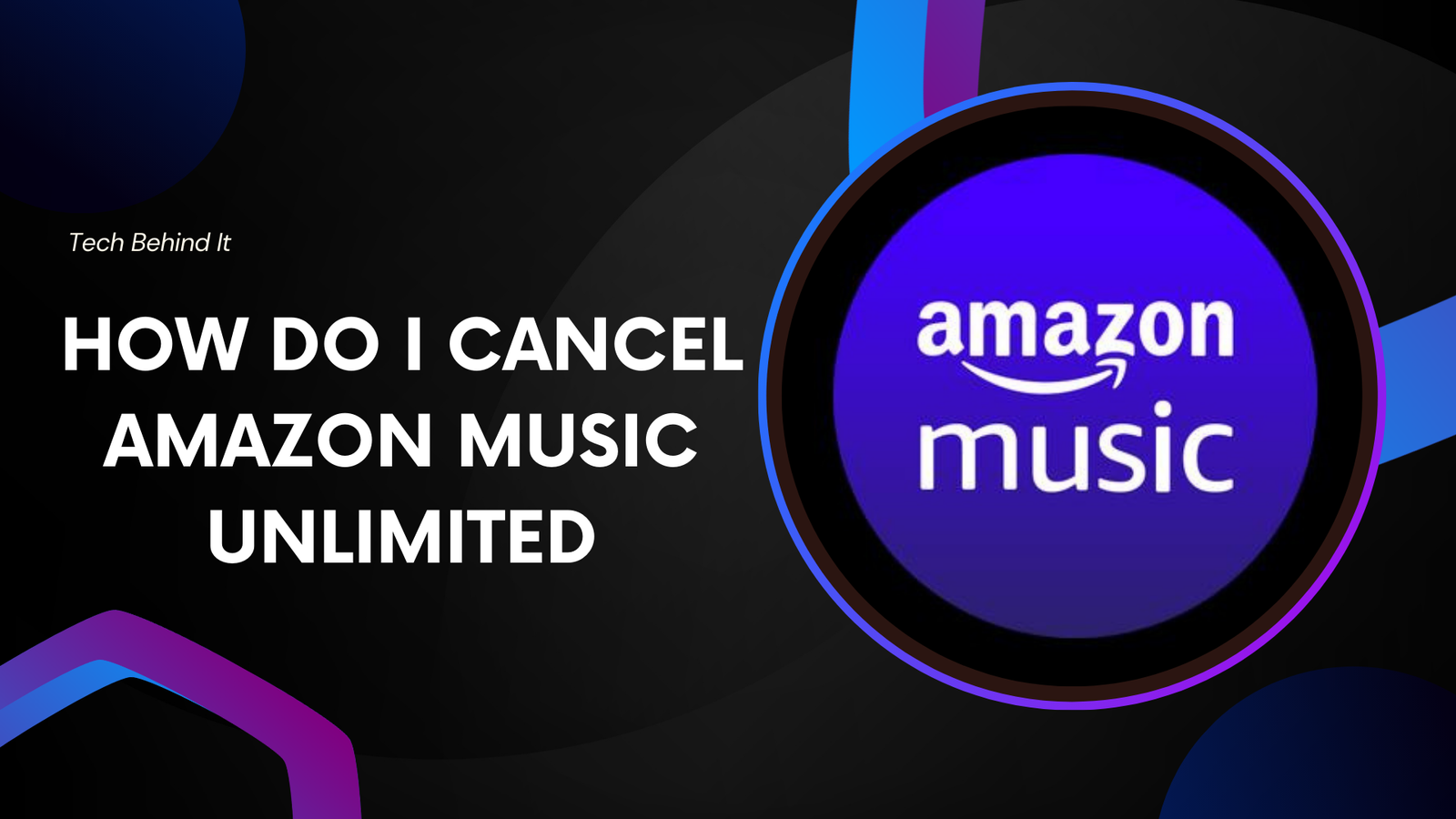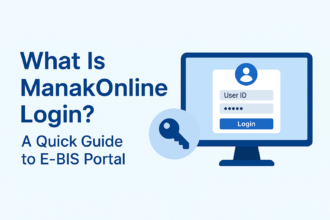How do I cancel Amazon Music Unlimited?
Premium Amazon Music Unlimited subscribers can listen to many tracks. Even if Amazon Prime Music is free, this goes beyond. Amazon Prime customers get free Amazon Music Prime. You won’t receive as many features as with Amazon Music HD or Unlimited. Many music streaming services provide more features and alternatives than Amazon Music, which has millions of songs and podcasts.
How do I cancel Amazon Music Unlimited?
Amazon Music Unlimited may be terminated at a discount if you’ve switched providers or don’t have time to listen to music. Look at this method. You may cancel Amazon Music on a PC by heading to account settings.
A thorough tutorial:
How do I cancel Amazon Music On Computer
- Launch your preferred browser. Go to Amazon.com. Put “www.amazon.com “ in the URL field and push Enter to visit Amazon.
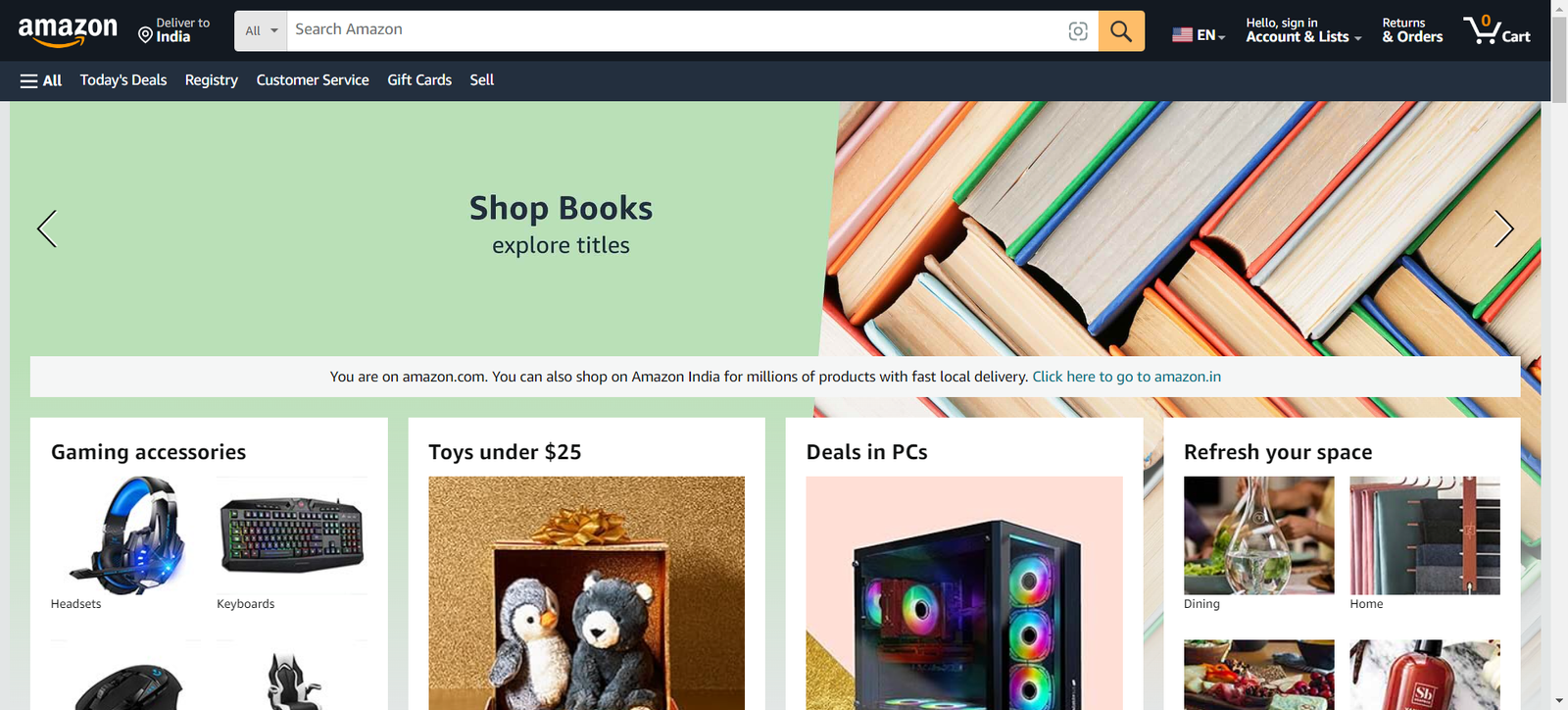
- Access your Amazon account with your email and password.
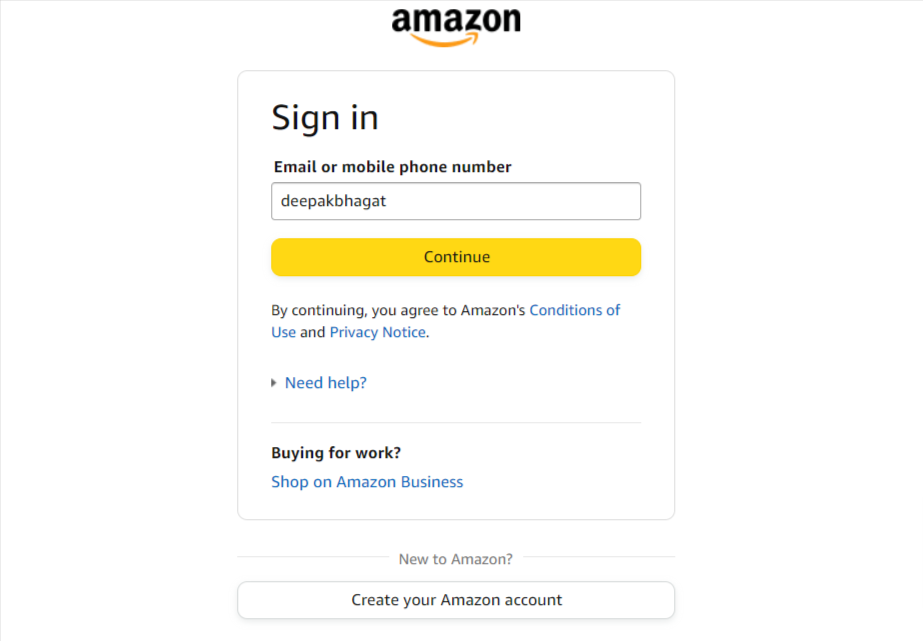
- Mouse over Amazon’s homepage’s “Accounts & Lists” option in the top right corner. The “Dropdown Menu” has “Your Account.”
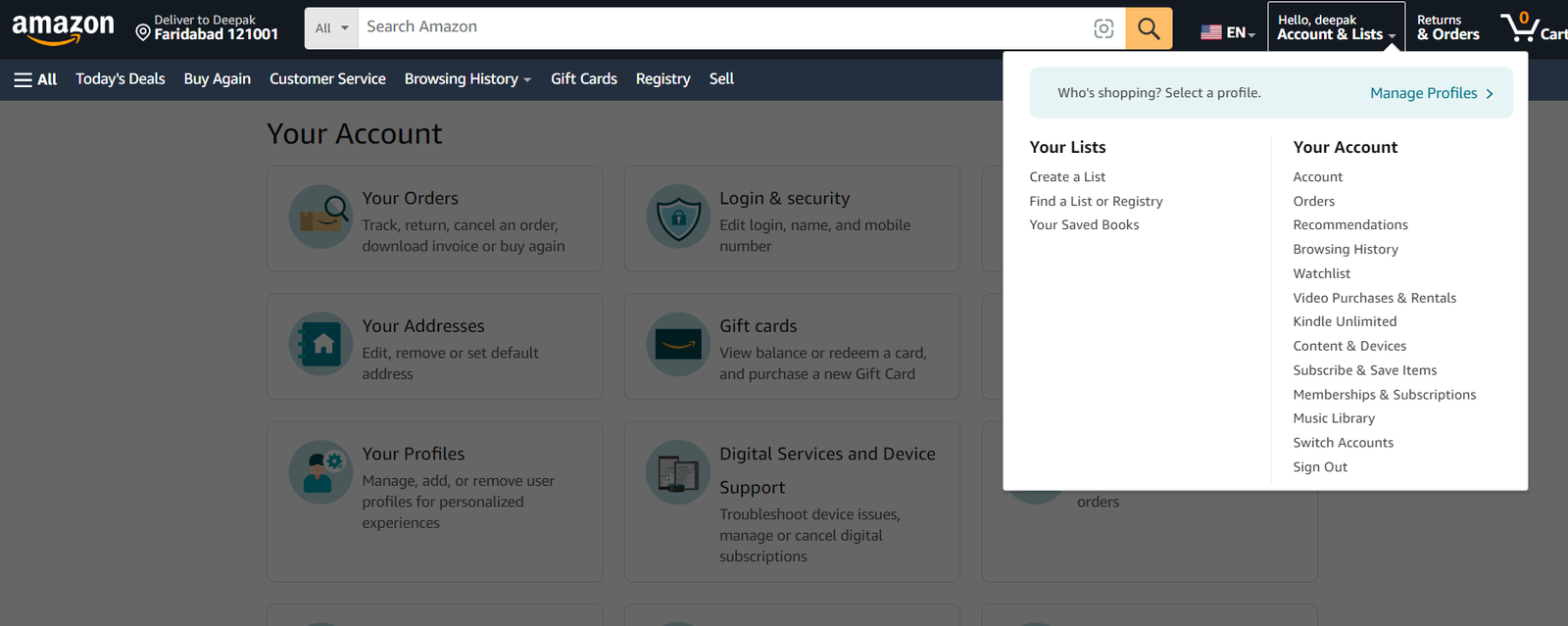
- Check your Amazon “Digital content and devices” section. Whatever it’s named, see all your digital content here.
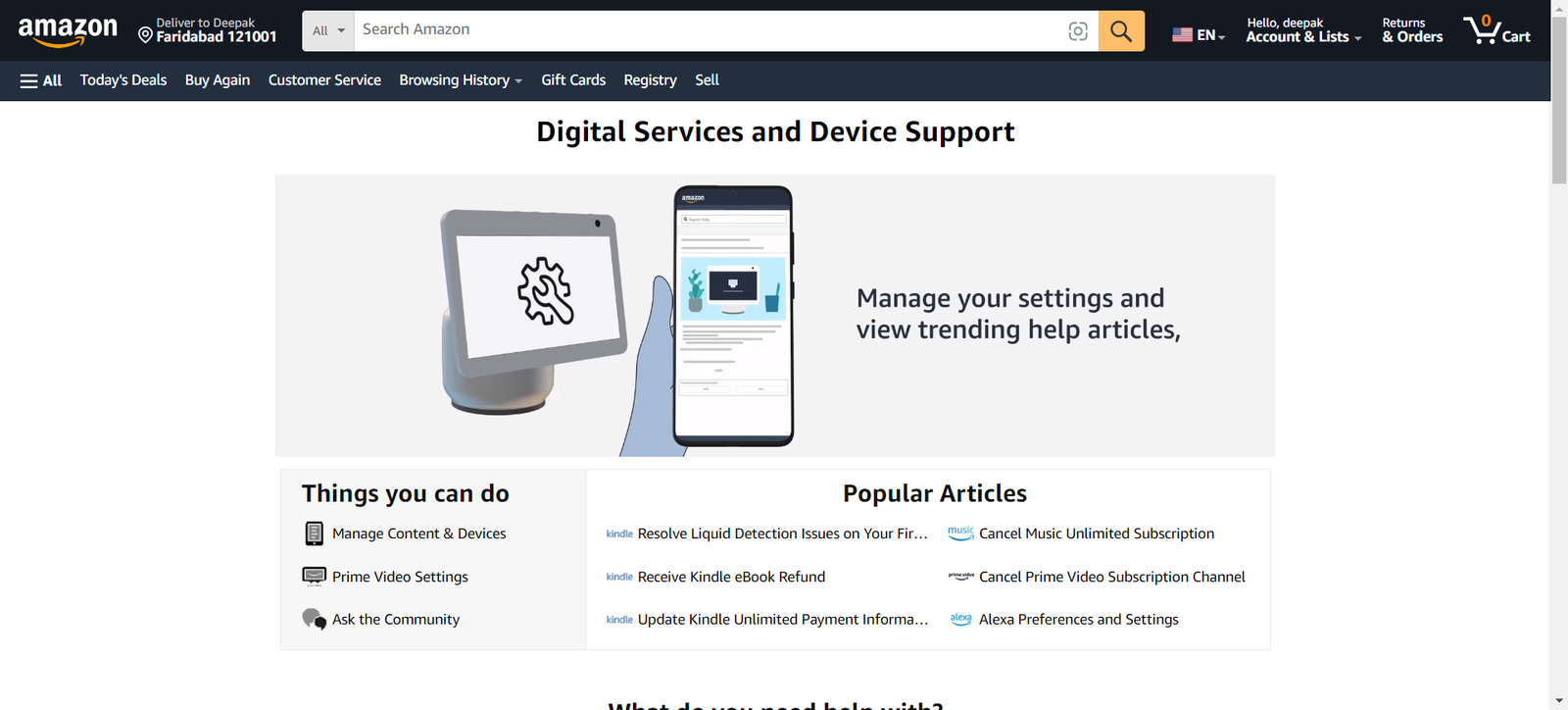
- Look for “Amazon Music” or “Manage Your Music and Devices.” You may access Amazon Music settings by clicking
- Amazon Music settings contain subscription information. “Amazon Music Unlimited” or something equivalent describes this. Click the relevant option to manage your subscription.
- Find “Manage subscription” or “Cancel subscription.” Continue cancelling with this button.
- Amazon will presumably reveal membership details, including the plan. Click “Cancel subscription.”
- Follow any on-screen prompts to cancel the subscription. Amazon may ask for your feedback or offer more to keep you subscribed.
- Check the cancellation after confirming it. Check your Amazon Music subscription details to confirm cancellation.
How do I cancel Amazon Music On my Phone?
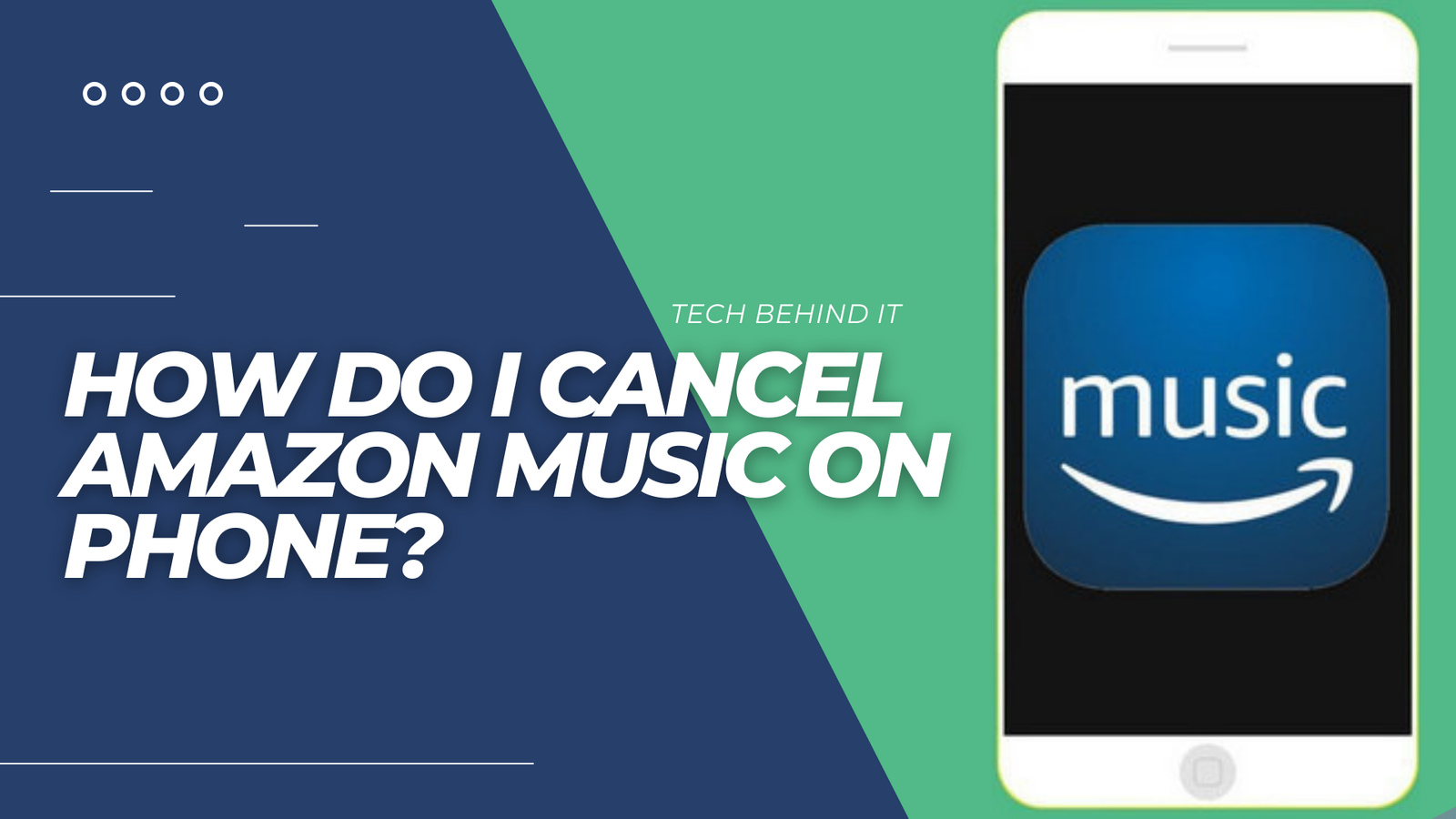
Amazon Music Unlimited may only be cancelled using the Amazon Music app on mobile devices. Android or iOS (iPhone) smartphone methods may vary significantly. Essential criteria for both systems:
How do I cancel Amazon Music for iPhone and iPad Users:
- Start the Amazon Music iOS app.
- Log in with your Amazon Music Unlimited account if you haven’t already.
- Go to Account Preferences. Find “More” or “Settings” in the bottom menu or top left. Tap for more choices.
- Go to Amazon Music’s “More” or “Settings” menu and select “Account Settings” or something similar.
- Search “Amazon Music Unlimited” or “Manage Subscription” to access account options. Clicking it opens up your Amazon Music membership details.
- Tap “Cancel Subscription” or a similar option to cancel your subscription. Follow the on-screen instructions to cancel.
- Please confirm subscription cancellation if asked. Amazon may solicit feedback or offers.
- After cancelling Amazon Music Unlimited, double-check to be sure it worked.
How do I cancel Amazon Music Android users
- Amazon Music app launch: Start Amazon Music on Android.

- Login: Enter your Amazon Music Unlimited email or cellphone number.
- Go to Account Preferences. Select “More” or “Settings” from the menu at the bottom or top left of the screen. Tap for more choices.

- Select “Account Settings” from the “More” or “Settings” menu to access Amazon Music Settings.
- Search “Amazon Music Unlimited” or “Manage Subscription” to access account options. Clicking it opens up your Amazon Music membership details.

- Touch “Cancel Subscription” or a similar option to cancel. Follow the on-screen instructions to cancel.
- Please confirm subscription cancellation if asked. Amazon may solicit feedback or offers.
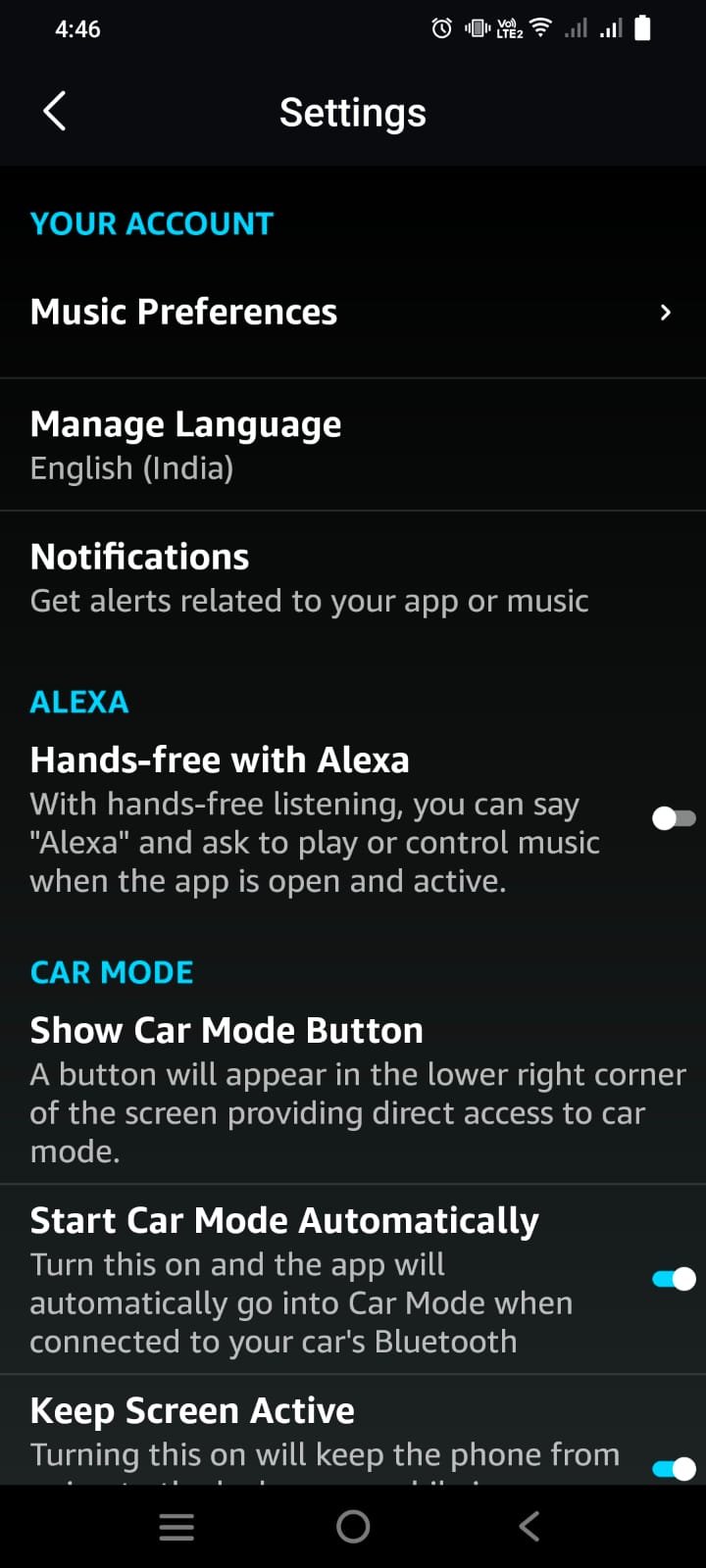
- After cancelling Amazon Music Unlimited, double-check to be sure it worked.
What Happens After Cancelling Apple Music?
From platform service, cancelling has different repercussions. Access is typically preserved until the paying cycle ends, even if a subscription is terminated. This allows you to utilise the service and its features until your subscription ends. All membership benefits, including premium features and content, are lost after the billing cycle.
If you cancel your Spotify, Netflix, or Amazon Music premium subscription, you’ll lose access to their massive music, movie, and TV program catalogues. Downloaded material is usually unavailable offline. You won’t get any further shipments once you cancel a meal kit or beauty box membership. Service decides subscription cancellation repercussions. Before cancelling a subscription, check the terms and conditions to see when your service or goods may be affected.
In summary
If you’re unhappy, you can cancel Amazon Music Unlimited from any device, including your PC. Simple interfaces on the Amazon Music app and website make switching music streaming providers, plans, and subscriptions straightforward. For a smooth cancellation, follow your device’s instructions. Amazon Music Unlimited subscribers can switch to another music streaming service after cancelling.
FAQs
Can Amazon Music Unlimited members be limited?
Plans limit streaming differently. One Amazon Music Unlimited Family Plan enables six devices. Each device may play Amazon Music Unlimited titles with the Individual Plan. Stream on one device only.
Features of Amazon Music Unlimited?
Amazon Music Unlimited lets you browse your favourite artists’ back catalogues, current releases, and genres. Amazon Music Unlimited offers greater Dolby Atmos and 360-degree sounds.
May Amazon Music Unlimited downloads be restricted?
This allows limitless track downloads. Downloads are safe, may only be played on Amazon Music, and cannot be exported or shared.