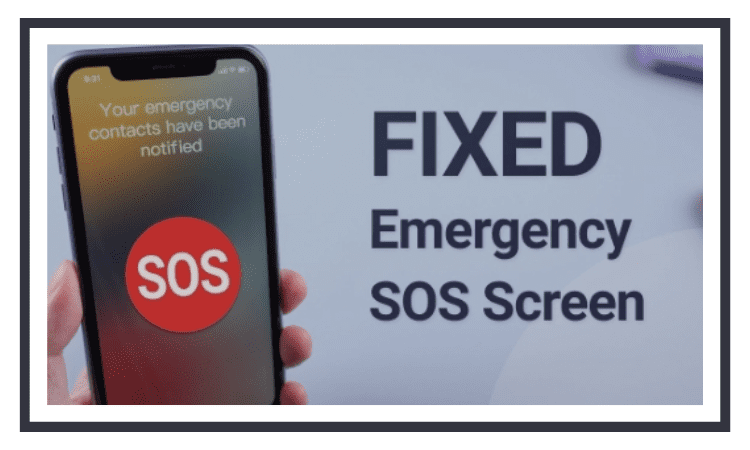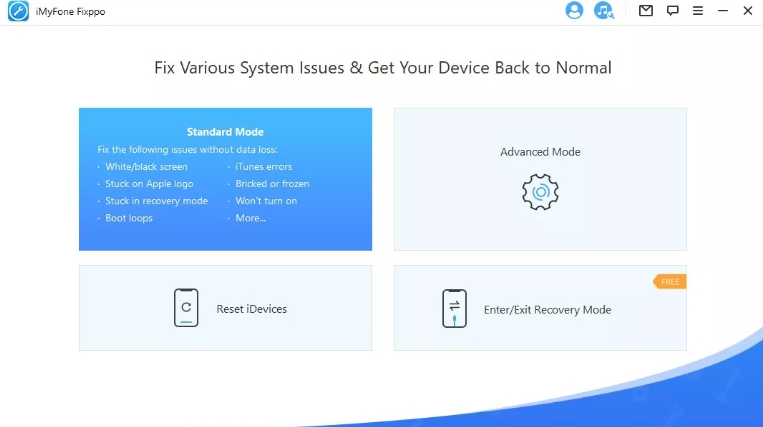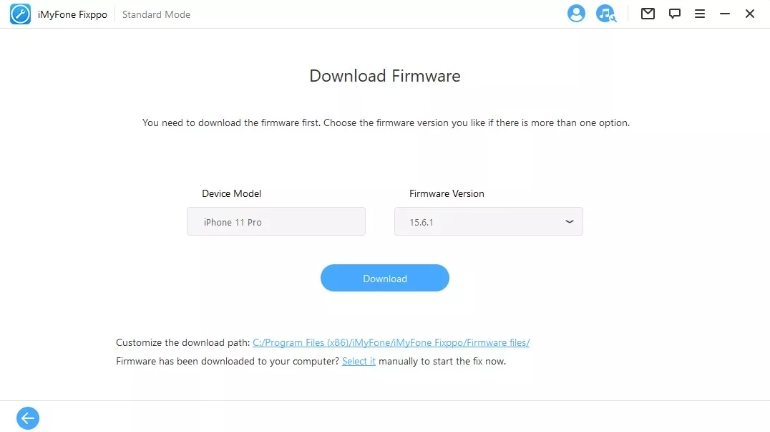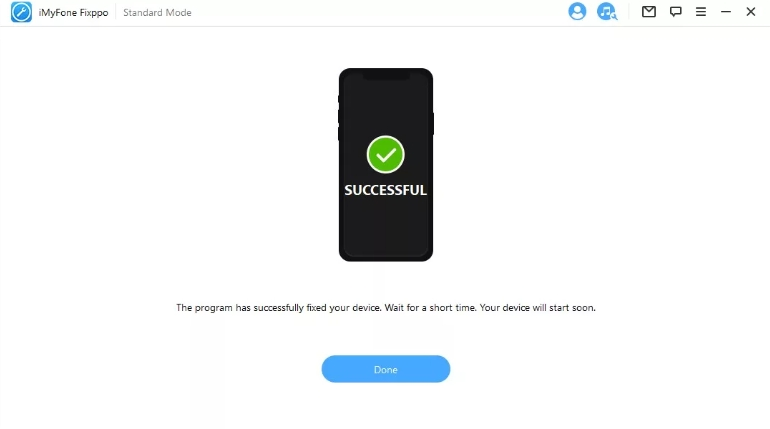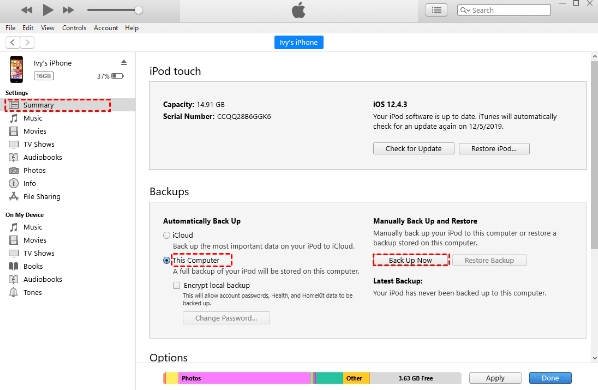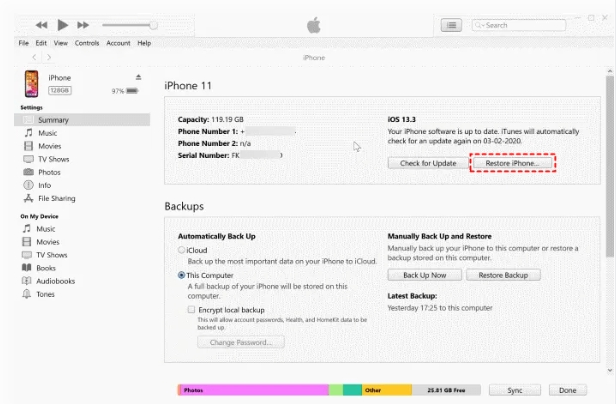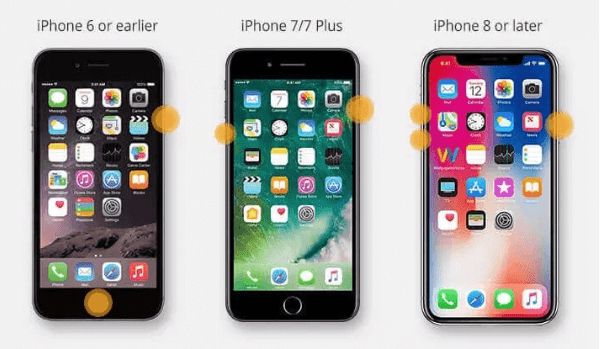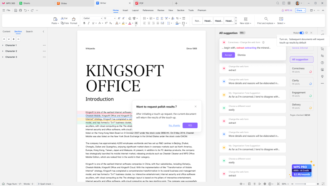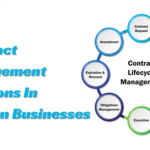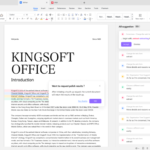3 Best Ways to Fix iPhone Stuck on Emergency SOS
- 1 Part 1 – Why did iPhone stick on Emergency SOS?
- 2 Part 2 – Ways to Fix iPhone stuck on Emergency SOS
- 2.1 Way 1 – Fix iPhone Stuck on Emergency SOS with iMyFone Fixppo
- 2.2 Key Features of the software
- 2.3 Steps to repair iPhone without data loss using iMyFone Fixppo
- 2.4 Way 2 – Restore iPhone to Turn Off Emergency SOS
- 2.5 Steps to backup iPhone before restoring
- 2.6 Steps to Restore iPhone using iTunes
- 2.7 Way 3 – Reboot iPhone to Fix iPhone Stuck on Emergency SOS
- 2.8 Reboot iPhone 8 and later versions
SOS only in iPhones? My iPhone is stuck in SOS mode, how to get out of it?
The SOS feature on an iPhone is undoubtedly a safety feature and a very useful one in which a help call is sent along with your current location to all the pre-set emergency contacts. But at times, due to several reasons, your iPhone may be stuck on emergency SOS mode and this screen does not go away making you unable to use your phone.
So, if you too have stuck in this situation of iPhone stuck on emergency SOS
, no need to worry as we will help you to know the best solution to come out of the situation.
Part 1 – Why did iPhone stick on Emergency SOS?
Before we discuss the methods and solutions for exiting the Emergency SOS screen, first let’s know the probable reasons for the screen being stuck.
- One of the most common reasons is the wrong operation of the button. If you have pressed the Power, Volume Up, and Volume Down buttons together at a time, the SOS screen will appear.
- If you have been trying to jailbreak your device, an error in the process might lead to the issue of your phone being stuck on the SOS screen.
- Another probable reason is software glitches or a system crash.
In addition to this, there might be other reasons like bugs, accidental enabling of SOS mode from settings, and others.
Part 2 – Ways to Fix iPhone stuck on Emergency SOS
In this part of the article, we will discuss different ways for fixing the issue of iPhones stuck on the Emergency SOS screen.
Way 1 – Fix iPhone Stuck on Emergency SOS with iMyFone Fixppo
- Ease of use: 5/5
- Compatibility: 4.8/5
- User-friendly: 4.8/5
- Time: 4.5/5
The best solution that we suggest for fixing the SOS Emergency screen is iMyFone Fixppo which is a professional iOS system recovery. Using this excellent software several iOS issues can be resolved like the device being stuck in recovery mode, stuck on the Apple logo, white screen, black screen, frozen screen, iPhone update failure, and other iOS-related issues.
Key Features of the software
- Allows fixing your iPhone issues without losing data.
- Simple and user-friendly process.
- Allows downgrading the iOS to the previous version without jailbreak.
- Allows to enter and exit the Recovery Mode on iOS devices.
- Support to all iOS devices and versions including iPhone 13 and iOS 16.
Steps to repair iPhone without data loss using iMyFone Fixppo
Step 1 – Choose Standard Mode on iMyFone Fixppo and connect your iPhone
Download, install, and launch the iMyFone Fixppo software on your system, and on the main screen choose the Standard Mode. Next, connect your device to your system and click on the Next button.
Note: If the device is detected, the software will move to the next step. In case the device is not detected, you will be asked to put it in the Recovery or DFU mode.
Step 2 – Download firmware
Next, the firmware for fixing the device needs to be downloaded. The model of your phone will be automatically detected by the software and all the available firmware versions will be shown. Choose the one preferred and then tap on the Download button.
Step 3 – Fix iOS issue
Next, check for the right device as well as the firmware information and then click on the Start button and the software will start fixing the device.
Note: Ensure not to unplug the device during the process.
Once the process is complete and the issue is resolved, you will get a success message of the same.
To check the detailed steps for the process, you can go to the iMyFone Fixppo Repair iOS Guide.
Way 2 – Restore iPhone to Turn Off Emergency SOS
- Ease of use: 4/5
- Compatibility: 4/5
- User-friendly: 3.5/5
- Time: 3/5
Another way for turning off the Emergency SOS screen is by restoring your iPhone using iTunes through your computer. Before proceeding with this method, ensure to take a backup of the device as data loss can be there.
Steps to backup iPhone before restoring
Step 1 – Download, install, and launch the latest iTunes version on your system and then connect your phone to your system. Trust the computer.
Step 2 – Click on the Device tab and then go to Summary > Select This Computer > Back Up Now.
Step 3 – Now backup of all your content as well as the iPhone settings will be done.
After the phone backup is taken, you can move ahead with the device restore process.
Steps to Restore iPhone using iTunes
Step 1 – Launch the latest iTunes version on your system and click on the Device tab.
Step 2 – Go to Summary and then click on the Restore iPhone option.
Step 3 – Once the Restore process is complete, your iPhone will restart as you turn it on. Now you can Set up your device and restore from the backup taken.
Way 3 – Reboot iPhone to Fix iPhone Stuck on Emergency SOS
- Ease of use: 3.5/5
- Compatibility: 3.5/5
- User-friendly: 3/5
- Time: 3/5
Another simple way for fixing any iPhone-related issue is by simply rebooting your device. Several system glitches that may lead to iPhone being stuck on the Emergency SOS screen might be resolved using this method.
Below we have listed methods to reboot different iPhone models.
Reboot iPhone 8 and later versions
Press and then quickly release the Volume Up button. Next press and release the Volume Down button quickly. Finally, press the side button for a few seconds till the Apple logo appears on your screen.
Reboot iPhone 7 and iPhone 7 Plus
Press the Power and the Volume down buttons together for a few seconds till you see the Apple logo on your screen.
Reboot iPhone 6S and earlier versions
Press the Power and the Home button together for a few seconds till the Apple logo appears on the screen.
Conclusion
So, to fix your iPhone stuck on emergency SOS, you can try restoring and rebooting your device. If you are looking for a method where there is no risk of data loss iMyFone Fixppo works as the best solution. The iMyFone software not only helps fix SOS screen issues but several other iOS-related problems as well.