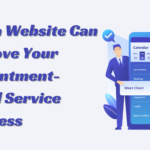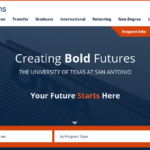Canon PIXMA MG3620 Wireless Review
The $60 Canon Pixma MG3620 is a basic wireless multipurpose device for people who don’t want to pay extra for features they don’t need. There is no LCD control panel or automatic document feeder (ADF) for copying or scanning multiple-page papers. But you will get a duplexer, so you can print on both sides, and the MG3620 can do most things faster than average. The most important thing is that this gadget prints well.
Canon PIXMA MG3620 Wireless Printer Specs
| Printing Technology | Inkjet |
| Color Type | Color |
| Borderless Printing | Yes |
| Configuration | 2 x Individual Cartridge |
| Duplex Printing | Yes |
| Type | Flatbed Scanner |
| Image Sensor | 1 x Contact Image Sensor (CIS) |
| Duplex Copying | No |
| Wireless | WiFi |
PROS:
- Low printing costs.
- Creates images with good detail and colour accuracy.
- Optional ink cartridge sizes of XL and XXL.
- Creates professional-standard paperwork.
- High-Quality Scans
CONS:
- There are very few ways to connect.
- Inefficient printing time.
- We are unable to print photographs that are smaller than a 3″ x 5″.
Design
The scanner lid takes up the majority of the unit’s top. You lift it to see the scanner plate. A control panel with buttons is on the left side of the lid. It lets you switch between plain letter-size paper and 4 x 6-inch picture paper, but not between other sizes. There is only one paper tray, so if you want to print pictures, you will have to switch to photo paper. You push the 4×6-inch picture paper all the way into the paper tray, but it’s hard to take out extra sheets because of the ridge made by the input tray’s hinge.
The control screen also has buttons for making copies in colour and black and white. Since the MG3620 doesn’t have an LCD screen, you have to press the Copy button several times to make multiple copies. Using the control panel, you can make copies onto photo paper, but only on 4 x 6-inch photo paper. No real copying software exists, so you can’t do more complicated copy jobs. The MG3620’s input tray has a swing-out extension, but the two-piece exit tray is not very long. It’s long enough to hold letter-size pictures hanging off the end.
Make Things Good
The Canon MG3620’s construction isn’t very good. The body is made of thin plastic that doesn’t feel very strong or well-made. Also, the latches on the scanner lid, the input tray, and the output tray all feel weak. On the plus side, the scan lid stays open by itself, which makes it easy to put the media you want to scan in the right place. You can get to the ink cartridges by moving the scanner flatbed, but the printer needs to be on before you can change them. The back of the printer makes it easy to fix paper jams.
Maintenance
The Canon PIXMA MG3620 doesn’t need much in the way of upkeep. Like most inkjet printers, if you don’t print for a long time, the printheads can get clogged. If the printheads are clogged, or you notice a drop in print quality, you can fix the problem with built-in maintenance jobs like cleaning the printheads, deep cleaning the printheads, and automatic alignment of the printheads. There are also ways to clean the sheet roller and the bottom plate if they get dirty or have ink spots on them. Depending on how much you print, you may have to change the cartridges often because they don’t make many copies.
To change the cartridges, you must first turn on the printer and then open the front panel. The cartridges are easy to get to once the front panel is open. In the case of paper jams, a cover at the back of the printer makes it easy to get to the sheet rollers. To open the printer, you do have to lift it up a little. Also, the paper tray can only hold 100 plain sheets, so if you print a lot, you’ll have to refill the paper often.
Quality of print
Both dye and pigment inks are used in the Canon MG3620. The dye ink is in the colour cartridge, and the pigment ink is in the black cartridge. The idea behind this is that dye inks make more vivid colours, while pigment inks make text that is clearer and heavier. Text printed by the MG3620 looked as sharp and heavy on standard paper as text printed by rival models like the HP Envy 5540, but it didn’t beat it. Some of the edges looked a little rough, and I could see a few small spots of ink spray. On high-quality inkjet paper, the results were better. When printing from a text document, the MG3620 made text that could be in a book with very sharp lines, just like a laser printer.
Setup and startup time
To set up the MG3620, you have to take off some tape and put in the two ink refills. If you put the CD-ROM on your computer, the printer will tell you to download the software from the company’s website. You can find the URL in the “Getting Started” brochure, which you should read first. Getting the printer to work with my wifi network was easy. On my Windows computer, the setup programme walked me through the steps. It took 18.4 seconds for the MG3620 to start up, which was a little slow. But if you turn on the printer before getting your coffee in the morning, you probably won’t notice that it takes 6.5 seconds longer to start up than the HP Envy 5540.
Bottom Line
The Canon Pixma MG3620 is a good value for what you pay for it. It makes very nice picture prints, scans photos well, and prints text that is as sharp as a razor (at least on good paper). The printer doesn’t have many bells and whistles, but if you rarely need to change paper, don’t make many copies of more than one page, and don’t need an LCD for stand-alone use, you probably won’t wish you’d bought a multifunction printer with more features.