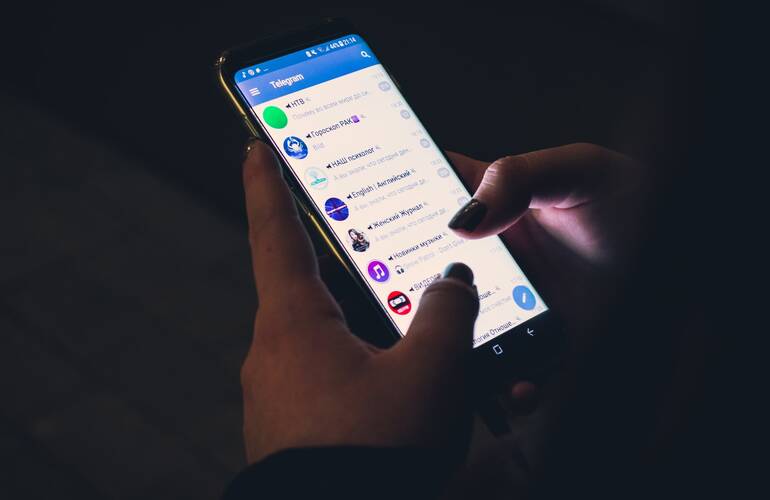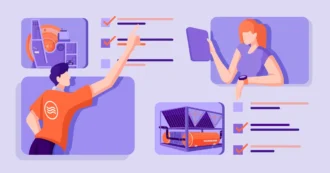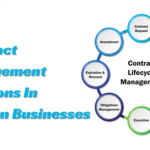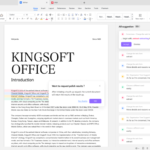Monitor your Android security setting
When you own personal mobile, your mobile is to your reach only and you want that no one breaches your privacy or private data which is on your mobile. It is like your personal data and should remain with you; many of us forget that we should also secure our mobile operating system so that our data does not get leaked secretly. So, there are a few ways through which you can keep a check on whether your data is secured or not.
In keeping your data, secure credit should be given to the Android system, which allows you to check your security checking and manipulate it according to you so your data can stay with you only. Today, with the help of technology, it is possible that you can secure your data just through a few taps.
How is your app functioning?
So firstly, we need to monitor which applications we install and use daily or mostly. For that, you have to enter into mobile Settings and then go into Permission Manager; from there, you should slide into the features of Apps and Notifications. This is where you can learn which applications you have allowed to function on your phone and what they are doing to your phone. So, coming to the main point from this place, you can cancel the application permissions if you are unsatisfied with them or think you should not have allowed them to operate on your phone. You can manipulate access to everything, from your microphones to your contacts.
One important thing to remember is that the applications are in your control; they cannot access your data without your permission. If you press the option of allowing, only they can make it through your phone data. They cannot function without your authorization. Knowing this is a bit satisfactory, even if you try out a new application or download it on your mobile and suddenly initiate the voice recording or the camera starts functioning, they cannot operate without your permission or agreement. It is very sure that many of us have been given permission and approved access to many applications, but this was before when we were not aware that applications could invade the privacy of your phone. Still, now surely you have reevaluated your decision and mind. Now, you will be thinking twice before granting permission to access applications.
So, on Android 11, you must have noticed that its operating system, Google, has few permissions that allow you to pick multiple options, such as when you are utilizing any specific app, so you can permit them to access your location. It is only for the time when you are making use of that app. That app has to ask for permission each time, and you can deny it, too; it is totally on the user. Such a gritty setting permits us to allocate various apps to different stages of trust to keep your data secure.
For more or increased and advanced permissions to the operating apps, the menu allows you to control and manage it in your way. Entrance to features such as battery optimization and the instalment of unidentified apps, which are usually downloaded outside the main app of Play Store. You can discover this screen by entering Settings and selecting the Apps and Notifications option. So, with the feature of permission manager, you can choose items you want to look at and what apps you have granted permission for. If you think you should not have consented, you can cancel it by switching off the appropriate button, or we can say toggle. From that day, the apps cannot access any of your data information without your permission, but it is much better to keep checking the page daily.
Privacy is the key.
A few things are best kept private as they are personal information and should not be shared with anyone. This setting can significantly help me. So keep the updates of secret messages, bank information, and alerts regarding dating to yourself by sliding into settings, then to display, and further to advanced and screen lock to prevent showing this happening. Click on the notifications regarding the lock screen and then select the option of offering to none.
You can even give this charge and control to Android, but what if you are not getting enough power, or what if Android supposes this information is non-sensitive and appears on the lock screen, so it will not be a good idea?
Shutting the opportunity window
Enter the settings, display and then advance; you will see the screen timeout option. There, they give you options from minimum to maximum, such as 15 seconds to 3o minutes. This screen timeout manages how long the phone will do nothing before the screen gets locked. Try to keep the minimum screen timeout to keep your information and data secure even if you leave your phone unattended or your mobile is stolen.
Secure information and passwords
Here, one thing to understand is that privacy and settings are substitute ways for permissions manager, content screen, and notifications; still, you can switch off the options that display the character of the password when you are typing them so that no one looks at it.
Controls regarding the relationship with Google and your privacy are more about Android security. It is better than less information you share, more your privacy is secure and so are you. Even if you think that Google will not mismanage your information, the data you are communicating with Google is still risky. If any company tech misuses your information, you will ask and be accountable. So, it is better to be preemptive.
Three words away from locking the phone:
In the security menu, you should utilize the feature or screen lock, which will give you the option of fingerprint, pin, face detection, or even pattern. Still, it depends on which phone model you own and how many security features it offers.
Find my device
There is always a chance that you will or can lose your phone, so you do not need to panic; you should select a vital security option mentioned on the menu, which is Find My Device, so make sure that you allow it to track your mobile if you lose it additionally it enables you to erase or wipe away your entire data from your mobile even remotely if your mobile is stolen.
Most important is a backup
Slide into the system menu to enter two essential and unique features. Backup is that feature that will save your information if anything wrong happens to your data or phone. Google will facilitate backing up your mobile and sending them to the cloud daily without any cost so that your data will be secure and you can benefit from it.