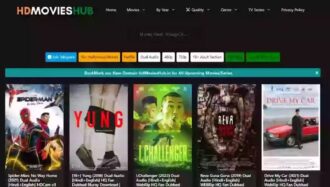How to Connect Two Routers properly
We have a legion of devices around us that use the internet daily. To connect all these devices either with each other or to the internet, we use a router. But what if we want to connect many more networking devices or improve the network range?
We can connect two routers. Here’s to know how you can do that.
This article will provide comprehensive information on how to connect two routers effectively. Consider having a huge family with a huge house and several devices using one network. In this case, you could face challenges like low internet speed, too much traffic, and other technicalities. Now, think of adding another router to help you get better wired or wireless coverage and impact the networks’ overall performance.
How to Connect Two Routers properly
Connecting Two Routers
The apparent question lies here: How do you connect two routers effectively? It is a simple process and provides two options, either through a wired or wireless connection. It is crucial to choose between the Primary router and the secondary router. It is a vital step. When choosing between two routers, you will ideally choose the one faster, quick, highly featured, and newer to be your primary one. These factors play a vital role in deciding which router could be the primary one, and if we have to connect two routers with the same features, then anyone could be the primary one.
We can connect a wired or wireless secondary router to the primary one.
It is essential to remember that the routers should be placed near the computer for easy configuration. Once the configuration is done, they can be moved to the desired places. This guide and many similar ones can also quickly teach you how to port forward routers.
Now that you have decided which router will be the primary one to connect two routers, you must place both routers near the computer to configure them individually. Initially, the routers must be near to ensure that the configuration takes place smoothly, and later, they can move to their destined locations. First, it has to be clear what you expect your second router to do.
Secondary Wired Router
- First, to connect two routers, connect the secondary router to the primary network using an ethernet cable.
- Plug-in cable into the uplink port of the secondary router.
- Plug the other end of the cable into any, Including the uplink port) of the primary router.
How do you install the uplink port?
We can find a port labelled internet/WAN/a circle icon on the router’s backside. This port is the uplink port.
Secondary Wireless Router
Find a gateway IP address if you don’t have it already. If you know about it, skip the following step and go to configuration.
To find the gateway IP address:
Connect your computer to the secondary router’s WIFI network using the password (found on the bottom of the router or in the documentation) given by the secondary writer. Now open WIFI network settings and review the details of the WIFI network to find the gateway IP address.
CONFIGURATION:
- Open your browser and then enter the gateway IP address. A login page will open.
- Enter the WIFI router login username & Password (information from the bottom of the router or documentation).
- After a successful login, you will find a column on the left side of the page. Click on DHCP. Turn off the DHCP address.
- Again, on the left side column, you’ll find wireless; click on it. Select WIFI settings and enable WDS (Wireless Distribution System).
- Scroll down and enter the primary router’s SSID and BSSID.
In case if you don’t have SSID and BSSID details:
- Then, click on a survey, and a page with details of all nearby WIFI networks opens up.
- Note down your primary router’s SSID, BSSID, WIFI password, and channel number.
- Click on connect that is against your primary network to bridge.
We can change the WiFi SSID name. Save the settings that we have configured, and then reboot the router. Since the SSID has been changed, we will be disconnected from our network. Now, please connect to the new WiFi SSID name using the same password that we used.
Points to Remember
- If both the primary and the secondary routers are wireless, signal interference might disturb network connectivity. In that case, choose different primary and secondary channels.
- Always place the primary and the secondary routers near the computer before connecting the routers.
- After being configured, rebooted, and the connecting routers set up, they can be moved into their respective permanent places.
- Always remember the primary and the secondary routers for Compatibility.
- Make sure that the router and receiving device have fewer obstacles between them.
What to expect after connecting two routers?
When two routers are correctly connected, the connection expands the network’s reach and increases the network’s potential to connect with more devices. However, other circumstances, like access points, may arise when two routers are connected wirelessly.
When connected wirelessly, the secondary router acts as an access point.
Now, what is this access point, and how does it work?
An access point is a device that enables wireless devices to connect with an established wired local area network, forming a wireless local area network. Access points can increase the bandwidth proportionately to the number of connected devices. With access points equipped, the user can move from place to place without losing the device’s internet connection.
By establishing a chain of access points, we can have a smooth transition of the internet network even while moving without any interruptions.
Router vs. Access points
Routers help us connect our devices to the Internet provided by the local area network and protect passwords and firewalls. However, access points only allow devices to communicate at other locations within the network area and allow more devices to be added. Wireless routers can be used as access points, but access points cannot always be used as routers.
Like routers and access points, we also have hubs and switches to connect devices over a network. However, unlike switches, hubs cannot recognize the source and destination of data and end up sending data to all connected devices, including the actual device that was the initial source of data.
Precautions
- Make sure that computers and routers are near the establishment.
- I have an adapter with you in case ethernet ports are unavailable on your PC.
- Reboot the router only after saving settings at the end of the configuration.
- Check the IP addresses of the routers after configuration. Both routers have the same IP address, which shows that you successfully connected the two routers correctly.
Conclusion
To summarise, these are a couple of ways to connect two routers properly, either wired or wireless. As mentioned before, if we check and find that the IP address of both routers is the same, we can confirm that the routers are correctly connected. However, there are other ways of setting up the secondary router, including the wireless option that could connect two routers. If this process is followed efficiently, the results will be positive, and you could enjoy further wireless coverage.