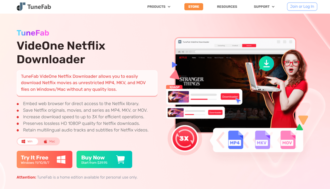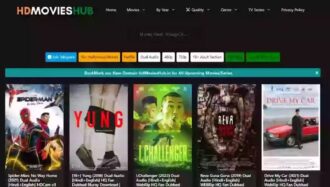Detailed Review of VideoByte DVD Creator [2024]
DVD can store up to 17.08 GB. As a relatively stable storage medium, such ample storage space is an excellent choice to prevent homemade videos and favorite movies from being lost. Since common videos can not be directly transferred to DVDs for storage, this post will introduce VideoByte DVD Creator to help you out. Free from watermarks or poor video quality, this best DVD Creator Software for Windows & Mac delivers the ultimate audiovisual experience with 4K resolution and a video editing toolset. If you need a DVD creator, scroll down to explore VideoByte DVD Creator in this review.
What is VideoByte DVD Creator?
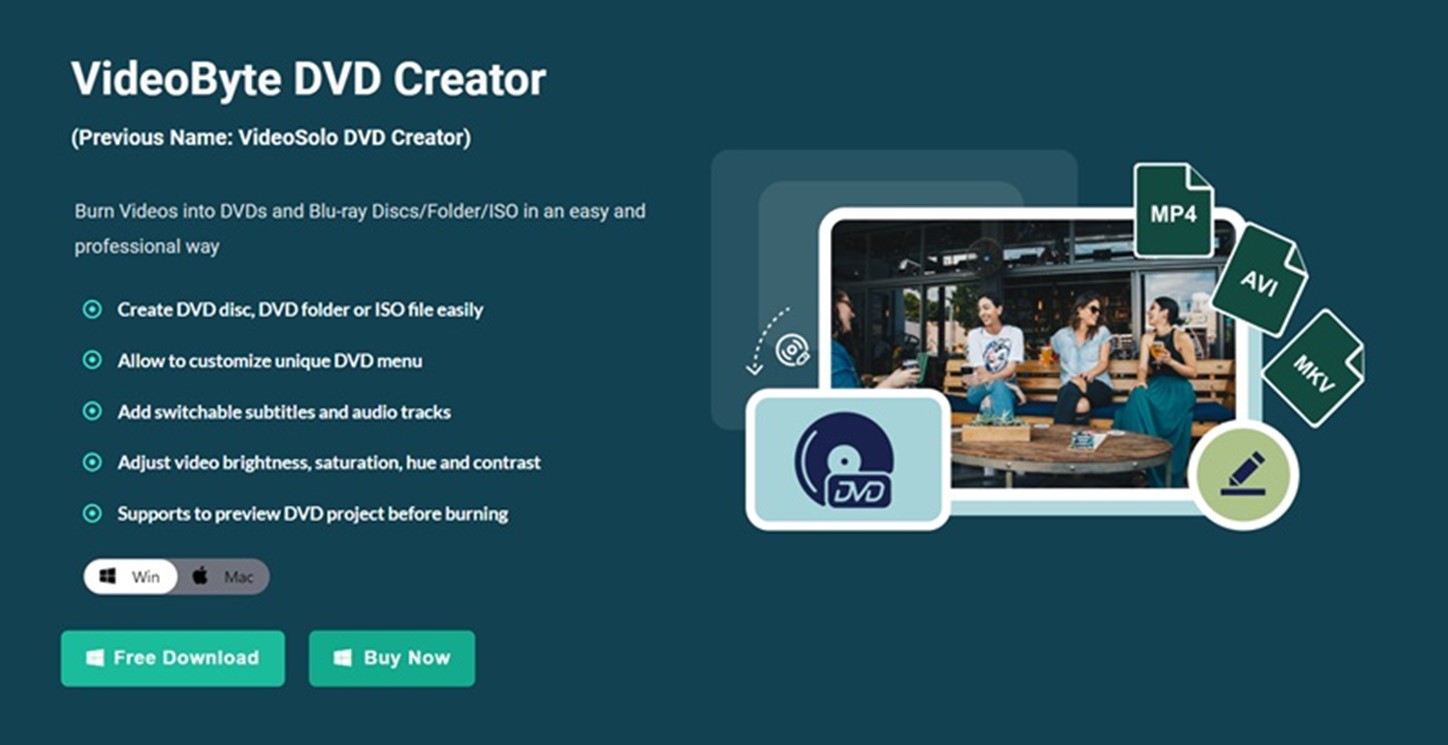
VideoByte DVD Creator has gained a wide reputation due to its link with the VideoByte brand, which also offers powerful video tools such as DVD ripper and Blu-ray player. It is hailed as the best DVD Creator Software for Windows & Mac, not just for its ability to import videos of various formats onto DVDs but also because it works with versatile features, allowing for video segmentation by chapters, subtitle addition, customizable DVD menus, and more.
The 3 Main Functions of VideoByte DVD Creator
Create Videos to DVDs and Blu-ray Discs/Folder/ISO
Whether on a Windows or Mac computer, VideoByte DVD Creator can store videos recorded by cameras or smartphones in DVDs as long as the disc types are DVD-5, DVD-9, BD-25, and BD-50. Meanwhile, videos downloaded from YouTube, Vimeo, Facebook, Dailymotion, and other streaming platforms are also supported for importing to DVDs.
Specifically, VideoByte DVD Creator is compatible with formats including AVI, MPEG, 3GP, MP4, VOB, FLV, M2TS, MTS, TS, SWF, MKV, MPG, MPA, DAT, etc. Beyond that, Blu-ray and 3D movies can be burned onto DVDs with VideoByte DVD Creator on Windows 10/8/7/Vista/XP (SP2 or later).
Customize Unique DVD Menus
To make your DVD files more striking, VideoByte DVD Creator offers a variety of DVD menu templates, such as holiday themes, family weddings, travel, and more. You can beautify your DVD files with these templates that suit your video content.
Besides, background music, background images, and opening films are customizable within the software. Audio and video files and pictures from your local folders can all be used for these settings. VideoByte DVD Creator allows you to capture and apply preferred video frames as the video cover using its built-in screenshot tool.
Offer Built-in Editor for Personalized Videos
Feel hard to watch your videos if they are too short or too long? With VideoByte DVD Creator, you no longer need to worry about these issues. This full-fledged program has been embedded with a video editor that can merge and split chapters for a smooth narrative. Also, considering your potential preferences for video frames or audio tracks, VideoByte DVD Creator includes video clipping and image adjustment features in its video editor.
In addition, VideoByte DVD Creator is compatible with all audio formats, allowing you to add extra audio or change the soundtrack to create a unique video. It can also help you with subtitle color and position adjustment if you require subtitles.
Key Features of VideoByte DVD Creator
Building upon the three main functions, VideoByte DVD Creator delivers excellent benefits to you with the following sparkling features:
- Multiple High-res Quality: Supports 1080p Blu-ray quality output. Besides, VideoByte DVD Creator provides output options of 720p, 2K, and 4K based on the resolution of the videos you import.
- Real-time Preview: The built-in video editor not only helps you customize video before burning to DVD but also lets you preview changes in real-time, making it easy to adjust for your ideal audio and video effects.
- Rapid DVD Creation: Thanks to hardware acceleration, VideoByte DVD Creator runs smoothly on Windows and Mac without delay. It also supports high-speed DVD burning within only a few minutes.
- Easy to Get Started: The interface of VideoByte DVD Creator is accessible from cluttered buttons, making it easy to navigate. Plus, plenty of preset menu templates allow you to change the look of the DVD files without hassle with one click.
Step-by-step Guide for Burning DVD with VideoByte DVD Creator
Although adorned with various functions and features, VideoByte DVD Creator is still easy to grasp. Now, let’s see how to create a DVD without watermarks and create a DVD menu with VideoByte DVD Creator.
How to create a DVD without a watermark with VideoByte DVD Creator?
Before creating a DVD without watermarks, you must prepare a blank DVD, a homemade or downloaded video from a streaming platform, and VideoByte DVD Creator. Then, follow the steps below to have a try.
Step 1 – Install VideoByte DVD Creator from its website. Then open it, click “DVD Disc,” and add the video from your computer.
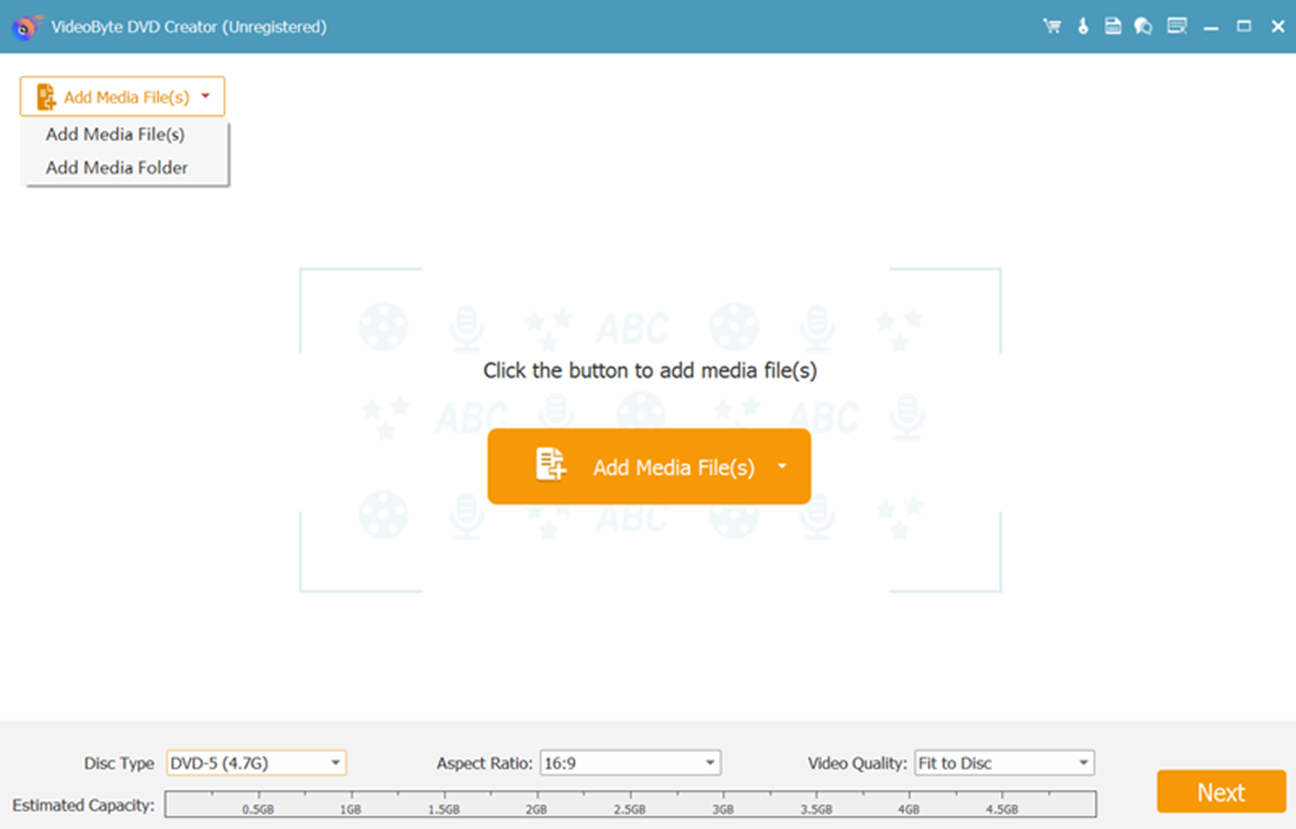
Step 2 – Click the “Edit” button to adjust the picture color and video length. If you don’t want watermarks, change the aspect ratio. You can also add audio tracks or subtitles to the video.
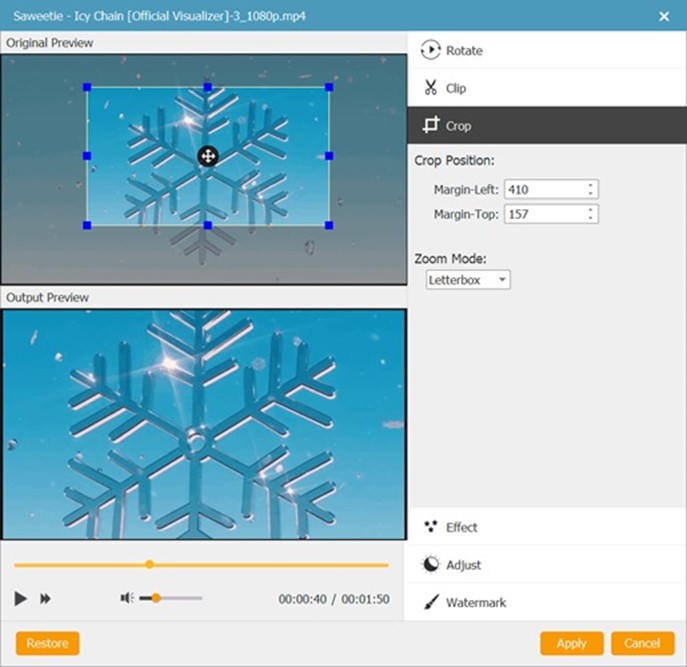
Step 3 – Select the output format and set output parameters from the “Preferences” tab. After determining the output folder and DVD type from the main interface, you can hit “Burn” to start burning video to DVD.
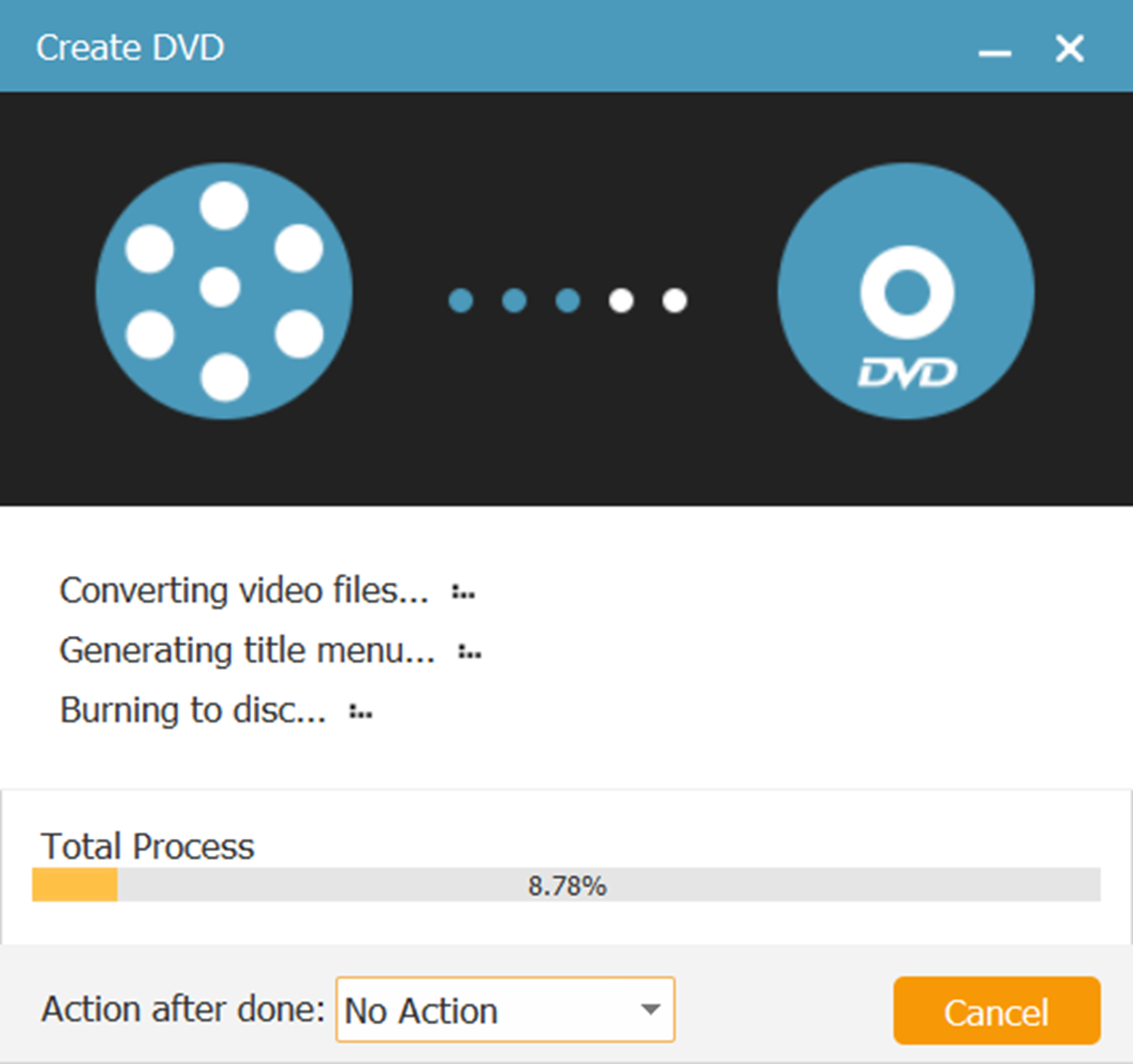
How do you create a DVD menu with VideoByte DVD Creator?
To create a DVD menu, you must have a VideoByte DVD Creator, a blank DVD, and a video. Apart from these, some good-looking images are also required.
Step 1 – Launch VideoByte DVD Creator, and import the video by going to “DVD Disc” > “Add Media Files“.
Step 2 – Follow the steps below to edit your video with the built-in editor. Then select the menu templates that suit the video content most from the “Menu” section on the right panel of VideoByte DVD Creator.
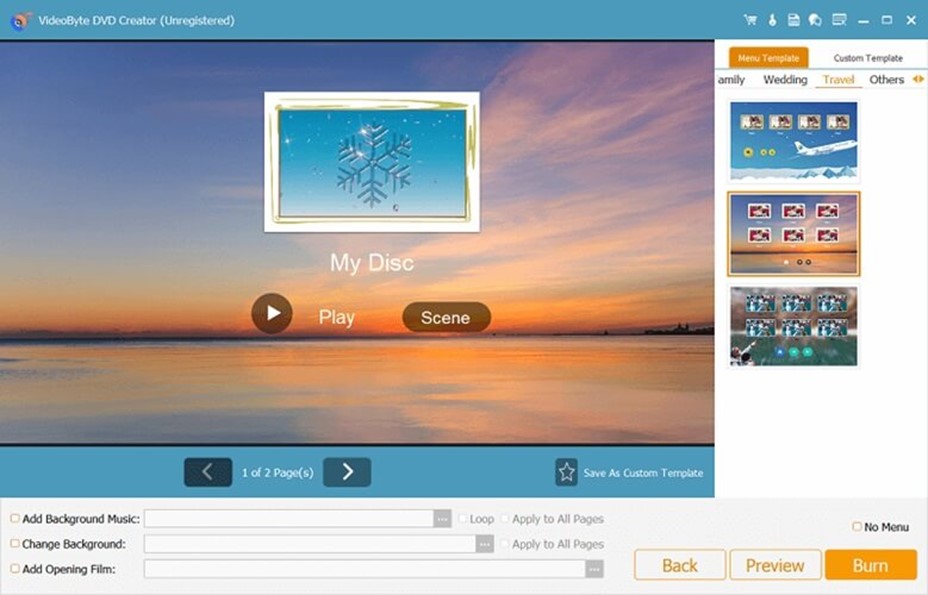
Step 3 – To set up background music, background image, and opening film adjustments, tick on the corresponding button in the menu template interface. When every setting is done, click the “Burn” button to finalize the DVD menu creation.
FAQs about VideoByte DVD Creator
If you have more questions about the best DVD Creator Software for Windows & Mac, please read on to get your answers.
Is VideoByte DVD Creator free?
VideoByte DVD Creator offers a 30-day free trial. However, you can only burn 3 DVDs/BD discs for free during the trial period. If you want to access full features for the long term, you have three subscriptions to choose from.
Pricing Plans of VideoByte DVD Creator
- 1 Month Subscription: Priced at $24.95. Enjoy full features with one month of free updates and a 5-day refund guarantee.
- Single License: Priced at $49.95. Lifetime access to all features and free updates with a 30-day refund guarantee.
- DVD Creator + DVD Copy Bundle: Priced at $66.42. Lifetime access to all features and free updates with a 30-day refund guarantee.
Is VideoByte DVD Creator safe to use?
Indeed, VideoByte DVD Creator, downloaded from the official website, ensures its safe usage. Also, it offers 24-hour technical support to assist you with any usage issues. However, many unknown websites on browsers offer cracked versions of VideoByte DVD Creator. Downloading the software from such sources may expose you to risks like viruses, malware, or privacy breaches.
Final Verdict
To wrap up, VideoByte DVD Creator is a practical and reliable DVD creator software. It ensures safe and high-quality video imports onto DVDs and offers various output parameters such as aspect ratio and video bitrate. But what sets it apart is the built-in video editor. With the editor, it goes beyond DVD creator software, and you can create more exciting videos to save on DVD. Therefore, VideoByte DVD Creator can be your go-to solution for personal or professional purposes.

![Detailed Review of VideoByte DVD Creator [2024] Detailed Review of VideoByte DVD Creator [2024]](https://techbehindit.com/wp-content/uploads/2024/01/Abstract-Technology-Review-YouTube-Thumbnail.png)