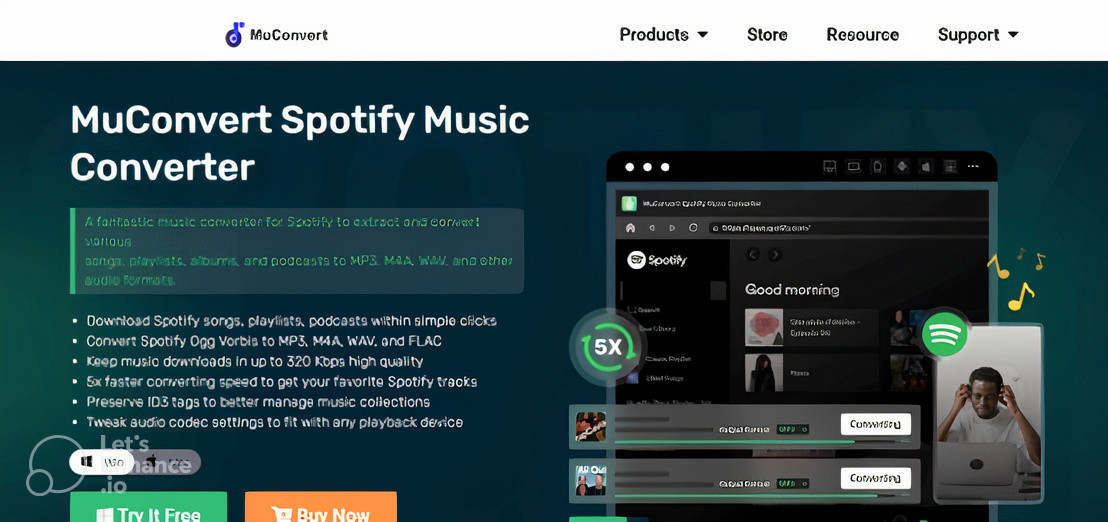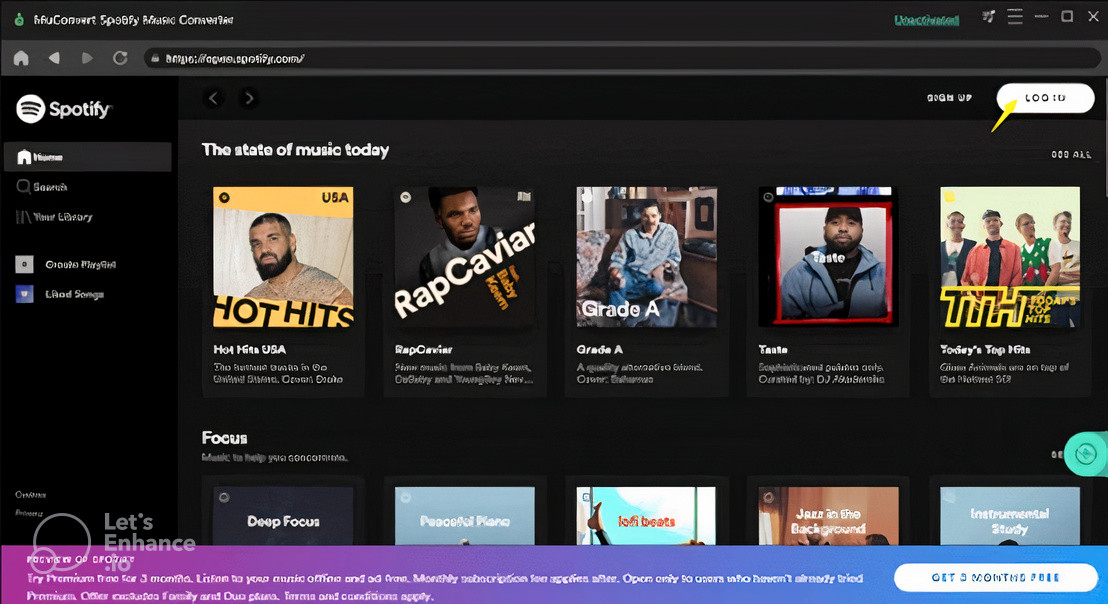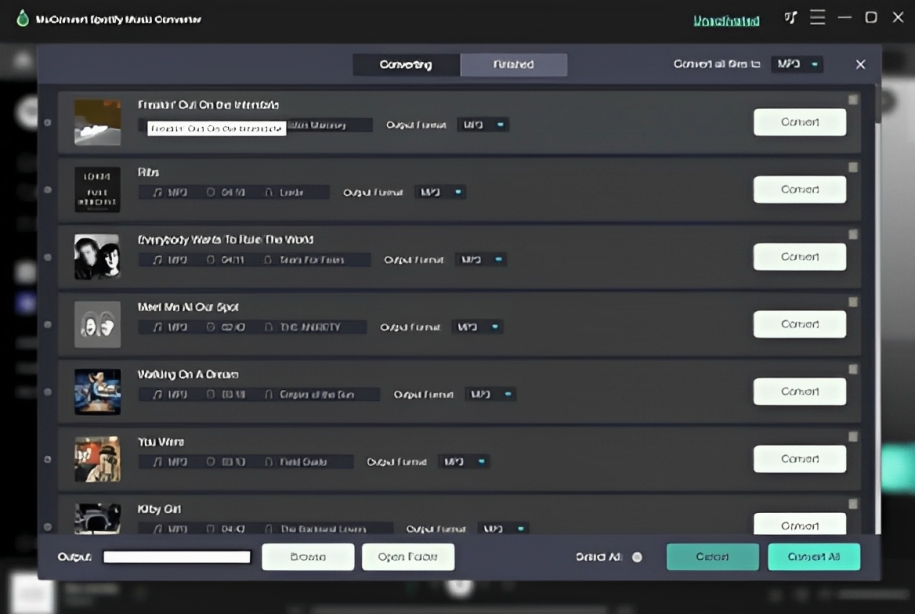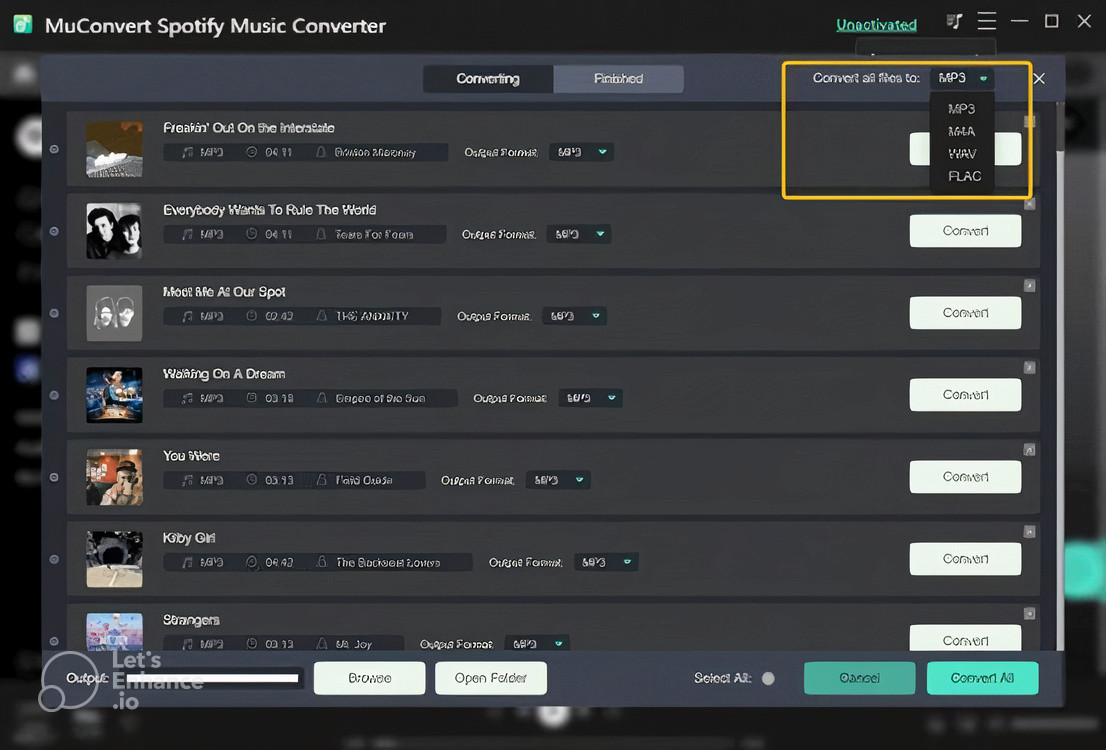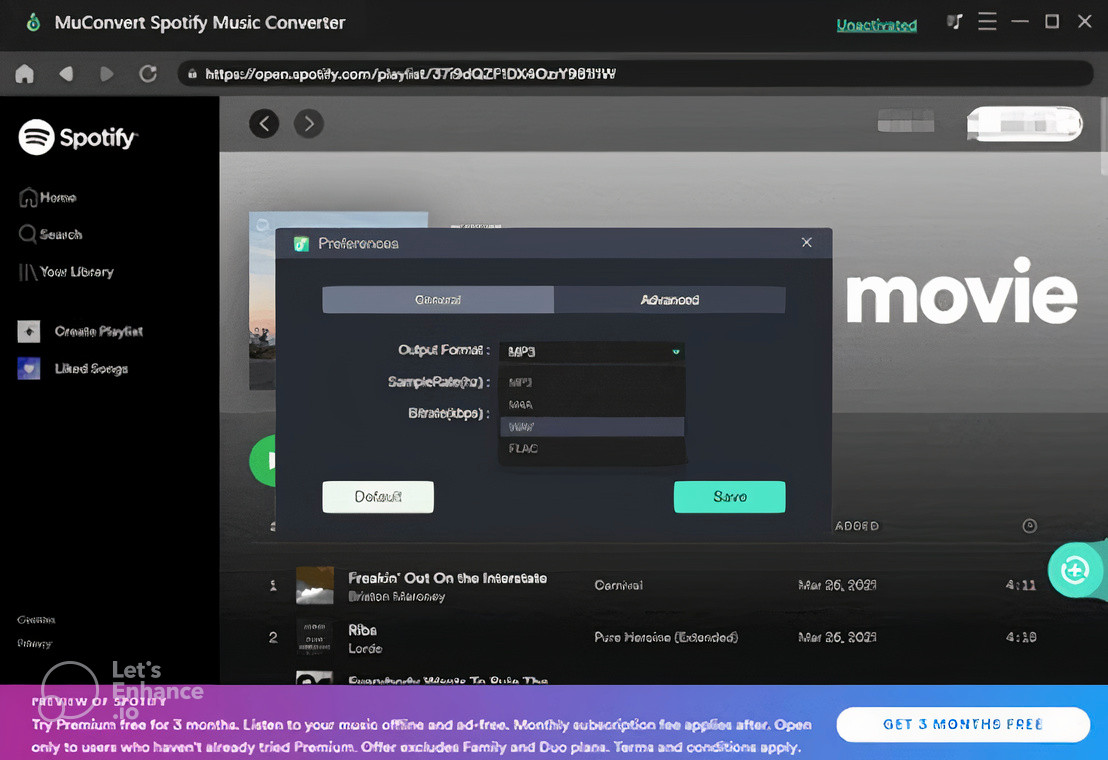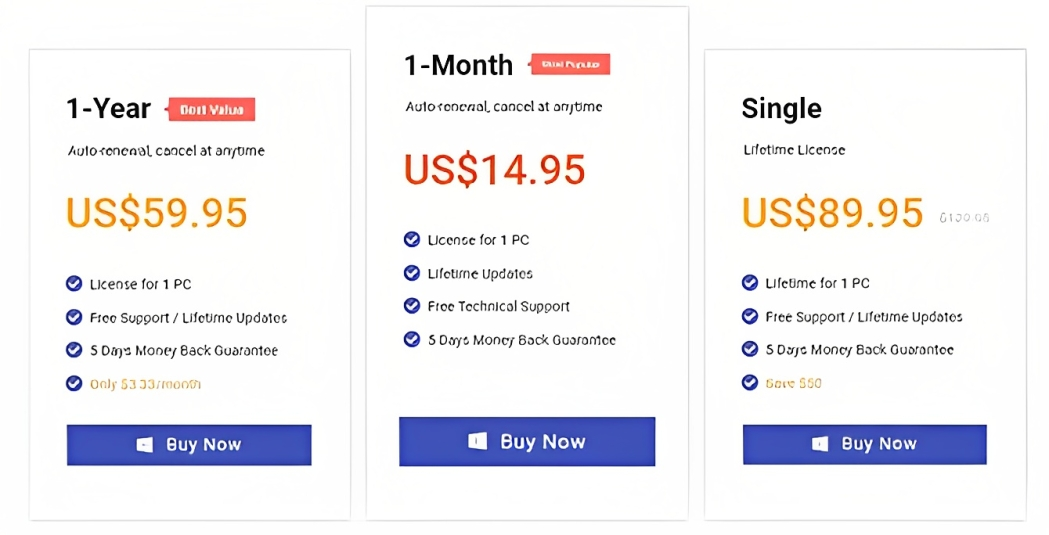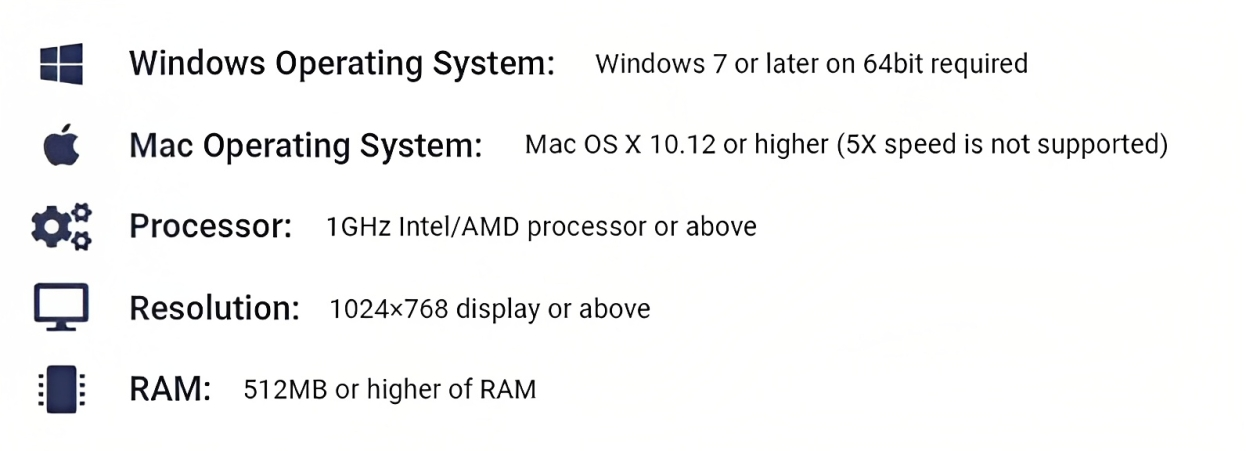MuConvert Spotify Music Converter Review
In this review, we introduce the industry-leading program, MuConvert Spotify Music Converter, allowing you to save and enjoy Spotify playlists offline without losing quality. Now, learn more about the software.
Spotify limits download capabilities, even for premium subscribers, preventing all users from downloading Spotify tracks, playlists, or podcasts through the official web player. Premium customers must additionally use the Spotify app or desktop software to download music and listen to it without a network connection.
But, since the release of MuConvert Spotify Music Converter, we can now download songs and playlists via the official web player, even if we only have a free Spotify account. What is the functionality of the MuConvert Spotify Music Converter? Why is it more appealing to some users than a Spotify premium subscription? This review will offer you the answers.
Main Key Features of MuConvert Spotify Music Converter
MuConvert Spotify Music Converter primarily works to remove DRM encryption from Spotify songs, playlists, and podcasts, allowing Spotify users to free their media content from Spotify’s protection and convert it to audio files in popular formats such as MP3, M4A, WAV, and FLAC for playback on any device with high incompatibility.
MuConvert Spotify Music Converter employs advanced techniques to provide free customization of audio parameter settings based on user requests to preserve the original audio quality. Users can thus balance file size and music quality and freely download Spotify tracks or podcasts with the quality they like.
Based on those above, using a Spotify Music Converter to save your favourite music for offline listening is a creative and helpful way. After thoroughly evaluating many tools, MuConvert Spotify Music Converter was chosen as one of the finest alternatives for decrypting Spotify DRM and converting Spotify tracks to MP3 and other popular formats.
Thanks to practical Spotify content analysis and acceleration features, the software can easily handle Spotify music conversion. Despite this, the MuConvert Spotify Music Converter is an excellent choice for your top 1 Spotify to MP3 converter this year due to its steady and smooth performance, 100% secure in-app environment, and straightforward design. Now, let’s look at the key features MuConvert Spotify Music Converter provides to help you understand the software entirely.
Spotify Web Player integration
Rather than using the usual URL copy-and-paste method, MuConvert Spotify Music Converter has improved the music-adding process to be autonomous in the software, eliminating the need to sync with the Spotify app to access the library. Users merely need to connect to the Spotify web player to drag songs to the “+” symbol, after which they are added to the conversion queue and wait for the conversion to begin.
Increased Conversion Efficiency
Aside from file quality, MuConvert Spotify Music Converter prioritizes conversion efficiency, so consumers do not have to wait long for the Spotify music download to complete. It has used innovative acceleration technology to increase conversion speed by 5X. Furthermore, it can simultaneously process several tasks in batch mode without degrading computer performance, considerably improving efficiency.
Customized Parameter Settings
MuConvert Spotify Music Converter allows users to fully adjust the output parameters, such as the output format, sampling rate, and bitrate, to ensure they obtain the downloaded Spotify music in the best condition possible. Popular formats such as MP3, M4A, WAV, and FLAC allow downloaded songs to be fully compatible with all devices. Customers can listen to downloaded Spotify songs with the appropriate music quality on any device.
ID3 and Metadata Data Retention
MuConvert Spotify Music Converter will keep the original IF3 and metadata information of the songs as they appear to you during the Spotify music download. Users may quickly check back on the music details while managing them offline or uploading them to other music streaming devices for classification.
How Does MuConvert Spotify Music Converter Work?
MuConvert Spotify Music Converter’s basic design makes its functionality simple to grasp. The following instructions will extensively introduce the complete process of using MuConvert Spotify Music Converter. You may install the software for free and immediately convert and download Spotify tracks offline by following this simple guide! You only need to follow the four simple steps below to obtain your favourite Spotify music downloaded offline without using the software.
- Launch the software after installing MuConvert Spotify Music Converter on your PC. When you arrive at the welcome screen, you must click the “Open the Spotify web player” icon to access the built-in Spotify online player for login.
Note:
- You can use a Spotify free account to access the web player.
- If you do not log in to the web player, the converting option will be disabled.
- After logging into the web player, you may choose which Spotify tracks or playlists to convert immediately. Open a playlist and click the floating “+” icon, and MuConvert Spotify Music Converter will read and analyze it for you. You can convert more tracks by dragging them to the “+” symbol.
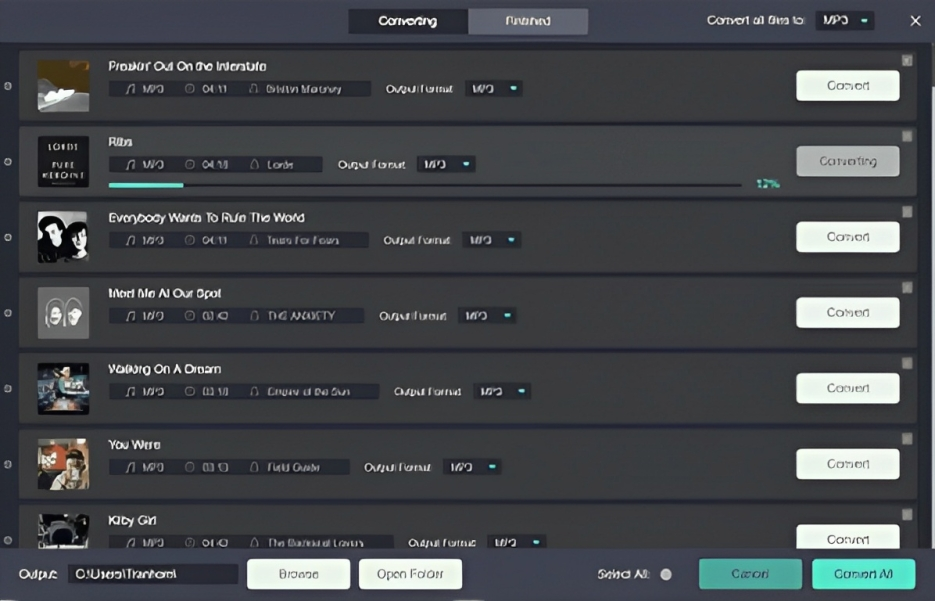
- As you add Spotify tracks, you can choose an output format to convert them immediately. To convert all the music simultaneously, navigate to the upper-right “Convert all files to” menu and select an output format. Or, choose a specific option to convert them separately behind each song.
- Audio settings such as sample rate and bitrate can be adjusted when converting Spotify tracks. The settings can be altered by going to “Menu” > “Preferences” > “Advanced.” In “General,” you may also specify the location of the downloaded Spotify songs.
- When all settings are complete, click the “Convert All” button to convert Spotify tracks and remove DRM protection for offline storage. Now, wait patiently until all of the Spotify songs have been successfully downloaded, after which you can listen to them offline or transfer them to other devices, such as your MP3 player.
Pricing Plans and Subscription
MuConvert Spotify Music Converter will provide a free trial for users to test the software’s conversion functionality. Sadly, you can only convert 3 minutes of each Spotify track. After unlocking all features, you must upgrade to be a registered user to activate the full version.
You can also view all the details on its website. Here’s some basic information about these three plans:
- 1-month subscription: US$14.95
- 1-year subscription: US$59.95
- Single lifetime: US$89.95
System Requirements
MuConvert Spotify Music Converter is presently available for Windows and Mac. The following is more information:
MuConvert Spotify Music Converter Pros and Cons
Given the abundance of Spotify music converters available today, why did we choose MuConvert Spotify Music Converter to download Spotify songs without DRM? The software’s fundamental strengths and downsides are shown in the chart below so you can see how it ranks higher than its competitors and stands out to be picked by more users:
Pros
- An intuitive interface that provides simple capabilities for processing Spotify music downloads;
- There is no longer any need to install the Spotify app; instead, only one piece of software is required to download Spotify.
- Reliable and smooth performance without consuming a lot of CPU power while downloading Spotify tracks;
- The auto-playlist feature significantly improves converting efficiency.
- Customer service is available to assist with any issues while using the product.
- Faster conversion speed thanks to the embedded acceleration technologies that power the program;
- Enhancements are made regularly to ensure the best user experience possible.
Cons
- Even though it offers a free trial, the conversion time of each Spotify song is limited to 3 minutes at most.
Bottom Line
You now have a thorough understanding of MuConvert Spotify Music Converter. It is a handy app for quickly downloading Spotify tracks with DRM decryption. The software’s key features also allow it to outperform its competitors. Using MuConvert Spotify Music Converter, you may decode the DRM encryption from Spotify tracks and enjoy them more freely and without constraints offline.
You do not need to be a Spotify premium subscriber to download the tracks for offline listening. If you are looking for a dependable Spotify converter, MuConvert Spotify Music Converter is an excellent choice. Give it a shot and start listening to free Spotify tracks right away.