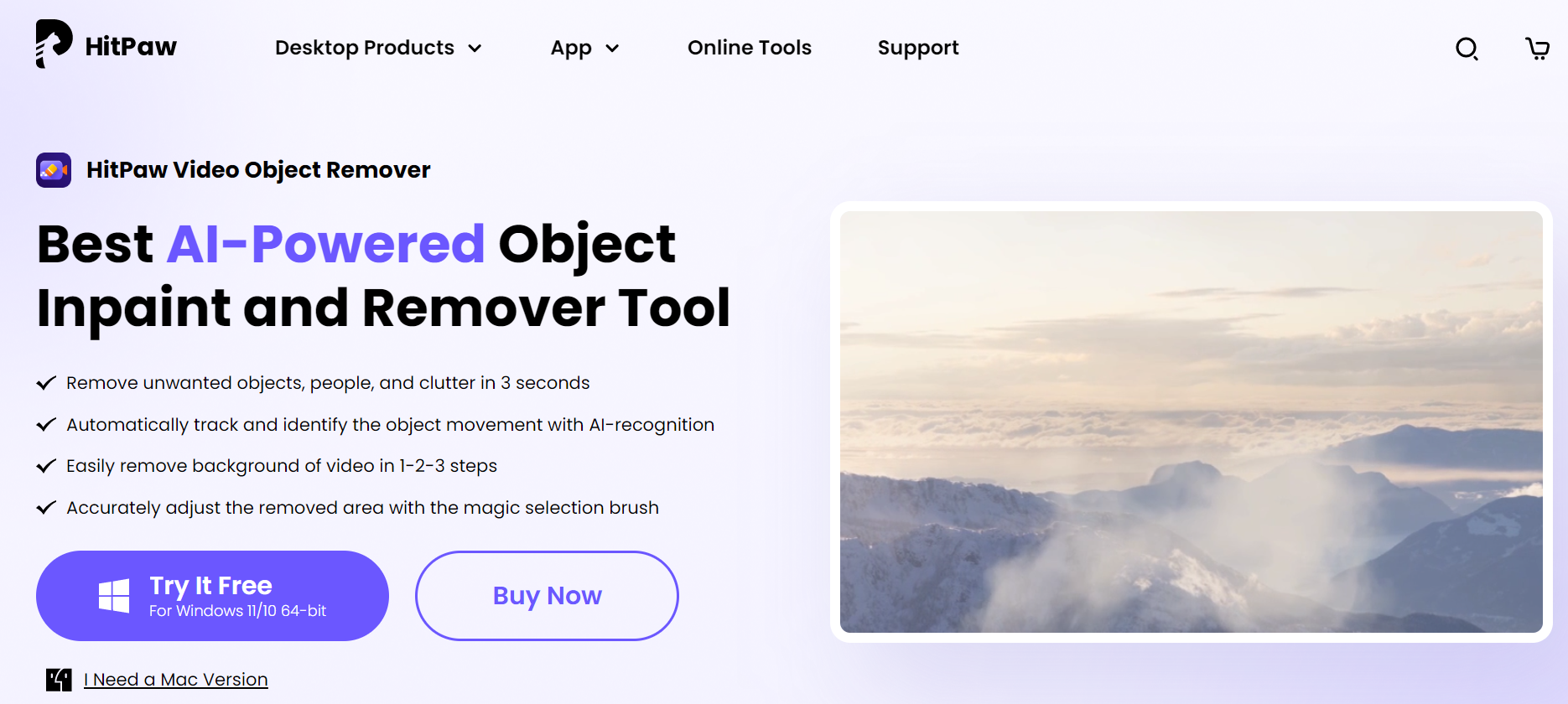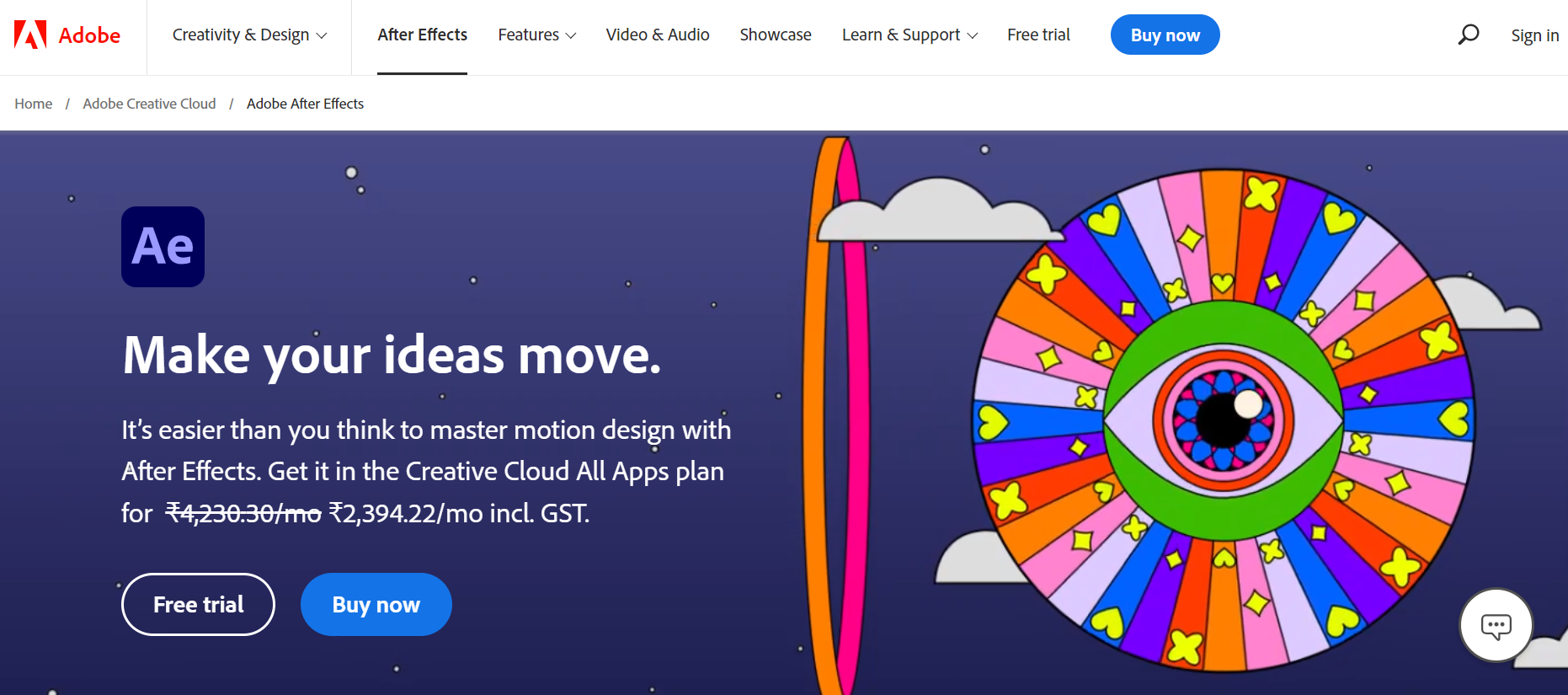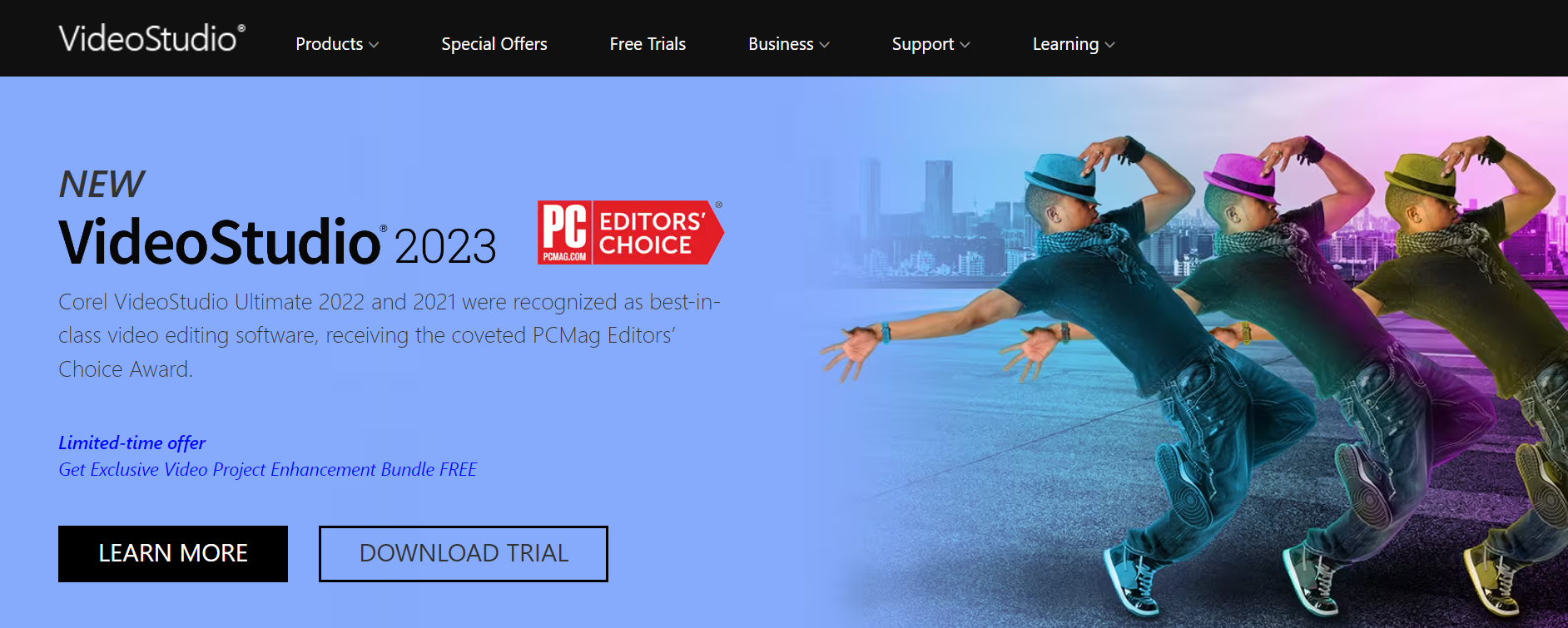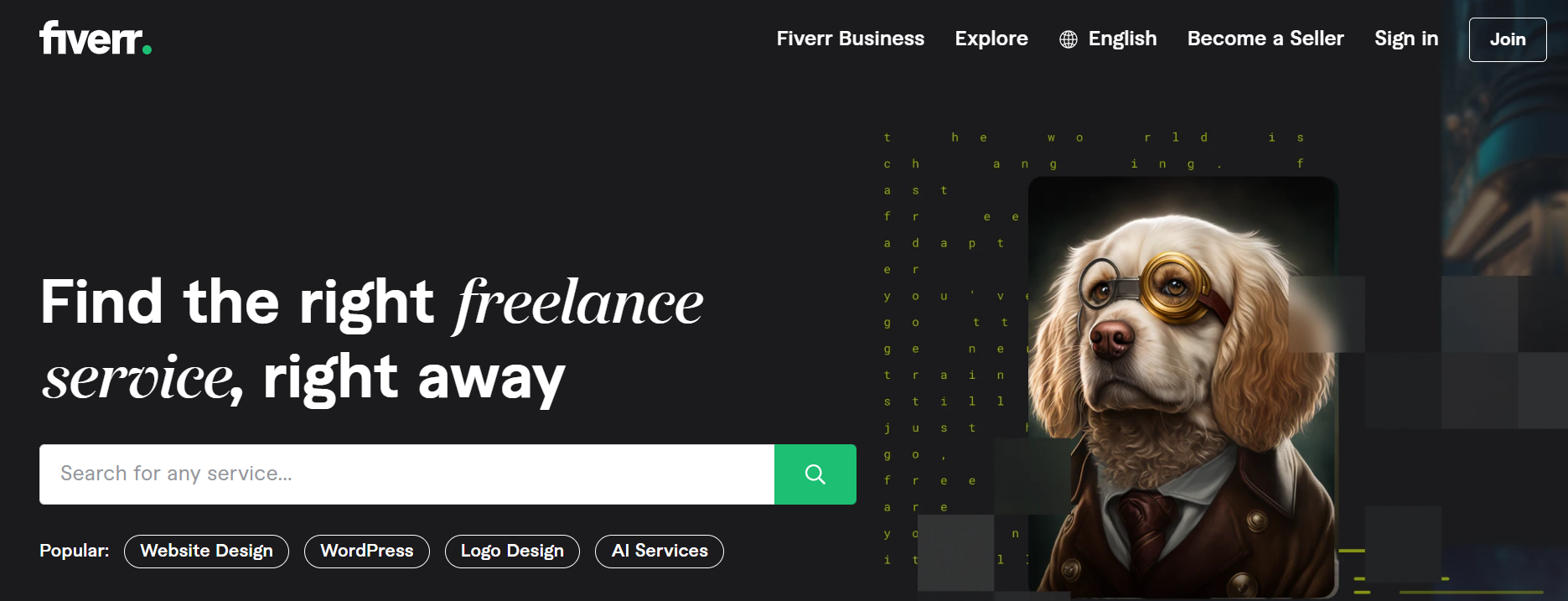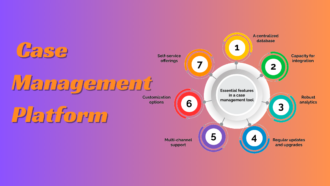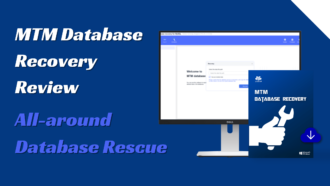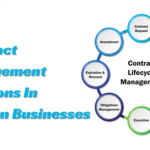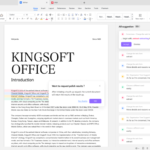5 Best Ways to Remove Object from Video
- 1 5 Best Tools That Will Help You Remove Objects From Video
- 1.1 HitPaw Video Object Remover
- 1.1.1 Steps
- 1.1.2 Advantages
- 1.1.3 Disadvantages
- 1.2 Adobe After Effects
- 1.2.1 Steps
- 1.2.2 Advantages
- 1.2.3 Disadvantages
- 1.3 VideoStudio
- 1.3.1 Steps
- 1.3.2 Advantages
- 1.3.3 Disadvantages
- 1.4 Video-Object-Removal
- 1.4.1 Steps
- 1.4.2 Advantages
- 1.4.3 Disadvantages
- 1.5 Fiverr
- 1.5.1 Steps
- 1.5.2 Advantages
- 1.5.3 Disadvantages
- 1.6 Final Recommendation
Are you having difficulties removing objects from your videos?
Whether it’s a pesky signboard in the background, an unintended passerby, or any other unwanted element, sometimes these objects can detract from the overall quality and impact of your video.
In this blog post, we will explore the 5 best ways to remove objects from your video, helping you achieve that clean and professional look you desire.
With these techniques, you’ll learn how to remove object from video seamlessly, leaving no trace behind.
So, if you’re ready to elevate the visual appeal of your videos and captivate your audience, read on to discover the secrets of effective video object removal.
5 Best Tools That Will Help You Remove Objects From Video
HitPaw Video Object Remover
The one I highly recommend and also the most commonly used is HitPaw Video Object Remover. You can easily remove unwanted objects from videos, even if you’re a beginner. It strikes a balance between user-friendliness and effectiveness, making it a reliable choice for users who prioritize convenience and simplicity without compromising on quality.
Steps
- Select the video you want to remove items from by clicking “Choose file” and adding it. Otherwise, you can simply just drag the video into the edit region.
- Select the “AI Remove Objects” Function.
- Choose the object you want to be removed. Once you’ve framed the items you want to eliminate from your video, press “Next” after checking the box.
- The chosen region will be shown following the selection of the frame. The ‘remove’ area, ‘add’, and ‘reduce’ choices may be changed as needed.
- You can reselect the item by selecting “Reselect” if you are not happy with the current selection of Zoom. By moving the size bar, you may change the Brush Size.
- Choose “preview clip” to see how the video will look after being removed and if you are satisfied with the video, export and save it to your device.
Advantages
- It allows for AI Auto Selection saving time and effort.
- It provides a budget-friendly option for users who require occasional object removal without the need for a full-fledged professional editing suite.
- It offers a simple and intuitive interface, making it accessible for users with varying levels of video editing experience.
- It utilizes pro-level algorithms to swiftly remove unwanted objects from videos leaving no blurry traces
Disadvantages
- It has a slow export speed
- It heavily relies on algorithms for object removal requiring additional manual adjustments.
Adobe After Effects
Steps
- Upload the video from which you wish to delete a specific item and then choose the video layer that needs editing.
- After selecting the Pen tool, draw a mask around the disturbing item. To view the Mask Path properties, press M.
- Turn on the stopwatch to place a keyframe where the play-head is. To enclose the item, reposition or modify the mask’s form.
- Switch the blend mode of the mask from Add to Subtract. To open the panel for that tool, select Window and Content-Aware Fill.
- If the item moves during the shoot, choose Object for the Fill Method. Choose Generate Fill Layer after picking the range you wish to fix.
- Play the video to check sure the item has been removed.
Advantages
- With its powerful tools and visual effects capabilities, it gives high-quality results
- Extensive editing features providing users with extensive control over their videos.
Disadvantages
- May be costly for users who only require occasional video editing or object removal.
- Can be complex and intimidating for beginners.
- Requires a significant investment of time and effort to master.
- May require a powerful computer system to run smoothly, which can be a limitation for users with less robust hardware.
VideoStudio
Steps
- Choose the video clip you wish to modify. To make the clip fit the frame, you might need to adjust its size.
- Select the Mask Creator icon on the timeline bar after choosing the Overlay track video. Using the masking tool of your choice, create a mask over the item you wish to delete.
- In order to increase smoothness using the layer beneath, you should feather the mask. Select “Invert” after feathering if you want everything apart from the region you’ve picked to be displayed.
- Select ‘Detect movement and adapt mask through the completion of video’.
- If parts of your object start to get ignored, click “Cancel.” Then return to the frame where the issue first appears, fix the mask, and select “Detect movement”. After that, adjust the mask to the end of the video once again.
- At any point throughout your clip, click ‘Project’ or the timeline to verify the location of your videos and make sure the item is concealed before saving.
Advantages
- Offers a user-friendly interface making it accessible to users of all skill levels
- Wide range of editing tools allowing for creative and versatile video editing.
Disadvantages
- It requires you to create a video mask which can be very time consuming.
- Takes a long time to process particularly when working with large video files or complex projects.
- It is more like a video editor instead of simple-object remover
- Subscription is expensive so it is not feasible for occasional users.
Video-Object-Removal
Steps
- Select the video you want to remove the object from.
- Create a box for selecting the object you want as removed.
- The object will be taken out of the video allowing you to save the altered video to a folder.
Advantages
- It has a free option providing a budget-friendly option for users who require dedicated object removal without the need for comprehensive video editing capabilities.
- It allows for a plugin making it convenient to use while delivering accurate and precise results
Disadvantages
- It may result in suboptimal object removal results by leaving blurry traces
- There may be occasional performance issues because you might have a hassle downloading some large files or videos.
Fiverr
Steps
- Visit the Fiverr website and sign up for a new account if you don’t already have one. Look for professionals who specialize in object removal or video cleanup to ensure quality results.
- Take your time to explore the portfolios and reviews of different freelancers to get a better idea of their expertise and the quality of their work. Ensure their capabilities align with your requirements.
- Once you’ve narrowed down your options, choose a freelancer whose style and expertise resonate with your vision. Check their pricing, delivery time, and any additional services they offer.
- Place an order for your video editing requirements. Clearly communicate your needs, specifying the objects you want to remove and any specific instructions you have.
- If there are any areas that require further refinement, request revisions as per the freelancer’s revision policy if not then accept!
Advantages
- It offers a vast range of video editing professionals with various levels of expertise.
- You can choose a freelancer who specializes in object removal, ensuring high-quality results.
Disadvantages
- It can prove to be expensive for people who are looking for simple edits.
- As you delegate the editing process to a freelancer, you may have limited control over privacy.
Final Recommendation
After evaluating the pros and cons of the various video object removal options, we highly recommend HitPaw Video Object Remover as the preferred choice. With its user-friendly interface, quick and efficient video object removal capabilities, and cost-effectiveness, it offers a convenient solution for remove unwanted objects from videos.
While other options like Adobe After Effects provide extensive editing capabilities and professional-grade features, they may be more suitable for users with advanced editing needs or a higher budget. VideoStudio offers a range of editing options but may fall short in delivering the same level of precision in object removal. Video-Object-Removal focuses specifically on object removal but may lack comprehensive editing features.
So, if you’re looking for a hassle-free solution to remove objects from your videos, HitPaw Video Object Remover is the way to go.