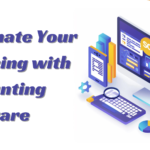Brother HL-L2380DW Monochrome Laser Printer Review
- 1 Brother HL-L2380DW Monochrome Laser Printer Specs
- 1.1 Build and design
- 1.2 Connectivity: Wireless
- 1.3 Print Speed/Quality
- 1.4 Duplex printing, paper handling
- 1.5 Flexibility and multiuse
- 1.6 Reviews and satisfaction
- 1.7 How To Set Up Brother HL-L2380DW Monochrome Laser Printer?
- 1.7.1 Unboxing:
- 1.7.2 Place Printer:
- 1.7.3 Power: On
- 1.7.4 Load paper:
- 1.7.5 Install Toner:
- 1.7.6 Connect to the computer:
- 1.7.7 Install drivers and software.
- 1.7.8 Set Printer Options:
- 1.7.9 Test Print:
- 1.7.10 Optional software installation:
- 2 Conclusion
- 3 FAQs
Brother HL-L2380DW monochrome laser printers are dependable and feature-rich for home and small business use. Its efficient performance, user-friendly design, and high print quality have made this printer popular.
Brother HL-L2380DW Monochrome Laser Printer Specs
| Feature | Specification |
| Printer Type | Monochrome Laser Printer |
| Functions | Print, Copy, Scan |
| Print Speed | Up to 32 ppm (pages per minute) |
| Print Resolution | Up to 2400 x 600 dpi |
| Duplex Printing | Yes (Automatic) |
| Display | 2.7-inch Color Touchscreen Display |
| Processor | 266 MHz |
| Memory | 64 MB |
| Operating Systems Support | Windows, macOS, Linux |
| Dimensions (W x D x H) | 16.1″ x 15.7″ x 10.5″ (410 x 398.5 x 267 mm) |
| Weight | 21.6 lbs (9.8 kg) |
Build and design
A sleek and small design, the HL-L2380DW fits into many workstations. Its basic design and robust structure demonstrate Brother’s dedication to making long-lasting gadgets. The printer’s control panel is simple to operate.
Connectivity: Wireless
Its strong WiFi connectivity makes the HL-L2380DW stand out. Built-in Wi-Fi allows customers to connect cellphones, tablets, and computers to the printer. This wireless functionality simplifies printing by removing connections and allowing users to print from anywhere on the network.
Print Speed/Quality
Fast printing rates make the HL-L2380DW ideal for high-efficiency applications. With up to 32 pages per minute, this printer lets customers print swiftly without losing quality. Its laser technology produces bright, crisp text, making the HL-L2380DW excellent for black-and-white print enthusiasts.
Duplex printing, paper handling
Duplex printing boosts printer efficiency. Users can automatically print on both sides of paper with the HL-L2380DW, saving paper and money. Due to its dependable paper handling technology, featuring a high-capacity tray, the printer can handle huge print jobs without paper refills.
Flexibility and multiuse
The HL-L2380DW-L2380DWnochrome laser printer with multipurpose capabilities. Using one machine for printing, scanning, and copying saves office space. The flatbed scanner and automated document feeder make the printer versatile, allowing users to scan or copy many pages.
Reviews and satisfaction
User evaluations of the Brother HL-L2380DW praise its dependability, use, and efficiency. The printer’s constant print quality and strong wireless connectivity have impressed residential customers and small enterprises. Customers like the seamless integration of elements that make printing easy.
How To Set Up Brother HL-L2380DW Monochrome Laser Printer?
The Brother HL-L2380DW monochrome laser printer requires several steps to install. This is a general set of printer setup instructions. The processes may vary based on your operating system, so see the printer’s manual for details.
Unboxing:
- Unpack the printer.
- Power cords, USB cables, and paperwork should be checked.
Place Printer:
- Place the printer near a power outlet.
- Prevent printer overheating with appropriate airflow.
Power: On
- Plug the printer’s power wire into an outlet.
- Press the power button to start the printer.
Load paper:
- Adjust the paper tray guidelines to fit your paper.
- Stack papers in the tray.
Install Toner:
- Printer front cover is open.
- Take off the toner cartridge cover.
- Click the drum unit’s toner cartridge into position.
- Close the front cover.
Connect to the computer:
- Wirelessly print or connect the printer to your computer via USB.
- Connect the USB cable to the printer and computer for a USB connection.
- The printer’s handbook provides Wi-Fi network connection instructions.
Install drivers and software.
- Install the printer’s installation CD or download the latest drivers and software from Brother.
- Install drivers and software using the on-screen instructions.
Set Printer Options:
- Access printer settings from your computer’s control panel or settings menu.
- Adjust paper size, print quality, and other variables to your liking.
Test Print:
- Print a test sheet to check printer functionality.
- Refer to the printer’s manual or Brother support page for troubleshooting.
Optional software installation:
- You may choose to install Brother scanning or management software, depending on your needs.
| Pros | Cons |
| Fast Printing Speed (Up to 32 ppm) | Monochrome Printing Only |
| Duplex Printing for Automatic Double-Sided | Relatively Limited Paper Handling (250 sheets) |
| Wireless Connectivity for Convenience | |
| All-in-One Functionality (Print, Copy, Scan) |
Conclusion
Finally, the Brother HL-L2380DW exemplifies monochrome laser printer efficiency and quality. Its sleek appearance, wireless capabilities, fast printing rates, and multipurpose features make it a popular choice for dependable and adaptable printing. The HL-L2380DW continues Brother’s tradition of producing printers with cutting-edge technology and user-friendly design for home and small office use.
FAQs
What printer is best for me?
Consider your budget, use (home or office), printing type (text or photographs), scanning and copying capabilities, and printer needs.
What distinguishes inkjet and laser printers?
Laser printers are faster and cheaper for text documents, while inkjet printers are better for photos and versatility.
How can I connect my wireless printer to Wi-Fi?
Consult your printer’s manual for details. To connect to your Wi-Fi network, go to the printer’s settings menu, select wireless or network, and follow the instructions.
Should I replace ink or toner cartridges often?
The frequency of cartridge changes depends on the printing volume. Heavy cartridge users may need additional replacements. Printers warn of low ink when cartridges are low.
My printer prints incorrectly. How should I proceed?
Look for paper jams, low ink or toner, and connection concerns. For troubleshooting, see your printer’s manual or the manufacturer’s support page.
How do I update printer drivers?
Download the newest printer drivers from HP, Epson, or Brother’s websites. Install the updated drivers as instructed.