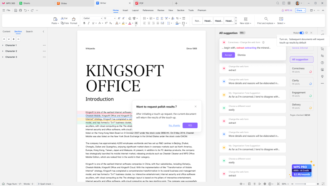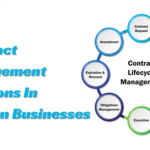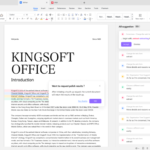How to use a VPN on Fire TV Stick?
Amazon Fire TV devices offer a plethora of entertainment choices because of their built-in compatibility with many of the greatest video streaming services. The Fire TV Stick also provides access to a good library of apps, such as the Amazon Silk web browser and Spotify, to improve your video streaming experience.
It’s important to remember that your ISP may see the data being sent and received from your Fire Stick, just like any other internet-connected device. That’s not the best scenario. Virtual private networks (VPNs) are highly recommended for anyone concerned about their data being accessible by their Internet Service Provider (ISP). It’s important to note that many video streaming providers actively strive to block this workaround, even if VPNs can allow you to access region-locked content in some situations.
An Introduction
People who want to watch pirated content on their Fire Sticks may also need a virtual private network. To be clear, we do not agree with or condone using a virtual private network (VPN) for nefarious purposes. In principle, a virtual private network (VPN) would make such actions invisible. While using a virtual private network (VPN), you should not be immune from copyright law because VPNs, like any other technology, can fail or be exploited. You will be held accountable under the law if you are detected engaging in illegal activity online.
While setting up a VPN on a Fire Stick may initially seem complicated, we’ll show you how to do it quickly. Please read our full guide for more information. Leave a comment if you have any questions or wish to share your experiences.
Fire TV Stick: How to Connect a Mouse?
- To return to the Downloader, click “Back.”
- Select Preferences.
- To allow JavaScript, select it.
- Select the “Home” menu.
- The APK may be downloaded from http://tinyurl.com/firetvmouse.
- Obtain the APK file, please.
- Set it up.
- Crack it open.
- Toggle the mouse service back on in the settings menu.
- Double-tap your remote’s play/pause button to activate and deactivate the mouse.
How to Tell if a VPN Is Connected to a Fire TV Stick?
Here’s what you should do after you’ve set up your VPN to ensure it’s operational:
- Get the downloader software by clicking here.
- Select the “Home” option.
- Type http://whatismyip.com/ into the browser’s address bar.
- Press the button.
- The connection works if the VPN IP address differs from the Fire TV Stick’s real IP address.
How To Install a VPN on a Fire TV Stick?
Finished connecting to the VPN? The following are the necessary actions to remove it from your Fire TV Stick:
- Get into the configurations of your Fire TV Stick.
- Use the Applications menu.
- Select the applications you have already installed by clicking the corresponding button.
- Get out your VPN client of choice.
- Select the Uninstall button.
- Proceed with the uninstallation by following the remaining steps.
How to Set Up a Virtual Private Network on Android?
While using the Apps area to install a VPN is the quickest and easiest approach, not everyone can access the VPN services they offer. For this purpose, Android APKs are extremely useful. Because it shares an Android operating system with Amazon Fire Tablets, some Android applications (APKs) may function properly on the Fire Stick. However, not all Android APKs will function properly on a Fire TV Stick. To ensure the VPN is set up properly and hides your traffic, you should test it out on your own. To see if your VPN is leaking, see this tutorial.
It can be a hassle to track down and download the right APKs. The best-case situation is when a VPN service, like Private Internet Access, provides an Android APK directly on its download website. Below, we detail the procedures required to install Private Internet Access, an app that requires configuration work before it can be downloaded. Substitute the URL for the server that provides your preferred VPN’s Android APK download link in the fifth step below.
- Allow Apps from Unknown Sources can be enabled by going to Settings > Device > Developer Options.
- Go to the system’s Search bar and enter “Downloader.“
- Bring up the Downloader.
- Proceed to Download.
- Enter https://www.privateinternetaccess.com/installer/download_installer_android(Opens in a new window) into the app’s address bar.
- To get the.apk file, click the link.
- Start the installation program and carry out the steps as directed.
- Disable the ability to Install apps from unknown sources by going to Settings > Device > Developer Options.
Other VPNs, like Tunnel Bear, don’t host their own APK downloads, so you’ll need to go to a third-party site like APK Mirror or APKPure to get one. Some APK sites offer malware disguised as legitimate app downloads, so use caution. Again, just because you can locate an APK for your VPN doesn’t mean it will function properly on the Fire Stick.