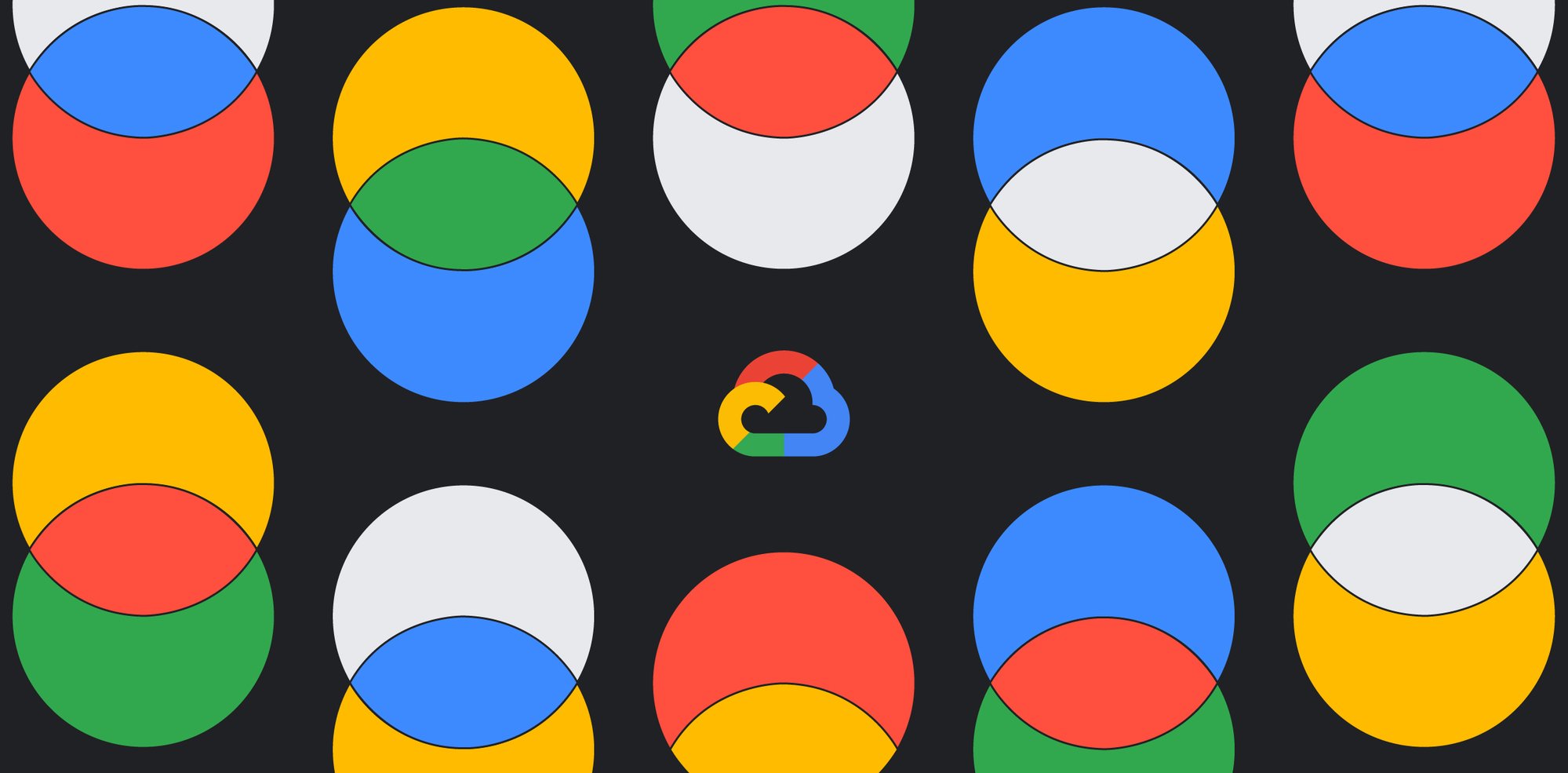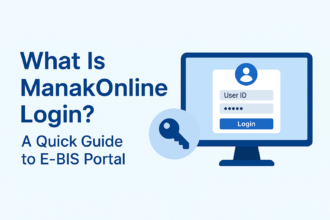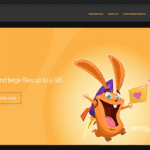How To Use Google Duet AI?
At Google Cloud Next ’23, Google announced that Gmail will have an AI companion to help users write and customize emails. Google Duet AI, Workspace’s new AI partner, supports meetings, papers, Google Chat, and more. Duet AI streamlines email drafting and offers tips for more effective and personalized messages. These qualities are becoming more common in digital interactions as AI technology progresses.
How is Duet AI?
The May Google I/O developer conference revealed the Google Duet AI assistant, which is now accessible. This AI assistant integrates with Google’s Workspace products, including Gmail, Drive, Slides, Docs, and more. Google’s Duet AI uses a large language model. AI chatbots like ChatGPT may have introduced you to the concept. However, Duet smoothly integrates with popular Google apps like Gmail and Meet.
These complete integrations remove manual copying, pasting, and exporting across programs. This seamless integration between Duet and Google apps improves user productivity and convenience. It improves productivity and provides intelligent support for these applications’ duties. Duet integration makes Google Workspace more efficient and simple.
Google Duet AI features
- Google Duet streamlines Google Workspace apps for commercial use. Over a million people tested this AI helper before its launch. The program can convert Google Docs data into Google Slides presentations and organize data into Google Sheets spreadsheets.
- Duet can also compose email messages, verify spelling and punctuation, and generate graphics. The assistant also lets users retrieve Google Drive objects and summarize documents using prompts. This variety of skills makes Google Duet a viable partner for optimizing Google Workspace tasks.
- Duet AI enhances Gmail’s smart reply feature. Duet AI lets users write longer, more personalized emails with a tap. Google explained how this functionality will operate for Workspace users. Gmail users utilizing Duet AI will get a “Help me write” option on the web and mobile. This button gives users writing assistance tools to generate more personalized emails.
Also Read- The Future of Advertising: AI-Driven Video Campaigns
How do I use Duet AI?
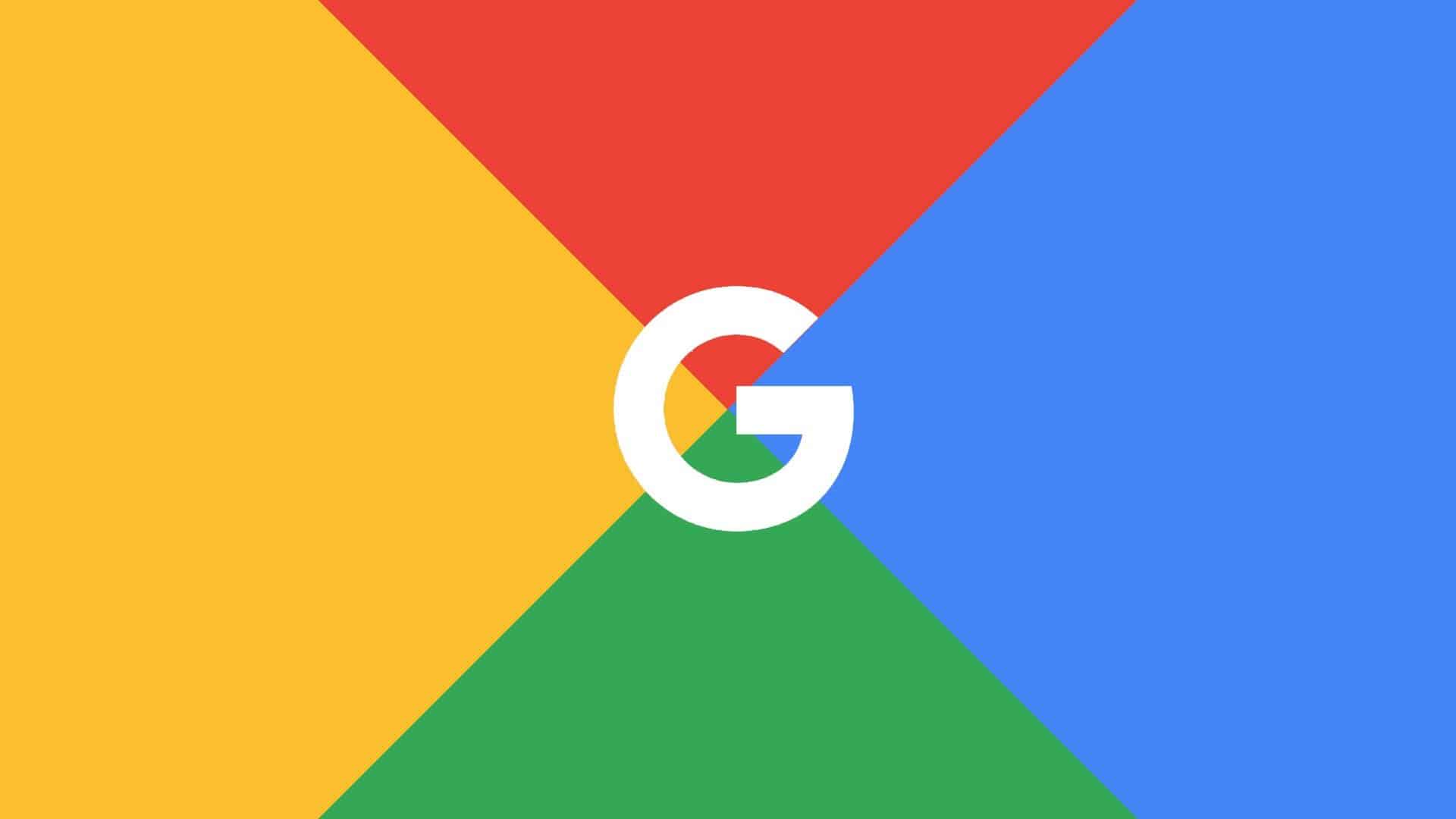
Luckily, Google has launched Duet AI, but you must use Chrome.
How to join the Duet AI beta if you use Chrome or are open to switching browsers:
- Go to Google Labs.
- Register for an account.
- Select Express Interest.
- Read and consent to the terms.
- Hit submit.
- Please wait for Google’s approval!
Google told CNBC that Duet AI costs $30 per month per user for larger enterprises. The company is still pricing Duet AI for smaller businesses.
How to use Google Sheets?
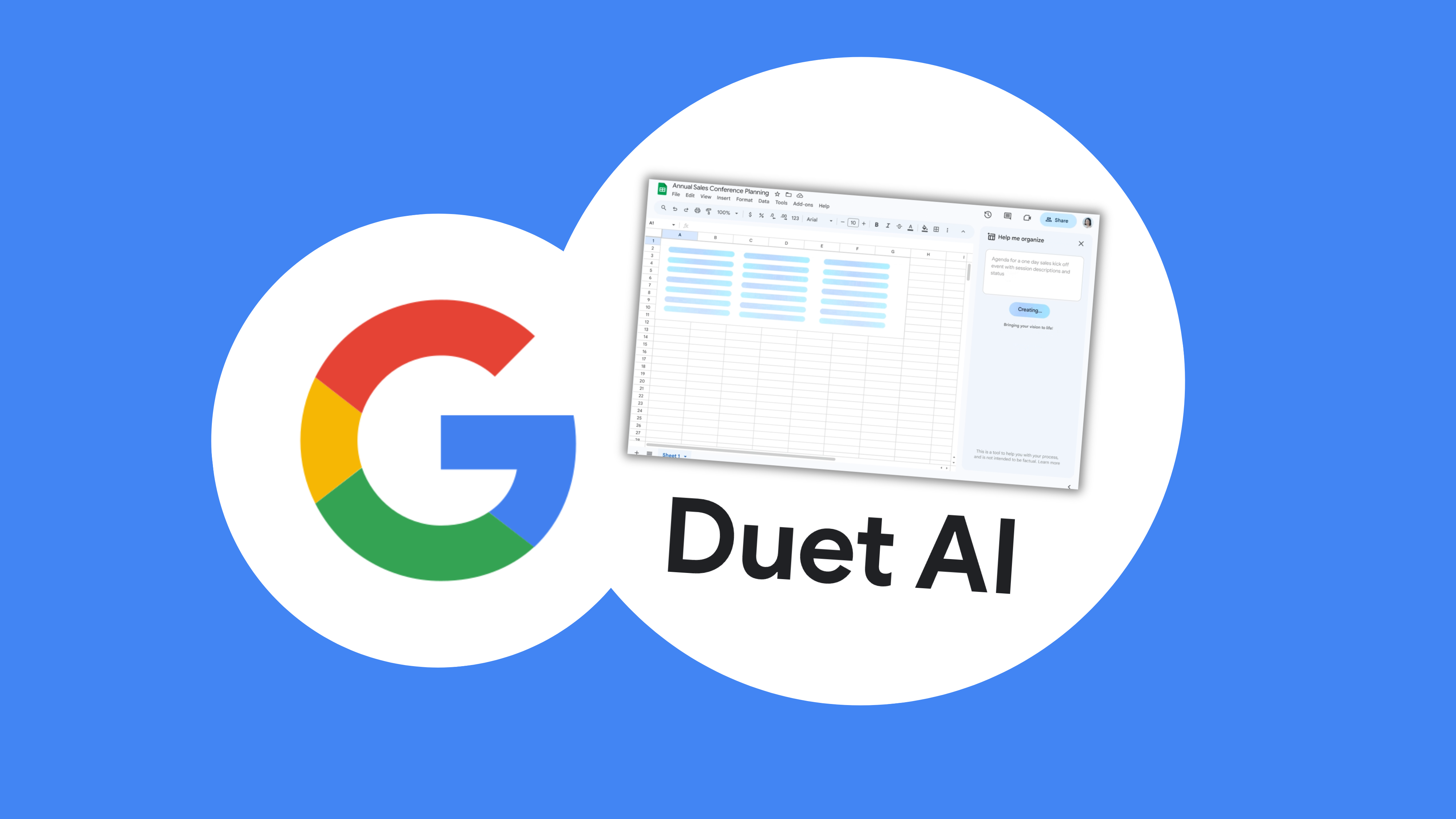
Data analysis and organization are amazing with Google Duet AI. It may be crucial. This tool integrates AI with Google Sheets to provide data-driven insights. Imagine having a virtual assistant who understands all your information and gives you solid decision-making recommendations.Google Duet AI starts with a few clicks. Go to the “Extensions” page in Google Sheets and select “Google Duet AI. The AI helper can then use its full power. It analyzes your data and generates ideas.
How to use Duet AI with Google Sheets?
Steps to use Duet AI in Google Sheets:
- Sign up for Google Workspace before using Google Workspace Labs.
- Google Workspace Labs website If you’re not logged into Google on your browser, you’ll be asked to login.
- Sign in to a page to sign up for labs and indicate your interest.
- Now look at the boxes that match and click “Submit. Read the terms of service and privacy tips first.
- You’ll receive an email allowing you to utilize the Google Workspace Lab.
- You can utilize Duet AI on Google Sheets shortly, while Google is still building it. This may take time. Opening a new sheet on your computer’s Google Sheets home page checks
- Click the table with a star in the top left corner. Image for Labs: Help me organize. When you click, a new right-side tab labeled “Help me organize” opens.
- Enter a plan idea and click Create.
- After answering, click Insert. Click the thumbs-up or thumbs-down buttons to rate ideas. You may be asked for extra notes after grading.
FAQs
What does Google Duet AI cost?
Google Sheets offers free Google Duet AI.
Can I trust the AI’s data advice?
Yes, Google Duet AI’s data cleanup suggestions are based on powerful algorithms and commercial best practices.