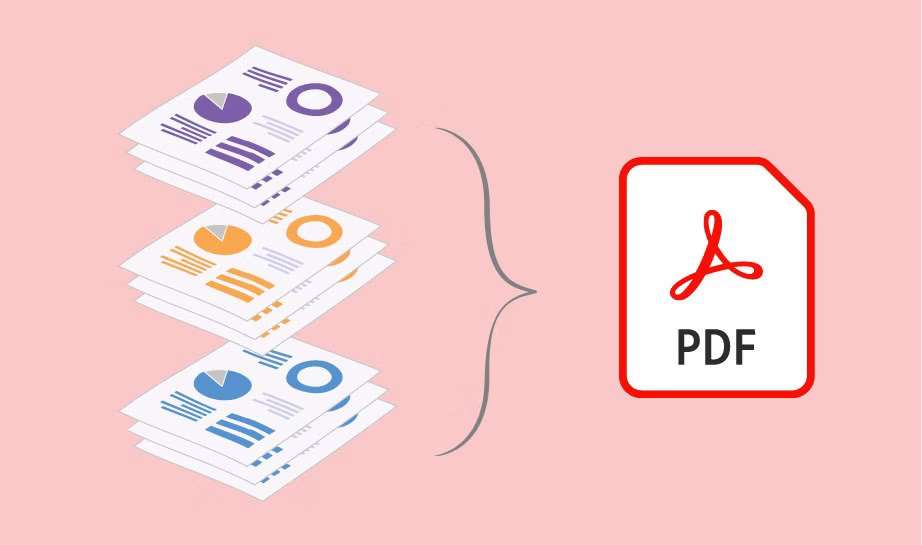Streamlining Document Management: Tips for PDF Splitting and Merging
Yes, it can sometimes be a pain to work with documents. They can be tedious, annoying, and hard to work with. The good news is that the process can become straightforward with the right tools. These tools can vary from task to task and industry, but some are ubiquitous across a wide range of industries and jobs. One of the ways the tools can make your work easier is by helping you document your work more simply and effectively. Since most companies work with PDFs, the best tool for you would be a PDF editor that can be used to work with, edit, and transform PDFs.
By using tools like a PDF editor, you can more easily streamline your work processes. This means you can take some of the more mundane aspects of your work and make it automated or much faster. PDF editors also have various tools that help you modify and manage PDF files. There are more tools than we can talk about here, but some of the more important ones are the PDF merge tool, the split tool, and the batch processing element that can make your work go much faster.
So how can we use these tools, and what are they best used for?
Split PDF tool
One of the first tools you must familiarize yourself with is the Split PDF tool. This tool takes a page from one PDF and creates another PDF with it. This can be useful when you need a single page from an extensive resource like a report or a book. Splitting a PDF is very easy. All you need to do is navigate to your PDF editors’ tools and select Split PDF. From there, choosing the pages you wish to split is just a matter of choosing. After clicking ok, the rest is done automatically. While this is an excellent tool, there are some best practices to remember.
Firstly, make sure you only split what you need and do not take more information than necessary. Secondly, be mindful of where you save a document and what you name it. Make sure it is saved somewhere that is easily accessible. If you use a PDF editor like Lumin, you can save it right to Google Drive, and your coworkers can directly access it wherever they are.
While the split PDF tool is helpful, there are times when you want to do the opposite. This is when you’ll want to use the merge PDF tool. The merge tool can take two or more PDFs and merge them into a single document. To use the tool, you must only follow a few basic steps. The merge tool is located on the Tools tab, usually by the split PDF option. As with the split tool, you must understand and follow a few of the best practices for optimal results.
One essential tip is to keep your files small. By minimizing file size, you can make it easier for those who might be working on the document to access and navigate it. Also, by not merging irrelevant information, you can keep the document clear and easily read. The merge PDF tool is helpful, but sometimes tasks can be repetitive, and other tools can help.
One of the other tools that can make your work go much faster is the batch processing tool. This tool automates some simple processes. For example, if you need the same information entered across multiple documents or pages, the batch processing tool can make this easier. It helps you manage your PDFs, eliminate some redundancies that might slow your work, and keep you from working on more critical tasks.
For some people, working with documents and PDFs can be cumbersome. This does not need to be the case, though, as it can be a joy with the right tools and an understanding of how to use them. Tools like the split PDF and Merge PDF tools allow you to manage the PDFs overall, while batch processing can make your work easier.