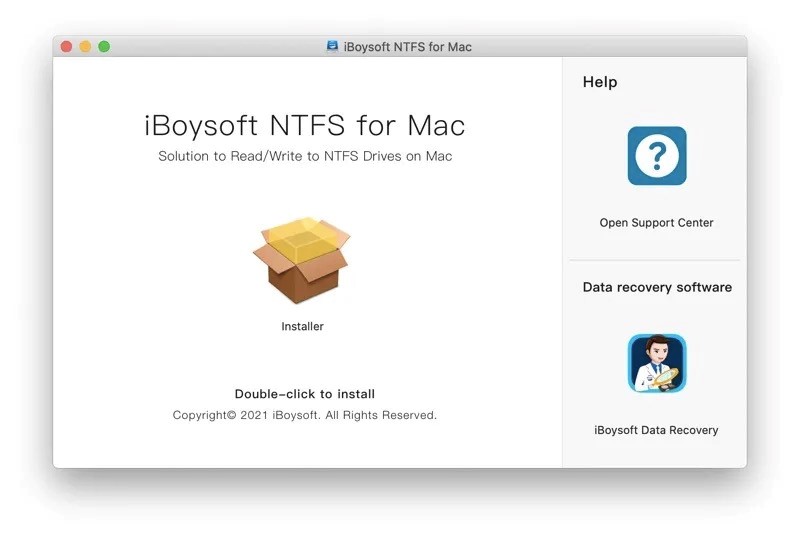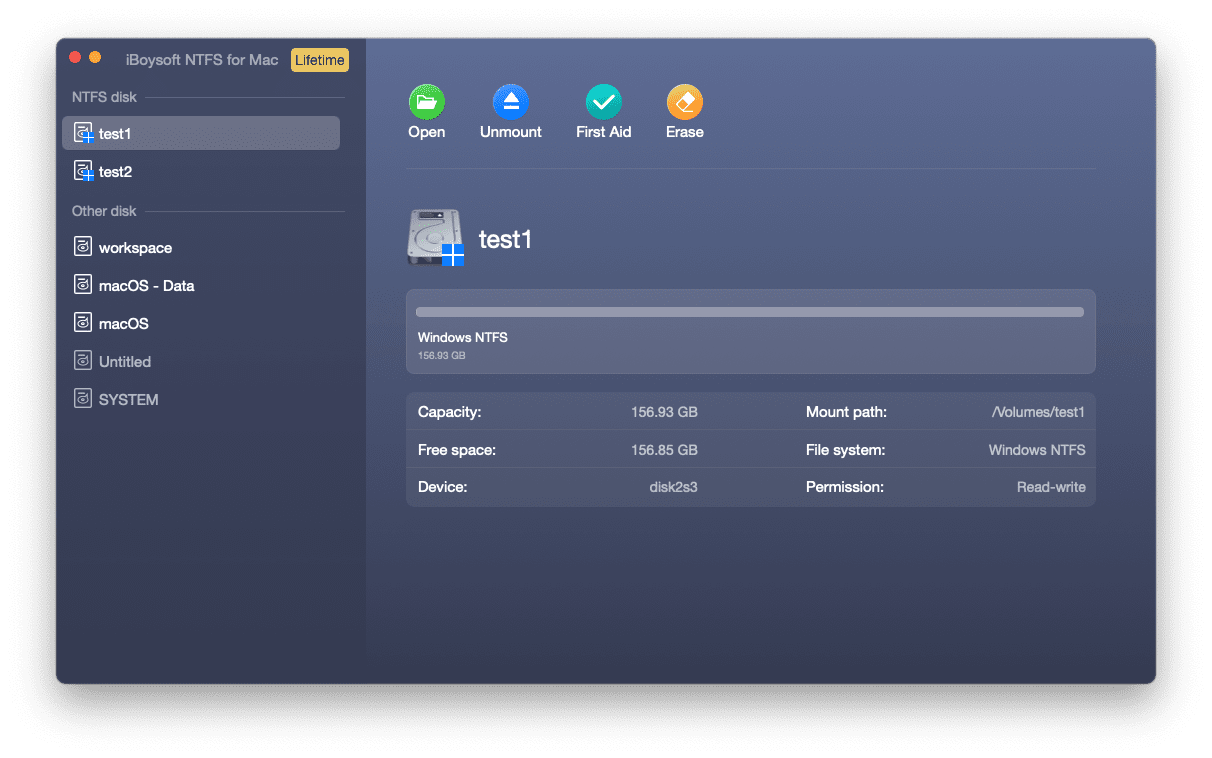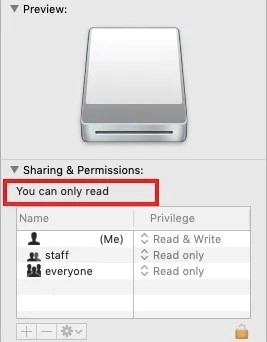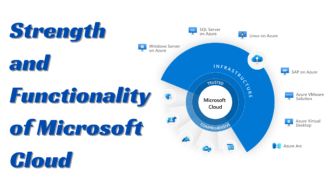[Fixed] Seagate External Hard Drive Read-Only on Mac
- 1 Why Does the Seagate External Hard Drive Read-Only on Mac Issue Occur?
- 2 How to Fix Seagate External Hard Drive Read-Only on Mac?
- 2.1 Case 1 – The Seagate External Hard Drive is Formatted with NTFS
- 2.2 Case 2 – The Seagate External Hard Disk Can’t Be Accessed Because You Lack Authorization
- 2.3 Case 3 – The Seagate External Hard Drive Becomes Corrupted
- 2.4 Detailed Video To Fix Seagate External Hard Drive Read-Only on Mac
- 3 Final Thoughts
Seagate external hard drives are popular computer storage devices, including Macs. These hard drives are known for their reliability and large storage capacities, making them a good choice for backing up important files or transferring data from one computer to another. However, like any other device, Seagate external hard drives can sometimes encounter problems, and one common issue is Seagate external hard drives read-only on Mac.
If you are experiencing this error on your Mac, you may wonder why it is happening and how to fix it. In this article, we will explain what the “read-only” error means, why it can occur on Seagate external hard drives, and how you can troubleshoot and fix the Seagate external hard drive read-only on Mac problem.
Why Does the Seagate External Hard Drive Read-Only on Mac Issue Occur?
The “read-only” error on a Seagate external hard drive means that you cannot change the files on the drive. You can still view and read the files on the drive, but you cannot edit, delete, or add new files to the drive. This can be frustrating, mainly if you rely on the Seagate external hard drive for critical data.
There are several reasons why the “read-only” error can occur on a Seagate external hard drive on a Mac.
- One possible cause is that you are using an NTFS-formatted Seagate external hard drive on a Mac. NTFS (New Technology File System) is the default file system used by Windows operating systems. By default, macOS has read-only permission on the NTFS external hard drive. Given this, you will be restricted from writing to the NTFS Seagate hard drive when inserting it into a Mac computer.
- Another potential cause of the Seagate external hard drive read-only on Mac error is incorrect permission settings on the drive. If the permission settings prevent you from writing to the drive, you may be unable to change the files on the drive.
- The third cause could result from disk corruption. If the inserted Seagate drive is infected with a virus, corrupted by the file system, or improperly unplugged, it will become corrupted. In this instance, the Seagate external hard drive being read-only on Mac is a great possibility.
How to Fix Seagate External Hard Drive Read-Only on Mac?
If you are experiencing the “read-only” error on your Seagate external hard drive on a Mac, there are a few solutions to try to fix the problem.
Case 1 – The Seagate External Hard Drive is Formatted with NTFS
NTFS is typically read-only on macOS. When plugging an NTFS-formatted Seagate external drive into your Mac, you can open and view files but can’t perform any writing actions on this read-only drive. However, it is possible to enable write support for your NTFS-formatted Seagate drive on a Mac using iBoysoft NTFS for Mac.
iBoysoft NTFS for Mac is a third-party NTFS for Mac utility that provides a solution for users who need to access and write to NTFS drives on their Macs.
It is specifically designed to provide reliable and efficient read-write access to NTFS drives on macOS. In addition, iBoysoft NTFS for Mac can also work as a disk manager to offer a range of valuable features, such as the ability to open, eject, mount, unmount, repair, and format NTFS-formatted Seagate hard drives and open non-NTFS disks and erase them to NTFS.
To make your NTFS-formatted Seagate external hard drive readable and writable on Mac, follow the steps given below:
- Step 1 – Download and install the iBoysoft NTFS for Mac application on your Mac computer.
- Step 2 – Connect the NTFS-formatted Seagate drive to your Mac using a cable or adapter.
- Step 3 – Launch the iBoysoft NTFS for Mac application. The Seagate drive should appear in the list of available drives after being detected and automatically mounted by iBoysoft NTFS for Mac.
- Step 4 – Start to read and write to your read-only Seagate hard drive on Mac.
Case 2 – The Seagate External Hard Disk Can’t Be Accessed Because You Lack Authorization
If the Seagate external hard drive you inserted is not formatted with NTFS, the next step is to check the permission settings on the drive. Incorrect permission settings can sometimes stop you from writing to the drive, even if this drive is Mac-compatible.
To change the permission settings, locate and select the Seagate external hard drive from the Mac desktop or in the Finder. Choose “Get Info” from the menu by right-clicking the drive. This will open a window showing you the drive’s current permission settings. Navigate to the “Sharing & Permissions” tab in the popup and click the triangle icon on the left to check the permission. If it shows “You can only read,” you must move to the Lock icon to unlock the tab by typing your username and password. Finally, tick the box beside Ignore ownership on this volume and click the gear icon to select Apply to enclosed items…
Try making changes to the files on the drive again. This should allow you to write to the drive and fix the “read-only” error.
Case 3 – The Seagate External Hard Drive Becomes Corrupted
If none of the above causes cause your Seagate external hard drive to become read-only on Mac, you might need to check for disk errors and get them repaired.
To do this, you can get help from First Aid under the Disk Utility program, which includes macOS. First, open Disk Utility by heading to Launchpad > Other > Disk Utility. Then, select the Seagate external hard drive from the list of drives. Finally, select the “First Aid” tab and press “Run.”
The First Aid program will scan the Seagate hard drive for errors and try to repair any problems. If it can restore the mistakes, this may fix the “read-only” error and allow you to change the files on the drive.
Detailed Video To Fix Seagate External Hard Drive Read-Only on Mac
Final Thoughts
The troubleshooting tips vary from case to case. For your quick reference, the causes and corresponding fixes are listed below:
- Try iBoysoft NTFS for Mac to solve the NTFS-formatted Seagate drive read-only on Mac issue.
- Change the permission settings to remove the read-only access restriction.
- Run First Aid to check and repair unknown disk errors.
If, unfortunately, the fixes mentioned above fail to take effect, your only option is to take the Seagate hard drive to a nearby disk repair shop for assistance.

![[Fixed] Seagate External Hard Drive Read-Only on Mac [Fixed] Seagate External Hard Drive Read-Only on Mac](https://techbehindit.com/wp-content/uploads/2022/12/Fixed-Seagate-External-Hard-Drive-Read-Only-on-Mac.jpg)