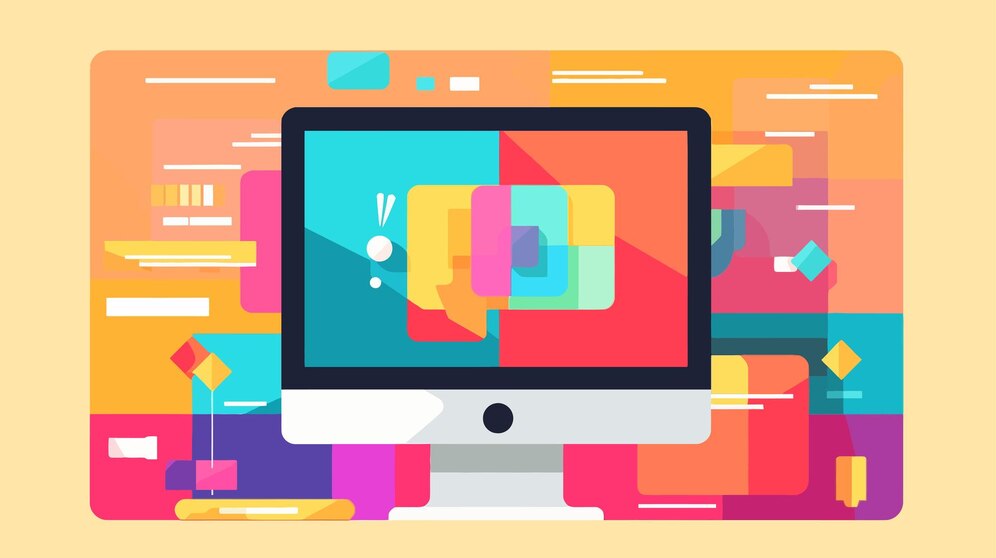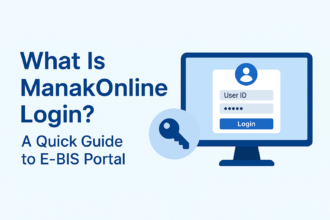How to Personalize Your Desktop for Maximum Productivity
- 1 Personalize Your Desktop
- 1.1 Why Windows Customization Matters
- 1.2 The Basics of Windows Customization
- 1.3 Unleash your creativity
- 1.4 Advanced Customization Tips
- 2 Frequently Asked Questions (FAQs)
- 2.1 Q: Can I customize my Windows desktop without any technical expertise?
- 2.2 Q: Will customizing Windows slow down my PC?
- 2.3 Q: Can I revert my customizations if I change my mind?
- 2.4 Q: Are there third-party tools for Windows customization?
- 2.5 Q: What’s the best way to stay updated on the latest customization trends and tools?
The way we interact with our devices has a significant impact on our productivity and overall computing experience. Among the most widely used operating systems, Windows stands out for its remarkable customization options, allowing users to tailor their desktop environments to their unique preferences and needs. In this guide, we’ll delve into the art of Windows customization, showing you how to personalize your desktop for maximum productivity without compromising aesthetics.
Personalize Your Desktop
Why Windows Customization Matters
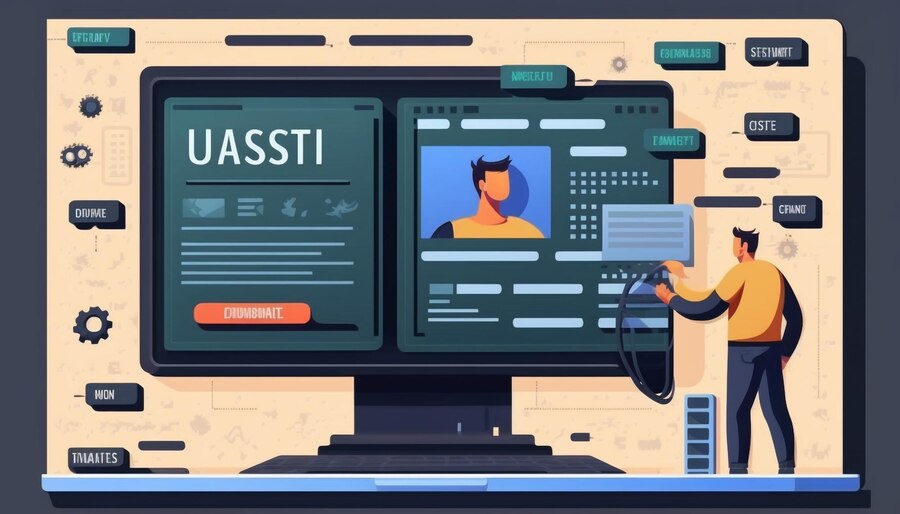
Customizing your Windows operating system is more than just a personal preference. It’s a practical choice that can enhance your overall computing experience. Whether it’s adjusting the appearance, optimizing system settings, or personalizing your desktop, these customizations can boost efficiency, streamline workflows, and make using your computer more enjoyable.
Additionally, complementing these customizations with CyberGhost for Windows can further amplify your experience. A VPN not only improves your online security but also grants you access to restricted content and helps maintain your privacy in an increasingly connected world, making it a valuable addition to your Windows customization toolkit. Now, let’s dive into the exciting world of Windows customization.
The Basics of Windows Customization
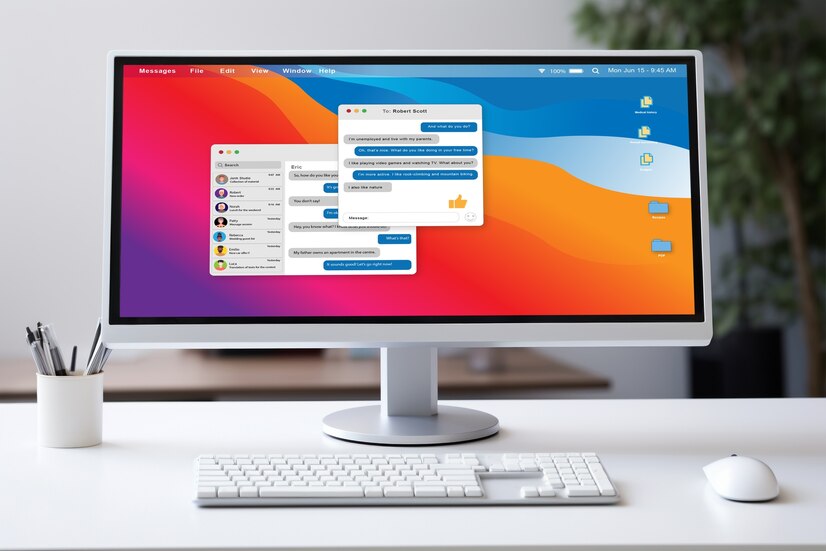
Windows customization is more than just changing your desktop wallpaper. It’s about tailoring your entire desktop environment to meet your specific requirements.
Here are the fundamental aspects to consider:
Customizing the Taskbar: Your taskbar is your control center. Resize it to get more or less screen real estate, move it around your screen to suit your workflow, and pin frequently used apps for quick access. Websites like Microsoft‘s support page can provide step-by-step guidance.
Personalizing Your Desktop: Your desktop is where your computing journey begins each day. Change backgrounds and wallpapers to inspire or calm you. Organize icons and shortcuts in a way that makes sense to you. Use it as a workspace by placing files or folders you’re actively working on.
Optimizing the Start Menu: The Start menu is your gateway to everything on your PC. Customize it by resizing and arranging tiles for the apps you use most. Explore Live Tiles for real-time updates, and utilize the search feature for quick access to applications.
Unleash your creativity
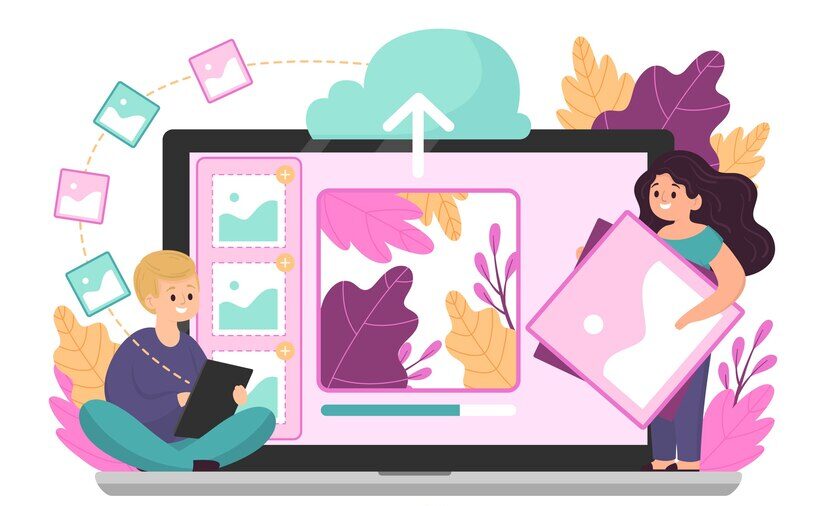
When it comes to spicing up your desktop’s look, you’ve got room to unleash your inner creative genius. Start by playing with Windows themes to give your desktop a fresh vibe. Want to take it up a notch? Check out cool visual styles, icon packs, and third-party customization tools like Rainmeter to make your desktop look slick and unified.
As you dive into your Windows customization adventure, remember to back up your customizations regularly so you don’t lose your data and hard work. Keep in mind that Windows updates can sometimes throw a wrench into your customizations, so be ready to tweak things
as needed. And if you ever hit a snag, know how to roll back your customizations to how they were before, so you’re back in the groove without a hitch.
Advanced Customization Tips

When it comes to advanced customization, delving into the Windows Registry can open up a world of hidden features and possibilities. It offers the potential for fine-tuning your system to a level beyond what standard settings allow. However, it’s important to exercise caution when editing the Registry, as making incorrect changes can have unintended consequences on your system’s stability and functionality. Before embarking on Registry editing, it’s advisable to back up your system and seek guidance from reputable sources or experts to ensure a smooth and safe customization experience. With careful navigation of the Windows Registry, you can unlock advanced customizations that cater specifically to your needs and preferences.
In conclusion, personalizing your Windows desktop is not just about making it look pretty – it’s about tailoring your computing environment to enhance your productivity and make your digital experience more enjoyable. So, roll up your sleeves and start customizing—you’ll be amazed at the difference it can make in your daily computing life. And remember, when it comes to Windows customization, the only limit is your imagination!
Frequently Asked Questions (FAQs)
Q: Can I customize my Windows desktop without any technical expertise?
Absolutely! Many customization options are user-friendly and require no technical knowledge. Start small, and as you become more comfortable, you can explore advanced options.
Q: Will customizing Windows slow down my PC?
Not significantly. Most customization changes have a negligible impact on system performance. However, avoid overloading your desktop with unnecessary widgets or animations.
Q: Can I revert my customizations if I change my mind?
Yes, most customizations are reversible. If you ever want to return to the default settings, Windows provides options to do so.
Q: Are there third-party tools for Windows customization?
Yes, there are plenty of third-party tools and software available that can help you customize Windows to your heart’s content. Just be sure to download from reputable sources to avoid security risks.
Q: What’s the best way to stay updated on the latest customization trends and tools?
Stay tuned to reputable tech websites and forums, where you can find advice, tutorials, and recommendations from experienced users.