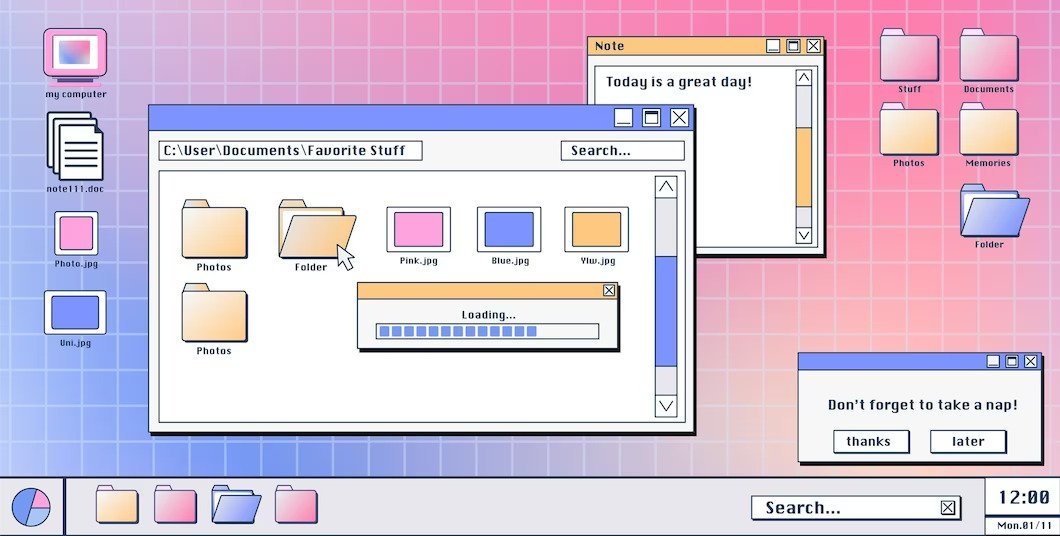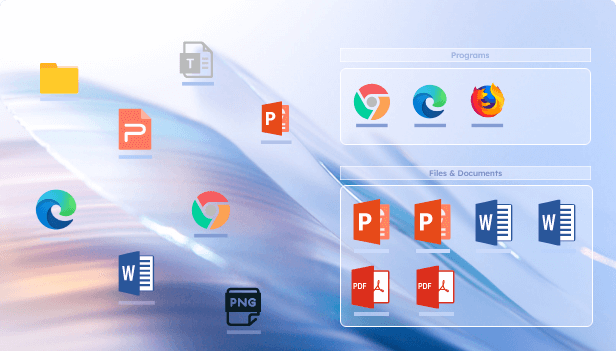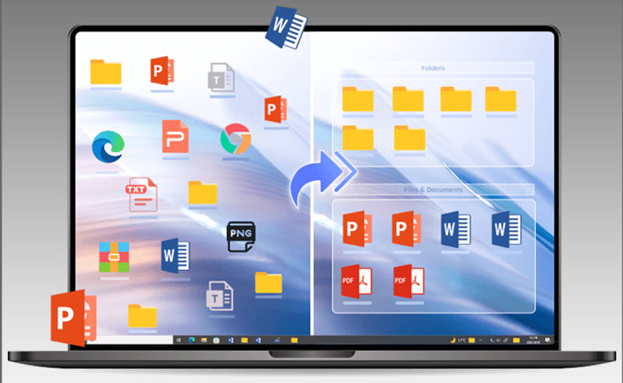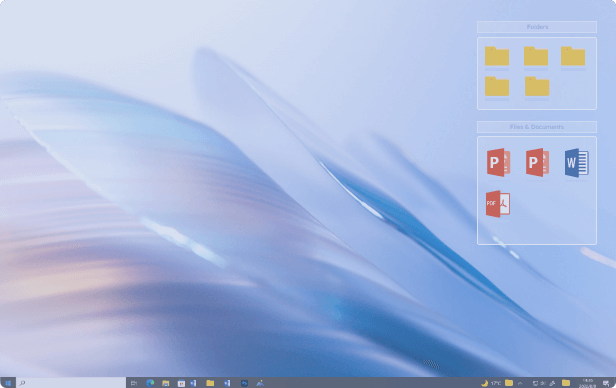How to Auto Organize Your Desktop on Windows Free with iTop Easy Desktop
- 1 How to Auto Organize Your Desktop on Windows Free
- 1.1 Step one: Download and install iTop Easy Desktop
- 1.2 Step 2: Launch the iTop Easy Desktop
- 1.3 Step 3: Select the files:
- 1.4 Step 4: Drag the files into the boxes
- 1.5 Step 5: Create Custom Boxes:
- 1.6 Step 6: Click Save
- 2 Pros and cons
- 2.1 Pros:
- 2.1.1 Free to use:
- 2.1.2 Easy to use:
- 2.1.3 Versatile:
- 2.1.4 Secure:
- 2.1.5 Customizable:
- 2.2 Cons:
- 3 Final Viewpoints:
When you open your computer or laptop, the first thing you see is your desktop. Just create a picture in your mind right now; what you see is a mix of folders, files, photos, apps, zip files, shortcuts, screenshots, and many others. If your desktop has the same interface, you must organize your desktop ASAP.
There are many reasons to have an irregular desktop, although it will have a very negative impact on your productivity and disorganization. Moreover, it will distract your work as well, and you will find it hard to find a certain file that you need the most at times.
If your desktop is cluttered with files, these messed-up files will make you feel anxious and completely take your mind away from your actual work. So it is important to organize your desktop and make it clean and clear.
Organizing a desktop may be a hard job to do, although if you use some software for it, you can do it in no time. I am presenting you with iTop Easy Desktop Software, which is the best one for providing a fast and swift way to organize your desktop.
Today we have brought you the best way to quickly organize your desktop on Windows with iTop Easy Desktop. This guideline blog will help you understand the software and step-by-step ways of organizing your desktop using Windows with iTop Easy Desktop software.
How to Auto Organize Your Desktop on Windows Free
Following is the step-by-step process for how to quickly organize your desktop on Windows with iTop Easy Desktop.
Step one: Download and install iTop Easy Desktop
Open the official website of iTop Easy Desktop and click on download to download it for Windows. Afterward, open the file and follow the instructions to install iTop Easy Desktop on your Windows.
Step 2: Launch the iTop Easy Desktop
Once the installation is complete, double-click on the iTop Easy Desktop icon to launch the app. Afterward, the iTop Easy Desktop interface will appear; click on the organize button to proceed.
Step 3: Select the files:
You can select the type of files you want to organize on your desktop. In fact, you can choose all types of files as well as specific files. Once you choose all files or a specific file, you will be able to organize them.
Step 4: Drag the files into the boxes
When the process starts, iTop Easy Desktop will automatically create boxes for each type of file. After Word, you can drag the files into the appropriate box for them. In this way, all the types of files will have their own box to be placed in.
Step 5: Create Custom Boxes:
Furthermore, you can create custom boxes as well as name them for specific files if you need extra boxes.
Step 6: Click Save
Once you are finished with the iTop Easy Desktop App and organizing the desktop, click on the save button to keep the changes you made. In this way, the process will be completed.
Pros and cons
Here are some of the pros and cons of the iTop Easy Desktop App:
Pros:
Free to use:
One of the best attributes of iTop Easy Desktop is that it is completely free to use. You can try it out without making any payment to be a maid. Just download it and start using it.
Easy to use:
iTop Easy Desktop Is very easy to use. It has an easy interface that only requires two clicks to start and finish the job. Even a beginner can use it without any problems
Versatile:
There are a lot of features in iTop Easy Desktop that help you organize all types of files, including documents, images, videos, apps, and more. The iTop Easy desktop is very versatile to use.
Secure:
If you have any concerns regarding security, don’t be; iTop Easy Desktop has a number of security features that protect your files and folders.
Customizable:
Furthermore, you can customize your desktop yourself using iTop Easy Desktop in the way you want.
Cons:
- iTop Easy Desktop is not as powerful as software. But enough to organize desktop.
- Sometimes it becomes slow on some systems.
- The iTop Easy Desktop is not available on all platforms besides Windows.
Final Viewpoints:
Using iTop Easy Desktop is the best way to organize your desktop in no time. There are a lot of features to use that will customize your desktop the way you want. Moreover, iTop Easy Desktop is very easy to use. It has an easy interface that you can use to start the process in easy steps. These above steps are guidelines for how to use iTop Easy Desktop.