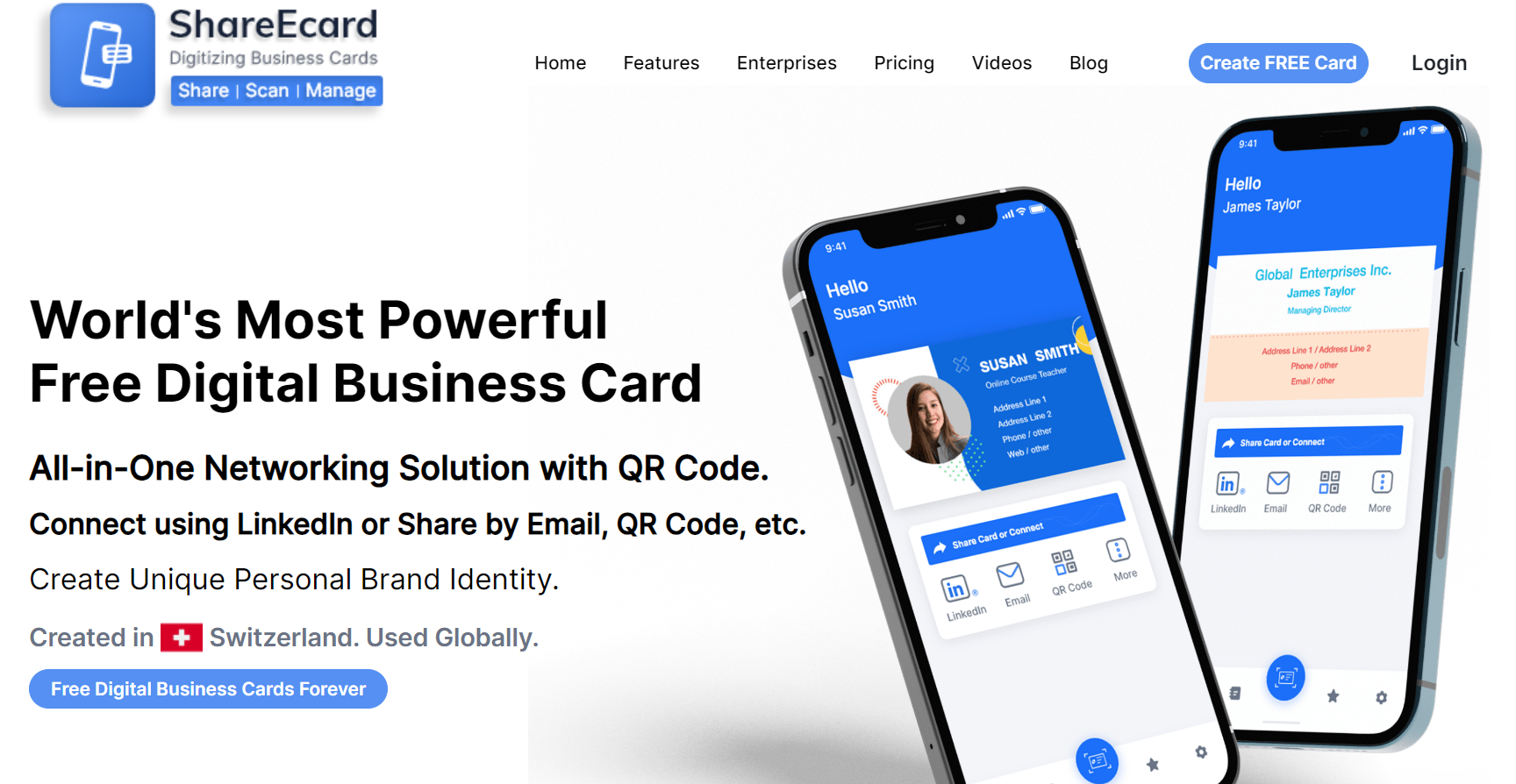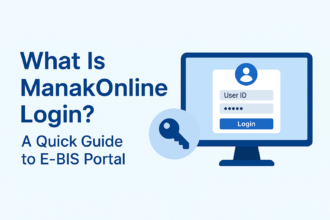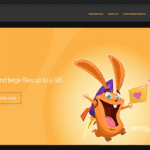How to use ShareEcard to manage and scan paper business cards from others
- 1 Understand ShareEcard
- 2 How do things get started with ShareEcard?
- 2.1 Download and install ShareEcard App
- 2.2 Create a new account
- 2.3 Familiarize yourself with the app’s features
- 2.4 Scan and Digitize Paper Business Cards
- 3 Expanding the Potential of ShareEcard
- 4 Tips For Efficient Scanning With ShareEcard
Networking always plays a crucial role in expanding business and seeking success. Nowadays, Digital Business Cards are revolutionizing the way of exchanging business information and taking the edge over traditional business cards, which can often lead to the accumulation of clutter and the risk of misplacing valuable contact information.
Enter ShareEcard, a cutting-edge solution that revolutionizes business card management by digitizing and streamlining the process. This article will guide you through using ShareEcard to efficiently manage and scan paper business cards, saving you time and ensuring you get all the valuable connections.
Understand ShareEcard
ShareEcard is an innovative digital business card solution that allows users to streamline the networking process by sharing and managing contact details seamlessly. It simplifies the process of storing contact information and will enable users to scan paper business cards and convert them into digital contacts with just a few simple steps.
By leveraging advanced optical character recognition (OCR) technology, ShareEcard extracts essential details such as name, company, title, phone number, email address, and even social media profiles, ensuring you have a comprehensive and organized digital contacts database.
How do things get started with ShareEcard?
If you don’t know how to use ShareEcard, don’t worry; follow the steps below.
Download and install ShareEcard App
First, you must download and install the ShareEcard app on your Android or iOS device from the Play Store or App Store. Then just search for the ShareEcard app and install it directly.
Create a new account
In the next step, create a new account on the ShareEcard app by providing all the necessary and relevant details. You also need to set a secure password so no one can access your account without your permission.
Familiarize yourself with the app’s features
Explore the user-friendly interface and discover various options for managing your digital contacts. Take a moment to review the scanning capabilities and customization settings.
Scan and Digitize Paper Business Cards
ShareEcard offers an intuitive and efficient process for scanning and digitizing paper business cards. Follow these steps to ensure accurate and organized digital conversions-
- At first, just open the ShareEcard app on your smartphone to begin the process.
- Now you must access the Scanning feature by just tapping the Scan or Camera button within the app.
- Hold the business card steadily within the camera’s frame. Ensure the card is well-lit and the text is clear and visible.
- Later, just tap on the shutter button to capture the image of the business card.
- The OCR technology of ShareEcard will verify every detail from the image and make all the necessary edits.
- Now you have to save digital information, so confirm all the details and tap on the Save button to store the information in your ShareEcard account.
- Now Utilize ShareEcard’s features to categorize contacts, add notes, and create custom tags for efficient organization.
Expanding the Potential of ShareEcard
ShareEcard offers numerous features, which makes this platform an ideal choice for networkers. Here are some additional features that will help in enhancing their networking experience.
Seamless Integration
ShareEcard allows you to sync your contacts with other popular platforms like Gmail, Outlook, and LinkedIn, ensuring consistency across various platforms.
Personalized card templates
Customize your digital business card within the app, allowing you to share your contact information with others easily. The templates available with ShareEcard can be easily personalized, making things more convenient.
Quick sharing options
ShareEcard enables you to effortlessly share your digital business card with others via email, text messages, or even through social media platforms, as well as connect via LinkedIn. These sharing options allow you to enhance your network easily and professionally.
Tips For Efficient Scanning With ShareEcard
Here are some tips that you can follow for efficient scanning with ShareEcard.
Proper Lighting
Ensure adequate lighting when scanning business cards to improve OCR accuracy. Natural daylight or well-lit environments offer the best results as it ensures clarity while scanning business cards.
Steady Hands
Hold the camera steady when capturing the business card to avoid blurry images. The hands shouldn’t shiver while snapping a photo; your hands should be steady to capture pictures efficiently.
Background Contrast
Use a contrasting background to help the app distinguish the edges of the business card and enhance accuracy.
Review before Saving
Always review the scanned information before saving it to your digital contacts. Occasionally, OCR technology might misinterpret certain characters, so verifying the details is essential.
Security and Data Privacy
ShareEcard prioritizes the security and privacy of your data. They employ industry-standard encryption protocols and safeguards to protect your information from unauthorized access.
Additionally, ShareEcard allows you to control your digital business card’s visibility and sharing permissions, ensuring that you maintain control over who can access your contact details.
Ultimately, ShareEcard is a trusted and reliable platform that ensures a smooth digital business card experience.
Final Words
Managing and scanning paper business cards can be a tedious and error-prone task. However, with ShareEcard, you can seamlessly convert physical cards into digital contacts, enabling efficient organization and easy access to valuable business connections.
By following the steps outlined in this article, you can harness the power of ShareEcard to streamline your networking efforts and save valuable time. Embrace the digital age and take advantage of this powerful tool to revolutionize the way you manage and engage with your business contacts.