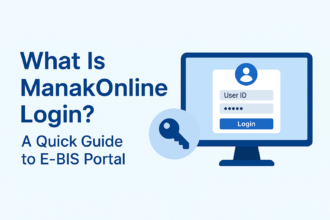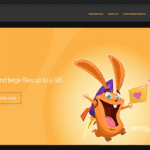How To Fix My Canon Printer?
Imagine that you are using your printer, and out of nowhere, there is an error message that says the Canon printer is offline. There are various reasons why that must have been happening. To resolve these issues, you must be sure of the problems causing them.
Canon printers are among the best available and in huge demand. Canon copy machines are used in offices, schools, institutions, and many other places because they are reliable.
The printing quality is outstanding and cannot be matched. This is why these printers are famous worldwide. You need to know that every machine on earth has some technical issues, and the Canon printer is among the same machines.
Various issues can trouble you as a user, so you must follow the troubleshooting steps. Today, we are going to help you resolve the problem most effectively.
This way, you can troubleshoot each issue in no time. There can be various reasons, such as the printer being stuck on jobs or unable to connect to Wi-Fi.
There can be an issue where the printer firmware is not installed correctly, or you have not updated the printer drivers, which might have been causing the problem. Sometimes, the printer is placed at a distance where they cannot get the wifi signals; thus, the Canon printer won’t connect to WiFi.
To resolve these issues, you need to take some troubleshooting steps.
Let us see how to fix the Canon printer offline and some of the common issues:
Printer not printing:
Well, this is among the most apparent issues you can face with your printer. You need to check whether the printer is properly plugged in. The machine will begin printing once the lamp light is on and not flashing.
The printing is going to start when the lamp is steady. Some delays can be experienced when the printing is done with many graphics. It would be best to wait until the lamp stopped flashing, which is when the printing would begin.
Sometimes, the presence of some jobs can be the real culprit of this issue. You need to remove these print jobs from the queue and then try to reprint your material.
Slow printing:
When your printer is running slow, it is one of the most common issues you face. This is the case when you are printing something of high quality. One of the simplest ways to increase printer performance is by reducing the printing quality and changing the settings to the draft mode.
When you do this, you will improve the printer’s speed and save on toner and ink. Another way to avoid this is by omitting the graphics.
Paper jam:
A warning message or an alarm will notify you when the paper is jammed in the printer. The first thing that you need to do is turn off the printer and then unplug it. After that, you need to gently pull the jammed printer out without touching the film or the rail.
It would be best if you were sure that there are no slips of paper left inside the printer. This might help you resolve the paper jam issue.
Printing not completed:
Sometimes, the printing will stop in the middle of the task. This is very unusual when printing a photo or any material heavy in graphics. When this happens, you must know that the computer is processing extensive data.
When this processing is done, printing will resume. However, printing may also pause if the machine has been printing for a long time. If you see that it is still not working, the issue might be more advanced, so you are facing the Canon printer not connecting to the WiFi issue.
In conclusion:
These are some of the steps that might help you resolve the issue. If you are still facing issues, contact the official experts who might help you resolve the issue.