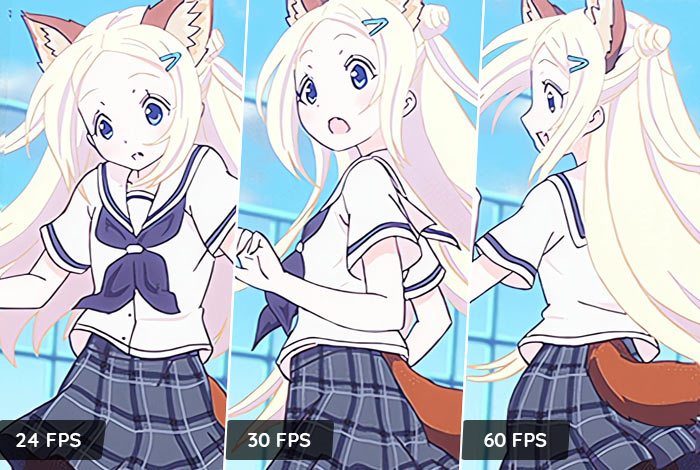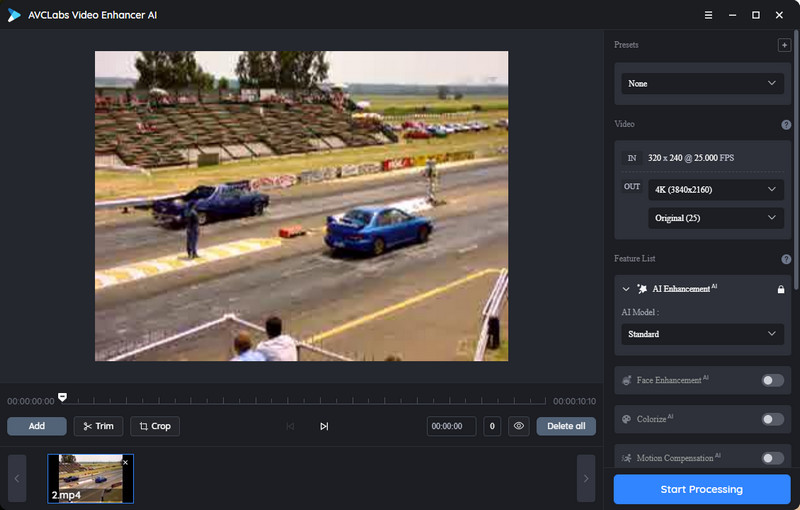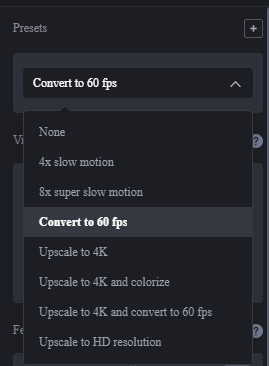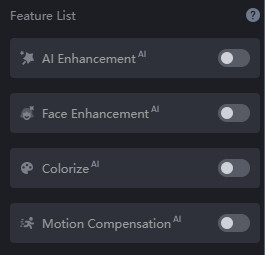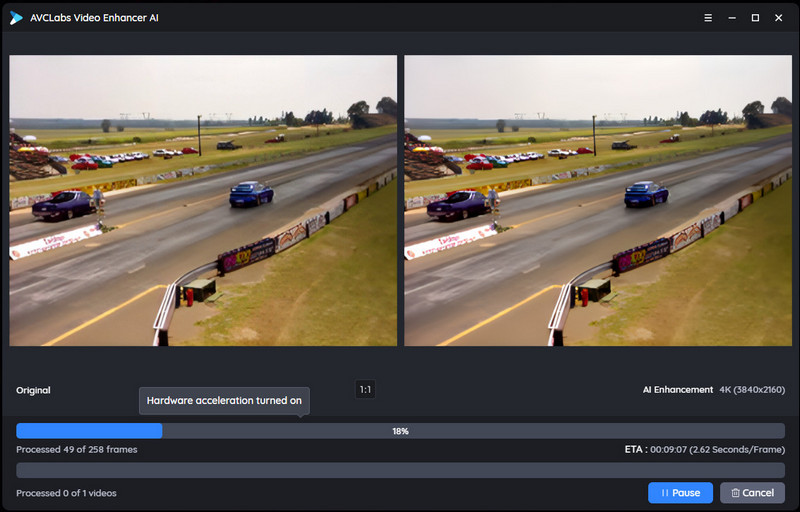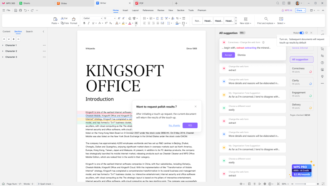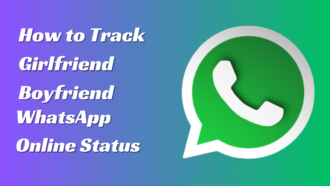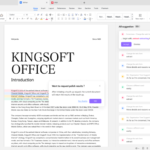How to Convert Video to 60FPS with The Best Video Frame Rate Converter AVCLabs Video Enhancer AI
Are you looking for the best way to convert video files to 60 frames per second (FPS) without compromising on quality? One of the best video frame rate converters – AVCLabs Video Enhancer AI can help you do just that! Not only is it a reliable and secure choice. It’s also incredibly easy to use. With a few simple steps, users are able to seamlessly change their videos from 24 FPS, and 30 FPS to even higher frame rates like 50 or 60 FPS.
This blog post explains why this converter is the ultimate tool for anyone wanting to improve the playback speed of their videos with minimal effort and top results. Read on for more information about how AVCLabs Video Enhancer AI transformed your average video file into an eye-catching spectacle!
What Is FPS?
Frames Per Second (FPS) is the frequency at which a video device, such as a camera or computer monitor, displays images. It is measured in frames per second (fps). Generally speaking, the higher the FPS, the smoother and clearer an image appears. Higher FPS can also improve the viewing experience for those watching a video, as the images will be clearer and more lifelike. High FPS rates are also beneficial for streamers, as they can provide their viewers with an improved viewing experience. Ultimately, FPS is a crucial metric to consider when selecting video equipment or software. It can significantly affect the overall quality of the image and user experience.
The Difference between 24FPS, 30FPS, and 60FPS
Frame rate is an important aspect to consider when creating or watching a video, and understanding the differences between the standard frame rates is essential for any film-maker or enthusiast. At its most basic, a frame rate measures how many frames are seen in a single second of video and is usually abbreviated as FPS (frames per second).
Generally speaking, 24FPS is viewed as the industry standard–it’s considered cinematic and traditional, with a slower pace than higher frame rates. Meanwhile, 30FPS is often used for live broadcasts. It has the same motion quality as 24FPS but with less judder during camera pans. Perhaps you’re looking for something that captures more movement? 60FPS can provide smoother results during fast-paced action sequences but also sacrifices some of the realism found in 24FPS due to its hyperrealistic look. Ultimately it’s up to you as to which frame rate suits your project best: everything from traditional films to live sports broadcasts have used different frame rates depending on their specific needs.
Benefits of Converting Videos to 60FPS
Converting videos to 60FPS offers a variety of benefits, from gaming and video playback to seamless video streaming. One of the biggest advantages to converting videos is having smoother and clearer videos with fewer image-skips and lags. This can lead to an enhanced viewing experience for viewers on the web or on mobile editors, as well as users watching games.
Furthermore, converting your video content to a higher frames per second rate also increases smoothness during video streaming for platforms like Twitch and YouTube. Lastly, this upgrade also improves your output’s overall quality when it comes time for editing and exporting in post-production. The reason behind this being that many different versions are rendered from the original file which decreases the risks of any database and compatibility errors while ensuring your edited results look professional after you’re done!
How to Convert Videos to 60FPS via AVCLabs Video Enhancer AI
AVCLabs Video Enhancer AI makes it easier than ever to turn a standard video into one with a smooth 60FPS. This powerful tool utilizes cutting-edge artificial intelligence technology to upgrade videos without the quality being reduced, allowing you to enjoy high-resolution videos exactly as the artist intended them to be seen.
To convert your video to 60FPS using AVCLabs Video Enhancer AI, simply upload the original file, select the AI model, and then press the “Start Processing” button to get started. You will have access to a high-quality 60FPS version of your video in seconds, available for immediate viewing.
Here are the simple steps to convert videos to 60 FPS.
Install AVCLabs Video Enhancer AI and Upload Videos
Download and install the proper version of AVCLabs Video Enhancer AI on your computer, then double the setup icon to launch it.
After that, click on the Browse button to import videos or drag and drop them to the main interface of this powerful video frame rate converter.
Select the Convert Video to 60fps Option
The most direct way to set convert video to 60fps is to go to Presets section and select the Convert Video to 60fps option.
Moreover, you are able to turn on the AI Enhancement option and output size with a range from 200% upscaled, SD to 4K and 8K in the Video section.
Start Converting Videos to 60FPS
Once all the settings are set up, simply click on the Eye button to review 30 frames. Finally, click the Start Processing button to convert videos to 60FPS.
Conclusion
As technology continues to evolve, so does the production of videos. FPS (Frames Per Second) plays an essential role as it gives viewers a smooth viewing experience. By understanding the differences between 24FPS, 30FPS, and 60FPS, you can make an educated choice on which to use for your upcoming project. As for those who wish to switch from 24FPS or 30FPS to get smoother motion results without costing too much time or money, AVCLabs Video Enhancer AI is the ideal option.
It instantly upgrades videos from 24/30fps to 60fps with just a few clicks while keeping the video quality intact. With this powerful software, you’ll be well on your way toward producing high-quality video content that not only grabs viewer attention but also enhances their video experience.