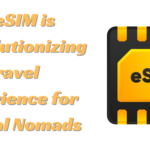The Ultimate Guide to iPhone Repair (DIY Method)
- 1 Diagnosing iPhone Problems
- 1.1 How do you identify and troubleshoot common iPhone repair issues?
- 1.1.1 Screen Cracks
- 1.1.2 Battery Problems
- 1.1.3 Software Glitches
- 1.2 Using Diagnostic Apps and Tools
- 2 Step-by-Step Guidance for Diagnosing Issues
- 3 Repairing Common iPhone Issues
- 3.1 1) Replacing a Cracked iPhone Screen
- 3.2 2) Replacing an iPhone Battery
- 3.3 3) Fixing Water Damage in an iPhone
- 3.4 Resolving Common iPhone Software Problems
- 3.5 Warnings About Potentially Risky Repairs Left to Professionals
- 3.6 Safety and Preventives
- 4 Conclusion
- 4.1 FAQs:
- 4.1.1 Can I repair my iPhone screen myself?
- 4.1.2 How can I check my iPhone battery health?
- 4.1.3 What should I do if my iPhone gets water-damaged?
- 4.1.4 Are software glitches common in iPhones?
- 4.1.5 Is it safe to use third-party diagnostic apps for my iPhone?
- 4.1.6 Can I replace my iPhone battery myself?
- 4.1.7 How do I prevent further damage to my cracked iPhone screen?
- 4.1.8 What should I do if my iPhone screen becomes unresponsive?
- 4.1.9 Are there risks involved in repairing an iPhone myself?
- 4.1.10 Can I save money by fixing my iPhone instead of replacing it?
- Diagnosing Issues: Identify iPhone problems like screen cracks, battery issues, and software glitches by observing symptoms and using diagnostic tools.
- Repair Procedures: Follow step-by-step instructions to replace cracked screens and batteries or address water damage while exercising caution with complex repairs best left to professionals.
- Safety Measures: Prioritize safety by wearing protective gear, powering off the device, organizing screws, working methodically, using anti-static precautions, handling tools carefully, and ensuring a well-ventilated workspace.
Welcome to the comprehensive guide on iPhone repair, specifically the most necessary part of your device – the screen! Your iPhone is something precious to you that you use daily, from clicking your favourite picture to texting your loved ones and using it for further information and knowledge. A crack on your iPhone screen can be an issue for now. And if you don’t repair it on time, it can lead to other device vulnerabilities. We are well-informed on how skilled technicians can breathe new life into our damaged device. iPhone repair services offer to repair damaged screens, replacing them with top-quality parts.
It would be best if you only worried about finding the best iPhone repair shop. We will be your companion in informing you about some of the professional iPhone repair services, the types of damage, the services available and what you can expect from your repair process. We shall also answer some of the critical questions regarding purchasing iPhone parts. So, let’s start!
Diagnosing iPhone Problems
Let’s look at how you can diagnose problems in your iPhone!
How do you identify and troubleshoot common iPhone repair issues?
Screen Cracks
- Identify cracked or shattered areas on the screen.
- Check for touch responsiveness and any deformations in the display.
- Solutions: For minor cracks, consider applying screen protection to help prevent further damage. For severe damage, replacement may be necessary.
Battery Problems
- Observe battery performance, including rapid-fire drainage, overheating, or unanticipated shutdowns.
- Check the battery health in the iPhone settings to assess its capacity.
- Solutions: Recalibrate the battery or close the background apps for minor issues. However, consider replacing the battery if the battery health is significantly degraded.
Software Glitches
- Look for signs of software issues, similar to firmed defences, app crashes, or slow performance.
- Rule out tackle problems by checking for physical damage.
- Solutions: Renew the iPhone, modernize the operating system, or perform a plant reset. In further complex cases, seek backing from Apple support or a professional service.
Using Diagnostic Apps and Tools
Diagnostic apps and tools can be precious for relating and resolving issues. Many can help.
- Battery Health(Built-In): Check the battery health in the iPhone settings to assess capacity and performance. This can reveal if a battery relief is demanded.
- Battery Diagnostic Apps: Several third-party apps can give detailed information about battery health and charging geste, helping point out battery-related problems.
- Diagnostic Mode: iPhones have a built-in individual mode accessible through specific canons(e.g., 3001# 12345#). It offers perceptivity into network, cellular, and tackle performance.
- System Monitoring Apps: Apps like “Geekbench” and “CPU Dasher” can cover CPU and system performance, helping identify software-related issues.
Step-by-Step Guidance for Diagnosing Issues
Many issues appear when it comes to iPhone repair. We’ve listed various problems and the ways to deal with them.
Screen Cracks
- Examine the screen for cracks or damage.
- Test touchscreen functionality by trying colourful gestures.
- Note any abrasion, dead pixels, or visible damage.
Battery Problems
- Examine the battery’s performance and check for unusual heat generation.
- View battery operation statistics in the iPhone settings.
- Use individual battery apps to assess battery health.
Software Glitches
- Identify specific software-related problems, similar to app crashes or slow performance.
- Renew the iPhone to resolve minor issues.
- Consider streamlining the iOS or performing a plant reset if problems persist.
Using Diagnostic Apps and Tools
- Install and run individual battery apps to assess battery health.
- Access the built-in battery health point in the iPhone settings.
- Use diagnostic Mode to check the network and tackle performance.
- Install system covering apps to track CPU and system performance.
It’s essential to separate software issues to apply the applicable results. A systematic approach to opinion is crucial to effective iPhone repair, whether it’s a cracked screen, battery problems, or software glitches.
Repairing Common iPhone Issues
So, how do you repair these common iPhone issues? We have a detailed step-by-step guide!
1) Replacing a Cracked iPhone Screen
- Gather the necessary tools, including screwdrivers, relief screens, and glue.
- Safely power off the iPhone.
- Precisely disassemble the iPhone to pierce the damaged screen.
- Dissociate the old screen and attach the new one, securing it with glue.
- Assemble the iPhone, ensuring all factors are duly secured.
- Power on the iPhone and test the new screen for functionality.
2) Replacing an iPhone Battery
- Power off the iPhone and remove the reverse cover.
- Precisely dissociate the old battery.
- Fit the new battery, icing it’s duly connected.
- Reattach the reverse cover and power on the iPhone.
- Examiner battery performance to ensure it’s performing correctly.
3) Fixing Water Damage in an iPhone
- Power off the iPhone incontinently and remove the battery( if possible).
- Disassemble the iPhone to expose its factors.
- Precisely dry the elements using a fur-free cloth or silica gel.
- Clean the parts with isopropyl alcohol to remove residue.
- Assemble the iPhone and power it on, checking for functionality.
Resolving Common iPhone Software Problems
- Address software issues using software results, like resetting the iPhone to plant settings, streamlining the operating system, or using technical software tools.
- Consider seeking help from a professional or Apple client support in more complex cases.
Warnings About Potentially Risky Repairs Left to Professionals
- Repairs involving soldering or micro soldering, which bear technical chops and outfits.
- Repairs that involve tampering with security features, similar to Touch ID or Face ID on newer iPhones.
- Water damage repairs may bear thorough cleaning and individual tools.
- Complex software problems could lead to data loss if not handled duly.
It’s wise to seek backing from a professional iPhone repair service or Apple client support to avoid implicit pitfalls and further damage If you are uncertain about a form’s complexity or warrant the necessary chops.
Safety and Preventives
You must know the safety measures to be applied when repairing the iPhone. Below, we have listed some safety and preventives to be followed:
- Safety Gear: Always wear safety goggles and gloves to protect your eyes and hands from implicit hazards.
- Power Off: Ensure the iPhone is powered off and dissociated from any power source before starting any form. This minimizes the threat of electrical shock.
- Organize Screws: Keep track of screws by organizing and labelling them. Using glamorous servers or labelled bags can help avoid confusion during reassembly.
- Work Methodically: Follow step-by-step attendants precisely, taking your time to avoid miscalculations. Rushing through a form can lead to crimes.
- Anti-static preventives: Use an anti-static wrist swatch to help electrostatic discharge, which can damage sensitive electronic factors. Attach the swatch to your wrist and base yourself.
- Cautious Handling: Be gentle when handling tools and factors. Avoid using excessive force, which can lead to damage.
- Adhesive Handling: Avoid dangerous factors or tearing lines when using separation picks or tenacious. Use applicable determined leads.
- Heat preventives: Be conservative when using a heat gun or heat pad. Overheating can damage factors, so follow temperature and timing guidelines precisely.
- Well-Ventilated Workspace: Work in a well-voiced area to avoid gobbling potentially dangerous smothers from drawing chemicals.
Clinging to safety preventives ensures a successful and injury-free iPhone repair. By taking the necessary way to cover yourself, the device, and the terrain, you can confidently attack iPhone repairs while minimizing pitfalls and accidents.
Conclusion
Do not let the prospect of iPhone repair blackjack you. You can become a complete DIY tinkerer with the right tools, knowledge, and tolerance. Trying your hand at iPhone repair saves money and empowers you to recapture control over your device’s lifetime. Repairing rather than replacing is an eco-conscious choice that contributes to reducing electronic waste.
The way to go is to start with more straightforward repairs and gradually enhance your skills. Embrace the challenges, make miscalculations, and learn from them. You will be surprised at how able you are.
FAQs:
Can I repair my iPhone screen myself?
Yes, but it requires technical skills and the right tools. Consider professional services for complex repairs.
How can I check my iPhone battery health?
Go to Settings > Battery > Battery Health to assess its performance and capacity.
What should I do if my iPhone gets water-damaged?
Immediately power it off, remove the battery if possible, dry it thoroughly, and seek professional help if needed.
Are software glitches common in iPhones?
Yes, they can occur due to various factors, but many issues can be resolved by updating the software or resetting the device.
Is it safe to use third-party diagnostic apps for my iPhone?
Use reputable apps, but be cautious about granting access to sensitive data. Apple’s built-in diagnostic tools are generally reliable.
Can I replace my iPhone battery myself?
Yes, with the right tools and instructions. Ensure safety precautions are followed to avoid damaging the device.
How do I prevent further damage to my cracked iPhone screen?
Apply a screen protector for minor cracks and seek professional repair for severe damage to prevent further issues.
What should I do if my iPhone screen becomes unresponsive?
Try restarting the device, updating the software, or seeking professional assistance if the issue persists.
Are there risks involved in repairing an iPhone myself?
Yes, especially with complex repairs like soldering or water damage. It’s safer to consult professionals for such tasks.
Can I save money by fixing my iPhone instead of replacing it?
Yes, repairing is often more cost-effective and environmentally friendly than replacing the entire device. However, assess the complexity of the repair before proceeding.