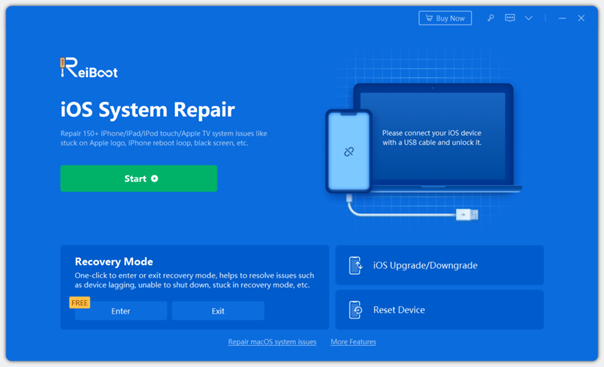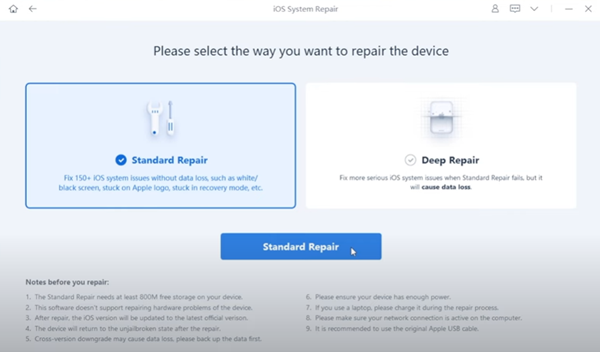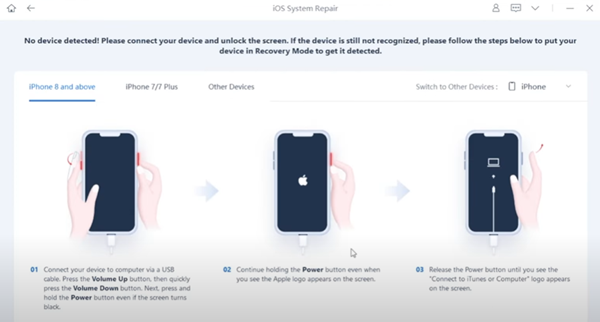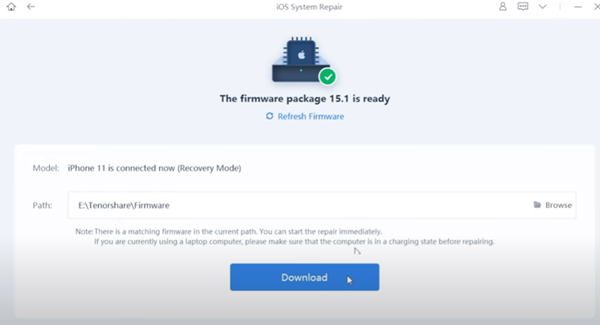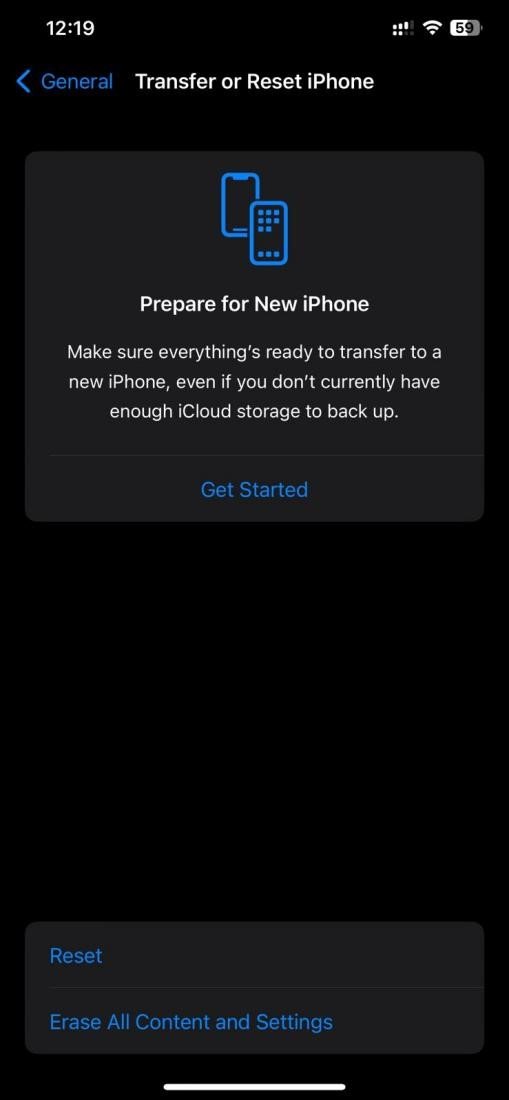[Fixed] Why my iPhone Screen Freezes and Won’t Respond to Touch? 2024
- 1 What causes the iPhone screen to freeze and not respond to touch?
- 2 How do you fix an iPhone screen that freezes and won’t respond to touch?
- 2.1 Solution 1: Review your screen protector and keep your screen clean
- 2.2 Solution 2: Break the connection of the lighting accessories
- 2.3 Solution 3: Clean up your phone memory
- 2.4 Solution 4: Use the Third-Party Repair Tool – ReiBoot
- 2.4.1 Step1: Connecting your devices
- 2.4.2 Step2: Selecting the repair mode
- 2.4.3 Step 3: Downloading the Firmware of your device
- 2.4.4 Step 4: Repairing the device
- 2.5 Solution 5: Force Restart Your iPhone
- 2.6 Solution 6: Update your iPhone
- 2.7 Solution 7: Factory reset your iPhone
- 2.8 Solution 8: Contact Apple Support
- 3 Conclusion
Sometimes, you are using your phone normally, but the iPhone screen freezes and won’t respond to touch. This can be both surprising and frustrating since the display is working, but you are unable to control the device through touch. If you are also faced with the same, you can follow this guide to restore the touch of your phone and get back in touch with the rest of the world.
What causes the iPhone screen to freeze and not respond to touch?
You may face the issue of an iPhone being unresponsive for multiple reasons. The reason may vary for everyone, but here are the top 5 reasons, one of which might be causing the iPhone not to respond to touch problems for you:
- Lack of storage space in your iPhone
- Software issues due to incompatible application
- Outdated iOS versions causing software glitches
- Bad screen protector or wet/dirty screen.
- Overburdened RAM of your iPhone needing you to restart the device
- The touch is not functioning correctly due to a low battery
How do you fix an iPhone screen that freezes and won’t respond to touch?
If you ever encounter a problem with your iPhone screen not responding, you can quickly solve it with the following eight solutions.
Solution 1: Review your screen protector and keep your screen clean
One of the most common causes of this issue is when the screen works fine but cannot register your touches correctly. Sometimes, it works glitchily, while otherwise, it does not. If you dropped your phone in water, ensure the screen and your fingers are fully dry.
If you recently got a new screen protector or case applied to your device, try cleaning or removing it and see if the touch functionality starts working again. If these solutions do not resolve the issue, it is probably an internal one.
Solution 2: Break the connection of the lighting accessories
Apple is stringent when it comes to the accessories that you can use with your iPhone. It blocks users from using fake or third-party accessories like charging cables, earphones, etc. So, if you are using something like that, you must try removing it from the iPhone and using the device again.
If that accessory was causing the problem in your case, removing it will instantly make the device work like normal. Otherwise, you may try to restart and check whether it works.
Solution 3: Clean up your phone memory
The offline iPhone storage is limited and feels too low for some users. Although iPhones are famous for software optimization, when the storage gets full and no memory is left, iPhones can get buggy. So, you can try deleting some applications or media you don’t use.
If you try deleting images or videos from the camera roll, delete them from the recycle bin as well since that helps clear more space.
Solution 4: Use the Third-Party Repair Tool – ReiBoot
If your iPhone screen won’t work, the best solution is to try ReiBoot—iOS system repair. It is the most reliable iPhone recovery tool for repairing iOS and macOS systems. The tool has many features and works on over 150 Apple devices.
Whether it is a device bug, screen stuck, update problem, driver error, iOS mode stuck, or any other iPhone Error causing the issue in your case, ReiBoot can solve the problem for you instantly. Below is the step-by-step guide to use ReiBoot for fixing iPhone not responding to touch:
Step1: Connecting your devices
Once you download the tool on your PC, you will run it and, using the lightning wire, connect your iPhone to the PC. As the tool detects your device, you can click the Start button to begin the repair process.
Step2: Selecting the repair mode
Now, you will see the screen with 2 repair options. One is the standard repair option, which does not include any data loss. The other is a deep repair, which may cost you data loss. So, in this case, we will select standard repair to fix the iPhone screen not responding. Sometimes, the tool will show you additional steps according to your device. Ensure that you follow those correctly.
Step 3: Downloading the Firmware of your device
Once you finish the previous step, you can download the firmware of your device by clicking Download. Depending on the internet speed, it may take a few minutes to download the firmware of your device.
Step 4: Repairing the device
Once the firmware download is complete, the Download button will automatically convert into the Start button. Clicking it will start repairing the screen, which may take less than 10 minutes. Once the process finishes, you can click Done and disconnect your iPhone. Now, your screen will be working flawlessly.
For a visual guide to using ReiBoot, you can refer to the following video tutorial:
There are some other solutions that you can try to resolve the issue. However, remember that in some cases, you may permanently lose data from your iPhone. Similarly, some solutions do not guarantee 100% success.
Solution 5: Force Restart Your iPhone
Force restart is the most common way of resolving the issue that you are facing. However, you must follow the steps correctly depending on your device to perform it. For iPhone models eight or above, you will hit the Volume + button and then the Volume – button. Immediately, hold down the On/Off button until the Apple logo appears.
Solution 6: Update your iPhone
If you have an older iOS version, then updating the iPhone may help resolve the issue. This method is more likely to work if the problem only happens when opening a specific application. To update, go to general inside settings, and there you will find the Software Update option.
It automatically checks for available updates and can also be set to download and install them when they become available.
Solution 7: Factory reset your iPhone
If your iPhone screen freezes and won’t respond to touch, you may try factory resetting it. Before you begin, remember that this solution is not guaranteed to resolve your issue.
Additionally, you will face permanent data loss if you don’t have a backup for your iPhone. To perform it, you can go to the general section in settings and scroll down to the reset option. After you authenticate, the reset will begin.
Solution 8: Contact Apple Support
If you have tried all the methods above and none of them work, then there is a chance that you will have a hardware issue. It can be caused by dropping the phone, getting water in it, etc. So, the last resort is getting the hardware of your device checked. The best way to get hardware support for your iPhone is by visiting the nearest Apple Store or contacting Apple Support.
Conclusion
When an iPhone screen freezes and won’t respond to touch issues, you can only turn the display on or off; no other controls are available. Luckily, there are multiple solutions to this problem that you can try, as discussed above. Depending on which reason is causing the issue, you can solve it with one of the solutions. However, if you want the most accessible experience, try ReiBoot since it is the optimal choice. Learn more about how to fix iPhone screen freezes and won’t respond to touch using ReiBoot.

![[Fixed] Why my iPhone Screen Freezes and Won’t Respond to Touch? 2024 [Fixed] Why my iPhone Screen Freezes and Won’t Respond to Touch? 2024](https://techbehindit.com/wp-content/uploads/2023/06/ezgif.com-gif-maker-1.webp)