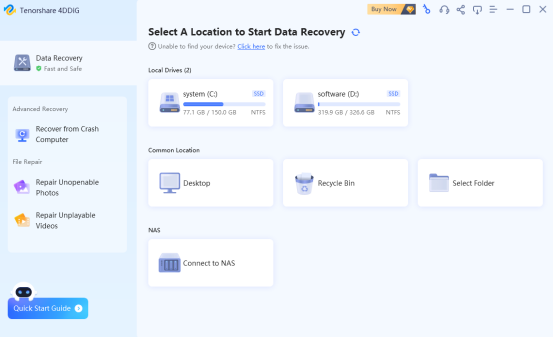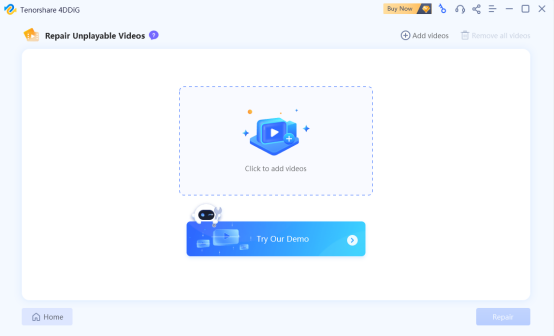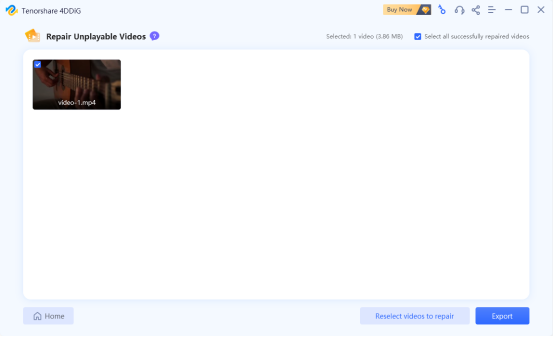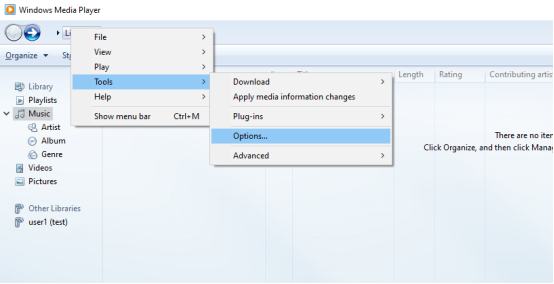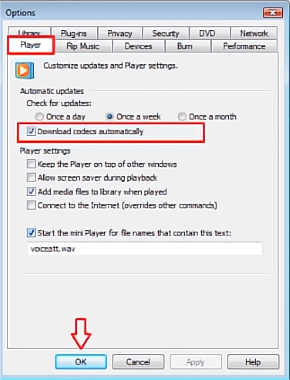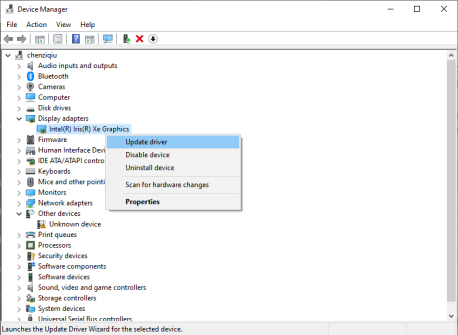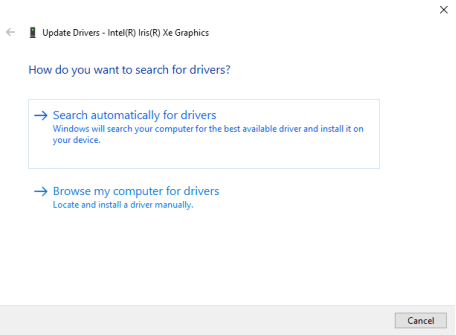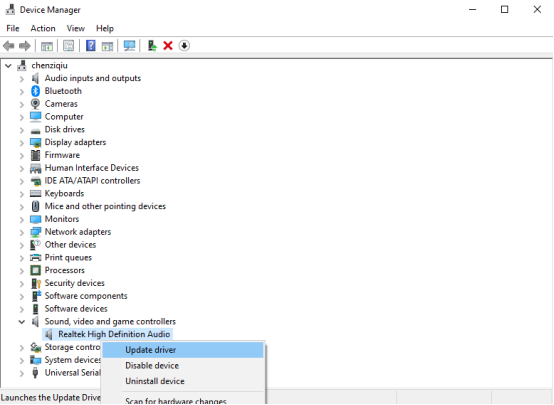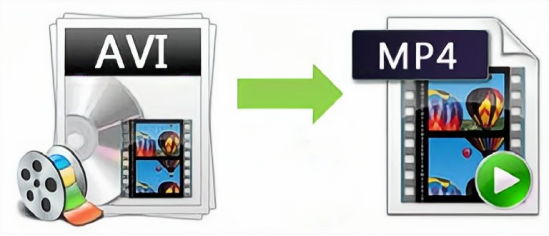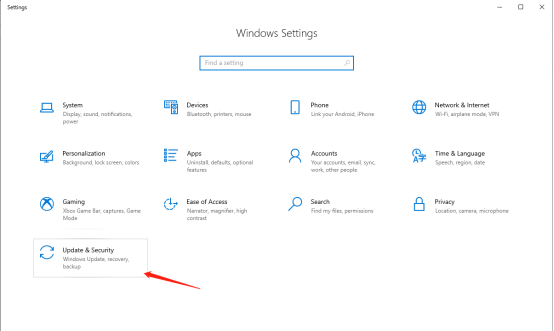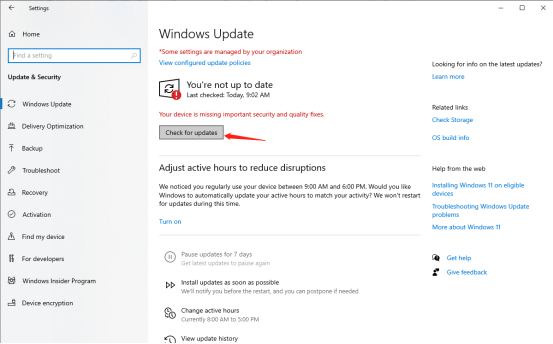8 Fixes on the “Missing Codec 0xc00d5212” Error[100% Work]
- 1 Part 1:What is the 0xc00d5212 Error?
- 2 Part 2:The Relationship Between the 0xc00d5212 Error and AVI File Format
- 3 Part 3:How to Fix the “Missing Codec 0xc00d5212” Error Effortlessly?
- 3.1 Solution 1:3 Simple Steps to Fix Corrupted Media Files
- 3.2 Solution 2:Install the Missing Codec to Fix the 0xc00d5212 Error
- 3.3 Solution 3:Update Your Display Driver
- 3.4 Solution 4:Uninstall Multiple Audio Codecs
- 3.5 Solution 5:Covert AVI Files to Fix 0xc00d5212 Error
- 3.6 Solution 6:Use VLC Media Player
- 3.7 Solution 7:Update Your OS System
- 3.8 Solution 8:Fixing System Registries
- 3.9 Part 3:Why Does the “Missing Codec 0xc00d5212” Error Happen?
- 3.10 Part 4:How to Avoid the 0xc00d5212
- 4 Conclusion
Are you encountering the frustrating “0xc00d5212 error” while trying to play multimedia files? Are you seeing the error message “this item was encoded in a format that’s not supported”? Don’t worry, you’re not alone. Many users have faced similar issues when their media files lack the necessary codec. In this article, we’ll provide you with step-by-step instructions on how to resolve this issue.
Part 1:What is the 0xc00d5212 Error?
The 0xc00d5212 error is associated with audio or video playback on Windows operating systems. When this error occurs, it is usually accompanied by an error message stating, ‘This item was encoded in a format that is not supported.’
Codecs are software components necessary for your media player to understand and play various audio and video formats. If your media player encounters a file that requires a codec not present on your system, it will display the ‘Missing Codec 0xc00d5212’ error.
Part 2:The Relationship Between the 0xc00d5212 Error and AVI File Format
The error code 0xc00d5212 is specifically related to corrupted AVI files because AVI files are commonly encoded with audio and video codecs. If any of these codecs are missing or incompatible with the AVI file, it means that the file cannot be opened or played. Therefore, the 0xc00d5212 error can occur, which is a common error encountered with video formats like AVI.
Part 3:How to Fix the “Missing Codec 0xc00d5212” Error Effortlessly?
If you encounter the error message:”this item was encoded in a format that’s not supported”, you don’t need to worry. There are 8 effective ways to fix it:
Solution 1:3 Simple Steps to Fix Corrupted Media Files
As we mentioned before, the 0xc00d5212 error can be caused by corrupted media files instead of codec errors. To resolve the Missing Codec 0xc00d5212 issue, you can use a reliable repair tool like Tenorshare 4DDiG data recovery software.
This software is designed to repair broken, corrupted, and encrypted video files effectively. With its user-friendly interface and powerful scanning capabilities, it can quickly identify severely damaged files and fix them with just three simple steps. Some notable features of 4DDiG include:
- advanced algorithm enables swift searching and locating of corrupted, encrypted, or broken files.
- Capable of repairing over 1000 file formats.
- Efficiently repairs files from internal and external drives, SD cards, USBs, and cameras.
- Preview your target files before initiating the repair process.
- Effectively restores formatted, crashed, or virus-affected files.
To resolve the 0xc00d5212 issue and repair AVI videos using 4DDiG, follow these 3 simple steps:
- Step 1:Download and install the 4DDiG tool. Then, launch the software and select “Repair Unopneable Videos” followed by “File Repair.”
- Step 2:You can add the corrupted or broken videos and then select “Repair” to initiate the scan. At this point, 4DDiG will start searching for and repairing the corrupted videos.
- Step 3:After the repair process is over, you can preview the repair result by double-clicking on the video. If you are satisfied with the result, you can click the “Export” button to export the video to a safe location.
However, This is just a glimpse of the immense capabilities of 4DDiG. If you’re interested in discovering how to recover deleted files from your PC, we recommend reading this comprehensive guide.
Solution 2:Install the Missing Codec to Fix the 0xc00d5212 Error
The “Missing Codec 0xc00d5212” Error can occur when essential codecs are absent or not installed correctly. We notice that some users ask question like “0xc00d5212 codec download” on Microsoft support community.
In fact, 0xc00d5212 is not a codec that you can download from the internet. Therefore, you will need to find and install the correct or missing code yourself in order to resolve the issue.
Here’s how to download the right codec automatically:
- Step 1:Right-Click on “Library” > “Tools” > “Options”.
- Step 2:Click on the “Player” and select “Download codecs automatically”. Then, Press “OK” to save the change.
Note:If your vision is 12, move to another methods. Check it in “About Windows Media Player” from “Help”.
- Step 3:Reopen the video file, which may prompt you to install the codec. If prompted, select “Install.”
Solution 3:Update Your Display Driver
The error 0xc00d5212 could be caused by an outdated display adapter driver. To resolve this issue and improve visual performance, you can update the driver manually.
Here are the steps to follow for manual driver updates:
- Step 1:Press “Win+X” and choose “Device Manager”.
- Step 2:Expand “Display adapters” and right-click on the graphics adapter. Select “Update Driver” from the menu.
- Step 3:Then, select “Search automatically for updated driver software”.
Solution 4:Uninstall Multiple Audio Codecs
The presence of excessive audio codecs or drivers can also cause the error code 0xc00d5212.
- Step 1:Open “Device Manager” in the same way as solution 3.
- Step 2:Expand “Sound, video and game controllers”
- Step 3:Right-click on the third-party audio device and choose the “Uninstall Driver” option.
Solution 5:Covert AVI Files to Fix 0xc00d5212 Error
If you are still experiencing the 0xc00d5212 Error, consider converting your videos to a different file format. This approach is often effective in resolving the issue.
It is recommended to give this a try, as there are numerous tools available for video conversion. Opting for a widely used format can potentially eliminate the requirement for specialized codecs and improve compatibility. Although it doesn’t guarantee the complete elimination of the Missing Codec 0xc00d5212 Error, it can potentially solve the problem.
Solution 6:Use VLC Media Player
If you encounter issues such as “this item was encoded in a format that’s not supported”, it is possible that the problem lies with Windows Media Player. In such cases, it is advisable to consider using an alternative media player. VLC or the 5K Player are excellent choices, as they are capable of handling various formats and can potentially resolve the error code 0xc00d5212.
Solution 7:Update Your OS System
If you get the “Missing Codec 0xc00d5212” error, a simple solution is to update your Windows operating system. Follow these steps to resolve the issue:
- Step 1:Open Windows Settings by press “Win+I”. Then, select “Update and Security.”
- Step 2:Click on the “Check for updates” button. If there are any available updates, proceed with updating your system immediately.
- Step 3:Depending on the installed updates, it may require a computer restart.
Solution 8:Fixing System Registries
The system registries are vital for the proper functioning of files on your computer. By updating your system registry entries with a trusted tool, you can effectively resolve the error related to your AVI file.
However, modifying system registry entries can be risky if not done correctly. Therefore, it is recommended to use a reliable professional tool to make the necessary changes. This will ensure the safety and accuracy of the registry modifications, reducing the potential risks associated with manual adjustments.
Part 3:Why Does the “Missing Codec 0xc00d5212” Error Happen?
Here are a few possible reasons why you might encounter the “Missing Codec 0xc00d5212” error:
- Outdated codec: If your system’s codec library is outdated or incomplete, it may not have the necessary codec to decode the specific file format you’re trying to play.
- Uncommon file formats: Some multimedia files use uncommon or proprietary file formats that are not supported by default in popular media players.
- Corrupted media files: The 0xc00d5212 error can also occur if the media files itself is corrupted or incomplete. In such cases, the codec error may be a symptom rather than the root cause.
- System conflicts: Conflicts between different codecs or media players on your system can also lead to missing codec errors.
Gaining an understanding of the reasons behind the 0xc00d5212 error can assist you in identifying effective strategies to prevent its recurrence in the future.
Part 4:How to Avoid the 0xc00d5212
Error?
Here are some useful tips to help you avoid the 0xc00d5212 error:
- Keep your software updated: Regularly update your media player, operating system, and codecs to ensure compatibility with various file formats and to resolve any known issues.
- Use reliable media players: Opt for reputable media players such as VLC, MPC-HC, or PotPlayer that are known for their comprehensive codec support and ability to handle a wide range of file formats.
- Install necessary codecs: If you encounter issues with specific file formats, make sure you have the appropriate codecs installed. Codec packs like K-Lite Codec Pack or Combined Community Codec Pack (CCCP) can provide comprehensive codec coverage.
- Convert problematic files: If you consistently encounter errors with specific video files, consider converting them to a different format using reliable video conversion tools.
- Scan for malware: Run regular antivirus scans to detect and remove any malware that may interfere with your media player or video files.
Conclusion
In conclusion, encountering the 0xc00d5212 error, also known as the “Missing Codec 0xc00d5212” error, can be frustrating when trying to play multimedia files encoded in unsupported formats. However, there are many solutions at hand. Additionally, 4DDiG can not only repair corrupted videos but also recover your lost files.

![8 Fixes on the “Missing Codec 0xc00d5212” Error[100% Work] 8 Fixes on the “Missing Codec 0xc00d5212” Error[100% Work]](https://techbehindit.com/wp-content/uploads/2023/06/intro.png)