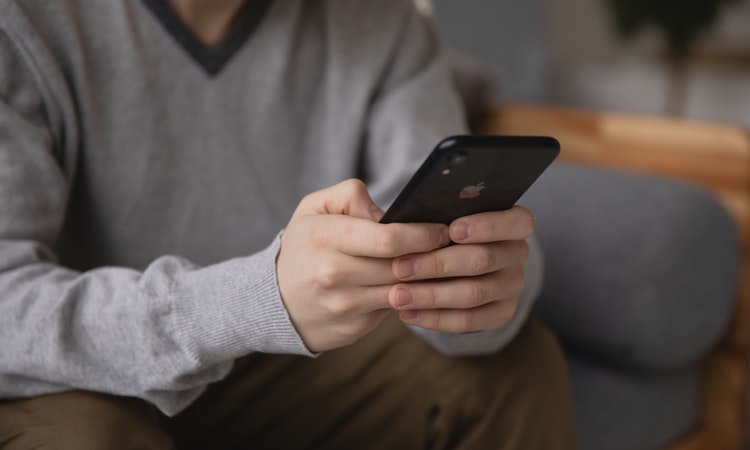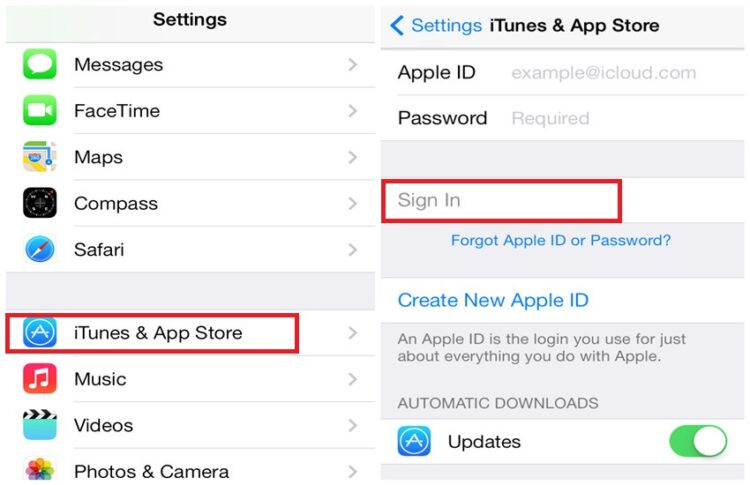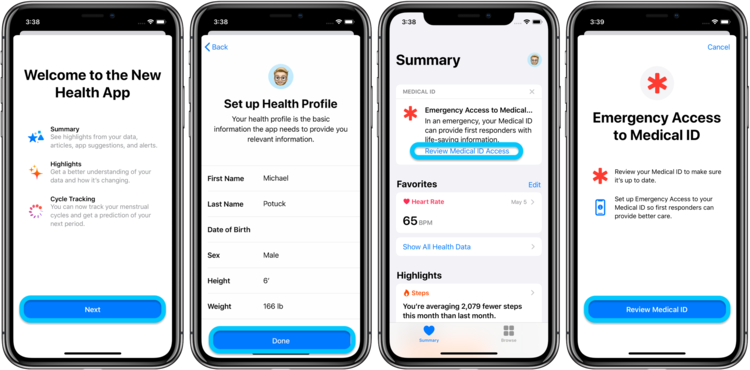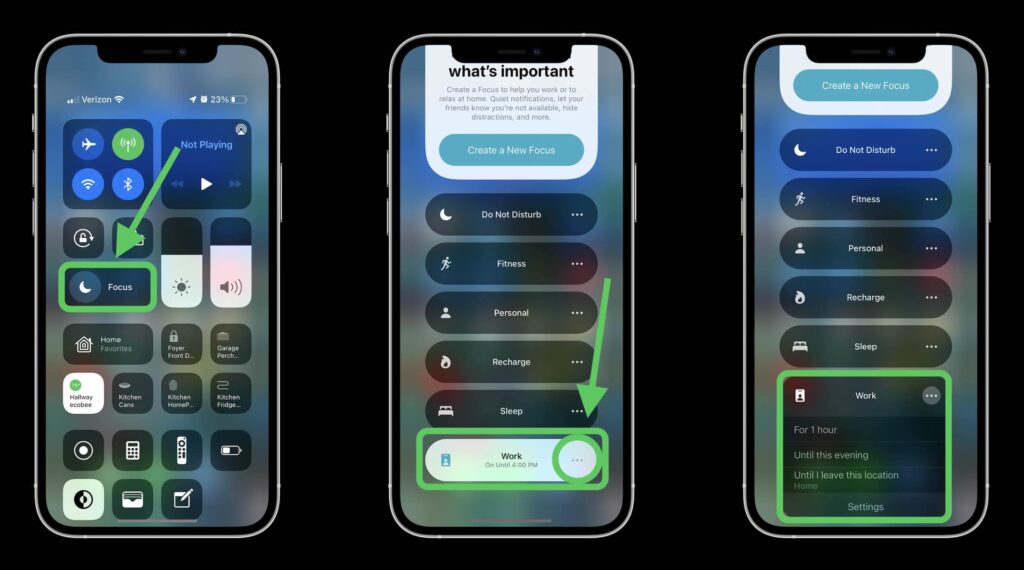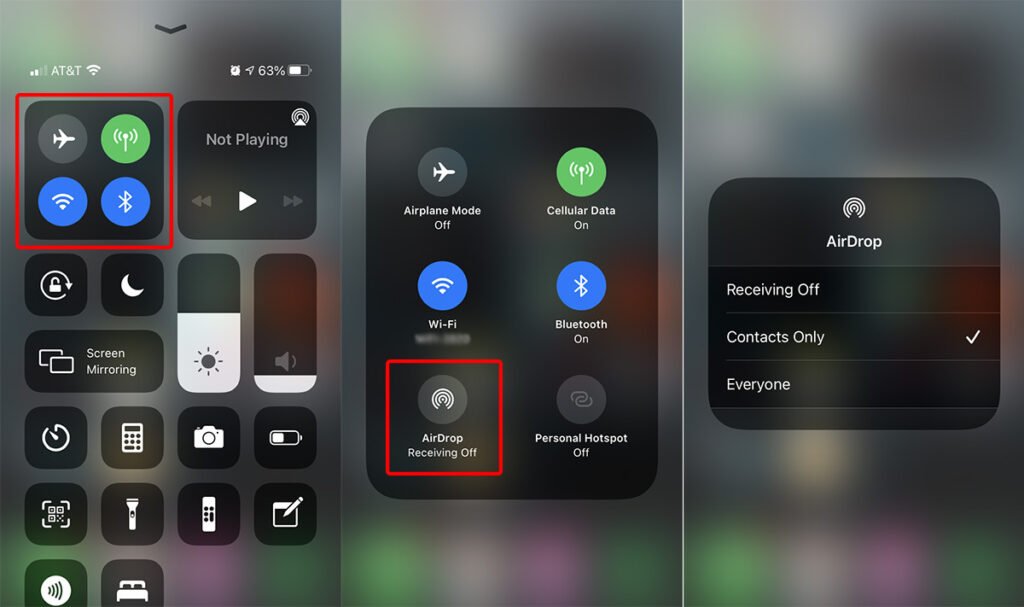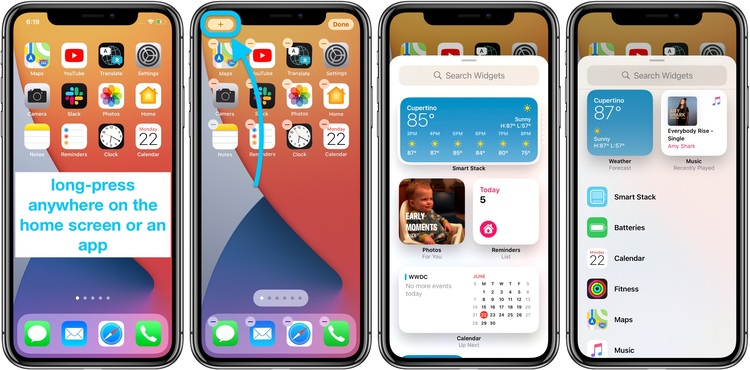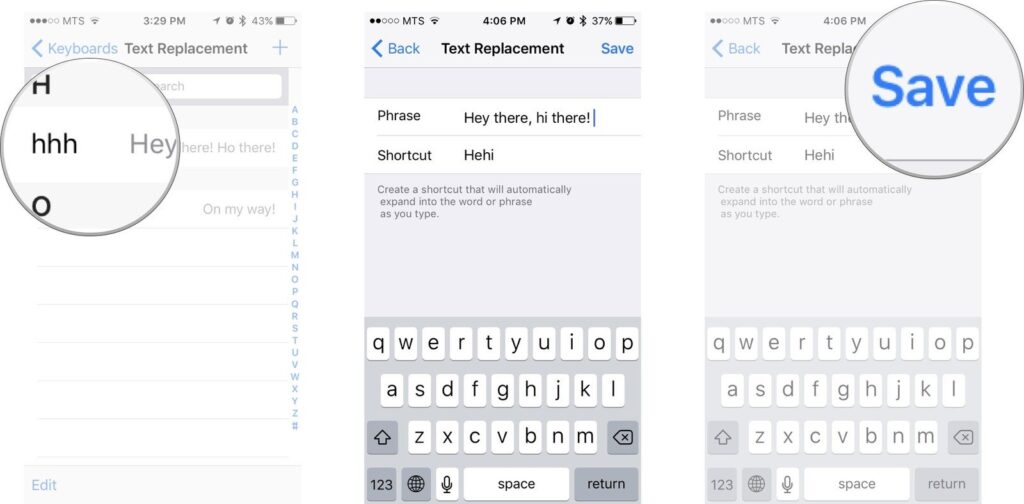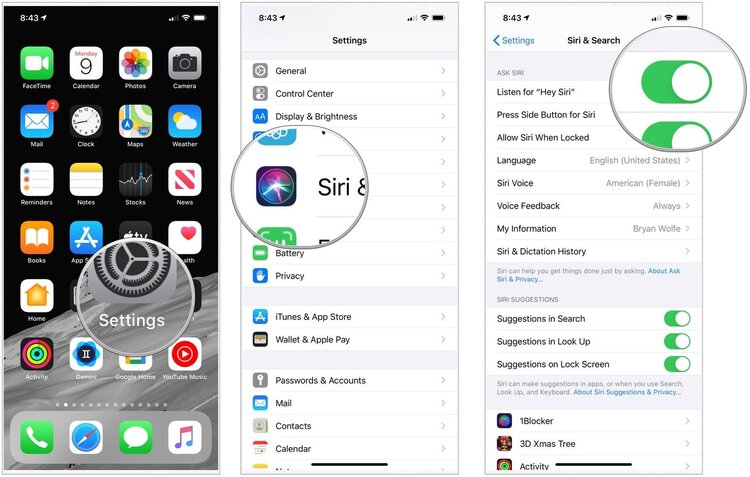The 7 Essential Tips for iPhone Users You Need to Know
Did you know that more than 1 billion people use iPhones? Of all the different phone options, iPhones are the most popular. iPhones are so popular because they are fast, user-friendly, durable, and high-quality.
While there are many benefits to using an iPhone, they can be tricky if you are new to them. You have to learn how to set up your Apple ID, get used to the user interface, and find apps to install.
The 7 Essential Tips for iPhone Users You Need to Know
Are you looking for the best tips for iPhone? If so, keep reading for seven quick tips for iPhone that are perfect for beginners.
Set Up Your Apple ID
If you got a brand new iPhone, the first step is to set up your Apple ID. If you have any other Apple products, you should already have an Apple ID. If you don’t, you will need to set one up from scratch.
Creating an Apple ID is an easy process. You will need an email address, your birthday, and you will have to create a password. Make sure you don’t forget your Apple password because you will need it often.
Your Apple ID allows you to use iMessage, FaceTime, Find My iPhone, the app store, and Apple Music. If you have a newer iPhone, you can use Face ID to enter your Apple ID password.
Set Up Your Medical ID
Another important thing that you should set up when you get your new iPhone is your medical ID. Your medical ID will show information like your name, date of birth, blood type, and allergies.
Your medical ID is useful if you are in a car accident, pass out, or can’t communicate with first responders. You also can include your emergency contacts so that medical professionals can contact your family.
Use iPhone Focus
Do you have a hard time staying focused while working? If so, you should consider using iPhone’s focus feature. Focus allows you to turn off notifications so that you won’t get distracted by your phone.
You can still allow certain notifications so that you can get important messages. By putting your phone in focus mode while working, you can get more done without the distractions of your phone.
To turn on the focus setting, open your control panel and then select focus. You also can turn on do not disturb while driving.
Did you know that you can add sound to the focus mode on iPhone? By using https://setapp.com/apps/silenz, you can add music to focus mode that can help you concentrate.
Use AirDrop
Another one of the best tips for the iPhone is using AirDrop. If you have multiple Apple devices or have friends with Apple devices, you can send them files using AirDrop.
With AirDrop, you can send and receive photos, videos, and documents. While it may take a couple of minutes to send documents through text message or email, you can AirDrop in only a few seconds.
You also can send or receive several photos at one time. If you have 100 images to send your friend, you can easily do it in a few seconds.
To use AirDrop, start by selecting the items you want to send. Then, click on the share button, and AirDrop will appear. For AirDrop to show up, the receiving device has to be unlocked.
Add Widgets to Your Home Screen
One of the most recent updates on the iPhone is home screen widgets. In the past, iPhone’s phone screen consisted of small images of individual apps. Now, you can personalize your home screen by adding useful information.
Widgets give you the ability to see more information from your favorite apps. Widgets are bigger than the traditional shortcuts for iPhone apps. You can choose widgets of different sizes and shapes for your home screen.
For example, if you enjoy checking the weather throughout the day, you can add a widget that gives you a detailed look at the weather forecast. This can save you time because you can see the weather without looking at the app.
You also can add widgets for your photos, calendar, notes, and news. You can have several widgets on your homepage, so you can customize the information that you see.
Create Text Shortcuts
If you are a slow texter, you may want to consider creating text shortcuts. You can create text shortcuts by going to your settings, click on general, and then selecting keyboard settings.
When creating text shortcuts, think about phrases that you say often. For example, you can create a text shortcut that changes “OMW” to “on my way.” This will save you time and make texting easier.
Set Up Siri
If you are looking for useful iPhone advice, you should add setting up Siri to your list. Siri is Apple’s voice-activated virtual assistant that can help you complete a variety of different tasks.
Using Siri, you can ask for directions, ask about the weather, find out your favorite sports team’s score, and learn how to bake a cake. Siri can find you web results for any question you may have.
When you first get your iPhone, you should set up Siri to allow voice activation. Siri will learn to recognize your voice. When you say “Hey Siri,” Siri will start listening and help with whatever you need.
Are You Ready to Try These Tips for iPhone?
While getting an iPhone may seem intimidating at first, they are easy to use, come with many shortcuts, and they are fast. If you have a brand new iPhone, keep these tips for iPhone in mind.
Did you enjoy reading this beginner’s guide for iPhone? If so, check out the technology category to learn about more features for iPhone.