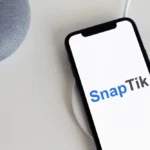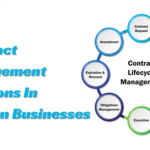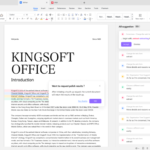Tips for Upgrades and Modifications When Customising Your Gaming Laptop
When it comes to playing the games like Sims 4, PUBG and other high-end games, a good laptop can make a world of difference. What if your laptop isn’t up to the standard, yet?
Fortunately, there are a few things you can do to upgrade or modify your laptop for gaming. In this blog post, we’ll cover several methods for improving your laptop so that you can play multiple games, such as adding a dedicated graphics card and enhancing your CPU.
Tips for Upgrading Your Gaming Laptop
Enhance the Laptop’s Storage
To upgrade the storage on your gaming laptop, you have a few options depending on the available interfaces and your specific needs. First of all, Ensure the maximum storage capacity that your laptop supports. It will assist you in selecting a suitable storage drive without going over the supported limit.
Choose whether you want to change to a larger conventional hard disc (HDD) or a faster solid-state drive (SSD) based on the interface and capacity. Due to their greater read/write speeds and better performance in general, SSDs are typically advised for gaming laptops.
once you’ve chosen the storage drive type. Then, make sure the drive you choose meets your required capacity requirements and is compatible with the interface your laptop supports (for example, SATA or M.2).
Insert an Additional Graphic Card
Adding a dedicated graphics card to your laptop is one of the most beneficial ways to enhance it for gaming. The integrated graphics found in the majority of laptops are sufficient for simple tasks like web browsing and video streaming. But if you try to play a game with plenty of graphics, your screen will flicker and the picture quality will seize. A particular graphics card is therefore necessary for a quality gaming experience.
When installing a separate graphics card in your laptop, there are a few aspects to keep in mind:
- Ensure that the card will fit in your laptop.
- You must get a graphics card that’s compatible with your laptop.
- The drivers for the card must be installed.
Upgrade the Processing Unit
Upgrading the CPU on your laptop is another useful way to make it better for gaming.
Find out what you need with your upgraded CPU. Are you seeking for better multitasking, video editing, or gaming performance? Choose a CPU that delivers the ideal combination of performance and cost, while taking look at the budget you have.
Since many games require a lot of CPU power, a faster processor will enhance your gaming experience. Besides that, also remember – upgrading your processing unit will need improving your laptop’s cooling system as well. If not, your laptop could overheat and suffer damage to its components.
Add Extra RAM
Another good way to update your laptop for gaming is to add another RAM. Increasing your RAM will help you play games more effectively as the majority of games require a lot of RAM. What size of RAM are you going to need? Your choice of games will decide this. 4GB of RAM seems to be sufficient if you simply play simple video games. However, if you play resource-intensive games, you could require 8GB to 16 GB or more.
The additional RAM makes sure that your gaming laptop can handle the demands of modern games, giving you a more immersive and entertaining gaming experience whether you’re fighting fierce opponents or exploring enormous open-world areas.
Have a Fast and Stable Internet Connection
Having a quick and reliable internet connection is one of the prerequisites for playing games. After all, you don’t want to lag in the middle of a fierce combat. So, what internet speed is ideal for gaming? at least 5 Mbps is ideal. If you are unable do that, 3 Mbps seems to be adequate for the majority of games.
Many modern games offer online multiplayer modes where you can play with or against other players around the world. A stable internet connection ensures seamless connectivity, allowing you to join multiplayer matches, communicate with teammates, and compete without interruptions or lag.
Turn on the game mode in Windows 10
It’s easy to optimise your PC’s performance for gaming by turning on Game Mode in Windows 10. When enabled, Game Mode modifies system settings to maximise resources for your games while reducing background activities that can compromise performance.
Remember that Game Mode is designed to improve your gaming experience, your results may vary depending on your system setup and the particular games you’re playing. Testing your games with Game Mode on and off is advised to determine whether there is a discernible performance boost.
Think About of Getting a Gaming Laptop
Consider purchasing a gaming laptop if you really want to take your gaming to the next level. With strong technology to handle the most demanding games, gaming laptops are made for gamers.
Naturally, they are not free. However, if you’re a devoted gamer, a gaming laptop is unquestionably worth the cost.