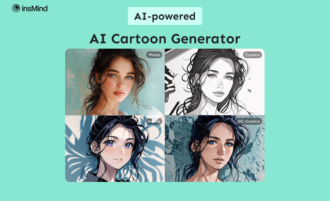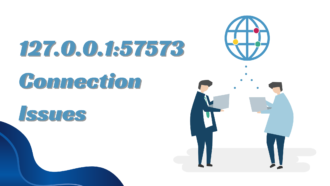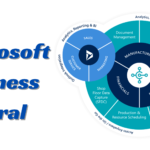How to use a VPN on PS4 and PS5
While virtual private networks (VPNs) are easy to set up on mobile devices like smartphones, consoles like Sony’s PS4 and PS5 present more of a challenge. Despite the popularity of virtual private networks (VPNs), Sony does not permit VPN apps. This means you cannot simply visit the PlayStation Store, search for an app like NordVPN or ExpressVPN, and begin using it. Even sideloading VPN programs isn’t possible because the consoles need the necessary support.
Why would I want to connect my PS4 or PS5 to a VPN?
Before discussing the different ways to use a VPN on your PS4 or PS5, let’s discuss why you might want to.
First, it can lower your ping, meaning less lag when you game online. If you stream, it will also protect you from DDOS attacks. You can also play new games before they come out in your area. This is in addition to better online gaming performance. Most games on the same day are downloadable and playable in Australia hours before they are in the UK and the US. But with a VPN, you can make your machine think you’re in Australia so you can play the newest PlayStation games before they come out.
How To Set up a VPN for a PS4 or PS5 through a Wi-Fi router?
Since your console connects to the internet through your router, this is the first gadget that could offer a VPN connection.
Many modern routers can link to a VPN. All you have to do is manually enter your account information into your Wi-Fi router’s settings. The problem is that the steps you need to take depend on your router brand and VPN service, so we can’t tell you how to do it here. But in general, you need to log in to your computer, find the settings menu, and look for a VPN page.
Here, you’ll be asked to fill in information like:
- The service’s name
- Server address
- Your account name/email address
- Your secret word
- A pre-shared encryption key
If your router doesn’t allow VPN connections, you could buy one that does. For example, you could buy a Wi-Fi router from ExpressVPN or FlashRouters. It’s not the cheapest way to set up a VPN on your PS4 or PS5, but it’s probably the easiest.
Before you do that, you’ll have to choose a service provider.
Smart DNS can be set up on your PS4 or PS5
If using a VPN router is too much for your needs, there is a way to change the address on devices that don’t officially support VPNs. Smart DNS is what it’s called, and it’s pretty easy to set up. :
PS4
- Go to the menu called “Settings.”
- Choose the network.
- Choose Set Up Internet Connection, and then choose LAN or Wi-Fi, based on how you connect.
- Choose Your Own.
- Put the IP address on “Auto.”
- Set Do Not Specify for DCHP Host.
- Set DNS to “Manual,” and then enter the Smart DNS that your VPN gave you.
- Set MUT Settings to Automatic.
- Now you need to put the Server to “Do Not Use.”
- To make sure your settings are correct, click Test Internet Connection.
PS5
- Go to the menu called “Settings.”
- Choose the network.
- Choose the settings.
- Choose “Set up Internet Connection,” then choose either “LAN” or “Wi-Fi,” based on how you connect to the Internet.
- The options menu will appear when you press the Options button with your link selected.
- Choose Settings in Detail.
- Put the IP address on “Auto.”
- Set Do Not Specify for DCHP Host.
- In the area for DNS settings, choose Manual.
- Enter the Smart DNS your VPN service gave you, then click Next.
- Put MUT in Auto mode.
- Put The Proxy Server to “Do Not Use.”
- To make sure your settings are correct, click Test Internet Connection.
If everything works out, you should be able to connect to your Smart DNS and use your console to watch videos from abroad.
How To Set up a VPN on Your Mac for your PS4 or PS5
If you don’t have a Windows PC, you could use a Mac and an Ethernet wire instead if you have both. Ensure your Mac has an Ethernet port and a Wi-Fi connection and is within range of your device. If you haven’t already, sign up for a VPN service. If you need help picking a Mac VPN, we have a list of the best Mac VPNs.
- Set up the VPN program that you want.
- Connect one end of an Ethernet wire to the back of your Mac and the other to the console.
- Go to System Preferences > Sharing, and choose Internet Sharing from the list on the left.
- Make sure Ethernet is checked in the “To computers using” list.
- Check the box next to “Internet Sharing” on the list to share your internet connection, and confirm your choice if asked. If it works, a green sign will show up.
- Open the VPN app on your Mac and connect to the site you want to use.
- Go to Settings > Network Settings > Set Up Internet Connection > Use a LAN Cable > Use a LAN Cable and choose the Easy Connection method on your PS4. Go to Settings, Network, then Set Up Internet Connection on your PS5. This will scan and set up your Ethernet connection immediately.
- Select “Do Not Use a Proxy Server” when asked.
- If you want, you can test your internet link. If everything goes well, your console should now be connected to the internet through a VPN.
And that’s it! There are four easy ways to use a VPN to connect your PS4 or PS5 to the internet and get the most out of it.