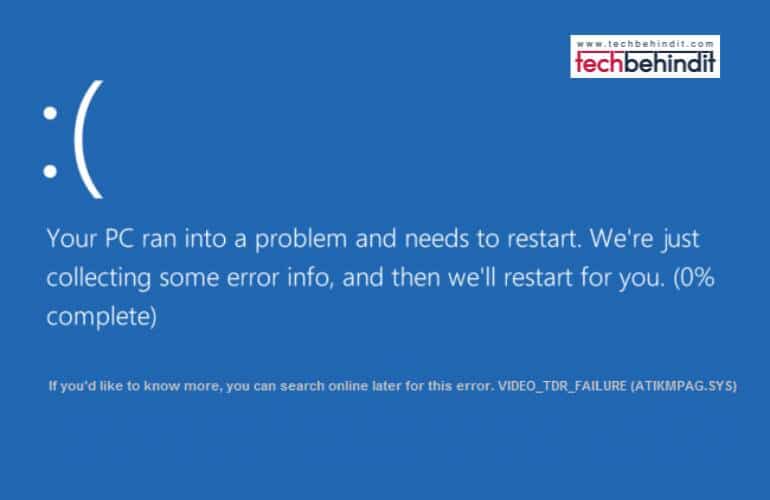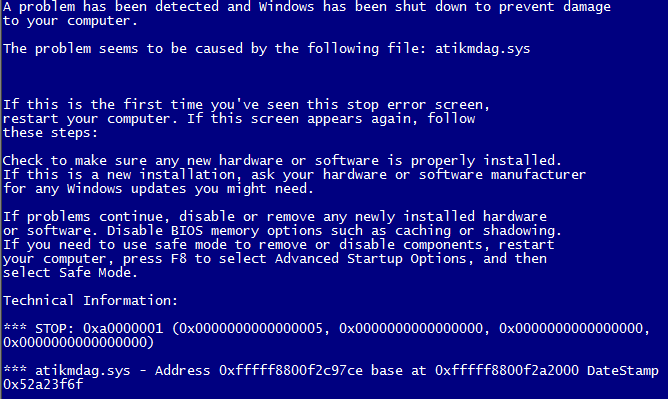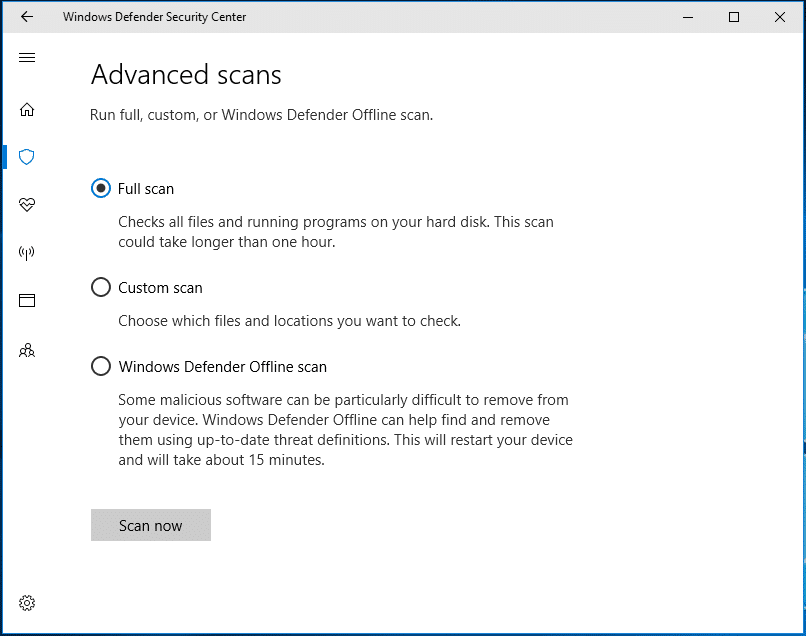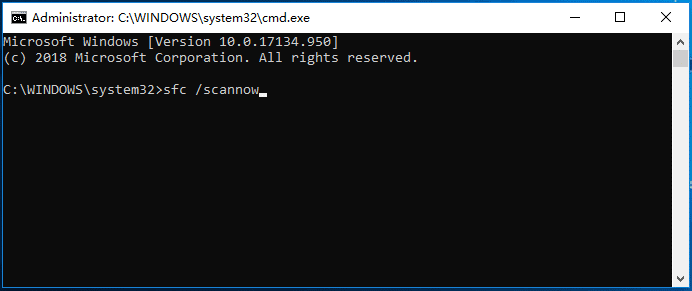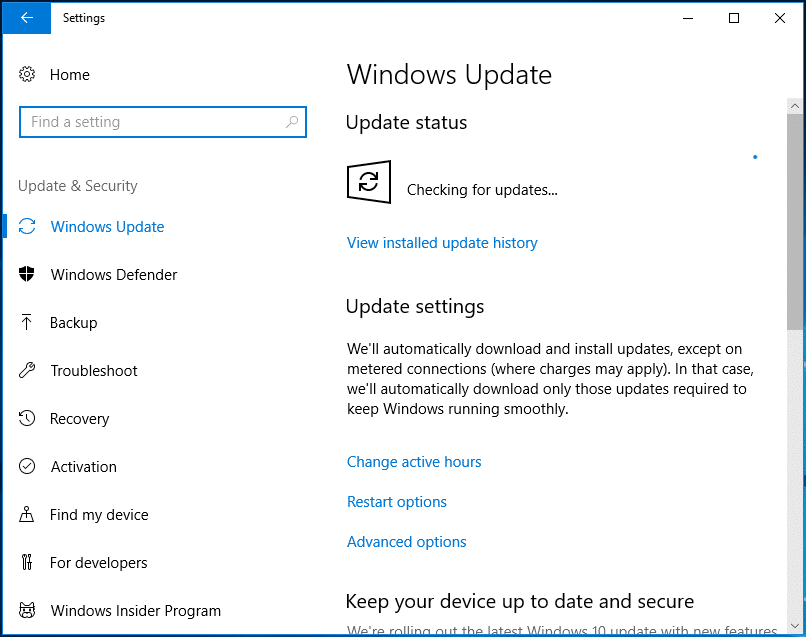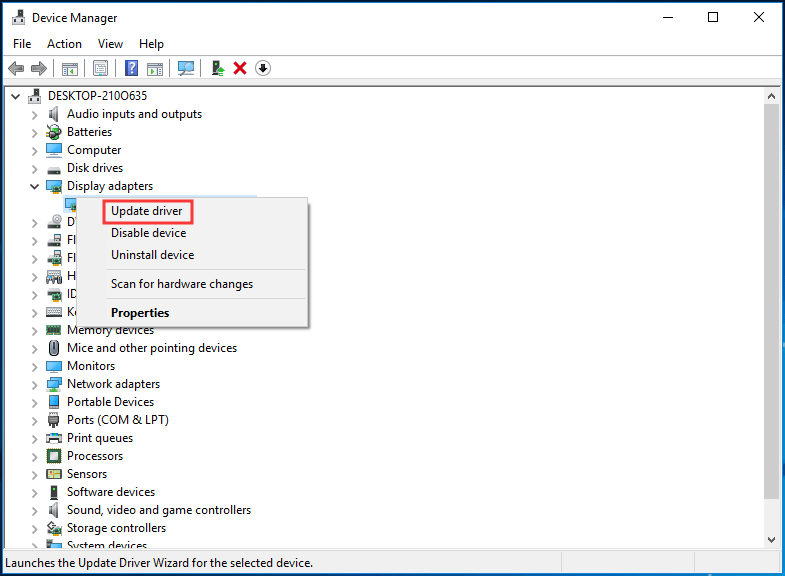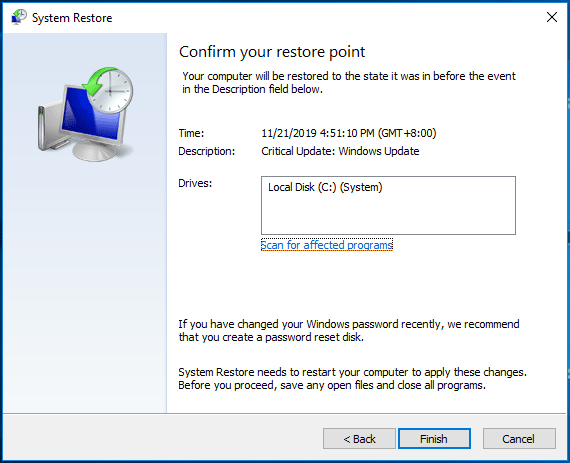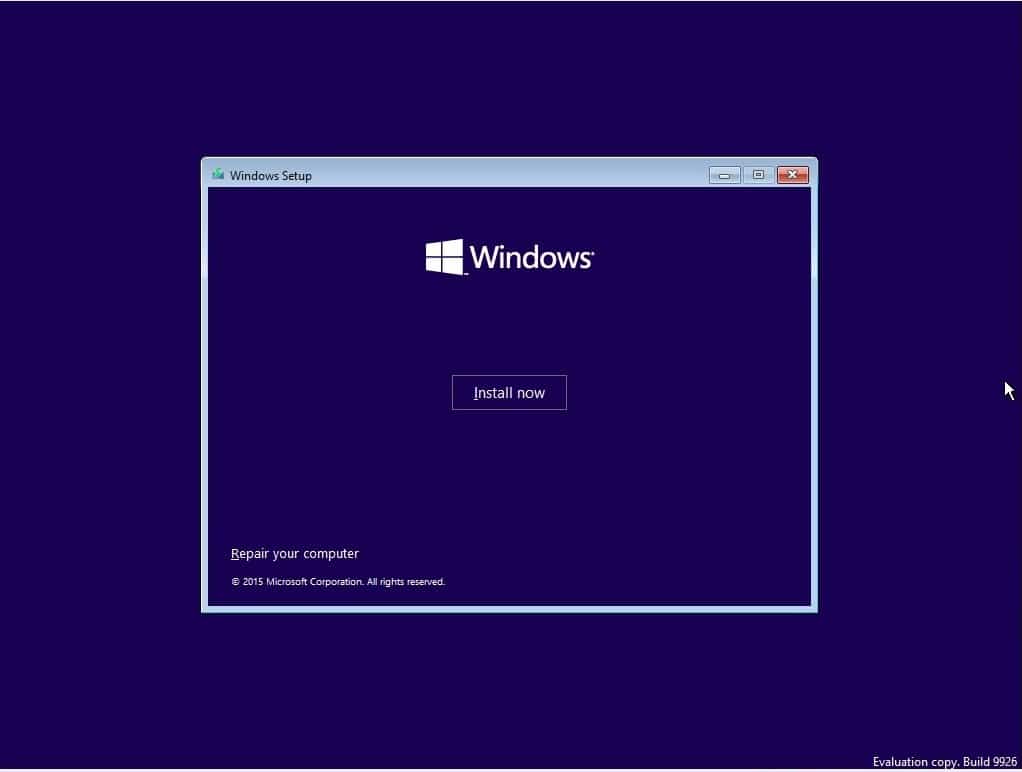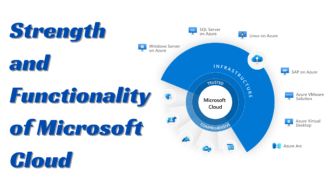How Can You Fix Atikmdag.sys BSoD in Windows 10/8/7?
- 1 What is Atikmdag.sys?
- 2 Possible Reasons For the Atikmdag.sys BSOD problem –
- 3 Methods to Fix BSOD errors in windows 10/8/7
- 3.1 Fix 1: Run a Full System Scan
- 3.2 Fix 2: Run System File Checker
- 3.3 Fix 3: Update Windows Operating System
- 3.4 Fix 4: Update ATI/AMD Radeon Drivers
- 3.5 Fix 5: Check the Hard Drive
- 3.6 Fix 6: Run System Restore
- 3.7 Fix 7: Reinstall Windows 10/8/7
- 4 Final Words
When we boot up our computers or update the Windows operating system, we may encounter a prevalent situation: the blue screen of death (BSOD). It is a nightmare and cannot be avoided. BSOD errors are usually related to computer hardware or software.
In this post, we will focus on atikmdag.sys BSOD. Atikmdag.sys is a system driver file that allows a graphics card to communicate with software. If it is damaged, a blue screen error will appear.
What is Atikmdag.sys?
Atikmdag.sys is a type of .sys file associated with the ATI Radeon Family, which Advanced Mirco Devices, Inc. (AMD) developed for the Windows Operating System. However, we identified possible causes for the ati2mdag—sys BSOD problem.
Possible Reasons For the Atikmdag.sys BSOD problem –
Graphics card hardware problem –
This is the most common cause of the atikmdag.sys blue screen. It often heralds severe problems with the graphics card and its failure, which usually ends with replacing the graphics card. This problem concerns ATI cards, and as statistics show, ATI graphics cards crash more and more often.
Graphics driver file corruption –
Damage to the graphics driver can also cause a blue screen with atikmdag.sys file. In this case, it is difficult to determine the exact cause of the driver damage, but most often, it helps to uninstall it and reinstall the new version.
In Windows 10/8/7, we may encounter the BSOD issue. Fortunately, we can try some methods below to fix this error.
Methods to Fix BSOD errors in windows 10/8/7
Fix 1: Run a Full System Scan
The atikmdag.sys blue screen error may appear since viruses or malware damage the atikmdag.sys file. So, we can try to perform a full system scan with an antivirus program.
To do this job in Windows 10, Windows Defender is a good option.
- Just type Windows Defender into the search box
- Click Windows Defender settings.
- Then, click Open Windows Defender Security Center.
- Go to Virus & threat protection > Run a new advanced scan > Full scan and choose Scan now.
Alternatively, we can use a third-party antivirus program like Malwarebytes, Avast, etc., to run a full system scan to remove viruses in Windows 10/8/7.
Fix 2: Run System File Checker
Suppose system files are corrupted, atikmdag.sys BSoD may appear. We need to run a System File Checker to scan the entire system and repair damaged system files.
- Step 1: Run Command Prompt as an administrator in Windows 10/8/7 to perform the scan.
- Step 2: Type sfc /scan now and press Enter.
This will take a few minutes, and we need to wait patiently. After all the operations are finished, exit the CMD window.
Fix 3: Update Windows Operating System
Microsoft releases many updates to improve system stability and reliability. So, once we encounter an atikmdag.sys blue screen, we can try updating the operating system to the latest version to see if the issue is solved.
Step 1: Press Win + I to open Windows settings.
Step 2: Click Update & Security and choose Check forChecktes.
If Windows detects some available updates, it will download and install them on the computer. If you are facing the issue of “ChromeContinue Where You Left Off,” you can see this Chrome Continue Use detail tutorial.
Fix 4: Update ATI/AMD Radeon Drivers
The blue screen error is like atikmdag.sys SYSTEM_
THREAD_EXCEPTION_NOT_HANDLED, atikmdag.sys
Obsolete or corrupted ATI Radeon family device drivers may trigger PAGE_FAULT_IN_NONPAGED_AREA, etc.
Follow the below steps to update your graphics driver
Step 1: Press Win + R to get the Run window and type devmgmt.msc, and click OK.
Step 2: Go to the Display Adapters section, right-click your graphics card, and choose Update driver.
Step 3: Follow the prompts to apply the update.
Alternatively, we can visit the AMD website, download the latest graphics card version, and install it on our computer.
Sometimes the atikmdag.sys error happens due to the recently installed driver. To fix it, we can uninstall it and reinstall the latest version of this driver.
Fix 5: Check the Hard Drive
Sometimes, the atikmdag.The sys blue screen occurs when our hard drive goes wrong. We can try to check the hard drive by following the steps below.
- Step 1: Run the Command Prompt as an administrator.
- Step 2: Type these two commands and press Enter after each: chkdsk C: /f and chkdsk C: /r.
- Step 3: Type Y to schedule the check. Check the thesis when the system restarts.
Fix 6: Run System Restore
In Windows, we can undo our recent changes and restore the PC to a previous point. That is to use System Restore. So, we can also have a try to fix the atikmdag.sys BSoD issue.
- Step 1: Type create a system restore point to the search box and click the result.
- Step 2: Under the System Properties window, click System Restore.
- Step 3: Choose a restore point to continue.
- Step 4: After clicking Finish to confirm the restoration, follow the instructions on the computer screen to complete the operations.
Fix 7: Reinstall Windows 10/8/7
Suppose all of these solutions fail to fix the atikmdag.sys blue screen error, we can try only one method – reinstall the Windows operating system.
Tip: The operation may lead to file loss, so we should back up files before reinstallation. To do this, we can use professional Windows backup software, MiniTool ShadowMaker.
Next, prepare an ISO file of the Windows system, burn it to a USB flash drive, boot the PC from it, and start the installation.
Final Words
As the problem with the atikmdag.at least some factors can cause sys file; we present more effective solutions to these problems. These solutions work in most cases. It should be noted that more and more cases where the problem with atimdag.sys occurs are caused by damage to the graphics system. This situation occurs most often in mobile graphics systems and notebook computers.
Besides, blue screens of death always happen unexpectedly. We can choose to back up our system (MiniTool ShadowMaker is also a good choice) so that we can quickly recover the system image when system issues occur without spending much time looking for solutions.
If you get this error, you’ve come to the right place. We have the correct patch to fix this BSOD problem. Have you successfully solved the atikmdag.sys BSOD problem on your Windows 10 PC? Do you know a method that we didn’t mention? Add a comment below.