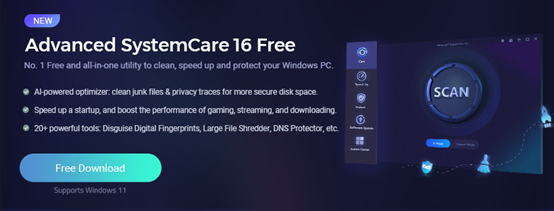How to clean and boost an old PC easily with Advanced SystemCare?
Over time, your PC can become cluttered with unnecessary junk files, temporary files, and duplicates that slow it down. To speed up and make your machine run efficiently once more, it may be beneficial to clean these unwanted items from its registry. IObit Advanced SystemCare is an intuitive software designed to clean and optimize an older PC. It includes features like Junk File Clean, Privacy Sweep, Shortcut Fix, and Vulnerability Fix that help optimize your machine to run more smoothly.
Easy tutorial to boost PC in seconds
Here are the steps you can follow to use Advanced SystemCare to clean and optimize your old PC:
Step 1: Install and Launch Advanced SystemCare
Download and install Advanced SystemCare from the official website. Once installed, launch the application.
Step 2: Run the Quick Scan
Once the application is launched, you will see the “Scan” button on the main interface. Click on the “Scan” button to run a quick scan. The quick scan will check for common issues such as registry errors, junk files, privacy issues, and security vulnerabilities.
Step 3: Clean and Optimize Your PC
After the quick scan is complete, Advanced SystemCare will display the issues it found on your PC. Click on the “Fix” button to clean and optimize your PC. The cleaning process may take some time depending on the number of issues found on your PC.
Step 4: Deep Clean and Optimization
For a more thorough cleaning and optimization, you can run the “Deep Care” feature of Advanced SystemCare. The deep care feature will scan your PC for more issues, including malware and spyware, invalid shortcuts, and system optimization issues.
Step 5: Boost Your PC Performance
Advanced SystemCare also has a “Turbo Boost” feature that can help improve your PC’s performance. The Turbo Boost feature will free up RAM and stop unnecessary background processes to optimize your PC’s performance.
Step 6: Maintain Your PC Regularly
Advanced SystemCare also provides a “Scheduled Maintenance” feature that allows you to set up automatic scans and cleaning for your PC. This can help keep your PC optimized and running smoothly on a regular basis.
More than basic clean up
Prevent programs from automatically running
There are various methods available to stop programs from starting up automatically when your computer boots up. Some are straightforward, while others require more expertise with the operating system and its various tools. To begin, identify which programs automatically launch when you power on. Look in either your Startup folder or in your Start menu to identify them.
Once you identify which programs launch automatically when your PC boots up, use the Advanced SystemCare tabs to close it. You can also go to the Startup tab in your system configuration window and uncheck those that you no longer wish to run on your machine. Repeat this process until all unwanted applications have been eliminated from your device. Another way to prevent programs from starting automatically is by editing the Windows Registry. However, in order to do this, you’ll need administrative privileges, so make sure your backup point is safe before messing around with the registry.
You could also utilize MSConfig, a program available in Windows that will help identify which startup programs are using up valuable resources when your PC starts up. This tool helps identify these wasteful programs so you can take action to prevent them from starting up automatically. If your programs are still failing to launch at startup, it could be due to damaged or missing system files on your computer. You can run an SFC command to scan for these problems or utilize DISM for more advanced removal on your own.
Some of the most useful and popular programs, like cloud sync software like Dropbox or SugarSync, may launch automatically when you boot up your computer. While these can be very helpful, they can also be an annoyance if you don’t require them.
Delete/uninstall programs you don’t use
With the passage of time, your computer accumulates an abundance of junk files and software remnants. These files can cause slowdown and take up valuable hard disk space, effectively slowing down its performance. But you can get rid of these junk files using a reliable program. One excellent choice is IObit Advanced SystemCare, which cleans and optimizes your Windows PC quickly and efficiently.
It runs a comprehensive scan for junk files, inefficient Windows processes and out-of-date applications to free up disk space and enhance speed and performance. Furthermore, it can clean your registry and eliminate spyware. It provides a range of other features designed to boost your PC’s performance and security. The program’s toolbox contains more than 30 optimization tools such as defragmenters, process explorers, malware protection, and antivirus tools.
Another feature we appreciated was a system monitoring function that can run automatic scans at regular intervals to detect and fix system errors and weaknesses. Furthermore, this is not just a PC cleaner, also has a Software Updater feature to inform you about new versions of installed programs. Uninstalling a program can be done through either your control panel or the software’s own uninstall utility, which typically resides in the same directory where it was originally installed. You may also open this tool from within your Start menu.
When you uninstall a program, it can leave behind remnant files such as Registry entries, temporary files and more. To ensure your computer isn’t damaged during the uninstall process, create a restore point beforehand. Additionally, you can opt to automatically delete these files from your PC. This feature is typically found in most programs and provides a convenient option for those who don’t have time to manually check and remove these documents.
Microsoft’s Program Install and Uninstall troubleshooter can also help solve issues with uninstalling applications. Simply download this tool, follow its instructions, and any issues will be solved!
Clean up hard disk space
Advanced SystemCare Pro is an efficient PC optimization utility that increases your computer’s speed. It has features like removing unwanted files, defragmenting disks, and optimizing the Windows registry. Furthermore, it provides protection from malware and viruses as well as a streamlined user interface for optimal efficiency. One of the most effective ways to optimize your computer’s performance is to keep it free of junk. This can be accomplished by uninstalling unnecessary applications, programs and files – an exhausting task that may lead to frequent crashes or slowdowns; hence why using a solution like Advanced SystemCare is recommended.
IObit Advanced SystemCare is an essential program that helps users optimize their computers. It’s safe and lightweight, taking up minimal storage space on your hard drive. Plus, it works across all Windows operating systems including XP, Vista and Win 7.
It offers a suite of tools to help clean your computer and protect your privacy. It also features an anti-virus and malware removal utility that will detect and eliminate any malicious software present on your system. In addition to its many cleaning and optimization features, IObit Advanced SystemCare also includes a disc cleaner that will delete all temporary files from your hard drive. Furthermore, it helps empty the recycle bin and delete junk files that are causing your computer to run slowly.
This tool is user-friendly and a great way to free up disk space, making your computer run faster. Plus, it features a neat and organized interface that enables you to quickly scan for clutter on the drive and optimize its performance. Moreover, the app can detect and eliminate all unnecessary shortcuts on your hard drive. Furthermore, it purges any Windows registry keys left behind from uninstalled programs or virus remnants.
Optimizing your internet browser settings and RAM on your PC can drastically enhance the speed of your machine, with results reaching up to 300% improvement in online speed and security. With these tools in place, you’ll be able to surf the web more quickly and safely than ever before!
Save old pictures or videos
If you have a lot of pictures or videos, it may be beneficial to save them in the cloud. Doing this provides an additional backup copy in case your old hard drive gets lost or damaged. To do this, you can utilize Advanced SystemCare. It will optimize your hard drive and delete unnecessary files to free up space on it.
This will optimize your computer’s performance, make programs quicker and simpler to launch, as well as keep it clean and secure. Another way to safeguard your photos or videos is by backing them up onto an external hard drive. Doing this will prevent them from being damaged due to water, fire, or other disasters.
The initial step is to install an external hard drive on your computer. This will give you secure storage for pictures or videos, plus access them from anywhere else on your device. You can also store your photos or videos in the cloud using an external hard drive, giving you secure storage that’s not connected to your computer at all. Services like iCloud, Google Drive and Dropbox all enable this type of storage so they’re accessible from any location.
In a nutshell
IObit Advanced SystemCare Ultimate offers an impressive suite of tools to clean and optimize your computer. Setting it up is straightforward, with its modern interface making scanning quick and effortless. Once done, IObit Advanced SystemCare Ultimate will work quietly in the background with minimal impact on system performance.