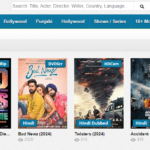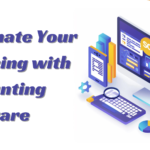How To Use Claude 2 AI Chatbot?
- 1 Introduction
- 1.1 How to generate content using Claude AI?
- 1.1.1 Visit the website
- 1.1.2 Your first question:
- 1.1.3 Retry the question:
- 1.1.4 Report or copy the response
- 1.1.5 Ask current-event questions
- 1.1.6 Summarise the web page
- 1.1.7 Paste page content
- 1.1.8 Summarise uploaded files
- 1.1.9 View previous talks
- 1.1.10 View conversation
- 1.1.11 Name or remove a chat
- 1.2 Best Practices for Claude 2 AI
- 2 FAQs
Almost everyone who uses AI knows ChatGPT. But there are other AI games. Claude is another advanced chatbot. Claude, developed by artificial intelligence company Anthropic and available as a free browser beta, was updated to version 2 in July. Updated features include various improvements.
Introduction

Claude 2 can analyse over 75,000 words at once, making it helpful for digesting transcripts, reports, and other long texts. Claude may summarise or answer data questions from various files. Copy and paste text into Claude to analyse web pages and other files. Claude answers current events and topics because it is trained on real-time data, unlike ChatGPT’s free version. Beyond its website, the AI can answer queries and create content for you and your Slack workspace colleagues as an app. Claude 2 also provides more detailed replies, fewer hazardous responses, stronger coding abilities, and faster performance. Claude is currently only available in the US and the UK. It works like this.
How to generate content using Claude AI?
Visit the website
Start at the Claude website. Enter the email address for Claude and click Continue with email. The temporary login code is in your email. Copy and paste that code to the login screen and click Continue with login code. You can post questions and requests on the chat screen.
Your first question:
Start by typing a prompt question or request. Click the right arrow to submit. Then Claude responds.
Retry the question:
The response has a retry option below. If you’re unhappy with the response and want to try Claude again, click that button. You can retry until you obtain the desired response.
Report or copy the response
Each response has a copy button below. Put the response elsewhere by clicking that button. You may also click thumbs down to report a response issue. Choose a bug, harmful content, or other cause in the Feedback window. You can also explain what was wrong with the response.
Ask current-event questions
Ask Claude about recent subjects for the latest information. If you ask Claude who the US president is, it will accurately answer Joe Biden and provide crucial details about him and his term.
Summarise the web page
Need help summarising a long page? Claude can handle it. You can copy and paste the page URL into the box and submit. However, that process often causes response mistakes and hallucinations. Copying and pasting the website text is better. Select and copy all content on the page (Windows: Ctrl+A and then Ctrl+C; MacOS: Command+A and then Command+C).
Paste page content
Return to Claude, click on the prompt, and paste the page content (Windows: Ctrl+V, MacOS: Command+V). Click Start a chat. Web page text is automatically summarised by Claude. Ask content-specific questions.
Summarise uploaded files
Uploading documents and other files allows for summary requests. Claude allows five 10MB files at once. The feature supports PDF, TXT, CSV, DOCX, PPTX, RTF, HTML, CSS, and more. Claude doesn’t support Excel; however, you can upload a CSV file. Click the paper clip icon and select the files to upload in the popup. Click Start a new chat for a file overview. Type your question at the prompt and click the right arrow to ask it. Claude analyses and responds to the file. Claude will answer a question concerning a CSV file of names and addresses, such as which New Yorkers live there.
View previous talks
Claude lets you see, rename, and delete old talks. Select Open Menu at the top left. The chat page names previous talks.
View conversation
View a chat by clicking it. You can continue the conversation here.
Name or remove a chat
Click a conversation’s name at the top to control it. Rename or delete the conversation from the menu.
Best Practices for Claude 2 AI

Simple conversation flows and scripts work well. Consider the user’s aims, expectations, and emotions before commenting. Avoid jargon and lengthy phrases that may confuse users. Maintain the dialogue and minimise misconceptions using open-ended questions, confirmations, clarifications, etc. Optimise your chatbot for SEO and user experience with niche- and demographic-appropriate keywords, phrases, and themes. Use enticing headers, subheadings, bullet points, etc. to simplify reading and scanning. Rich media like photos, videos, and emojis can make your material more interactive. Use analytics and feedback to improve chatbot performance and quality. Track chatbot KPIs like talks, user happiness, retention rate, conversion rate, etc. to evaluate its performance. To optimise, gather and assess user feedback. Update and refine your chatbot’s responses and scenarios based on trends, data, and user demands.
FAQs
Does Claude 2 work on other platforms?
Claude 2 AI works well on other platforms. It can interface with websites, apps, and social media platforms through embedding code, plugins, widgets, APIs, webhooks, etc. It works with multiple browsers, operating systems, and devices.
How scalable is Claude 2 AI?
The Claude 2 AI is scalable and adaptable. It can manage any number of users, conversations, or requests without sacrificing speed or quality. It also adapts to corporate demands and goals without much maintenance or updating.
How accurate is Claude 2?
Claude 2’s AI is smart and accurate. GPT-3, the world’s most advanced NLP model, understands and generates natural language like humans. It can also enhance its responses by learning from real discussions and data.