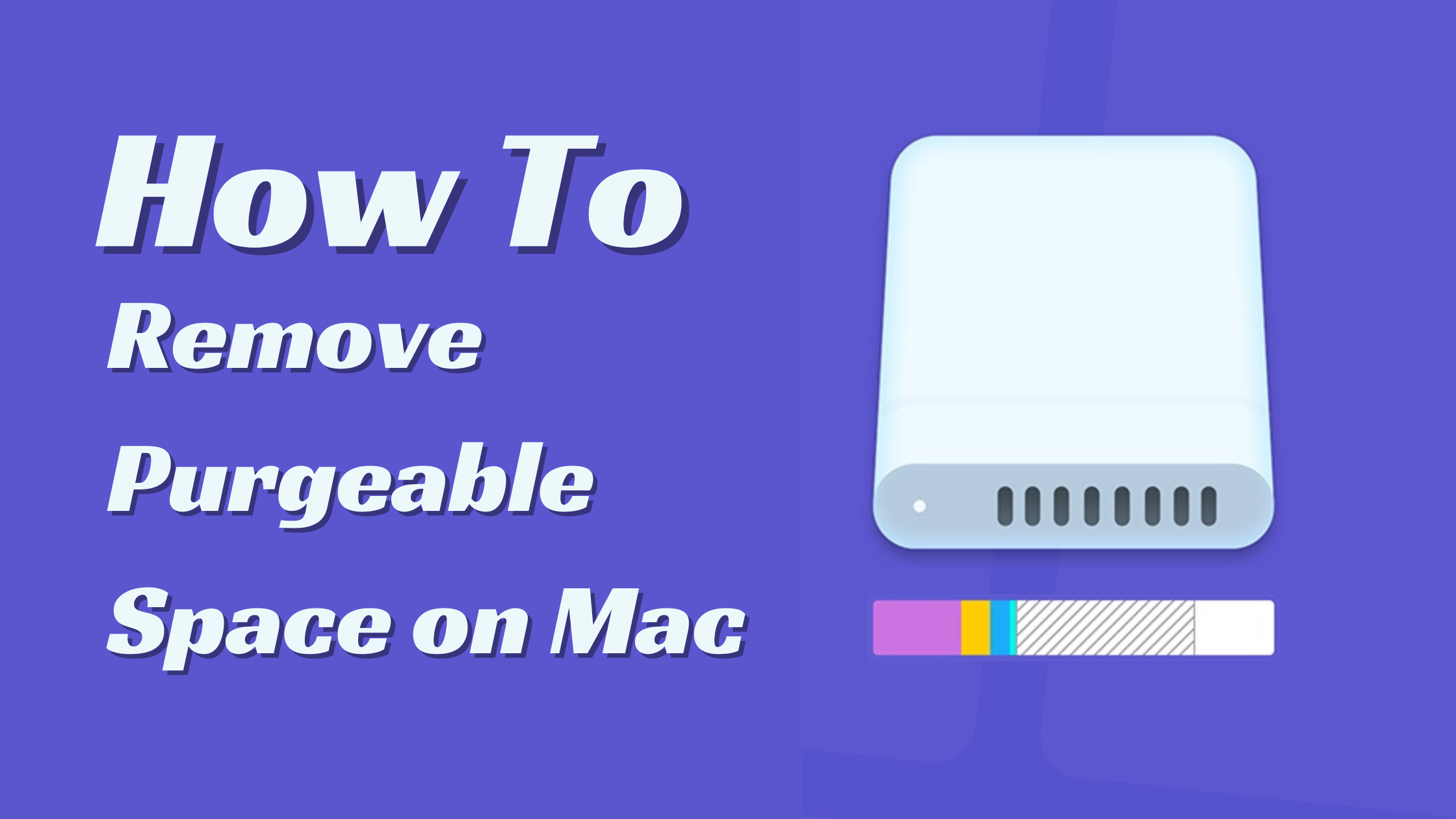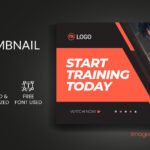How can you remove purgeable space on Mac?
- 1 What is purgeable space?
- 2 How To Remove Purgeable Space on Mac?
- 2.1 Use a Mac cleanup tool.
- 2.2 Clear purgeable space with the Terminal
- 2.3 Optimize Storage
- 2.4 Disable Time Machine snapshots
- 3 Conclusion:
- 3.1 FAQs:
- 3.1.1 How do I know if my Mac has purgeable space?
- 3.1.2 Is it safe to remove purgeable space from my Mac?
- 3.1.3 Can I remove purgeable space manually without using third-party tools?
- 3.1.4 Will removing purgeable space delete essential files or documents?
- 3.1.5 How often should I remove purgeable space from my Mac?
- 3.1.6 Can I recover deleted purgeable space if needed?
There are many situations when we need more storage space but don’t have any. That becomes an issue because we often run out of available space. The best approach in a situation like this is to remove purgeable space.
What is purgeable space?
It’s the type of storage held up by temporary content or stuff rarely used. You can find ancient user files, cached content, synced files from iCloud, and temporary files in this category. Those tend to eat up space that you could use for other things. It’s helpful to address that appropriately and focus on the best results.
How To Remove Purgeable Space on Mac?
Use a Mac cleanup tool.
One of the top ways to remove purgeable space on a Mac is to use a Mac cleanup tool. A Mac cleanup tool’s role is to try and identify any free space and delete stuff that’s not usable or necessary. So, using this type of tool makes sense if you have cached content and purgeable space. The great thing is that you can remove lots of GB in most cases.
Clear purgeable space with the Terminal
The Terminal is an excellent tool for removing purgeable space and can be beneficial. Open the Terminal and type “mkdir ~/largefiles.” After that, type “dd if=/dev/random of=/largefiles/large file bs=15m,” after 5 minutes, you can press Control-C in the terminal window to stop the command.
Once you complete that, you can use the “cp ~/largefiles/largefile ~/largefiles/largefile2” command, and lastly, you can do rm -rf ~/largefiles/. Empty the trash as well, and purgeable content will be removed. It’s a great idea to think about, and the results you can get from this are pretty impressive.
Optimize Storage
You can enter the Storage panel in your System Settings, and here, you can read the recommendations to optimize and delete storage space as needed. That can be a great way to save some storage space. The best part is that you can fully optimize your storage and automatically turn on the option to remove stuff from the trash bin. All these simple things can be beneficial if you want to avoid wasting space.
Disable Time Machine snapshots
Time Machine often creates snapshots, which can take up a lot of space. That might not seem like an issue initially, but it does add up. What you can do here is enter the Time Machine and uncheck the Back Up Automatically box. That’s a great idea and will help eliminate many potential problems.
All these tips can be constructive if you want to remove purgeable space on your Mac. Removing the purgeable space as often as possible is an excellent idea. Because even after you remove it, new files will slowly add up. Removing those is a great idea, and it can help eliminate a lot of potential downsides and issues!
Conclusion:
Efficiently managing storage space on your Mac is crucial for optimal performance. Purgeable space comprises temporary or rarely used files and can quickly consume valuable storage. Utilizing Mac cleanup tools and Terminal commands, optimizing storage settings, and managing Time Machine snapshots are effective strategies for reclaiming storage space. Regularly implementing these methods can maintain a clutter-free system and ensure smooth operation.
FAQs:
How do I know if my Mac has purgeable space?
You can check for purgeable space by clicking on the Apple logo in the top-left corner of your screen, selecting “About This Mac,” and then clicking on the “Storage” tab. Purgeable space will be displayed alongside other storage categories.
Is it safe to remove purgeable space from my Mac?
Yes, purgeable space typically consists of temporary or unnecessary files. Removing it won’t harm your system and can actually improve performance by freeing up storage space.
Can I remove purgeable space manually without using third-party tools?
Yes, you can use Terminal commands or manually delete unnecessary files to remove purgeable space. However, using Mac cleanup tools may streamline the process and identify additional space-saving opportunities.
Will removing purgeable space delete essential files or documents?
No, purgeable space mainly consists of temporary files, cached content, and duplicates. Removing it shouldn’t affect your important files or documents. However, it’s always a good idea to review the files before deletion.
How often should I remove purgeable space from my Mac?
It’s recommended to remove purgeable space regularly, depending on your usage patterns. Quarterly or monthly cleanups can help prevent storage clutter and maintain system performance.
Can I recover deleted purgeable space if needed?
Once purgeable space is removed, it’s generally not recoverable. However, you can prevent future accumulation by implementing storage optimization techniques and regular maintenance practices.