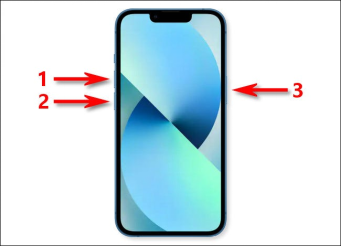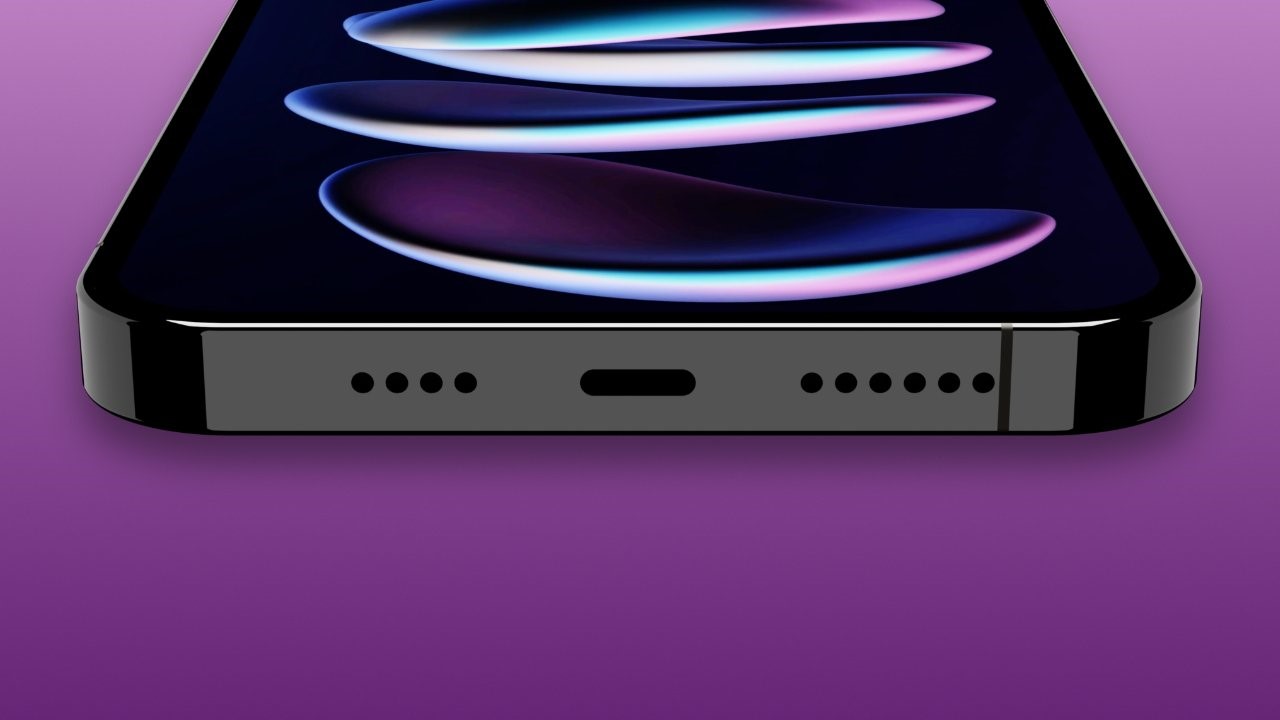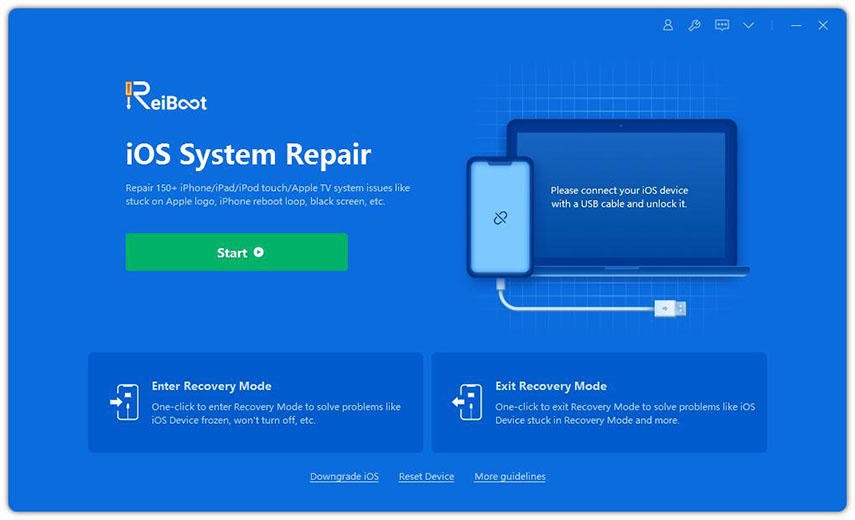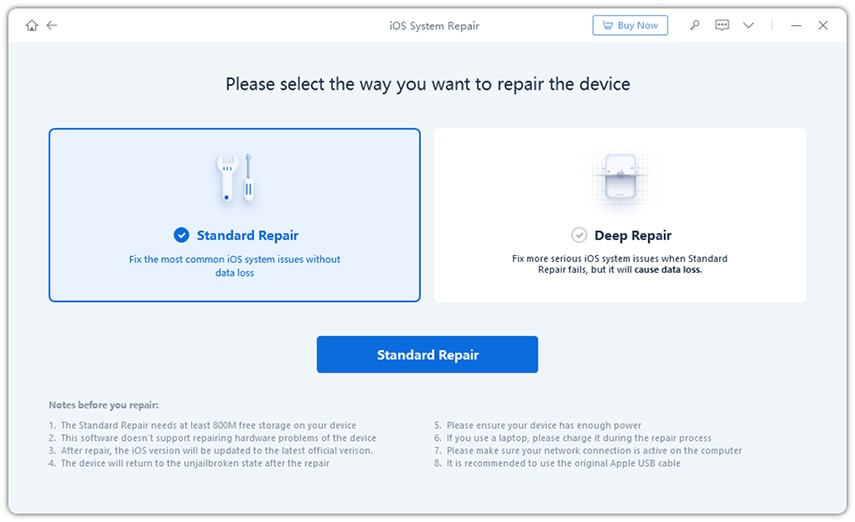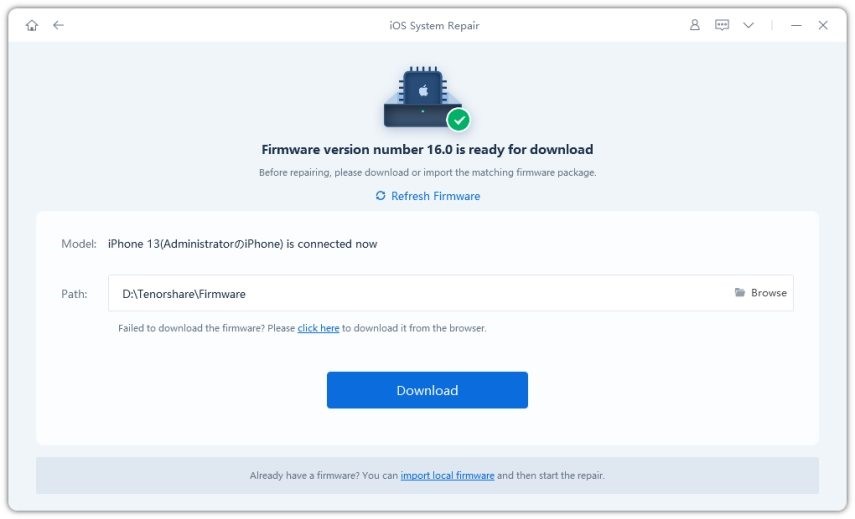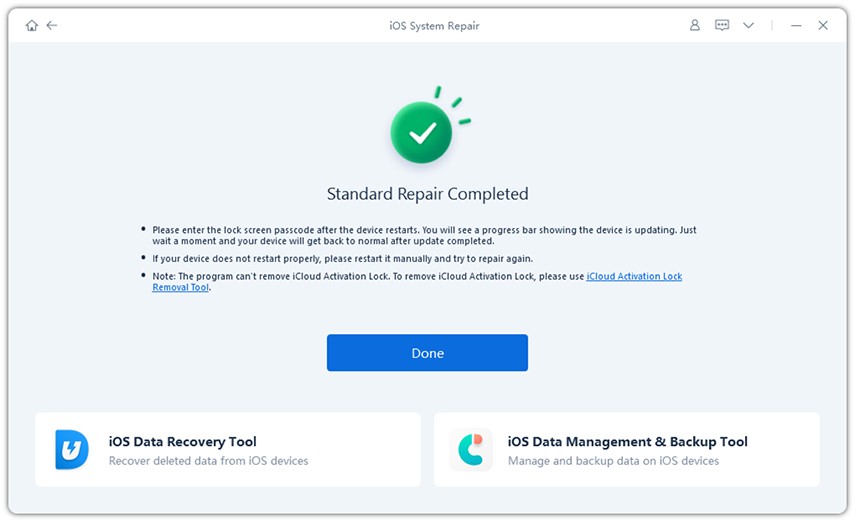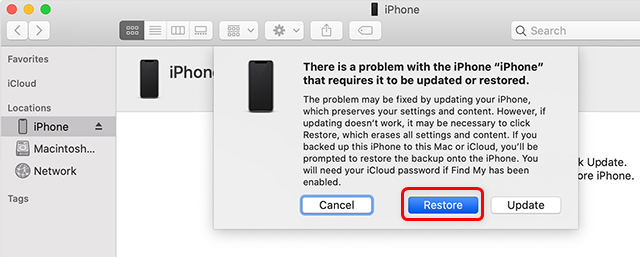iPhone 14 Won’t Turn On or is Frozen?
- 1 What is the reason why the iPhone 14 won’t turn on, or is it Frozen?
- 2 How to Fix iPhone 14 Won’t Turn on?
- 2.1 Fix 1 – Force Restart & Charge your iPhone 14
- 2.2 Fix 2 – Fix iPhone 14 Won’t Turn on -Tenorshare ReiBoot(No Data Loss)
- 2.3 Fix 3 – Fix iPhone won’t Turn on by Restore iPhone in iTunes
- 2.4 Fix 4 – Restart the iPhone by Updating it.
- 2.5 Fix 5 – Contact Apple Support for Help
- 3 Final Words
Some customers new to the iPhone 14 and iPhone 14 Pro series report that they cannot power on their smartphone or that the iPhone 14 Pro Max does not turn on when they push the Power button on the side of the device.
If you’re experiencing difficulties turning on your iPhone 14, the solution is likely straightforward, so keep reading! These suggestions are valid for the standard iPhone 14, the iPhone 14 Plus, the iPhone 14 Pro, and the iPhone 14 Pro Max.
What is the reason why the iPhone 14 won’t turn on, or is it Frozen?
There are several reasons why this could occur.
- Charging the battery and turning on a brand-new iPhone are all required to get it up and running.
- A hardware or software issue may be to blame if the iPhone won’t turn on despite being plugged in and having a full battery.
- A “waiting for activation” notification may appear on your iPhone if the Wi-Fi connection is weak or the time zone is incorrect. Due to Apple’s strict quality control measures, major hardware defects, such as a faulty battery or chip within the phone, are unlikely but still possible. Although no significant issues have been reported for the iPhone 14, iOS might be the issue in certain circumstances.
How to Fix iPhone 14 Won’t Turn on?
Remember that if your iPhone 14 shuts off and won’t turn back on, you may need to press and hold the Power button for a few seconds before it turns back on. If you’ve already done that and it still won’t power on, keep reading for further troubleshooting tips.
Fix 1 – Force Restart & Charge your iPhone 14
If an iPhone 14 or iPhone 14 Pro Max won’t turn on, the likely explanation is that the battery has insufficient power.
To turn on the iPhone 14 or iPhone 14 Pro, you must plug it into a power source and let it charge for 15 to 20 minutes. Then, while it is still plugged in, you must press and hold the Power/Lock button.
Following these steps will forcibly restart your iPhone 14 or iPhone 14 Pro:
- Press and release the VVolumeUp button.
- Press and release the Volume Down button.
- Hold down the Power/Lock button until the Apple logo appears.
If your iPhone isn’t responding to the average startup or power-on method, you may attempt the force restart sequence to see if it helps.
Fix 2 – Fix iPhone 14 Won’t Turn on -Tenorshare ReiBoot(No Data Loss)
Is the iPhone 14 Pro Max frozen and won’t turn off? Usually, a device reboot or a system restoration is only a few clicks away. However, not all iOS-related problems may be quickly resolved. Therefore, Tenorshare ReiBoot is your best option if your iPhone has died and won’t turn on while charging.
The whole process of using Tenorshare ReiBoot to repair your iPhone is discussed below –
- Download the program on your computer. After the software has been installed, sync your iPhone with your PC. If your phone is identified, you may continue by pressing the “Start” button.
- When the new window pops up, choose “Standard Repair.”
- You’ll be asked whether you can update the newest firmware on the following screen. Press the “Download” button and be patient while downloading the file.
- After downloading the firmware package, proceed with the regular repair steps.
- The iPhone will restart after the maintenance is finished. Your iPhone is now set up and ready to use.
Fix 3 – Fix iPhone won’t Turn on by Restore iPhone in iTunes
You may try resetting your device by restoring it through iTunes. You must enter recovery mode on your iPhone and then use iTunes to reinstall iOS from scratch. What you need to do is as follows.
- Please get the latest version of iTunes and open it.
- Connect your iPhone to your computer while holding the Home and Power buttons. Apple has included unique key combinations on various iPhone models to enter recovery mode.
- To restore your iPhone, follow the on-screen instructions and hit the Restore button.
Fix 4 – Restart the iPhone by Updating it.
If a software problem or small incompatibility prevents the new iPhone 14 from starting, the quickest solution may be to update iOS and reset the device.
This is an easy fix that can potentially fix the issue quickly. Restarting an iPhone 14 manually using buttons will cause it to download the most recent version of iOS if one is available. Therefore, the process is the same as outlined in the previous chapter.
Before rebooting an unresponsive iPhone, ensure it has a full charge and an active internet connection. Remember that it might take time for your device to download the update and boot into the new operating system.
A significant hardware malfunction that cannot be rectified without Apple’s technical skills might cause the phone to fail to download the update or switch on even after the newest software has been loaded.
Fix 5 – Contact Apple Support for Help
But your hardware may be broken, causing the problem. The best place to get assistance from Apple is the Genius Bar. Contact the Apple Store near you to schedule an appointment.
Final Words
With any luck, this post will help you discover a workable solution to your “iPhone won’t turn on” issue. The “iPhone 14 won’t turn on” problem may be fixed in a few minutes with Tenorshare ReiBoot.
FAQ
What would cause my iPhone not to turn on?
The most common reason my iPhone14 won’t turn on is dead batteries. After 30-60 minutes of charging (with the power on), your gadget should be able to start up again. After that time has passed, you may try turning it back on.
Why is my iPhone 14 not turning on after data transfer?
iPhone won’t turn on or charge? The best way to keep your iPhone charged during a data transfer is to plug it in. Your iPhone 13/14 won’t turn on after the transfer if you haven’t charged it beforehand. To begin using your new iPhone, you must immediately plug it into a power source. After an hour, if you still haven’t seen the charging screen, your iPhone isn’t charging.
How do you unfreeze an iPhone 14?
The volume up button must be pressed and released rapidly. Press and release the volume down button fast. Make sure you’re pressing and holding the side button. Hold the side button until the Apple logo shows, then let go.