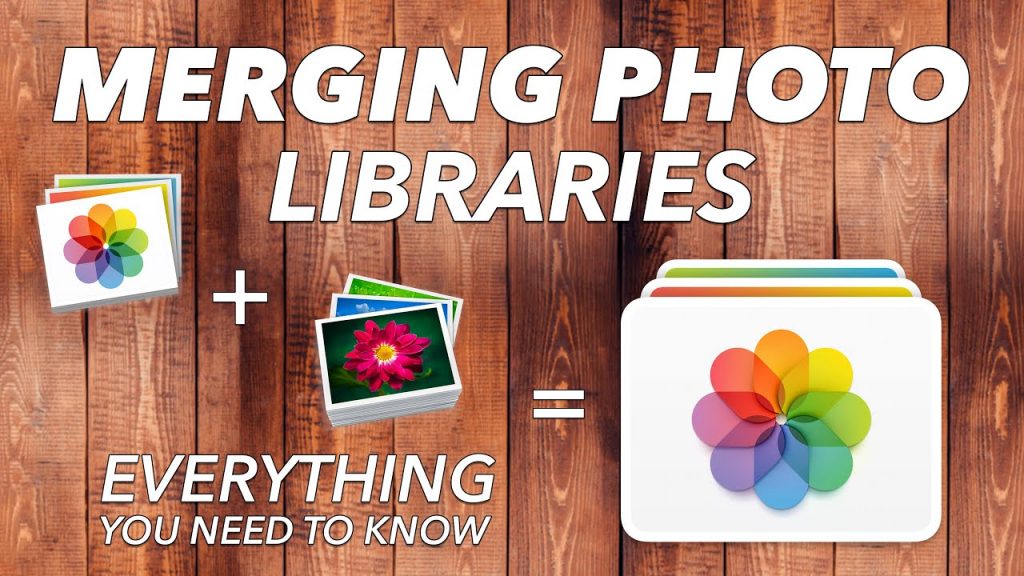Having too many photo libraries can be stressful and not visually appealing. You may have photo libraries you are no longer using and would like to delete most of them.
If this is you, don’t despair! You can merge photo libraries easily by reading this guide.
How to Merge Google Photos Library
You may have several Google accounts and would like to merge the photo library from one account with one from another. You can first sign in to your Google Photos library, then share it with the other account that you’d like to merge. You can also use inpixio.com for the same.
Next, you open the library that you want to share. There will be a menu option that shows ‘Share your Library’. You can tap on ‘Get Started’ to start merging picture files from your accounts.
You will then have to share the Library with someone who has a Google Photos account. Once you’ve selected this person on your screen, you can choose to share all photos, photos of specific people, or more. You can place as many restrictions as you want during this stage to ensure you only share relevant photos.
When you have decided to share, you may have to verify your account and the actions.
How to Merge Photo Library Mac
- Combine your libraries into one—it’s not as difficult as you may think. What if you want to merge photo libraries on your Mac or other Apple devices? This is also possible!
- First, open the app for Photos while holding down on the option key. You can then select the photo library Mac that you want to merge (or that you no longer want).
- Then, choose the option to ‘View’, go to ‘Photos’, go to ‘Library’, then you can select ‘All Photos’. You can select all the items in your library as well.
- Once this is done, you can go to ‘File’ and press ‘Export’. There will be options for you to choose from, so select something based on your own preference.
- When you are exporting, you’ll need to find a place for your photos. This can involve creating a new folder (‘New Folder’, rename, then ‘Create’) before you can export.
- If you want to delete photo libraries Mac, you can choose to import all of your photos into your main photo library. This will save space and will reduce the appearance of clutter on your device.
Merging Photo Libraries Made Easy
Have you been wondering about how to merge photo libraries? You don’t have to wonder anymore, because this article shows you how easy it can be. It may seem like a lot of clutter to clean up, but by selecting a few options on Google or Apple, you can get it sorted quickly.
The most important thing to take note of is to know which photo libraries to merge. Once you’ve decided on this, you can use the steps detailed above to merge any photo library you’d like.
Did you find this article helpful? Check out our Technology section.