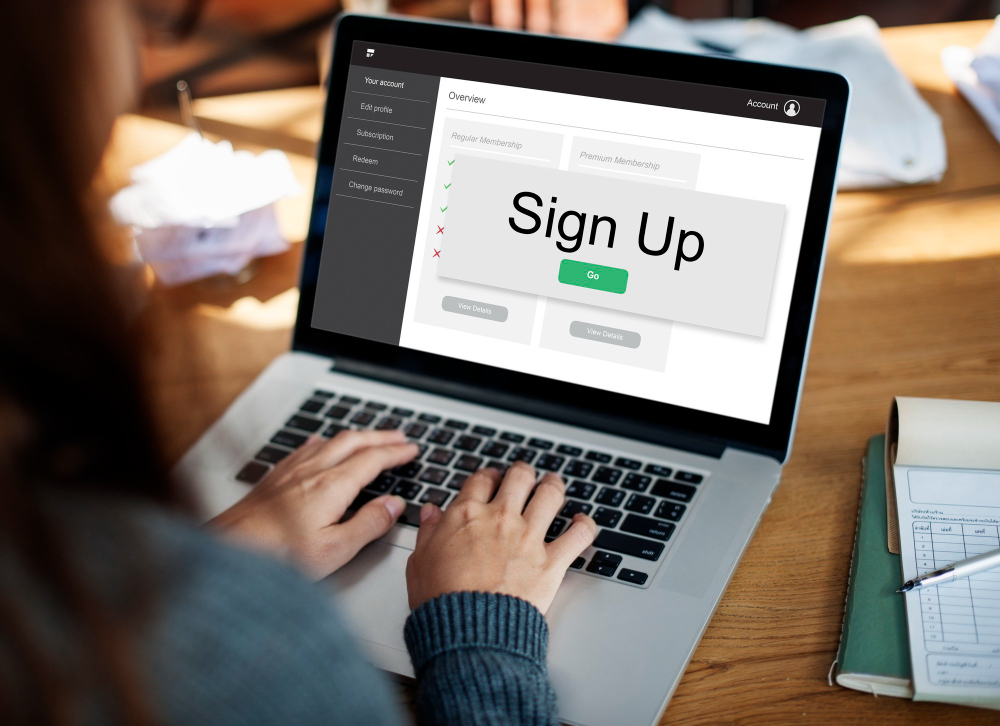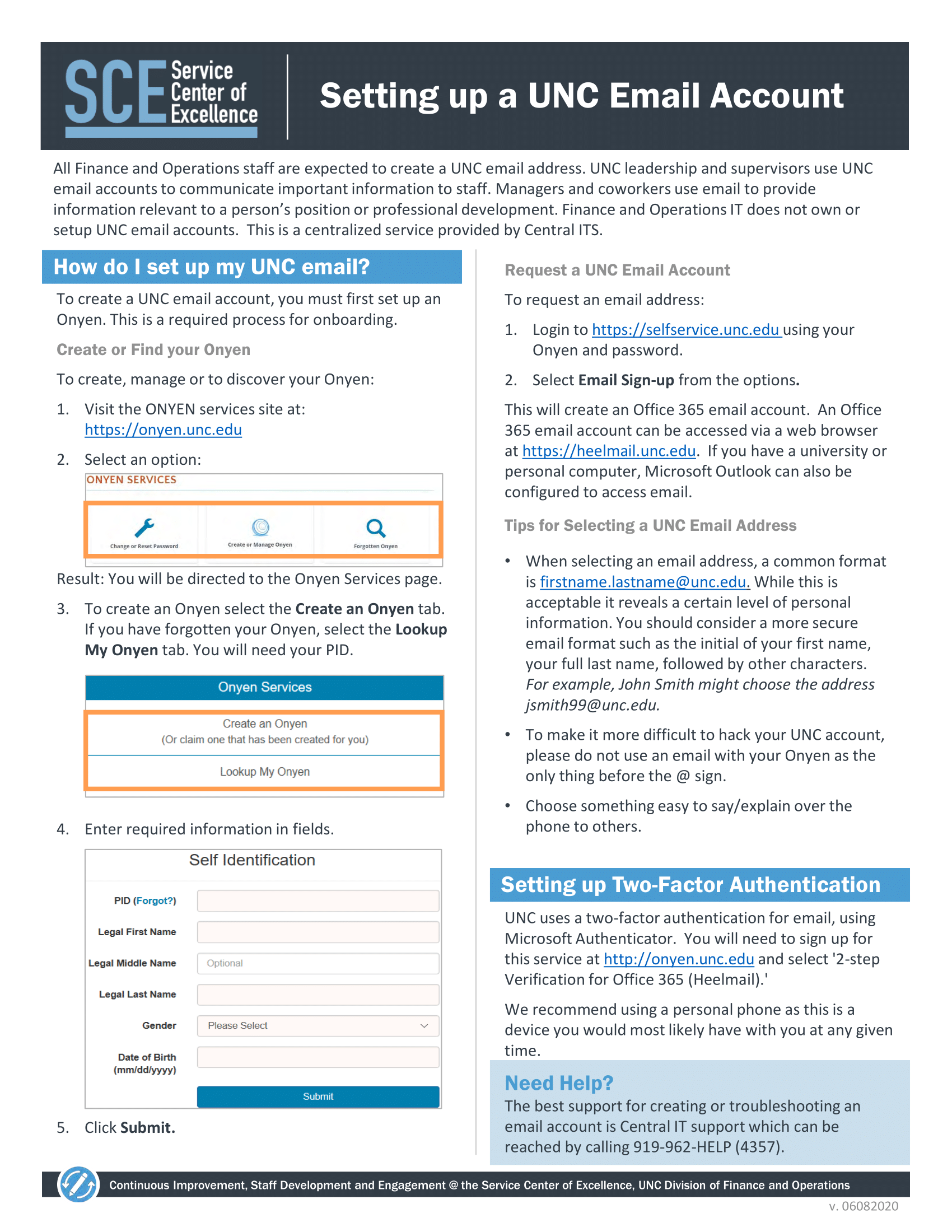HeelMail: How to Access UNC Email 2023?
- 1 How to access heelmail?
- 2 What’s a PID?
- 3 How To Set up your account
- 4 How To Set up your email
- 4.1 How to get back into your heelmail account
- 4.2 How to set up unc email on your ios device
- 4.3 Here is the Detail Infographic Setting up a UNC Email Account
- 5 How to use the Outlook app on your iOS device to set up unc email
HeelMail is the email hub for the University of North Carolina at Chapel Hill. You must set up your UNC username and email address after acceptance. Here, UNC will tell you about important news from the Admissions office and give you information about your financial aid package.
How to access heelmail?
To get to your unc heelmai:
- To get there, go to heelmail.unc.edu.
- This will lead you to a system page for Microsoft Office 365.
- Type in your user name…onyen@ad.unc.edu
- Next, type in your password.
- Next, click Sign In to get to your unc email.
What’s a PID?
The Person ID Number (PID) is a number that an official university department gives to everyone connected to the university. This number is meant to give everyone at the University of North Carolina at Chapel Hill a unique PID or Person ID. The number has nine characters and replaces all card numbers that have been used on campus before. The PID is the main way all university offices keep track of records and must be used for all contact.
How To Set up your account
The UNC nickname is ONYEN, which means “Only Name You’ll Ever Need.” Onyen is the name of UNC’s universal login, which lets you access many computer tools on campus, including UNC email, also called heelmail. Even though it is a word, you can think of it as an acronym for “Only Name You’ll Ever Need.”
To access campus and UNC-wide administration services, Onyens can get their passwords from Onyen Services.
Visit the ConnectCarolina student portal.
- Visit onyen.unc.edu and click on “Create or Manage ONYEN.”
- Pick “Create an ONYEN.”
- If you have a Guest ID, you will be asked for it. Click “no.”
- Enter your ID (PID) for UNC. You can check your MyCarolina progress page or the PID Office lookup webpage to find your PID.
- You’ll get your ONYEN after you enter this information.
How To Set up your email
- Use your ONYEN and password to log in to selfservice.unc.edu.
- To set up your UNC email account, create an easily-remembered nickname, and change your password, click “Email Sign-Up” on the left page.
- Visit heelmail.unc.edu to check your email.
- If you check your email on a smartphone, you should link your UNC email to the account on your phone.
How to get back into your heelmail account
What do I do if I need help remembering the password for my heelmail account? Changing your Onyen login will affect many services, like HeelMail and UNC Sakai, but not all of them.
- Go to the Onyen Services website and click “Reset Lost or Forgotten Password.”
- Enter the needed information for the Challenge Response and any other necessary information.
- Passwords stop working after a year. If your password used to work, but now it doesn’t, it may have run out.
- You can change your old Onyen password to a new one by visiting the Onyen Services site.
How to set up unc email on your ios device
Here’s how to set up the mail app on your iOS device to work with your Office 365 account:
- Go to the Settings app on your iPhone or iPad to set up your Office 365 account.
- Scroll to the bottom and click on Passwords & Accounts.
- Select Microsoft Exchange after clicking “Add Account.”
- Enter onyen@ad.unc.edu for the email address and click Next.
- This will bring up a box that asks if you want to sign in or set things up by hand. Choose Sign In.
- This will take you to the login page for linked accounts. Sign in with your Onyen password.
- 2-Step for Office 365 (MFA) will be set off by the move you chose as the default. The screen below is for the Microsoft Authenticator app’s push notifications.
- IOS now shows this screen as a “Are you sure?” Click Keep Going.
- Click Save after making any changes to sync settings. It’s important to click Save because the account won’t be added if you don’t.
Here is the Detail Infographic Setting up a UNC Email Account
How to use the Outlook app on your iOS device to set up unc email
Here’s how to set up your iPhone or iPad to use the Outlook app (iOS):
- Get the Outlook app from the App Store and open it. If you’re downloading this app for the first time, you should see a button that says “Get Started.”
- Click the button and type in onyen@ad.unc.edu as your email address.
- On Add Email Account, If you are given a list of email service providers, choose Office 365.
- Enter onyen@ad.unc.edu as the username and onyen as the Office 365 UNC-Chapel Hill login screen password.
- Select Sign in.
- Once you’ve logged in and verified yourself with 2-Step for Office, your account will automatically set itself up and sync.
- If you’re asked if you want to add another account, choose Maybe Later.