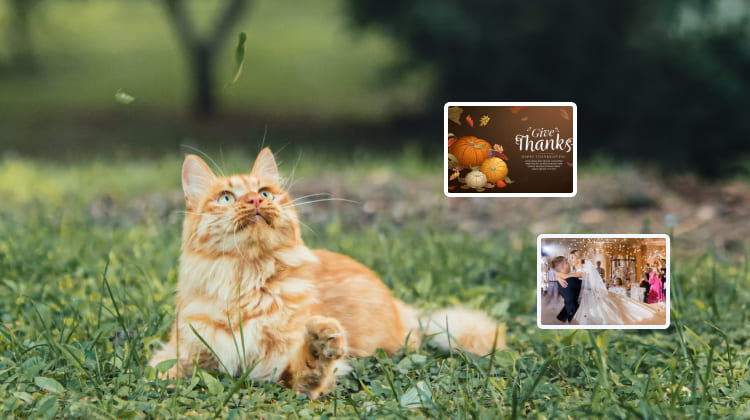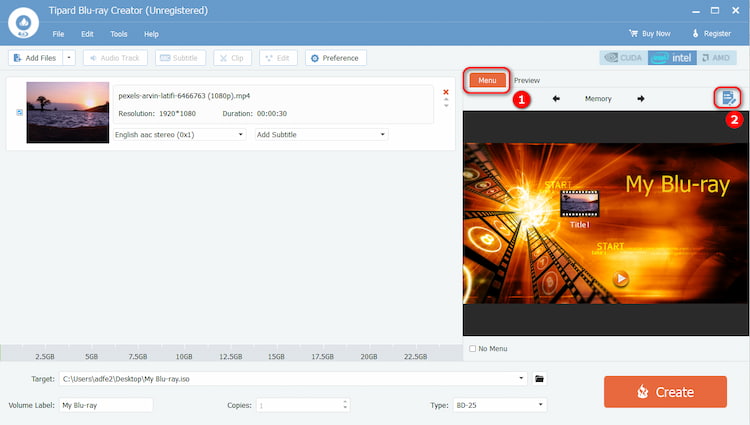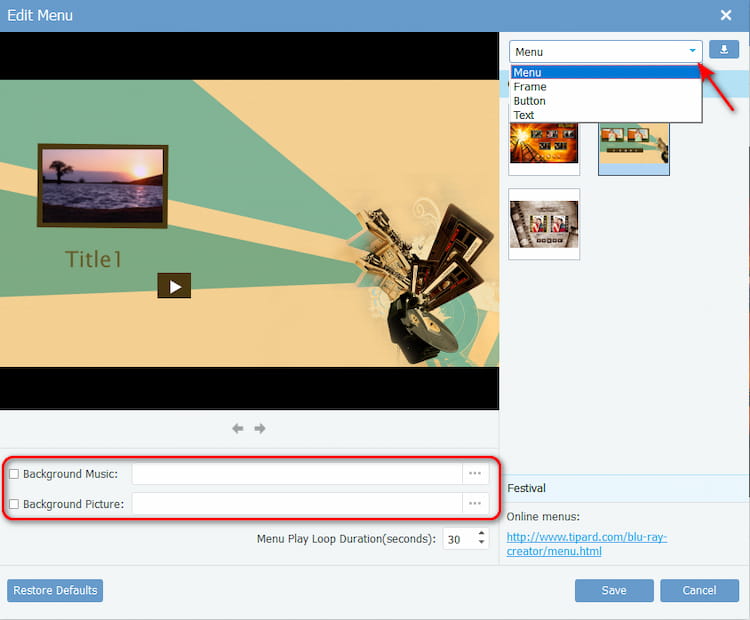Unlocking Creativity: Exploring DVD Menus and Customization
In the ever-evolving world of digital entertainment, DVDs have played a pivotal role in delivering high-quality video content to audiences worldwide. The DVD menu is an intriguing aspect that enhances the viewing experience. Often overlooked, the DVD menu is a crucial component that bridges the gap between the audience and the cinematic journey that awaits them. In this article, we’ll explore the concept of DVD menus, their features, and how to create captivating menus with three popular DVD creator tools, including Tipard DVD Creator.
What Is DVD Menu
A DVD menu is a graphical user interface (GUI) that appears on a DVD (Digital Versatile Disc) when played on a compatible device, such as a DVD player or a computer with a DVD drive. The menu provides a navigational structure for the content on the DVD, allowing users to access different sections, scenes, or features. DVD menus are designed to interact with and enjoy the content on the disc. They are commonly used for movies, TV show collections, and other video content distributed on DVDs. Keep in mind that with technological advancements, DVDs have become less prevalent, with many users now favoring digital streaming services and other media formats.
Features of DVD Menu
DVD menus have many features that contributing to a seamless and enjoyable viewing experience. Some common features include scene selection, chapter navigation, language preferences, and bonus content access. Advanced DVD menus may also include animated backgrounds, music, and custom graphics, providing a more immersive experience for the audience.
Key features of a DVD menu include:
- Main Menu: The initial screen that appears when the DVD is played. It typically provides options for accessing various DVD sections, such as play, scene selection, bonus features, language options, and more.
- Scene Selection: This option allows users to jump directly to specific scenes or chapters within the DVD. It is useful for quickly navigating to a particular part of a movie or video.
- Play Option: Initiates the playback of the main content, such as a movie or video.
- Submenus: Some DVDs have submenus that offer additional options or features, such as audio settings, subtitles, and bonus content.
- Special Features: DVDs often include bonus content like behind-the-scenes footage, interviews, deleted scenes, and other extras. Access to these features is typically provided through the DVD menu.
Create DVD Menu with Tipard DVD Creator
Tipard DVD Creator is a versatile tool that allows users to create professional-looking DVDs with customizable menus. You can choose your favorite images as the template and merge diverse videos or chapters into one chapter. This DVD Creator can also help you split one chapter or video into different chapters.
Features:
- User-friendly interface
- Extensive library of DVD menu templates
- Ability to add background music and images
- Supports various video formats
- Compatibility with various video formats
Pros:
- Wide range of templates for customization
- Intuitive drag-and-drop interface
- Supports multiple video formats
Cons:
- Need a stable network environment
Detailed steps to customize the DVD menu with Tipard DVD Creator:
Step 1. Launch Tipard DVD Creator and click Add Media File(S) to import your video files. Then, you can see the Menu option and put your cursor on the right button to trigger the Edit Menu window.
Step 2. You can preview the DVD menu and make any necessary adjustments. Edit Menu provides diverse menu customization options, including background music and images. You can also select different Menu, Frame, Button, and Text styles. You can also use Tipard DVD Creator to burn MP4 to DVD within seconds.
Step 3. After all settings are well done, click Save to ensure your customized adjustment. And then click Create to start the DVD-burning process.
Design DVD Menu with iSkySoft DVD Creator
iSkySoft DVD Creator is a feature-rich tool that provides a range of customization options for DVD menus.
Features
- Intuitive interface with a dedicated menu designer
- Extensive library of DVD menu templates
- Support for adding background music and images
Pros:
- Advanced menu customization options
- Easy-to-use menu designer
Cons:
- Some features may be overwhelming for beginners
- Need a stable network environment
Detailed Steps to Customize DVD Menu with iSkySoft DVD Creator:
- Step 1. Launch iSkySoft DVD Creator and import your video files.
- Step 2. Select a DVD menu template that suits your preferences.
- Step 3. Customize the template by adding background music, images, and text.
- Step 4. Use the menu designer to fine-tune the layout and appearance.
- Step 5. Preview the DVD menu and proceed to burn the DVD.
Conclusion
In the DVD creation realm, the menu is a gateway to an immersive cinematic experience. Understanding the features and capabilities of DVD menu creators such as Tipard DVD Creator, Wondershare DVD Creator, and iSkySoft DVD Creator empowers users to craft personalized and visually stunning menus. Whether you are a novice or an experienced content creator, these tools offer various options to elevate your DVD viewing experience. So, the next time you embark on a creative journey with your video content, don’t forget to explore the possibilities within the captivating world of DVD menus.