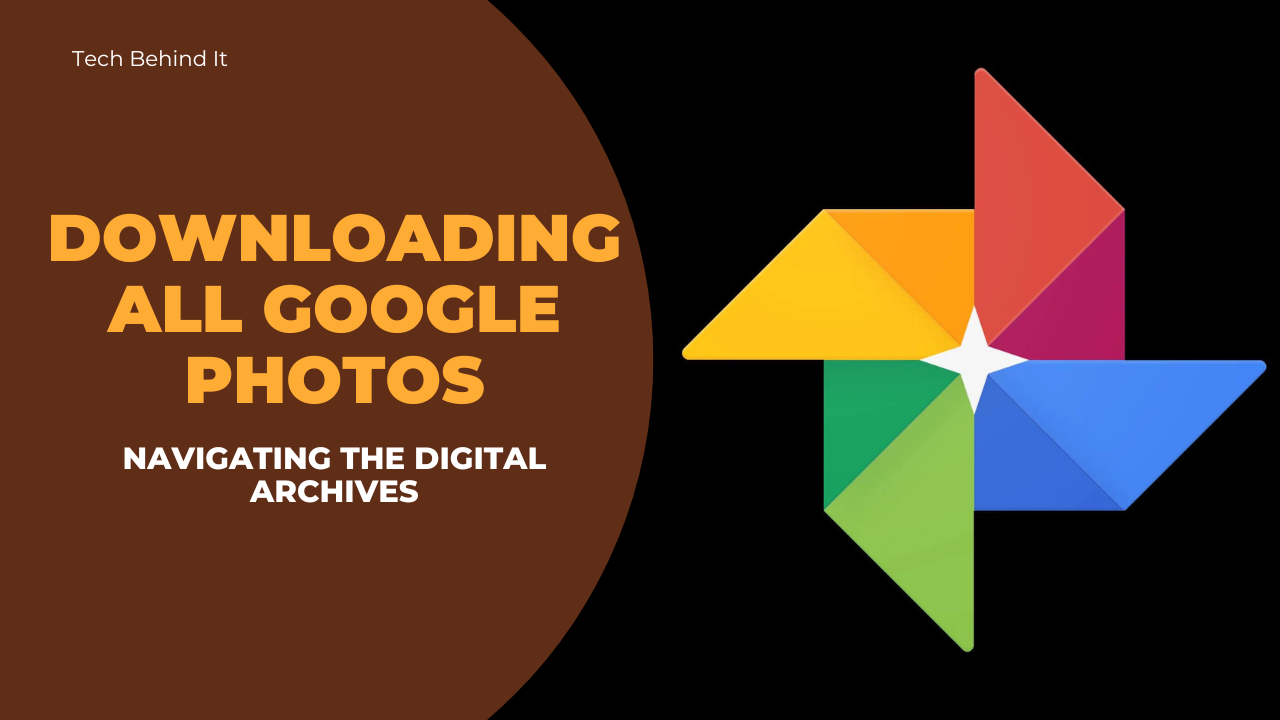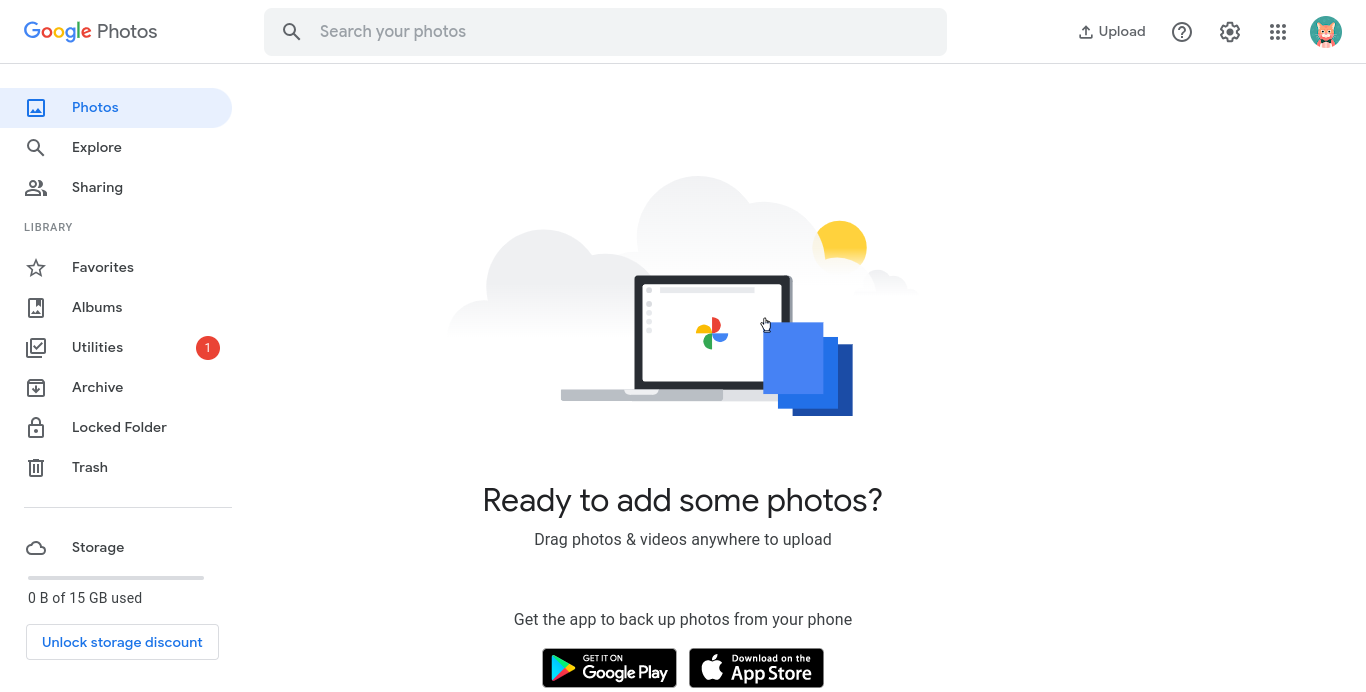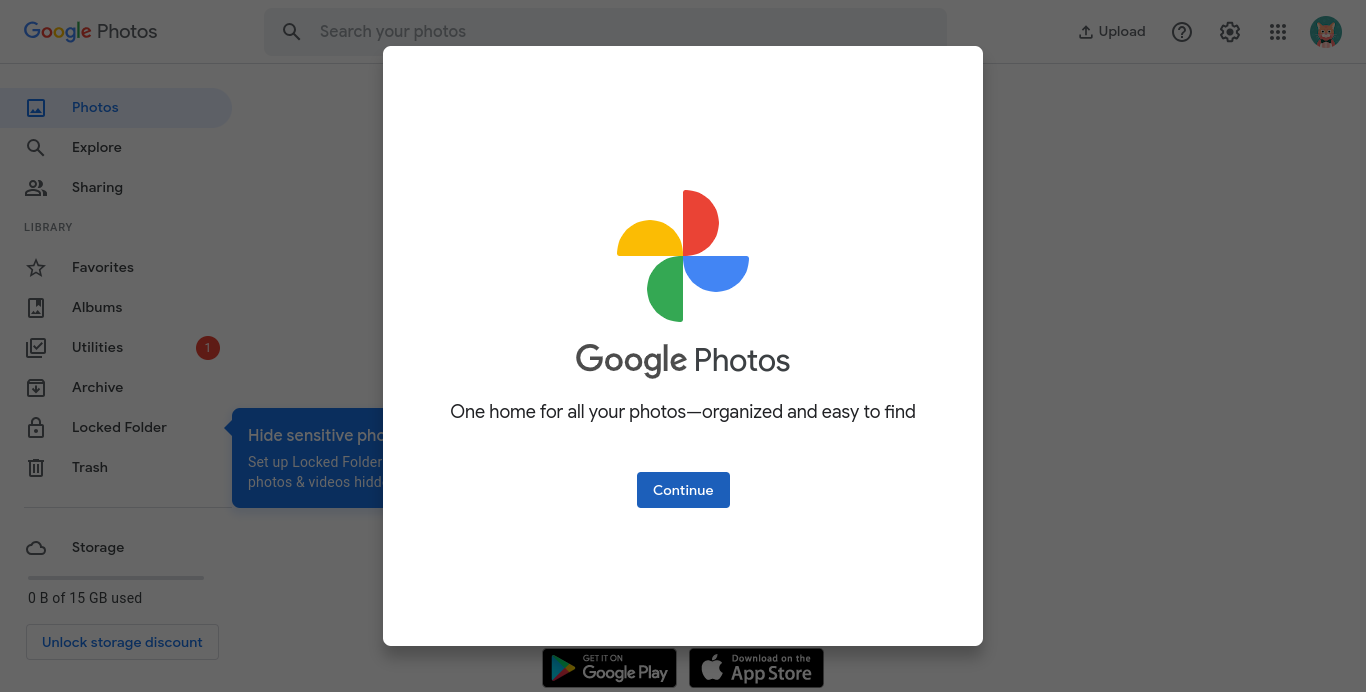Navigating the Digital Archives: Downloading All Google Photos
- 1 A quick overview of Google Photos image quality choices
- 1.1 Genuine quality
- 1.2 Storage saver
- 1.3 Express
- 2 Steps For Downloading all Google Photos and videos
- 2.1 Opening Google Takeout:
- 2.2 Choosing Google Photos
- 2.3 Select Export Options:
- 2.4 Date Range Selection:
- 2.5 Exporting begins:
- 2.6 Archive Download:
- 2.7 Archive Unzipping:
- 2.8 Arranging Downloaded Photos:
- 2.9 Does all operating systems support Google Photos?
- 3 FAQs
Google Photos is one of the greatest cloud photo storage alternatives. Who has time to organize hundreds of them into albums? Without knowing when photos were shot, finding them might be challenging. Since Google Photos recognizes faces and organizes photographs into albums, this is easy. Google’s powerful search engine lets you find “yellow flowers” “sports cars” and even “garages”. Your images should be secure, but you may wish to download everything and cease using Google to prevent them from learning more about you.
A quick overview of Google Photos image quality choices
Genuine quality
Google used to provide Pixel users with unlimited storage for original-quality uploads. Google discontinued the add-on in June 2021, but Pixel 5 and previous owners still get unlimited picture and video storage. It backs up photographs and videos in full resolution. If you expect to take many full-resolution images (48MP, 64MP, 108MP, and 200MP), pick original quality. Also ideal for huge printing without quality compromise.
Storage saver
Storage Saver strikes a good balance between Original and Express. More media files are stored at lower quality using storage savers. It reduces photographs to 16 megapixels and movies to high quality to conserve space. Media uploads print well up to 24-by-16 inches.
Express
If your 15GB of Google Drive storage is low or your internet is sluggish, pick Express to back up material at the lowest resolution. Video compression to standard definition and picture compression to 3 MP save storage on Google Photos. Android Express is only accessible in certain locations.
Steps For Downloading all Google Photos and videos
You haven’t discovered it since you can easily download every photo from Google Drive, but it’s not in Google Photos. Instead, utilize Google Takeout to download data from any of Google’s services, including Chrome history, Google Play activities, Google Play Books, Hangouts history, and Photos.
Opening Google Takeout:
Start by visiting Google Takeout, which lets users extract data from Google services like Google Photos.
Choosing Google Photos
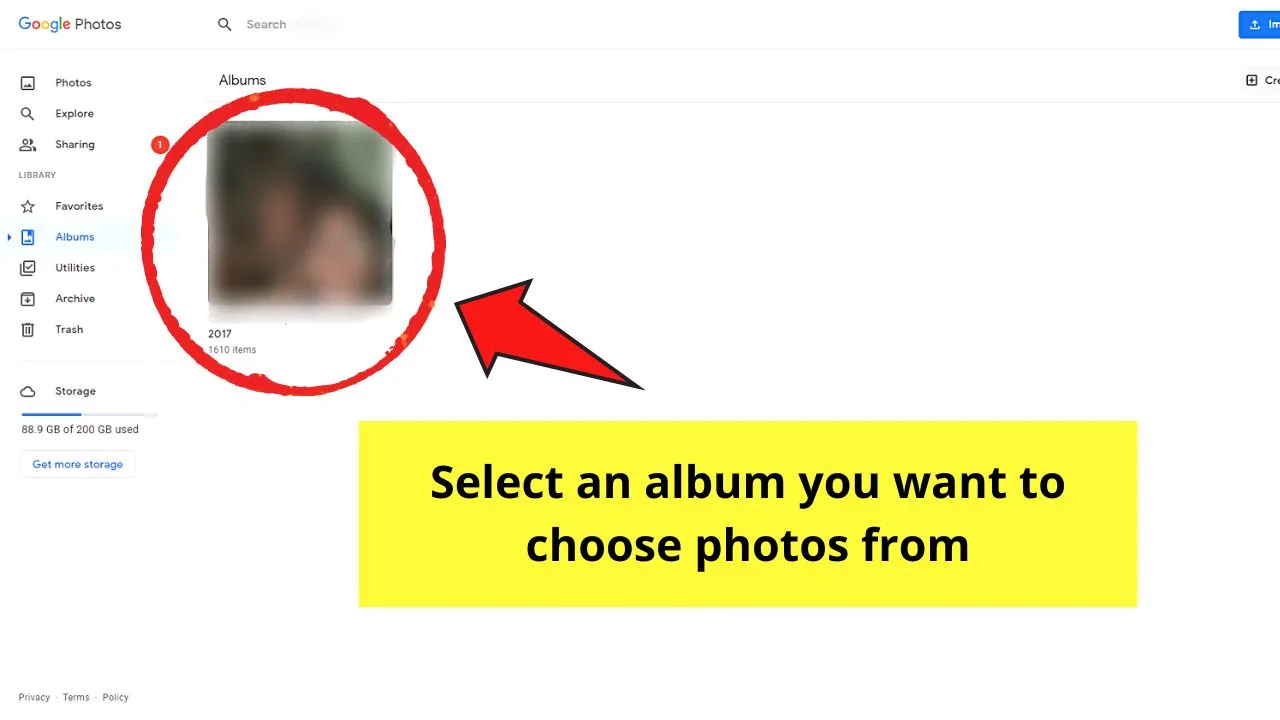
The Google Takeout interface lists Google services. Only “Google Photos” should be chosen to download Google Photos. Deleting services speeds up downloads.
Select Export Options:
Select Google Photos to adjust the export settings. Select the image type (ZIP is often used for convenience), photo size (original or compressed), and delivery method (download link via email, Drive, or other cloud services).
Date Range Selection:
Users can filter photographs by date. This facilitates targeted downloads, especially for large photo collections. Choosing dates helps streamline the process.
Exporting begins:
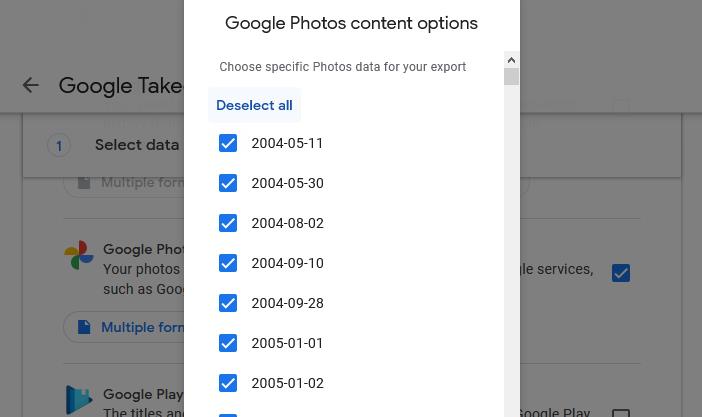
After configuring export settings, users can export. Google Takeout will archive the selected photographs for download. The photo library size determines how long this takes.
Archive Download:
Users will receive a download link and notice after exporting. Clicking the link downloads a ZIP file with all selected photographs.
Archive Unzipping:
Users must extract the ZIP file after downloading it. This shows photo files in Google Photos-style folders.
Arranging Downloaded Photos:

Users may categorize downloaded images by date, event, or other criteria for easy access. This step keeps downloaded photographs organized and accessible.
Does all operating systems support Google Photos?
Google Photos works on iOS, iPad, and Android. All Android phones have Google Photos, while iPhone users may get them from the App Store. Although less feature-rich than the mobile apps, the service is available online. You may download photographs, upload material, and utilize basic Google Photos app operations via the web on Windows, Mac, or Chrome OS devices. Google Photos contains your submitted photographs and videos.Conclusion
Google Photos uploads count against the 15GB of cloud storage shared with Gmail and Google productivity applications. Google account storage breakdown is available under Backup. Google One plans may be managed and upgraded to include storage and picture editing. Downloading all Google Photos is easy using Google Takeout. These methods allow users to build a local backup of their digital memories for peace of mind and picture archive control. This tutorial helps users confidently traverse the digital world, preserving and accessing their precious memories beyond the cloud.
FAQs
What’s Google Photos?
Google Photos stores photos and videos on the cloud. Photo and video storage, organization, sharing, and editing are available.
How much is Google Photos?
Google Photos stores 16-megapixel photographs and 1080p videos for free. Google One, Google’s membership service, may be needed to store photographs and videos at their original quality.
How do I upload Google photographs and videos?
Upload photographs and videos to Google Photographs using the mobile app or website. Tap the “+” symbol, pick “Upload,” and select photographs or videos to upload in the app. Click “Upload” and choose files on the web.
Can I use Google Photos on numerous devices?
Google Photos works on numerous devices. The Android and iOS mobile apps and desktop browsers allow users to view their photographs and videos.
Does Google Images back up my images automatically?
Yes, Google Photos automatically backs up mobile photographs and videos. Enable backup and sync in the app settings to safeguard your media files in the cloud.
How does Google Photos arrange photos?
Google Photos automatically organizes photographs using powerful image recognition. Users may simply search for material using its face, object, and location recognition.
Can I share photos?
Google Photos lets users share photographs and videos. Shared albums or media files can be viewed, commented on, and contributed to.