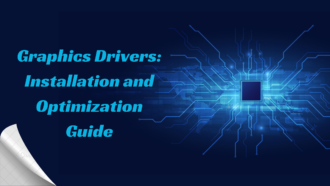The Power and Potential of Nvidia Inspector
- 1 Nvidia Inspector Specs
- 2 Key features include:
- 2.1 Why Choose Nvidia Inspector Over Control Panel?
- 2.1.1 Speed and Convenience:
- 2.1.2 Deeper Customization
- 2.1.3 Per-App Profiles
- 2.1.4 Monitoring
- 2.1.5 OC Scanner
- 2.1.6 Enthusiast-Friendly
- 3 Core Functions and Features
- 3.1 Detailed Hardware Information
- 3.2 Global & App Profile Settings
- 3.3 Real-Time Monitoring
- 3.4 OC Scanner
- 3.5 Additional Goodies
- 3.6 Why Choose Nvidia Inspector?
- 4 Unleash Your Frame Rates with Nvidia Inspector
- 4.1 1. Benchmark at Stock Settings
- 4.2 2. Test Memory Overclocking
- 4.3 3. Optimize Game Profiles
- 4.4 4. Add Higher Power/Temp Limits
- 4.5 5. Fine-Tune Core Clock
- 5 Should You Use Nvidia Inspector?
- 6 Conquer Your Graphics Card with Nvidia Inspector
In Shorts:
- Free advanced tweaking software for Nvidia cards
- Unlocks settings beyond Nvidia Control Panel
- Optimizes performance through custom profiles
- Best for enthusiasts who like to tweak
Nvidia Inspector is an underutilized and underestimated piece of software that unlocks the true customization potential of Nvidia GPUs. With Nvidia Inspector, you can fine-tune your graphics card’s settings for peak gaming performance. Nvidia Inspector is a powerful utility for unlocking the full potential of your Nvidia GPU. But is it right for you? Here’s a quick rundown of who should (and shouldn’t) use the Nvidia Inspector
Nvidia Inspector Specs
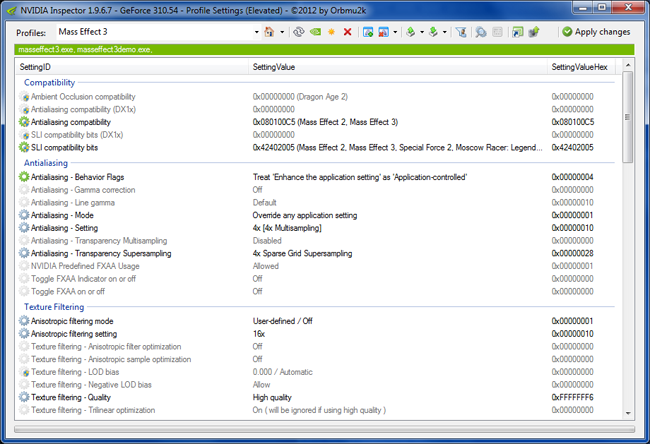
| Developer | Orbmu2 |
| File Size | 1MB |
| Operating Systems | Windows Windows 64bit |
| License | Freeware |
| Creator | Orbmu2k |
| Release | 2007 |
| Size | 1.5 MB |
| Platform | Windows 7, 8, 10 |
What is Nvidia Inspector?
Nvidia Inspector is a free utility created by Orbmu2k that provides in-depth information and control over Nvidia GPUs. It allows you to view detailed hardware specs, monitor performance, and customize graphics settings beyond what the Nvidia Control Panel offers.
Key features include:
- Detailed GPU information – Core/memory clocks, GPU temps, driver version, etc.
- Global and per-app graphics profiling
- Advanced settings not in the Control Panel
- Real-time monitoring of CPU/GPU usage
- Custom fan speed/thermal profiles
- OC scanner for stability testing
- And much more
In short, it unlocks the full adjustability of your Nvidia graphics card.
Why Choose Nvidia Inspector Over Control Panel?
The Nvidia Control Panel is limited in terms of the settings and tweaks it exposes. Nvidia Inspector removes these limitations.
Speed and Convenience:
Nvidia Inspector loads faster than Control Panel. The interface is lightweight without sluggish menus. Settings are applied instantly with one click.
Deeper Customization
You get access to numerous hidden advanced settings for fine-tuning performance. Tweak memory timing, texture filters, AA modes, shader cache, and much more.
Per-App Profiles
Custom-tailor settings for individual games and apps vs global settings. Optimize each one uniquely.
Monitoring
Monitor component usage in real-time with playable overlays. See live GPU/CPU frequencies, temps, and more while gaming.
OC Scanner
Test overclock stability by scanning at incrementally higher speeds and stressing the GPU. It helps you find the limits of your card safely.
Enthusiast-Friendly
It caters to PC enthusiasts who want to extract every ounce of power for benchmarks and ultra settings. Easy to experiment.
Core Functions and Features

Now, let’s explore Nvidia Inspector’s essential functions and features that make it a GPU tweaker’s dream.
Detailed Hardware Information
The main interface shows a comprehensive overview of your GPU’s specs. View driver version, BIOS version, GPU name, architecture, CUDA cores, transistor count, manufacturing process, and more. Clock speeds for core, memory, and shader domains are displayed and color-coded by activity level. Cooling information includes fan speed RPM and GPU temps.
This gives you a complete snapshot of your card’s capabilities and current operating conditions.
Global & App Profile Settings
Clicking the green icon opens the Profile Inspector window – this is where you customize settings. Adjust global settings affecting all apps and games here. Or create unique profiles for each app. Almost every setting mirrors the Control Panel but with expanded options. Enable experimental AA modes, set texture filtering quality beyond Control Panel limits, adjust threaded optimization, and more.
Real-Time Monitoring
Active hardware monitoring overlays display on the screen in real-time while gaming or running benchmarks. View CPU/GPU frequencies, usage %, temps, CPU/PCIe bus load, RAM usage, FPS, frame times, and more. This helps visualize component load.
OC Scanner
The OC scanner performs incremental benchmark passes at higher core/memory speeds to validate stability. It starts at stock settings and then scales up gradually, testing and stressing the GPU at each step. This automates overclock testing safely to find the maximum stable limits of your particular card’s silicon lottery. Takes the guesswork out of manual tweaking.
Additional Goodies
Other handy options include custom fan profiles, K-Boost for constant max GPU clocks, multi-display power saver, and P-State overclocking.
Why Choose Nvidia Inspector?
Power users and gamers know that a system’s graphics hardware is crucial and demands attention. Many programs give video card information and performance-boosting solutions because it is one of the most overclocked system hardware. Many nVidia graphics card owners choose Nvidia Profile Inspector, which handles both.
The interface is practical rather than attractive, but the data it shows is straightforward to comprehend and nicely arranged. Nvidia Inspector examines hardware and delivers lots of information quickly. This software displays GPU kind, revision, card BIOS, memory type, shaders, driver version, and interface. Temperature, fan speed, GPU, RAM, and GPU loads may be checked.
NVIDIA Inspector correctly displays current, GPU, default, memory, and shader clock rates. Even while the graphics card fan may be changed manually, it’s usually best to keep it on automatic to help the unit handle it and reduce stress on it. The software utility lets you choose a performance level and play with complex overclocking parameters. So, GPU, memory, and shader clocks may be adjusted with sliders.
Many complex options may be changed in per-game or global profiles. Monitoring GPU component frequencies, temps, and voltages is vital for overclockers. NVIDIA Inspector reads and displays crucial data and allows sophisticated overclocking.
Unleash Your Frame Rates with Nvidia Inspector
With the in-depth information and customization Nvidia Inspector enables, you can truly push your GPU to its limits and achieve buttery smooth frame rates.
1. Benchmark at Stock Settings
First, run benchmarks at complete stock settings as a baseline – no overclocking or tweaks enabled. Use tools like 3DMark, Unigine, or game benchmarks. This gives a point of comparison.
2. Test Memory Overclocking
Overclocking GPU memory speed can provide nice performance gains with minimal instability risk in most cards. Try incrementally increasing memory speed in small steps like +50 MHz using the OC scanner feature to check stability. Benchmark and watch for improved scores without artefacts or crashes.
3. Optimize Game Profiles
Create custom profiles for each of your games. Enable “Prefer maximum performance” to turn off power saver features. Adjust texture filtering to “High performance” and try enabling AA modes that are unavailable in the Control Panel. Results will vary per game, so test each one’s optimal settings.
4. Add Higher Power/Temp Limits
A power limit acts like a throttle, so increasing the limit can improve boost clocks and avoid downclocking. Similarly, raising the temperature limit before throttling allows the GPU to run faster for more extended periods before backing down. Both tweaks prevent artificial performance limitations.
5. Fine-Tune Core Clock
If thermals allow, try gradually increasing the core clock offset higher using an OC scanner for stability testing each step. Watch for higher benchmark scores while monitoring temps/usage. Core overclocking has the most direct FPS impact when done correctly.
| PROS | CONS |
| Get detailed reporting | Driver options unfriendly |
| Fine-tune settings for max FPS | Confusing for non-technical users |
| Monitor GPU vitals in real-time | |
| OC scanner tests stability. |
Should You Use Nvidia Inspector?
Nvidia Inspector shines if you’re a tech-savvy enthusiast seeking to extract every bit of power from your GPU. The advanced settings, monitoring, and OC tools provide benefits for those comfortable tweaking. However, it’s overkill for casual users who want to game or work typically. If you find the Nvidia Control Panel sufficient, Inspector won’t provide much extra advantage. Poorly optimized settings could even reduce stability. Overall, Inspector is an excellent enthusiast-level addon, but only beneficial if you have the desire to customize your Nvidia card’s capabilities truly.
Conquer Your Graphics Card with Nvidia Inspector
In summary, if you own an Nvidia GPU, download Nvidia Inspector to unlock its proper boundaries. The expansive information and customization options reveal what your graphics card is really capable of. With some learned tweaking, you can squeeze every last drop of power for higher frames, smoother gameplay, and nerdy enthusiast bragging rights. Just be sure to stress test for stability. Now get downloading and get tweaking! Your high FPS destiny awaits.