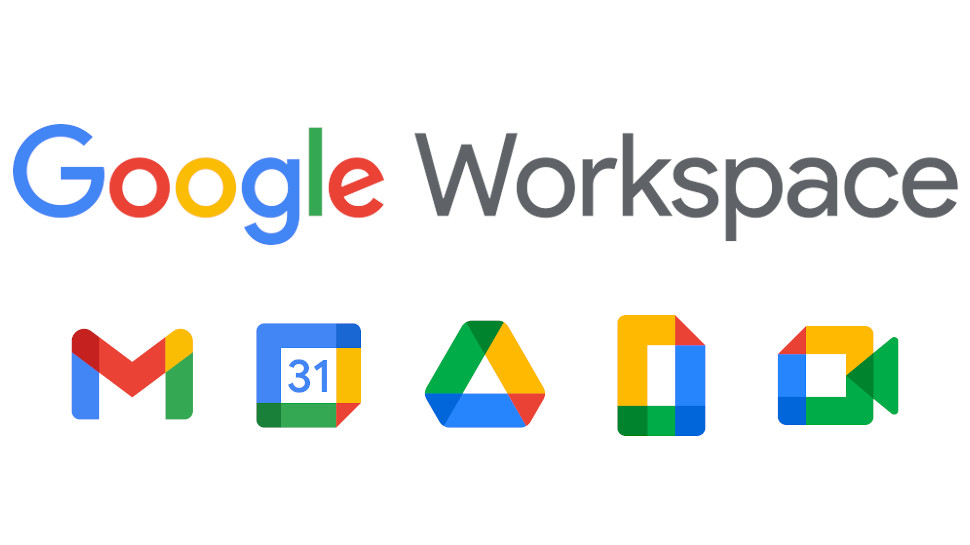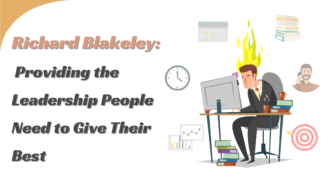Step-by-Step Guide to Setup Google Workspace Backup
Backup is essential to prevent the loss of data, processes, and documents of a company. Known as data storage in another environment, the procedure is one of the main bases of an organization’s data security. However, even with the advancement of cloud systems, many IT professionals still have questions related to cloud backup: is it safe? How is the data maintained? Who can recover the files?
In this article, we’ll explain how Google Workspace backup works and the importance of the process. Check out.
Set Up Cloud Backup in G Suite
Cloud backup for large enterprises can be performed using the Google Vault tool, available with G Suite Business and Enterprise licenses. Although many people consider Google Drive as a backup system, it is important to note that the platform acts as a repository of information, and who will back up to the cloud is the Vault. This is because the backup is associated with specific rules and procedures.
In practical terms, large companies must follow legal retention rules and other items imposed by the LGPD. Thus, the tool that meets DLP (Data Loss Prevention) standards and rules and backs up to the cloud in G Suite is Google Vault. Through it, it is possible to recover from files stored in the Drive to conversations and emails exchanged between collaborators, even if they have been deleted. All of this extends security and control to the workplace or an organization.
G Suite Basic
In the case of the G Suite Basic license, data is stored extremely securely in Drive. However, the platform works more like a file repository in the cloud than a backup system. G Suite allows users to access stored information through file sharing or direct access to Drive. Files that are not deleted will be available indefinitely. Additionally, in G Suite Basic is also possible to restore files that were deleted in the last 25 days. After this period, the files will be permanently deleted.
How G Suite File Recovery Works in Business And Enterprise
G Suite’s permanent file recovery system is available in its Business and Enterprise versions with the Google Vault tool. It is a data retention and auditing application and is considered an e-discovery tool (a resource that performs data searches for use as evidence in criminal proceedings or information recovery).
Vault stores all files, conversations, and activities performed by users for an unlimited time, including all files deleted from Google Drive. Thus, even 10 years after an employee leaves, for example, the company will still be able to recover documents and files saved in the workplace and drive.
With this feature, companies automatically back up to the cloud, enabling the recovery and verification of files and documents, according to the user name, date, and keyword, among other filters. The Vault also backs up the history of Google Hangouts conversations across all domain accounts and has full access to groups and individual conversations exchanged between users.
In addition, the backup of information can be carried out according to the rules of the administrator, who will organize it in the way he prefers. It is possible to define advanced configurations to store the documents, keeping all the emails accessible for the administrator, for example. The administrator can also apply Data Loss Prevention (DLP) rules.
HDFS Technology
Google operates with its technology, based on HDFS technology (Hadoop Distributed File System), developed by Hadoop, a software platform in Java, focused on clusters and processing of large volumes of data. In addition to being a highly secure technology focused on minimizing failures, it is extremely fast compared to other storage technologies. In a few seconds, it is possible to recover the files, using Google Vault.
When storing data, the HDFS architecture breaks this information into separate blocks, distributing them across different nodes in a cluster, enabling parallel processing of data in a much more agile way.
Another advantage of HDFS is that it replicates copies of the information multiple times and distributes it across individual nodes, placing at least one copy on a different server. Thus, if a break occurs in any node, the data can be found elsewhere, ensuring that processing continues while that data is recovered.
The Three Main Benefits Of Cloud Backup Are:
- Stability: By relying on a reputable company to back up to the cloud, such as Google, your company’s data is much safer than on media and other physical equipment. An HD, for example, is very sensitive to falls and other impacts, and if that happens, all data can be lost.
- Costs: Physical servers are expensive to install and maintain. A cloud backup service, on the other hand, is done on demand, being proportional to the data usage. In addition, in the case of G Suite Business and Enterprise, there is no additional cost for storage, as both have unlimited space for all users, including deleted files.
- Access Control: Only system administrators can access files stored by the Vault. All-access is enforced by Google’s secure access control systems.
Cloud Backup Specialists
To configure the backup in the cloud and understand the processes that can be carried out by the G Suite administrator, mainly relying on the Vault compliance rules, it is essential to have the support of specialists in the system, such as the Spinbackup Network, Google’s Premium partner. In addition to supporting migration to the platform, we help companies organize their data and legacy documents, and perform backups for administrators.
To find out how we can help increase your company’s data security, check spin-backup.