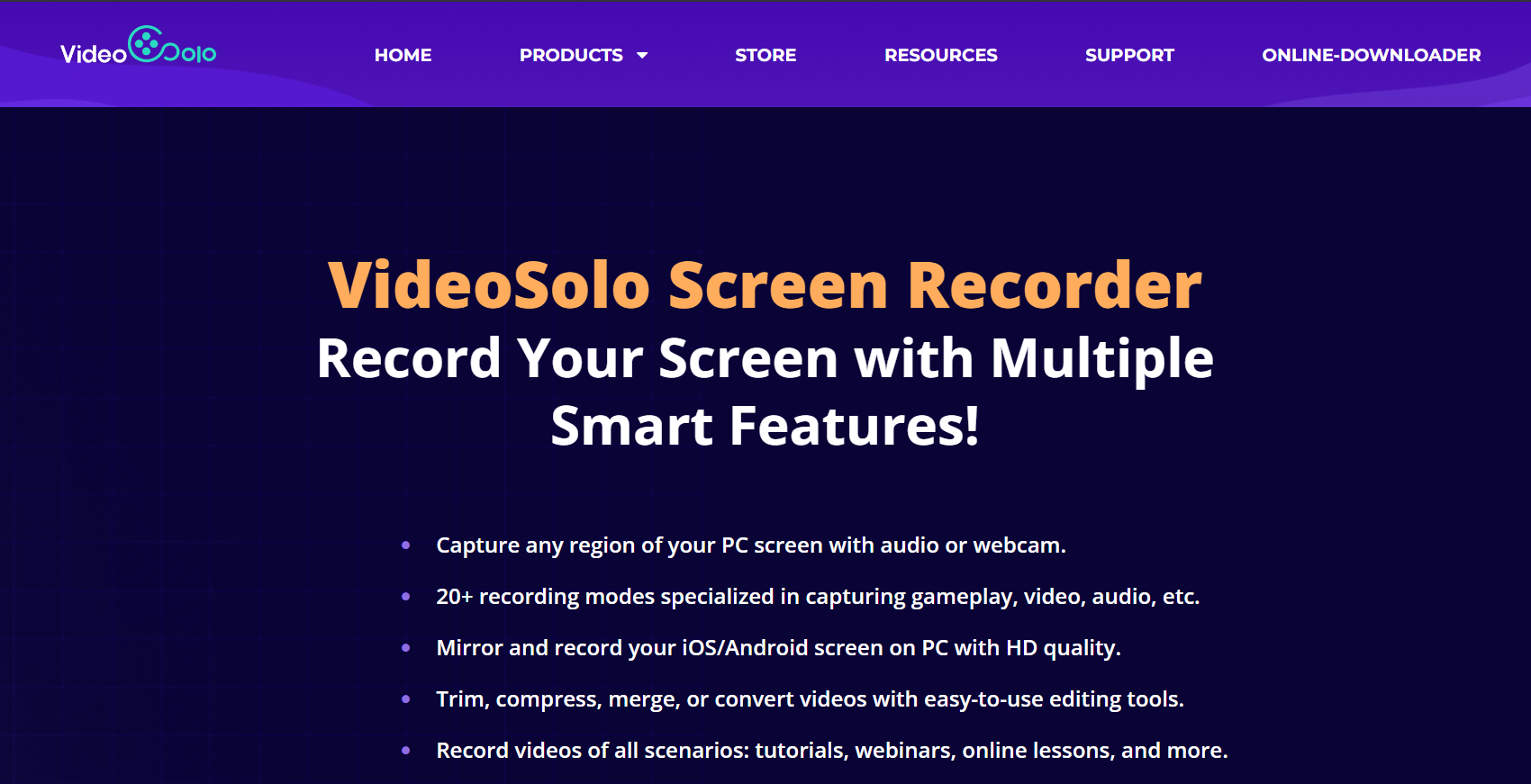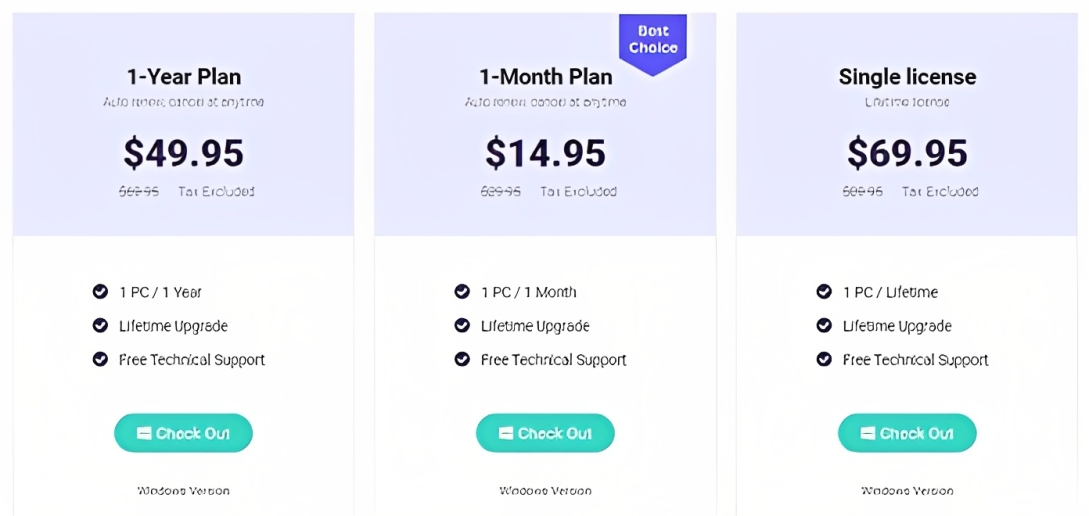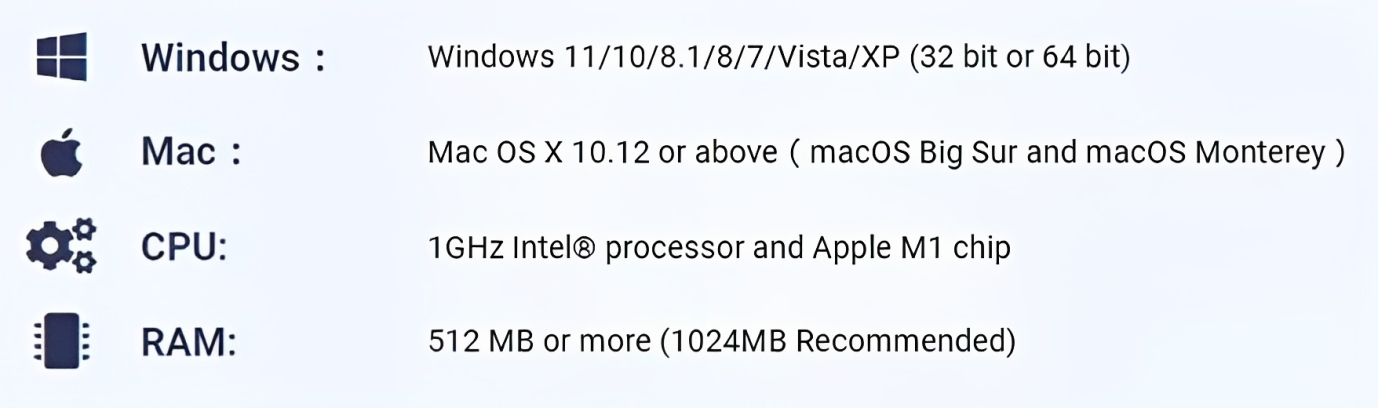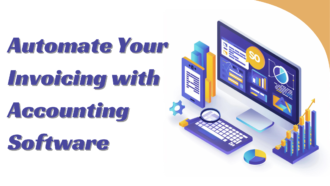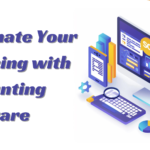VideoSolo Screen Recorder Review : How to Record Your Screen
- 1 VideoSolo Screen Recorder Features
- 1.1 Video Recorder
- 1.2 Audio Recorder
- 1.3 Screen Capture
- 1.4 Real-Time Screen Drawing, Annotation, and Highlighting
- 1.5 The highest possible output quality for your recordings
- 1.6 Take Multiple Screenshots While Recording
- 1.7 Schedule Your Recordings
- 2 Additional Features
- 3 How to Use VideoSolo Screen Recorder?
- 4 Pros and Cons of VideoSolo Screen Recorder
- 5 Bottom Line
The VideoSolo Screen Recorder is an application that can be installed and used on both Windows and Mac computers. It lets you record films and save screen captures of a specific screen area to your computer. It also allows users to simultaneously record audio from a microphone and their computer system.
Screen Recorders have become essential tools for millions of businesspeople, academics, students, and teachers worldwide. You require a dependable recorder capable of providing high-quality screen recording with a low impact on CPU resources. More and more individuals nowadays believe that having a screen recorder program to capture their screen is necessary. This recording could occur when playing a game, watching an online video stream, or participating in an essential online conference, including Zoom meetings.
Using VideoSolo Screen Recorder, you can record and save every activity on your screen to a video file. This software effortlessly manages Skype chats, internet videos, demonstrations, games, and more.
VideoSolo Screen Recorder Features
Because of its modest size, downloading and installing the program is quick, and it only requires a small amount of hard disc space. It has all recording features, including a video recorder, the most excellent audio recorder interface, and screen capture. Each piece also includes additional editing options for fine-tuning the recording.
Because understanding everything is critical for the VideoSolo Screen Recorder Review, extensive information on each function is provided below.
Video Recorder
Another essential function is the Video Recorder. The ability to record video with system sound, microphone sound, or webcam is critical to understanding the VideoSolo Screen Recorder Review. You have complete control over the music. Video Recorder lets you record any video from YouTube or other video sites and offline videos from players and program windows.
You can record the entire screen or just a portion by dragging the recording frame. You can add annotations to the video while recording. Undoubtedly, it will lend a helping hand if you wish to create a tutorial video. But, Mac users no longer have access to this feature.
In addition, once you have finished recording, the interface will enter the editing step. You can preview the recording video and create a video clip by simply deleting the undesirable portion.
Audio Recorder
Let’s begin with the Audio Recorder for a more in-depth VideoSolo Screen Recorder Review. It can record both system and microphone sound. You have the option of doing both or simply one. In this situation, recording any audio on the computer is simple, and you are free to record any sound regardless of whether you are singing, talking, reading, or otherwise.
Screen Capture
It supports recording dynamic video and static images as a screen recorder. The screen capture function is helpful in many circumstances. When you need to capture pages, photos, and texts while surfing websites or working on the computer, a screen capture application will save you much energy and time.
If you decide to use this screen recorder based on this VideoSolo Screen Recorder Review, you may find it more convenient than other screen capture programs. Select the “Screen Capture” button, then use your cursor to pick the portion of the screen you want to capture. After stopping the capture, the editing frame will appear, allowing you to edit the recording image.
Real-Time Screen Drawing, Annotation, and Highlighting
Utilizing this video solo function can make your session more engaging. You may doodle and highlight on the screen in real-time while recording the computer, making the video more entertaining.
This function also allows you to annotate the topics you wish to show by adding a text message, arrows, etc. It is highly beneficial to both students and professors in their online programs.
The highest possible output quality for your recordings
VideoSolo provides a choice of format and codec options to fulfil a wide range of requirements. H.264 and H.265 are two popular video codecs. It supports the following video formats: WMV, MP4, MOV, TS, AVI, and F4V. Supported audio formats include MP3, M4A, AAC, and WMA.
You can also make GIFs or screenshots and share them with your friends. All media files are high-quality and compatible with all popular digital devices.
Take Multiple Screenshots While Recording
This tool makes it effortless if you want to take screenshots while recording. Click the screen recording button, pick the area to be screenshotted, and then modify or pin the screenshot to the screen. When you press a hotkey, the screenshot is automatically generated without interfering with your work.
Schedule Your Recordings
You may even schedule your recordings with Videosolo. Hence, if you have a project that requires screen recording, you may quickly plan it. You only need to specify the start and end times. You can even record live sports by scheduling a recording task, although this capability is only available in Windows.
Additional Features
You can configure some operation settings based on your operating patterns. For example, while taking a screenshot, conceal the main interface, beep when recording begins, allow adjusting the recording region while recording and auto-hide the system taskbar while recording.
- You can choose hotkeys and input cases by clicking the keyboard or altering the ones you like. For some users, using hotkeys to control the recording is more convenient.
- You are selecting the output format and quality of the video, screenshot, and audio recording. You can also choose the location of the recording files to find them quickly.
- To boost recording efficiency, enable hardware acceleration. The recording’s original quality would not be compromised.
In any case, the tool’s recording features make reading the VideoSolo Screen Recorder Review worthwhile. To accomplish the recording work, you must install one program. Many other recorder tools lack such useful features and may cause misunderstanding. Taking a screenshot and recording the computer screen with audio should be simple tasks. To be more specific, VideoSolo Screen Recorder Review outperforms the tool as one of the top video applications.
Pricing Plan and Subscription
System Requirements
How to Use VideoSolo Screen Recorder?
Step 1: Run it after downloading and installing the software on your machine. In the UI, you’ll notice numerous possibilities. Choose “Video Recorder.”
Step 2: In this phase, you will define the recording region of the screen. Custom and Full Screen were the two options available. One of these solutions may be better for you based on what you want to record on the screen.
Step 3: You can alter the webcam and microphone settings if you need to record yourself, for example, your reactions to whatever is on your screen.
Step 4: The “Preferences” menu can specify and adjust more advanced options before recording. Some possibilities include auto-hiding the system taskbar, hiding desktop icons, displaying the recording boundary, and displaying the countdown before recording. You can use various additional tools to improve the efficiency of your video recording.
Step 5: You are now ready to begin recording. So, press the “REC” button to capture your screen. You could capture screenshots, comment, draw, and so on using the program’s toolbar while recording. After you’re finished, press the “Stop” button. Moreover, before saving your video, it may be previewed and cut to ensure everything is in order!
Pros and Cons of VideoSolo Screen Recorder
Pros
- Smooth screen recording on any screen is guaranteed. VideoSolo’s sophisticated technology ensures no lag or watermark during recording.
- During recording, you can make marks and capture a photo.
- With VideoSolo Screen Recorder, you may quickly capture your favourite streaming videos.
- You will enjoy high-quality output videos in popular formats such as AAC and MP4.
- Using VideoSolo Screen Recorder, you will not be bothered by the annoying watermark.
Cons
- There is no support for multiple PCs. VideoSolo Screen Recorder can only be used on one computer.
- The recording process takes time. Storing the entire season of the most recent Netflix series would take too long.
Bottom Line
This VideoSolo Screen Recorder review will go through several elements of the software. This Recorder is more than just a screen capture utility. It includes numerous complex capabilities that are frequently only available in separate programs rather than a single package. Furthermore, the program’s ease of use and multiple features make it an excellent choice for novice and experienced users. After reading this essay, you should be able to make a more sensible decision.